2016 SKODA KODIAQ navigation
[x] Cancel search: navigationPage 186 of 344

›By sliding the screen move the desired destination into the cross-hair
» Fig. 226 - .›
Confirm the destination entry by tapping the function surface
to confirm.
through via coordinates
›
The function surface with the desired GPS value coordinates for latitude
and longitude
» Fig. 226 -
.
›
Set the desired value and the destination input by pressing the function sur-
face
to confirm.
If information is available about the point entered in the navigation data, then
these will be displayed instead of the GPS coordinates (e.g. address
A
» Fig. 226 ).
seek gas station, restaurant or car park
Fig. 227
List of visited stations: in the navigation data / online
Fig. 228
List of visited parking: in the navigation data / online
Infotainment enables quick search of petrol stations, restaurants, or parking.
› In the
Navigation main menu, tap the function surface .›The function surface of the desired category button.
or›
Press the button, then tap on the function surface
→
or.
.
Search destination in the navigation data
Depending on the context below a list be examined POIs in the selected cate-
gory is displayed.
▶ No route guidance is taking place - The nearest destinations in a radius of
200 km from the current vehicle position are displayed.
▶ Route guidance is taking place - Destinations on the route or near the route
are displayed.
Find Target online
When activated online services infotainment online » page 118 is displayed
within the current vehicle position, regardless of whether or not a route guid-
ance is a list be examined POIs in the selected category.
After performing destination search, it is possible to switch between the list of
visited in the navigation data or online goals by one of the following functional
areas on the position
A
» Fig. 227 or. » Fig. 228 is tapped.
Displays the list of visited in the navigation data targets.
Displays list of last destinations
Note
With activated function → Fuel options → Select preferred fuel station the prefer-
red fuel stations are displayed in the first three positions during the fuel sta-
tion search.
Last destinations
List of last destinations
›
In the Navigation main menu, tap the function surface
→
Last destinations
.
Details of the final destination
›
In the main menu Navigation, press the button .
If route guide is disabled , then the details of the last destination are displayed
to where the route guidance was carried out. If route guidance is enabled,
Then the details of the final destinations are displayed.
184Infotainment
Page 187 of 344
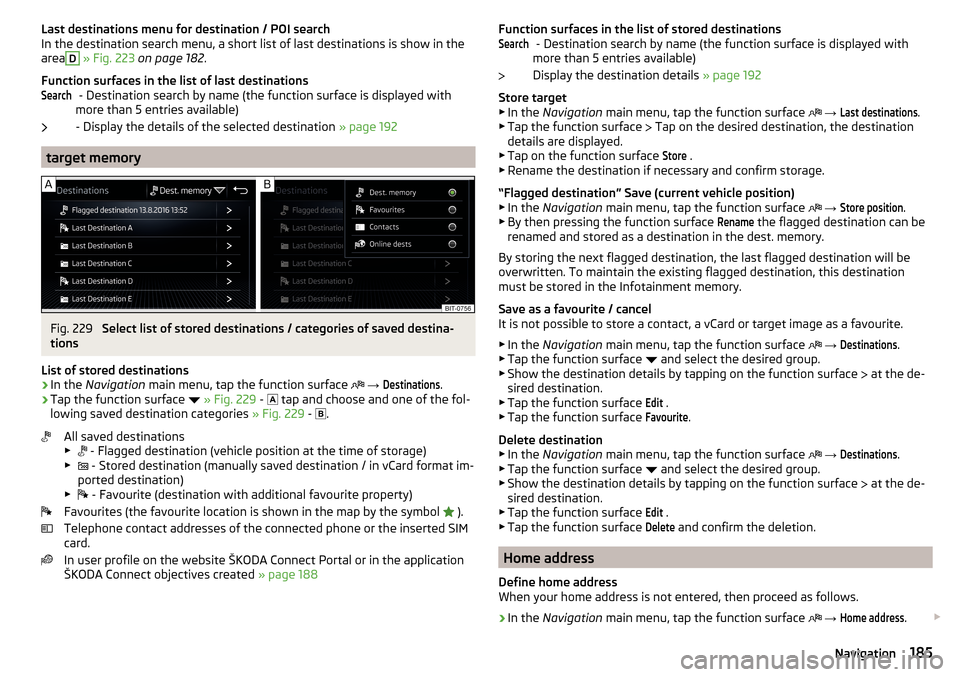
Last destinations menu for destination / POI searchIn the destination search menu, a short list of last destinations is show in the
areaD
» Fig. 223 on page 182 .
Function surfaces in the list of last destinations - Destination search by name (the function surface is displayed with
more than 5 entries available)
- Display the details of the selected destination » page 192
target memory
Fig. 229
Select list of stored destinations / categories of saved destina-
tions
List of stored destinations
›
In the Navigation main menu, tap the function surface
→
Destinations
.
›
Tap the function surface
» Fig. 229 -
tap and choose and one of the fol-
lowing saved destination categories » Fig. 229 -
.
All saved destinations
▶ - Flagged destination (vehicle position at the time of storage)
▶ - Stored destination (manually saved destination / in vCard format im-
ported destination)
▶ - Favourite (destination with additional favourite property)
Favourites (the favourite location is shown in the map by the symbol ).
Telephone contact addresses of the connected phone or the inserted SIM
card.
In user profile on the website ŠKODA Connect Portal or in the application
ŠKODA Connect objectives created » page 188
SearchFunction surfaces in the list of stored destinations
- Destination search by name (the function surface is displayed with
more than 5 entries available)
Display the destination details » page 192
Store target
▶ In the Navigation main menu, tap the function surface
→ Last destinations
.
▶ Tap the function surface
Tap on the desired destination, the destination
details are displayed.
▶ Tap on the function surface
Store
.
▶ Rename the destination if necessary and confirm storage.
“Flagged destination” Save (current vehicle position) ▶ In the Navigation main menu, tap the function surface
→
Store position
.
▶ By then pressing the function surface
Rename
the flagged destination can be
renamed and stored as a destination in the dest. memory.
By storing the next flagged destination, the last flagged destination will be
overwritten. To maintain the existing flagged destination, this destination
must be stored in the Infotainment memory.
Save as a favourite / cancel
It is not possible to store a contact, a vCard or target image as a favourite.
▶ In the Navigation main menu, tap the function surface
→
Destinations
.
▶ Tap the function surface and select the desired group.
▶ Show the destination details by tapping on the function surface at the de-
sired destination.
▶ Tap the function surface
Edit
.
▶ Tap the function surface
Favourite
.
Delete destination ▶ In the Navigation main menu, tap the function surface
→
Destinations
.
▶ Tap the function surface and select the desired group.
▶ Show the destination details by tapping on the function surface at the de-
sired destination.
▶ Tap the function surface
Edit
.
▶ Tap the function surface
Delete
and confirm the deletion.
Home address
Define home address
When your home address is not entered, then proceed as follows.
›
In the Navigation main menu, tap the function surface
→
Home address
.
Search185Navigation
Page 188 of 344

›Defining the home address using the current vehicle position or by entering
the address.
Change the home address›
In the Navigation main menu, tap the function surface
→
Manage memory
→
Define home address
.
›
Tap the function surface
Edit
.
›
Edit the home address or set one up using the current vehicle position or by
entering the address.
Delete home address
›
In the Navigation main menu, tap the function surface
→
Manage memory
→
Delete user data
→
Home address
.
›
Tap the function surface
Delete
and confirm the deletion.
186Infotainment
Page 189 of 344

Import your own goals
Introduction to the subject
Fig. 230
MyDestination application on the
ŠKODA websites
Fig. 231
Websites ŠKODA Connect
In this chapter, destinations are described which can be imported into the Info-
tainment memory.
The own objectives by means of ŠKODA-Application “MyDestination”, In the
user profile on the website ŠKODA Connect Portal or in the application ŠKODA Connect to be created.
By reading the QR code » Fig. 230 or after typing the following address in the
web browser, more information on the “MyDestination”application is displayed.
http://go.skoda.eu/my-destination
Access to the ŠKODA Connect Portal is the website ŠKODA Connect refer to. This is carried out by reading the QR code » Fig. 231 or after entering the fol-
lowing address into the web browser.
http://go.skoda.eu/connectivity
Goals in vCard format
In the Infotainment memory, a custom destination can be imported in the
vCard format (*.vcf) from an SD card or a USB source.
Import›
Insert the SD card into the exernal module or connect a USB source with the
file of the custom destination.
›
In the Navigation main menu, tap the function surface
→
Manage memory
→
Import destinations (SD/USB)
.
›
Select the source and confirm the import.
Route guidance
›
In the Navigation main menu, tap the function surface
→
Destinations
→
→ .
›
Search for and select the desired imported destination.
Delete own destination
›
In the Navigation main menu, tap the function surface
→
Destinations
→
→ .
›
Tap the function surface
Tap on the desired own destination.
›
In the destination details, tap the function surface
Edit
→
Delete
and confirm
the deletion.
In the application “MyDestination” created POI categories
Import / update
›
Insert the SD card into the external module or connect a USB source with the
POI categories.
›
In the Navigation main menu, tap the function surface
→
Manage memory
→
Update "My POIs" (SD/USB)
Tap.
If there is already the same POI category name in the Infotainment memory,
then it will be overwritten during the import.
Show POIs in the map
›
In the Navigation main menu, tap the function surface
→
Map
→
Select cate-gories for POIs
→
My points of interest (Personal POI)
.
›
Select the desired POI category.
The insertion of the symbols of the POI categories in the Google Earth ™
Card is
not possible.
Guidance to an online destination
›
Tip on the traffic obstruction icon in the map.
187Navigation
Page 190 of 344

There are details of the selected target appears » page 192,
Clear all own POI categories›
In the Navigation main menu, tap the function surface
Tap on →
Managememory
→
Delete my POIs
→ Delete.
›
Tap the function surface
Delete
and confirm the deletion.
In user profile “ŠKODA Connect Portal” created POI categories
The in the user profile on the website ŠKODA Connect Portal started own POI
categories can be imported into the infotainment memory.
The prerequisite for importing a POI category are the activated services
infotainment online » page 118,
Import POI categories
In the Navigation main menu, tap the function surface
→
version information
→
Update (online)
Tap.
or
›
Press the button, then tap on the function surface
→
.
There is a menu for importing / updating the navigation data and POI catego- ries displayed » Fig. 218 on page 179 ,
›
Tap the function surface
→
My POIs
→
Retrieve
Tap.
Are new POI categories available, their number and the file size is displayed on
the Infotainment.
›
Tap the function surface
Start
to start route guidance.
›
To complete the import, the function surface
Next
Tap and confirm the im-
port.
Show POIs in the map
›
In the Navigation main menu, tap the function surface
→
Map
→
Select cate-gories for POIs
→
My points of interest (Personal POI)
.
›
Select the desired POI category.
The insertion of the symbols of the POI categories in the Google Earth ™
Card is
not possible.
Route guidance to a destination of imported POI category
›
Tip on the traffic obstruction icon in the map.
There are details of the selected target appears » page 192,
Clear all own POI categories›In the Navigation main menu, tap the function surface Tap on →
Managememory
→
Delete my POIs
→ Delete.
›
Tap the function surface
Delete
and confirm the deletion.
In user profile “ŠKODA Connect Portal” objectives created
The in the user profile on the website ŠKODA Connect Portal or in the applica- tion ŠKODA Connect drawn objects can be imported to the infotainment mem-
ory.
The prerequisite for importing the goals are enabled services infotainment
online » page 118 ,
import goals
›
In the Navigation main menu, tap the function surface
→
Destinations
→
→ .
or
›
Press the button, then tap on the function surface
→
.
›
Tap on the function surface
Store
.
›
Are new targets available, then confirm the import.
If the user profile on the website ŠKODA Connect Portal or in the application ŠKODA Connect creates an object and sent to the infotainment, after switch-
ing on the ignition in the infotainment screen displays a message regarding a
new destination with the option to import this displayed.
Guidance to an online destination
›
In the Navigation main menu, tap the function surface
→
Destinations
→
→ .
›
In the list of online dests to visit and select the desired destination.
Delete online dests
›
to delete all Online destinations in the main menu navigation the function
surface
→
Manage memory
→
Delete User Data
→
Online dests
Tap.
›
to delete one Online destination in the main menu navigation the function
surface
→
Destinations
→
→
→
→
Edit
→
Delete
Tap.
188Infotainment
Page 191 of 344

Image with GPS coordinatesFig. 232
Image with GPS coordinates
Infotainment enables guidance to the GPScoordinate data stored in the image.
›
Press the button, then tap on the function surface
Images
.
›
Select the connected source and open the image with GPS coordinates.
›
Tap the function surface
» Fig. 232 in the image, a menu opens with the
option to start route guidance.
The image can be obtained from an external device in which GPS coordinates are stored in image formation. If necessary, can this in the application
“MyDestination” be created and imported » Fig. 230 on page 187 ,
Map
Tap map point
Fig. 233
Menu after tapping the map
point
By tapping the map in the Main Menu Navigation the symbol
and a menu
with the following menu items appear (depending on the context) » Fig. 233.
Display the details of the selected item (e.g. Address)
Display the POI details / display the POI list
Street View ™
-Display » page 180
ABStart route guidance to the selected point
Paste the selected point as the next destination in the current route
guidance
Start route guidance to the favourite
Start route guidance to the home address
Destination search in the vicinity of the selected point » page 182
Define the starting point for demo mode (if it is turned on) » page 193
Show POIs in the map ▶ To switch on/off the display in the main menu Navigation, tap on the func-
tion surface
→ POIs
.
▶ To select to display POIs in the main menu Navigation tap on the function
surface Tap on
→
Map
→
Select categories for POIs
and select the desired cate-
gories (maximum of 10).
Options for map display
Fig. 234
Map options
›
In the Navigation main menu, tap the function surface
.
The following function surfaces are displayed » Fig. 234.
2D - Two-dimensional map display
3D - Three-dimensional map display
Display of the route from the current vehicle location to the destination
Presentation of the destination or the next interim destination in the map
(depending on the menu item setting)
→
Advanced settings
→
Status line:
)
Automatic map display in day or night mode (depending on the currently
active vehicle lighting)
Daytime map display
Night-time map display
Switching on / off of the split screen display » page 181
CABCD189Navigation
Page 192 of 344

Switching on/ off of the selected POI categories display » page 189, Tap
map point
Turn on / off the display of Google Earth ™
-Online Card » page 180
If the map scale of the 2D Map or 3D Map is greater than 10 km (5 miles), then
the map is automatically displayed as 2D and aligned in the direction of north.
If the scale is increased beyond this value, then the map is switched back to
the original representation.
Map scale
Fig. 235
Function surfaces for the map
scale change
It is possible to change the map scale manually or to turn on the automatic
change of scale.
Symbols of the scale function surfaces
In the map area
A
» Fig. 235 the following context-dependent function surfa-
ces and information is displayed.
Current elevationMap view in reduced scaleSize of the manually set map scaleSize of the automatically set map scaleSwitch on/off the automatic change of scale
Manual change of scale
Map scale can be changed in the following ways.
▶ Turning the control knob .
▶ Touching the screen with two fingers and pulling them apart or closing them
together.
Enabling automatic scaling ▶ In the Navigation main menu, tap the function surface
→
.
EFTap the function surface
is highlighted in green.
The automatic scale is only active as long as the map is centred on the vehicle
position (the function surface
or. is hidden).
If the automatic scale is active, the map scale will change automatically de-
pending on the type of roads travelled (motorway - smaller map scale / town larger map scale) and from the manoeuvre to be carried out.
Turn off the automatic change of scale
▶ In the Navigation main menu, tap the function surface
→
.
Tap the function surface
is highlighted in white.
The turning off occurs likewise when the map is moved or the map scale is
changed manually.
Map view in reduced scale ▶ In the Navigation main menu, tap the function surface
→
or.
→
.
The map scale is reduced for a few seconds and then restored.
Change map orientation
Fig. 236
Change the map orientation
Changing map orientation is possible under the following conditions. The map is in the 2D display.
The map is centred (the function surface /
is hidden).
The map scale is max. 10 km away.
With a larger map scale than 10 km, the map is automatically oriented towards
north.
A change of map orientation is only possible in the 2D display when the map is
centred on the vehicle position (the function surface or.
is hidden
» page 191 , Map alignment ).
190Infotainment
Page 193 of 344

With a larger map scale than 10 km, the map is automatically oriented towards
north.›
to Change the map orientation From the main menu navigation the function
surface 1)
A
» Fig. 236 .
The map is oriented to the north
The symbol
the vehicle position rotates, the map and the Polar Star Symbol
1)
do not rotate.
Map oriented to the direction of travel
The map and the Polar Star Symbol 1)
rotate, the symbol
does not rotate.
Map alignment
Fig. 237
Map centring
The moved map can be centred/aligned to the vehicle, destination or route po-
sition.
On the map within the function surface
A
» Fig. 237 , the following symbols
are displayed, depending on the map display.
Aligning to the vehicle position (in the 2D or 3D map display)
Alignment to the destination position (in the destination position dis-
play)Centring and displaying the entire route (in the route display)Options for map display in the split screen
Only valid for Infotainment Columbus.Fig. 238
Map in the split screen / example of a function surface menu
›
The function surface in the split screen
Map
or.
» Fig. 238 -
.
Depending on the context, some of the following function keys are displayed
» Fig. 238 -
.
Map display with the route from the current vehicle location to the desti-
nation
Change the map orientation 1)
2D - Two-dimensional map display
3D - Three-dimensional map display
Switch on/off the automatic change of scale
Road sign display
Infotainment offers the option of displaying the traffic signs stored in the navi-
gation data or detected by the front camera during guidance on the Infotain-
ment screen
G
» Fig. 220 on page 180 .
›
To switch on/off the road sign display in the main menu Navigation, tap on
the function surface
→
map
→
Show road signs
Tap.
For some vehicles it is possible to set an alert when exceeding the permitted
speed limited set by a road sign.
›
Press the button, then tap on the function surface
→
Driver assistance
→
Speed warning:
Tap.
1)
The letter inside the symbol is dependent on the chosen Infotainment language.
191Navigation