2016 SKODA KODIAQ tow
[x] Cancel search: towPage 105 of 344
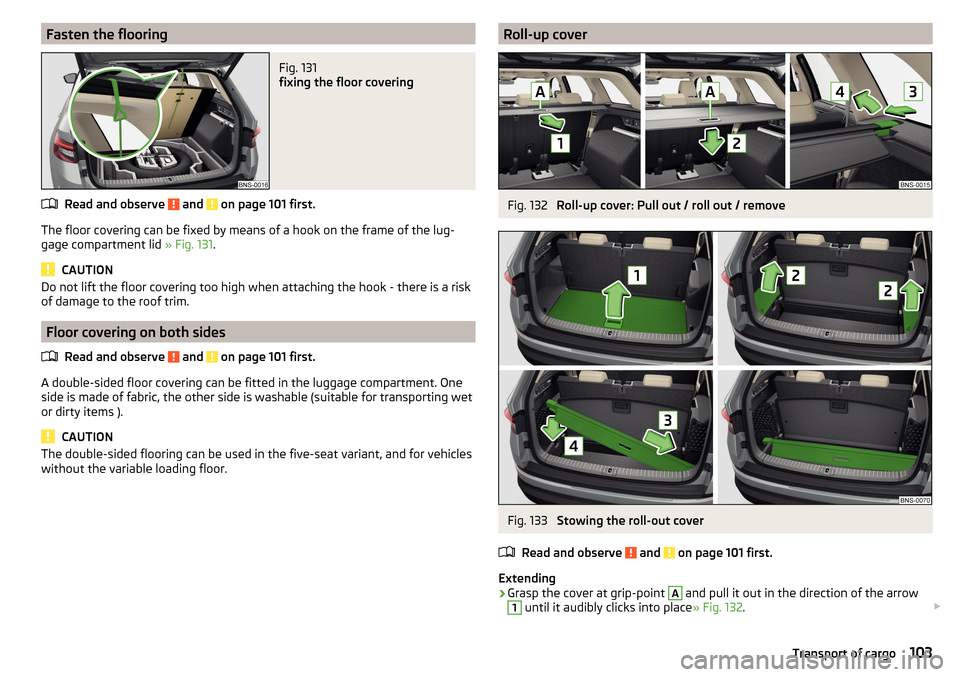
Fasten the flooringFig. 131
fixing the floor covering
Read and observe and on page 101 first.
The floor covering can be fixed by means of a hook on the frame of the lug-
gage compartment lid » Fig. 131.
CAUTION
Do not lift the floor covering too high when attaching the hook - there is a risk
of damage to the roof trim.
Floor covering on both sides
Read and observe
and on page 101 first.
A double-sided floor covering can be fitted in the luggage compartment. Oneside is made of fabric, the other side is washable (suitable for transporting wet
or dirty items ).
CAUTION
The double-sided flooring can be used in the five-seat variant, and for vehicles
without the variable loading floor.Roll-up coverFig. 132
Roll-up cover: Pull out / roll out / remove
Fig. 133
Stowing the roll-out cover
Read and observe
and on page 101 first.
Extending
›
Grasp the cover at grip-point
A
and pull it out in the direction of the arrow
1
until it audibly clicks into place » Fig. 132.
103Transport of cargo
Page 106 of 344
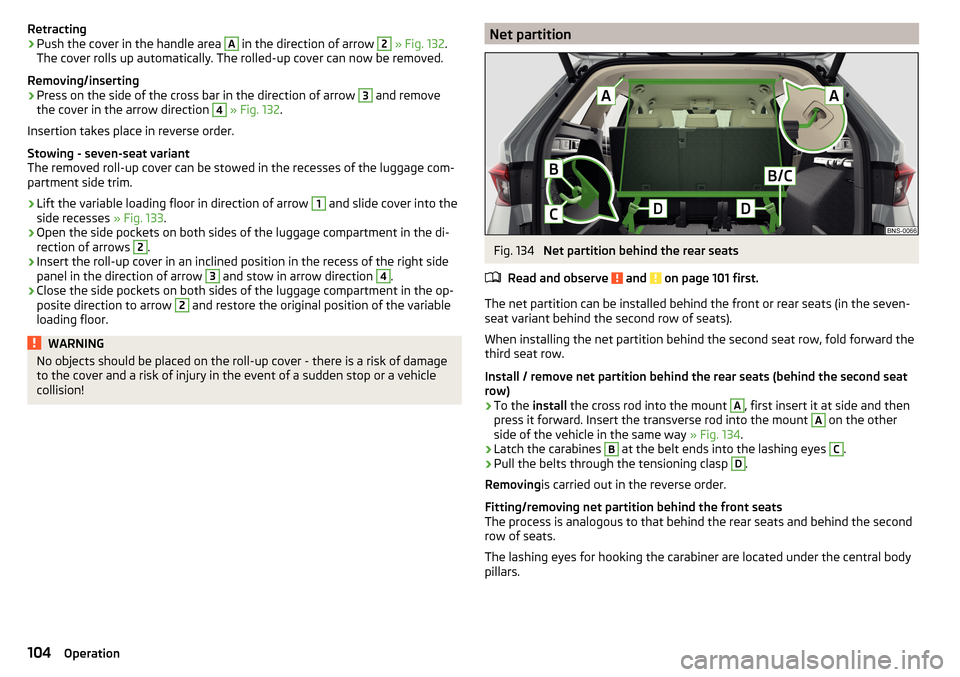
Retracting›Push the cover in the handle area A in the direction of arrow 2 » Fig. 132 .
The cover rolls up automatically. The rolled-up cover can now be removed.
Removing/inserting›
Press on the side of the cross bar in the direction of arrow
3
and remove
the cover in the arrow direction
4
» Fig. 132 .
Insertion takes place in reverse order.
Stowing - seven-seat variant
The removed roll-up cover can be stowed in the recesses of the luggage com-
partment side trim.
›
Lift the variable loading floor in direction of arrow
1
and slide cover into the
side recesses » Fig. 133.
›
Open the side pockets on both sides of the luggage compartment in the di-
rection of arrows
2
.
›
Insert the roll-up cover in an inclined position in the recess of the right side
panel in the direction of arrow
3
and stow in arrow direction
4
.
›
Close the side pockets on both sides of the luggage compartment in the op-
posite direction to arrow
2
and restore the original position of the variable
loading floor.
WARNINGNo objects should be placed on the roll-up cover - there is a risk of damage
to the cover and a risk of injury in the event of a sudden stop or a vehicle
collision!Net partitionFig. 134
Net partition behind the rear seats
Read and observe
and on page 101 first.
The net partition can be installed behind the front or rear seats (in the seven-
seat variant behind the second row of seats).
When installing the net partition behind the second seat row, fold forward the third seat row.
Install / remove net partition behind the rear seats (behind the second seat
row)
›
To the install the cross rod into the mount
A
, first insert it at side and then
press it forward. Insert the transverse rod into the mount
A
on the other
side of the vehicle in the same way » Fig. 134.
›
Latch the carabines
B
at the belt ends into the lashing eyes
C
.
›
Pull the belts through the tensioning clasp
D
.
Removing is carried out in the reverse order.
Fitting/removing net partition behind the front seats
The process is analogous to that behind the rear seats and behind the second row of seats.
The lashing eyes for hooking the carabiner are located under the central body
pillars.
104Operation
Page 107 of 344
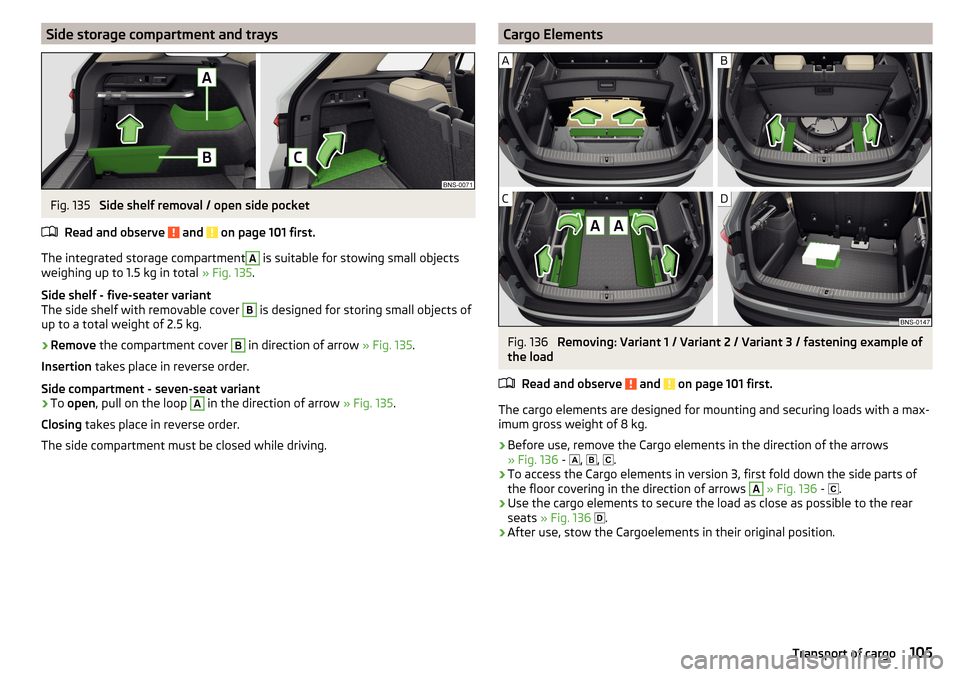
Side storage compartment and traysFig. 135
Side shelf removal / open side pocket
Read and observe
and on page 101 first.
The integrated storage compartment
A
is suitable for stowing small objects
weighing up to 1.5 kg in total » Fig. 135.
Side shelf - five-seater variant
The side shelf with removable cover
B
is designed for storing small objects of
up to a total weight of 2.5 kg.
›
Remove the compartment cover
B
in direction of arrow » Fig. 135.
Insertion takes place in reverse order.
Side compartment - seven-seat variant
›
To open , pull on the loop
A
in the direction of arrow » Fig. 135.
Closing takes place in reverse order.
The side compartment must be closed while driving.
Cargo ElementsFig. 136
Removing: Variant 1 / Variant 2 / Variant 3 / fastening example of
the load
Read and observe
and on page 101 first.
The cargo elements are designed for mounting and securing loads with a max-imum gross weight of 8 kg.
›
Before use, remove the Cargo elements in the direction of the arrows
» Fig. 136 -
,
,
.
›
To access the Cargo elements in version 3, first fold down the side parts of
the floor covering in the direction of arrows
A
» Fig. 136 -
.
›
Use the cargo elements to secure the load as close as possible to the rear
seats » Fig. 136
.
›
After use, stow the Cargoelements in their original position.
105Transport of cargo
Page 133 of 344

■Touchscreen tone - Switch on/off audible tone when touching the screen
■No navigation sound during call
- Switching on / off the nav. announcements dur-
ing a telephone call (not applicable to Infotainment Bolero)
Display settings
›
Press the button, then tap on the function surface
Tap →
Screen
.
■
Switch off screen (in 10 seconds)
- Enable / disable the automatic power off func-
tion
■
Brightness:
- Adjusts the brightness of the screen
■
Touchscreen tone
- Switch on/off audible tone when touching the screen
■
Menu button tone
- Turn on / off the acoustic signal by pressing a button next
to the screen
■
Animation when finger near screen
- Turn the proximity sensors on/off (When the
function is on, e.g. Navigation will be shown in the main menu when moving a
finger towards the bottom bar with the function surfaces on the screen)
■
Show clock in standby mode
- Time and date displayed on the screen when the
ignition is switched on and Infotainment is switched off
Time and date settings
›
Press the button, then tap on the function surface
→
Time and date
.
■
Clock time Source:
- Settings of the clock time source: manual / GPS (applies to
the infotainment Columbus, Amundsen)
■
Time:
- Time Settings
■
Summer time
- Switches the summer time on/off
■
Automatic summertime
- Turn on / off the automatic switch to daylight saving
time
■
Time zone:
- Choice of time zone
■
Time Format:
- Specify the time format
■
Date:
- Date Settings
■
Date format:
- Setting the date format
Setting the Infotainment language
›
Press the button, then tap on the function surface
→
Language
.
›
Select the Infotainment language.
In some languages, after selecting the function surface
Female
and
Male
are dis-
played for the choice of voice prompts for Infotainment.
Note■ When a language is selected which does not support voice control, Infotain-
ment will indicate this with a message on the screen.■
The messages are generated by Infotainment. Flawless clarity (e.g. road or
city name) cannot always be guaranteed.
Additional keypad language settings
›
Press the button, then tap on the function surface
→
Additional keypadlanguages
.
In this menu, a keyboard language set can be added to allow the entering of
characters other than those in the currently selected language (function sur-
face ).
Unit settings
›
Press the button, then tap on the function surface
→
Units
.
■
Distance:
- Distance units
■
Speed:
- Speed units
■
Temperature:
- Temperature units
■
Volume:
- Volume units
■
Consumption:
- Consumption units
■
Pressure:
- Printing units for tyre pressure
Setting data transfer
An active data transfer allows data transfer between Infotainment and the ex-
ternal device (e.g. MirrorLink® application) or the operation of some Infotain-
ment functions using the application of the external device (e.g. ŠKODA Media
Command).
›
Press the button, then tap on the function surface
→
Mobile device datatransfer
.
■
Activate data transfer for ŠKODA apps
- Turning data transfer on and off
■
Use apps to operate::
- Setting Infotainment operation via the applications of the
external device (applies to Infotainment Columbus, Amundsen) ■
Deactivate
- Deactivation of Infotainment operation via an external device
■
Confirm
- Infotainment operation with required confirmation
■
Allow
- Infotainment operation without required confirmation
131Infotainment settings - Columbus, Amundsen, Bolero
Page 192 of 344

Switching on/ off of the selected POI categories display » page 189, Tap
map point
Turn on / off the display of Google Earth ™
-Online Card » page 180
If the map scale of the 2D Map or 3D Map is greater than 10 km (5 miles), then
the map is automatically displayed as 2D and aligned in the direction of north.
If the scale is increased beyond this value, then the map is switched back to
the original representation.
Map scale
Fig. 235
Function surfaces for the map
scale change
It is possible to change the map scale manually or to turn on the automatic
change of scale.
Symbols of the scale function surfaces
In the map area
A
» Fig. 235 the following context-dependent function surfa-
ces and information is displayed.
Current elevationMap view in reduced scaleSize of the manually set map scaleSize of the automatically set map scaleSwitch on/off the automatic change of scale
Manual change of scale
Map scale can be changed in the following ways.
▶ Turning the control knob .
▶ Touching the screen with two fingers and pulling them apart or closing them
together.
Enabling automatic scaling ▶ In the Navigation main menu, tap the function surface
→
.
EFTap the function surface
is highlighted in green.
The automatic scale is only active as long as the map is centred on the vehicle
position (the function surface
or. is hidden).
If the automatic scale is active, the map scale will change automatically de-
pending on the type of roads travelled (motorway - smaller map scale / town larger map scale) and from the manoeuvre to be carried out.
Turn off the automatic change of scale
▶ In the Navigation main menu, tap the function surface
→
.
Tap the function surface
is highlighted in white.
The turning off occurs likewise when the map is moved or the map scale is
changed manually.
Map view in reduced scale ▶ In the Navigation main menu, tap the function surface
→
or.
→
.
The map scale is reduced for a few seconds and then restored.
Change map orientation
Fig. 236
Change the map orientation
Changing map orientation is possible under the following conditions. The map is in the 2D display.
The map is centred (the function surface /
is hidden).
The map scale is max. 10 km away.
With a larger map scale than 10 km, the map is automatically oriented towards
north.
A change of map orientation is only possible in the 2D display when the map is
centred on the vehicle position (the function surface or.
is hidden
» page 191 , Map alignment ).
190Infotainment
Page 193 of 344

With a larger map scale than 10 km, the map is automatically oriented towards
north.›
to Change the map orientation From the main menu navigation the function
surface 1)
A
» Fig. 236 .
The map is oriented to the north
The symbol
the vehicle position rotates, the map and the Polar Star Symbol
1)
do not rotate.
Map oriented to the direction of travel
The map and the Polar Star Symbol 1)
rotate, the symbol
does not rotate.
Map alignment
Fig. 237
Map centring
The moved map can be centred/aligned to the vehicle, destination or route po-
sition.
On the map within the function surface
A
» Fig. 237 , the following symbols
are displayed, depending on the map display.
Aligning to the vehicle position (in the 2D or 3D map display)
Alignment to the destination position (in the destination position dis-
play)Centring and displaying the entire route (in the route display)Options for map display in the split screen
Only valid for Infotainment Columbus.Fig. 238
Map in the split screen / example of a function surface menu
›
The function surface in the split screen
Map
or.
» Fig. 238 -
.
Depending on the context, some of the following function keys are displayed
» Fig. 238 -
.
Map display with the route from the current vehicle location to the desti-
nation
Change the map orientation 1)
2D - Two-dimensional map display
3D - Three-dimensional map display
Switch on/off the automatic change of scale
Road sign display
Infotainment offers the option of displaying the traffic signs stored in the navi-
gation data or detected by the front camera during guidance on the Infotain-
ment screen
G
» Fig. 220 on page 180 .
›
To switch on/off the road sign display in the main menu Navigation, tap on
the function surface
→
map
→
Show road signs
Tap.
For some vehicles it is possible to set an alert when exceeding the permitted
speed limited set by a road sign.
›
Press the button, then tap on the function surface
→
Driver assistance
→
Speed warning:
Tap.
1)
The letter inside the symbol is dependent on the chosen Infotainment language.
191Navigation
Page 194 of 344

For trailer towing , We recommend that you activate recognition of road signs
relevant to trailers.›
Press the button, then tap on the function surface
→
Driver assistance
→
Show road signs relevant to trailers
.
Route guidance
Introduction to the subject
A route is created by starting route guidance to a destination. Additional inter-
mediate destinations can be added to the route.
The route guidance takes place as follows
▶ Through graphical driving instructions on the Infotainment screen and in the
display of the instrument cluster.
▶ With nav. announcements.
Infotainment tries to allow for continued guidance even if the navigation data
is incomplete or there is no data at all for the given area.
The route is recalculated each time if you ignore driving recommendations or change the route.
CAUTION
The nav. announcements provided may vary from the actual situations, e.g.
due to out-of-date navigation data.
Destination details
Fig. 239
Details of: in the navigation data / online visited destination
The following menu items and information are displayed in the destination de-
tails » Fig. 239 .
Area with function surfaces
Detailed destination information
Destination position in the map
Detailed target information (if available)
Signal strength of the data services and ongoing data transmission
Google Street View ™
-Display » page 180
Display the destination details
The destination details can be displayed in one of the following ways.
▶ While entering a destination.
▶ By tapping on the function surface
in the destination list.
▶ By pressing
From the main menu
Navigation (The details of the last tar-
get indicated is shown, to where route guidance is carried out or was carried
out).
Functional surfaces
Using function surfaces in the field
A
the following functions can be per-
formed, depending on the context.
▶ Start / stop route guidance.
▶ Searching for a nearby destination » page 182.
▶ Setting route options.
▶ Store destination.
▶ Edit destination (the object can be deleted, renamed or saved).
▶ Dial the POI phone number (if Infotainment is connected to a
phone » page 159 , Pairing and connecting ).
Route calculation and start route guidance
Fig. 240
Alternative routes
Route calculation is done on the basis of the set route options. The route op-
tions can be set:
→
Route options
.
ABCDE192Infotainment
Page 195 of 344

Alternative routes
With selection of alternative routes turned on, the following menu is displayed
after the calculation of a new route » Fig. 240.
Calculate the most economical route with shortest travelling time and
distance travelled – the route is highlighted green
Calculate the fastest route to the destination, even if a detour is neces-
sary - the route is highlighted in red
Calculate the shortest route to the destination, even if a longer travel-
ling time is required - the route is highlighted in orange
In the function surfaces of the alternative routes, information on the route
length and the estimated travel time and the following symbols are displayed
(applies to Infotainment Columbus).
Use of a toll motorway
Use of a train / ferry
Using a toll tunnel
Use of a toll road
Using a vignette duty highway
It is possible to select an already calculated alternative route before the calcu- lation of the remaining routes is completed.
Selecting the type of route will start the route guidance.
If no route selection is made within 30 s after the calculation of all routes, the
route guidance is automatically started according to the preferred route type.
Route calculation for the trailer
When driving with a trailer or any other accessory connected to the trailer
socket, we recommend that you switch on the trailer recognition, if necessary
to set the maximum speed for towing a trailer.
›
For calculating the route for towing a trailer, tap the function surface in the
main navigation menu
→
Route options
→
.
›
To set the top speed of the trailer, press the button, then tap on the
function surface
→
Driver assistance
→ Trailer recognition →
Maximum speedfor trailer
.
Demo mode
The Demo mode provides a travel simulation to the entered destination. The
function offers the option to travel through the calculated route “virtually”.
ABCWhen the Demo mode is turned on, a menu for route guidance in the Demo
mode or in normal operation is displayed before the start of route guidance.›
To switch on/off in the main menu Navigation, tap on the function surface
Tap →
Advanced settings
→
Demo mode
.
When the Demo mode is switched on, the route starting point can be defined.
›
In the Navigation main menu, tap the function surface
Tap →
Advanced set-tings
→
Define demo mode starting point
.
›
Define the starting point by entering the address or the current vehicle posi-
tion.
›
The demo mode starting point can also be set as long as the demo mode is
turned on by tap the desired map location and the menu item
Start Demo Mode
is selected » page 189 , Tap map point .
Graphical driving recommendations
Fig. 241
Driving recommendations / travel recommendation detail
The display of the graphical driving recommendations is in the split screen
Ma-noeuvre
as well as the display of the instrument cluster.
In the split screen
Manoeuvre
the following driving recommendations are shown
» Fig. 241 .
Street name / street number of the current vehicle position
Driving recommendations with street names / road numbers, with the
route and the travel time to the manoeuvre location
Details of driving recommendation (is displayed near the manoeuvre)
Lane guidance
In the split screen
Manoeuvre
, Infotainment also announces TMC traffic obstruc-
tions and on motorways, car parks, petrol stations or restaurants.
ABCD193Navigation