2016 SKODA KODIAQ mirror
[x] Cancel search: mirrorPage 138 of 344

■Telephone interface “Business” - Turn on / off the phone function of the external
module (applies to Infotainment Columbus with the SIM card slot in the ex-
ternal module)
■Use SIM card only for data connection
- Switch on - Activating only the data serv-
ices / Switch off - Activating the data and telephone services of the SIM card
inserted in the external module (applies to Infotainment Columbus with the
SIM card slot in the external module)
■
Network:
- Setting the phone network provider of the SIM card inserted in the
external module (applies to Infotainment Columbus with the SIM card slot in
the external module) » page 132
■
PIN settings:
- Setting the PIN code of the SIM card inserted in the external
module (applies to Infotainment Columbus with the SIM card slot in the ex-
ternal module)
■
Automatic PIN entry
- Activate/deactivate storage of the SIM card PIN code
■
Change PIN
- Change the PIN code of the SIM card
■
Add PIN 2
- Enter the second PIN code of the SIM card (when the function
Automatic PIN entry
is on or when the SIM card supports another telephone
service provider)
■
Forward calls
- Setting forwarding of incoming calls (valid for Infotainment Co-
lumbus with the SIM card slot in the external module) ■
All calls
- Forward all incoming calls
■
If engaged
- Forwarding incoming calls during a telephone call
■
If not available
- Forwarding the incoming calls when the vehicle is outside
the reach of the telephone service provider signal
■
If no answer
- Redirecting incoming calls when the incoming call is not an-
swered
SmartLink menu settings
›
In the SmartLink main menu, tap on the function surface
.
■
Activate data transfer for ŠKODA apps
- Turning data transfer on and off for ŠKODA
applications
■ MirrorLink® - Settings of the system MirrorLink ®
■
Screen orientation:
- Setting the screen orientation
■
Landscape
- Width display
■
Portrait
- Height display
■
Rotated 180 degrees
- Turn on / off the 180 ° inversion
■
Allow MirrorLink® notification to be shown
- Turn on / off the display of messages
of Mirror link ®
applications on the Infotainment screen
Navigation menu settings
Route options
›
In the Navigation main menu, tap the function surface
Tap on →
route op-tions
.
■
Suggest 3 alternative routes
- Switch on/off the menu for alternative routes (eco-
nomical, fast, short)
■
Route:
- Setting the preferred route
■
Most frequent routes
- Show/hide the menu of the most frequent routes in the
split screen
■
Dynamic route
- Switch on/off dynamic route recalculation due to TMC traffic
reports
■
Avoid motorways
- Switch on/off the non-use of motorways in the route cal-
culation
■
Avoid ferries and motorail trains
- Switch on/off the non-use of ferries and mo-
torail trains in the route calculation
■
Avoid toll roads
- Switch on/off use of toll roads for route calculation
■
Avoid tunnels
- Switch on/off use of tunnels for route calculation
■
Avoid routes requiring toll stickers
- Switch use of routes requiring toll stickers
on/off for route calculation
■
Show available toll stickers
- Selection of countries for which a valid toll sticker is
required (routes requiring toll stickers are used for route calculation)
■
Include trailer
- Turn on / off the setting to take a trailer into account for
route calculation » page 193
Map
›
In the Navigation main menu, tap the function surface
Tap on
→
Map
.
■
Show road signs
- Switch on/off the display of traffic signs
■
Lane guidance
- Display of lane guidance on/off
■
Google Earth™ settings
- Enable / disable the display of special destinations in
the map Google Earth ™
■
Information on POIs
- Enable / disable the display of information on POIs
■
Information on businesses
- Enable / disable the display of information on busi-
nesses
■
Wikipedia information
- Turn on / off the display of the Wikipedia information
■
Show favourites
- Switch on/off the display of favourites
136Infotainment
Page 143 of 344

■Hands-free - Switching a call to the phone / back to Infotainment (the menu
item is displayed during a call)
■Select telephone
- Search for available telephones/list of paired telephones/se-
lect telephone
■
Find
- search for available phones
■
Bluetooth
- Bluetooth ®
settings
■
User profile
- user profile settings
■
Manage favourites
- set the function surfaces for your favourite contacts
■
Sort by:
- Arrangement of the phone contact list
■
Surname
- Sort by contact name
■
Name
- sort by contact first name
■
Import contacts
- Import phone contacts
■
Select ring tone
- Selecting the ring tone
■
Reminder: remember your mobile phone
- Turn on/off the warning against forget-
ting the phone in the vehicle (if the phone was connected to the Infotain-
ment)
■
Simultan. calls
Simultaneous calls - enable/disable the option to hold two con-
current calls
SmartLink menu settings
›
In the SmartLink main menu, tap on the function surface
.
■
Activate data transfer for ŠKODA apps
- Turning data transfer on and off for ŠKODA
applications
■ MirrorLink® - Settings of the system MirrorLink ®
■
Allow Bluetooth automatic pairing
- Turn on / off option, which is to be connected
external device via Bluetooth ®
to pair and connect to
■
Allow MirrorLink® notification to be shown
- Turn on / off the display of messages
of Mirror link ®
applications on the Infotainment screen
Radio
service
Introduction to the subject
Infotainment allows analogue radio reception of FM and AM frequency ranges
as well as DAB digital radio reception.
CAUTION
■ For vehicles with window antennas do not stick foil or metal coated stickers
to the window - Radio signal reception could be affected.■
Car parks, tunnels, tall buildings or mountains can interfere with the radio
signal even causing it to fail completely.
main menu
Fig. 174
Radio: Main Menu (DAB)
›
To display the main menu, press the button.
Main menu » Fig. 174
The selected radio station (description or frequency)
Radio Text (FM) / Description of the group (DAB)
Preset station buttons for favourite channels
Choice of radio range (FM / AM / DAB) Choice of storage group for the preferred station Changing the station
List of available stations
Manual / semi-automatic station search
ABCDE
141Radio
Page 174 of 344

›Observe the infotainment screen and if necessary, adjust the required net-
work of data service provider.›
If the SIM card is protected by a PIN code, then the PIN code of the SIM card
must be entered » Fig. 195 on page 162 ,
›
Confirm the entered PIN code.
or
›
If you would like to save the entered PIN code in the device memory, then
press the function key
Tap the PIN-code is stored and simultaneously con-
firmed.
The display of the signal strength, connection type and a possible data trans-
fer occurs in the status bar by the symbol left next to the time.
The parameters of the telephone service provider network can be set
» page 132 ,
CAUTION
When inserting an incorrectly sized SIM card, there is a risk of damage to the
CarStick device.
Note
The Internet connection may be chargeable based on the terms and conditions
of your data provider.SmartLink
Introductory information
Introduction to the subject
Fig. 209
Information on SmartLink on the
ŠKODA websites
Read in the QR code » Fig. 209orenter the following address in the web brows-
er to open the website with information on the SmartLink system.
http://go.skoda.eu/connectivity-smartlink
SmartLink offers the option to display certified applications on an external de-
vice equipped with a USB device on the Infotainment screen and to operate
them.
SmartLink supports the following communication systems. ▶ Android Auto
▶ Apple CarPlay
▶ MirrorLink ®
Using the applications in the connected external device, you can use naviga-
tion to make a call and to listen to music.
For reasons of safety, the operation of some applications while driving is not
possible or only limited.
Depending on the model of the connected external device, some applications
can be started using voice activation, via the Infotainment screen, using the
operating elements on Infotainment, or using the buttons on the multi-func-
tion steering wheel.
The voice control of the connected external device can be activated by holding
the button
or holding the button
on the multifunction steering
wheel.
172Infotainment
Page 177 of 344

Main menu - function surfaces and informationList of available applications
Other pages with applications (by running your finger sideways across the
screen or by turning the dial, the next page can be displayed
)
Depending on how long the function surface is pressed: ▶ Tap - Return to main menu Apple Carplay
▶ Hold - Switching on voice control
Start the application ▶ In the Apple CarPlay main menu connection select the desired application in
the field A
» Fig. 212 .
MirrorLink ®
Introduction to the subject
Fig. 213
Information about MirrorLink®
on the ŠKODA websites
The MirrorLink ®
- connection can be set up under the following conditions.
The ignition is switched on.
Infotainment is switched on.
The external device to be connected is switched on.
Some applications require the data connection in the connected external de-
vice to be switched on.
If you want to use the menu Telephone, then before establishing the
MirrorLink ®
connection with the telephone then connect Infotainment first via
Bluetooth ®
.
An external device connected using MirrorLink ®
cannot be used as an audio
source in the Media menu.
ABIf route guidance is taking place at this moment using Infotainment, then this
is not terminated by starting the route guidance in the MirrorLink ®
- applica-
tion.
Read in the QR code » Fig. 213orenter the following address in the web brows-
er to open the website with information on the supported MirrorLink ®
system.
http://go.skoda.eu/connectivity
main menu
Fig. 214
MirrorLink®: Main Menu
Main menu - function surfaces and information Return to SmartLink main menu » page 173
Displays a list of running applications with the ability to terminate them
Display the application last shown (as long as the application is running)/
show the display content of the connected external device
Settings for the SmartLink » page 136 menu or » page 141
List of applications
Other pages with applications (by performing a finger movement sideways
across the screen, other pages with applications are displayed)
Application is not certified for use while driving
AB175SmartLink
Page 178 of 344

OperationFig. 215
Infotainment Columbus, Amund-
sen, Bolero: Example of current
MirrorLink® application
Fig. 216
Infotainment Swing: Example of
current MirrorLink® application
Start the application ▶ In the Mirrorlink ®
connection main menu, select the desired application in the
field
A
» Fig. 214 on page 175 .
The application starts and the following function surfaces are displayed. Display of functional areas below / above (does not apply to the info-
tainment Swing)
Move the functional surfaces in the desired corner of the screen
(applies to the infotainment Swing)
Return to MirrorLink ®
main menu
Hide/ show the function surfaces ▶ Turning the control knob / press.
Display of the running application
▶ In the main menu of the MirrorLink ®
- connection, press the function surface
» Fig. 214 on page 175 The last displayed application is displayed.
If you want to display a different application, then the function surface of the
desired application must be tapped in the main menu of the MirrorLink ®
con-
nectionA
» Fig. 214 on page 175 .
Ending the current application
▶ Tap the function surface
→
.
▶ Press the function surface of the desired application with the symbol
.
By tapping the function surface
Close all
, all running applications are closed.
function problems
If problems occur with the MirrorLink ®
connection, then one of the following
messages may occur on the screen.
■
Error: transfer
- Disconnect the external device and reconnect.
■
MirrorLink® audio is unavailable.
- Disconnect the external device and reconnect
■
MirrorLink® availability on this mobile device is restricted.
Using of the connected de-
vice is not possible while driving
■
The mobile device is locked. Please unlock the mobile device to use MirrorLink®
- Unlock
the connected “external device ”
■
Unable to start app or app not working.
- Disconnect the external device and recon-
nect
application ŠKODA One App
Introductory information
Fig. 217
Information on the use ŠKODA
One App to ŠKODA websites
A mobile phone connected via Wi-Fi to the infotainment allows the ŠKODA
One App to process and analyse journey data.
The ŠKODA One App is available from the App Store and Google Play.
176Infotainment
Page 179 of 344
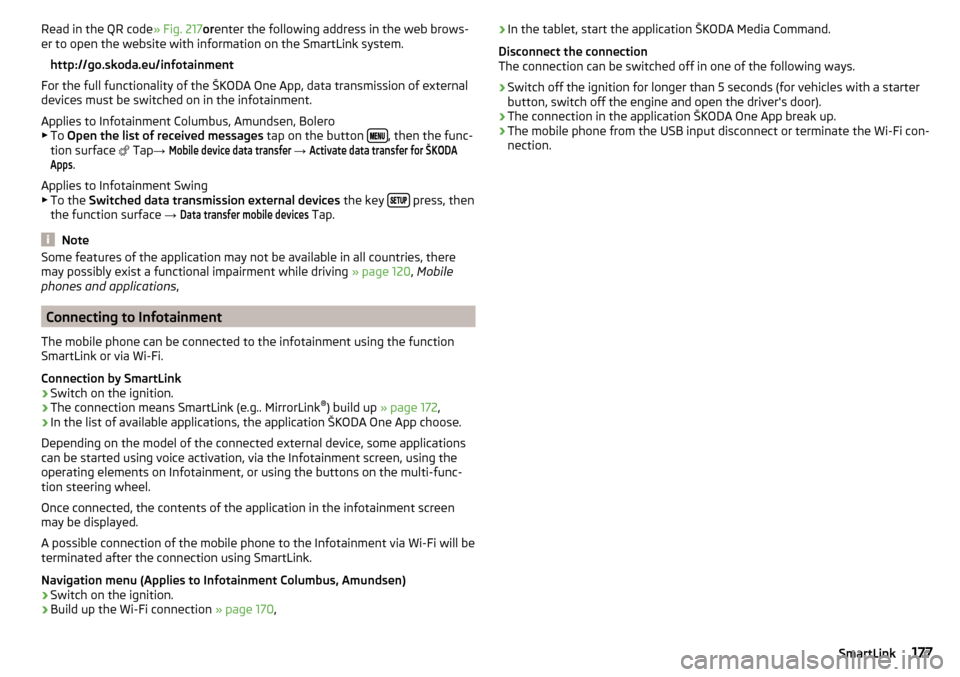
Read in the QR code» Fig. 217orenter the following address in the web brows-
er to open the website with information on the SmartLink system.
http://go.skoda.eu/infotainment
For the full functionality of the ŠKODA One App, data transmission of external
devices must be switched on in the infotainment.
Applies to Infotainment Columbus, Amundsen, Bolero
▶ To Open the list of received messages tap on the button
, then the func-
tion surface
Tap →
Mobile device data transfer
→
Activate data transfer for ŠKODAApps
.
Applies to Infotainment Swing ▶ To the Switched data transmission external devices the key
press, then
the function surface →
Data transfer mobile devices
Tap.
Note
Some features of the application may not be available in all countries, there
may possibly exist a functional impairment while driving » page 120, Mobile
phones and applications ,
Connecting to Infotainment
The mobile phone can be connected to the infotainment using the function
SmartLink or via Wi-Fi.
Connection by SmartLink
›
Switch on the ignition.
›
The connection means SmartLink (e.g.. MirrorLink ®
) build up » page 172 ,
›
In the list of available applications, the application ŠKODA One App choose.
Depending on the model of the connected external device, some applications
can be started using voice activation, via the Infotainment screen, using the
operating elements on Infotainment, or using the buttons on the multi-func-
tion steering wheel.
Once connected, the contents of the application in the infotainment screen
may be displayed.
A possible connection of the mobile phone to the Infotainment via Wi-Fi will be
terminated after the connection using SmartLink.
Navigation menu (Applies to Infotainment Columbus, Amundsen)
›
Switch on the ignition.
›
Build up the Wi-Fi connection » page 170,
›In the tablet, start the application ŠKODA Media Command.
Disconnect the connection
The connection can be switched off in one of the following ways.›
Switch off the ignition for longer than 5 seconds (for vehicles with a starter
button, switch off the engine and open the driver's door).
›
The connection in the application ŠKODA One App break up.
›
The mobile phone from the USB input disconnect or terminate the Wi-Fi con-
nection.
177SmartLink
Page 226 of 344

After switching the ignition on and off, the systems remains activated / deacti-
vated depending on the setting prior to switching off the ignition.
The brake function can also be deactivated once with the function surface
» Fig. 270 on page 222 .
Rear traffic alert and wizard for “Blind spot”Monitoring
Introduction
Fig. 273
Installation location of the radar
sensors
This chapter contains information on the following subjects:
Rear Traffic Alert- Operation
225
Wizard for “Blind Spot”Monitoring - Operation
225
Wizard for “Blind Spot”Monitoring - driving situations and warnings
225
Activation / deactivation
226
Malfunctions
226
The Rear Traffic Alert and Wizard for “blind spot” monitoring works based on
the information from the radar sensors in the rear bumper » Fig. 273. The radar
sensors are not visible from the outside.
Rear Traffic Alert
The Rear Traffic Alert (hereinafter referred to as system) warns when leaving a
parking space from a transverse parking space about any approaching vehi-
cles.
If necessary, the system tries to avoid a collision with automatic braking, or at
least to mitigate the consequences.
Wizard for “blind spot”monitoring
The wizard for“blind spot monitoring” (hereafter referred to as system) draws
attention to vehicles travelling in the same direction in the next lane in the so-
called blind spots.
The “blind spot” is an area that is not easily visible in a rear-view mirror or even
directly from the vehicle.WARNINGThe general information relating to the use of assistance systems must be
observed » page 215, in section Introduction .WARNING■
In the case of a collision or damage to the rear of the vehicle, the function
of the systems may be affected - risk of accident! Have the vehicle checked
by a specialist garage.■
Do not cover the sensor area - the function of the systems could be limi-
ted. ■ Remove snow, ice and such obstacles from the sensor environment im-
mediately.
WARNINGThe wizard for “blind spot”monitoring is limited by physical and system-re-
lated limits. Therefore, in the following situations the system can be de-
layed in drawing attention (or not at all) to a vehicle in the next land.■
When a vehicle is approaching at a very high speed.
■
When passing through a very sharp curve or a roundabout.
CAUTION
■ If a trailer or other accessory is to be connected to the trailer socket, then
the two systems are not available.■
In adverse weather conditions (heavy rain, water vapour, very low or high
temperatures, etc.), the system function may be limited - “failure to recognise
a vehicle”.
■
Accessories additionally installed on the vehicle rear, such as bicycle carriers,
can impair the system function.
224Driving
Page 227 of 344

Rear Traffic Alert- OperationFig. 274
Infotainment screen: Warning indicator / driving situation
Read and observe
and on page 224 first.
With the ignition switched on, the area next to and behind the vehicle is moni-
tored by the radar sensors of the system. If an approaching vehicle is detected
from the rear of the vehicle » Fig. 274, the system warns of this fact.
Warning - vehicles with parking aid
You will hear a continuous tone and one of the following warning levels ap-
pears on the Infotainment screen » Fig. 274.
An oncoming vehicle is detected. Do not continue driving backwards and
check around the vehicle.
A vehicle in the collision region is detected. Do not continue driving back-
wards .
Warning - vehicles without parking sensors
An acoustic signal is sounded and information for the driver to observe the
traffic behind is shown in the instrument cluster.
Automatic emergency braking
If the driver does not react to the warning and the system detects an impend-
ing collision, then this can trigger an automatic braking at a speed up to 10
km/h. A corresponding message is shown in the information cluster display.
ABWizard for “Blind Spot”Monitoring - Operation
Read and observe
and on page 224 first.
At a speed over 15 km/h, the area alongside and behind the vehicle is moni-
tored by the system. At the same time, the distance and the difference in
speed between your vehicle and the other vehicles in the monitored area can
be measured.
When driving, the sensors monitor an area to the left and right to the extent of
a normal lane width.
If a vehicle is detected in the “blind spot” area, the system indicates this vehi-
cle by the indicator light in the exterior mirror.
System constraint
The system is unable to recognise the specific lane width by means of sensors.
Therefore this can e.g. in the following cases respond to a vehicle in a further
lane.
▶ When driving on a road with narrow lanes or on the lane edge.
▶ Driving around a bend.
The system may also respond to objects on the roadside such as crash barriers,
noise barriers or similar objects.
Wizard for “Blind Spot”Monitoring - driving situations and
warnings
Fig. 275
Driving situation / indicator light in the left outside mirror indi-
cates the driving situation
225Assist systems