Page 1 of 24
SIMPLY CLEVER
OWNER'S MANUALOWNER'S MANUAL
Infotainment Blues
Page 2 of 24
Page 3 of 24
Preface
This Owner's Manual is provided for the Infotainment Blues (hereinafter re-
ferred to only as a device).
Please read this Owner's Manual carefully, because the operation in accord-
ance with these instructions is a prerequisite for proper use of the unit. 6V0012720CB
Page 4 of 24
Table of Contents
Owner's Manual3
Notes
4
Abbreviations
Introductory information
Important notes
6
Equipment overview
6
Settings
7
Radio
Operation
9
Mode settings
10
Media
Operation
11
Audio sources
12
Settings and advanced functions
14
Index
2Table of Contents
Page 5 of 24
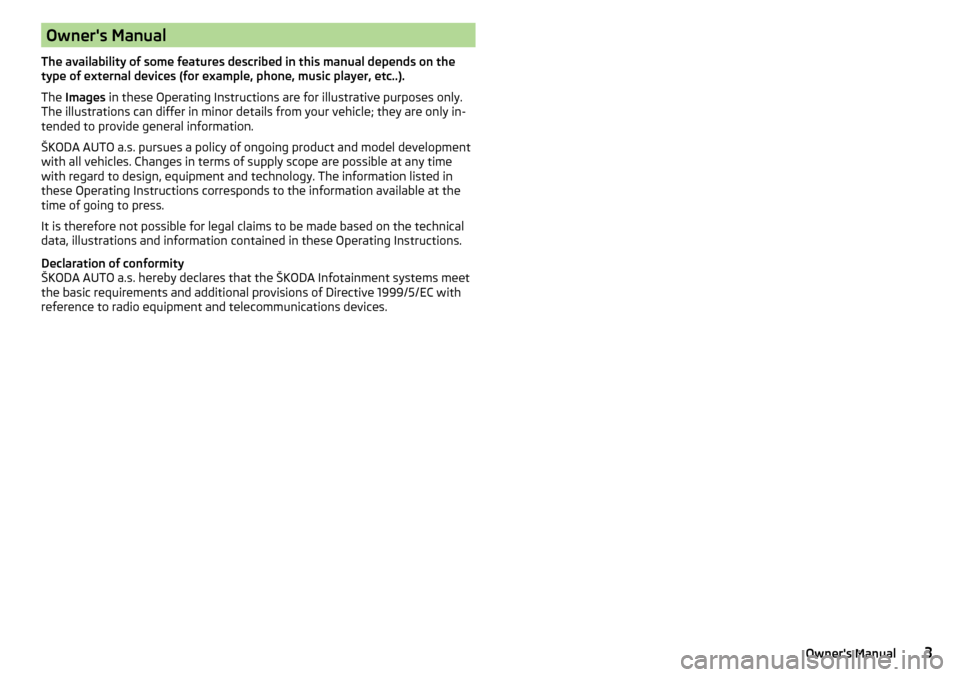
Owner's Manual
The availability of some features described in this manual depends on the type of external devices (for example, phone, music player, etc..).
The Images in these Operating Instructions are for illustrative purposes only.
The illustrations can differ in minor details from your vehicle; they are only in-
tended to provide general information.
ŠKODA AUTO a.s. pursues a policy of ongoing product and model development
with all vehicles. Changes in terms of supply scope are possible at any time
with regard to design, equipment and technology. The information listed in
these Operating Instructions corresponds to the information available at the
time of going to press.
It is therefore not possible for legal claims to be made based on the technical
data, illustrations and information contained in these Operating Instructions.
Declaration of conformity
ŠKODA AUTO a.s. hereby declares that the ŠKODA Infotainment systems meet
the basic requirements and additional provisions of Directive 1999/5/EC with
reference to radio equipment and telecommunications devices.3Owner's Manual
Page 6 of 24
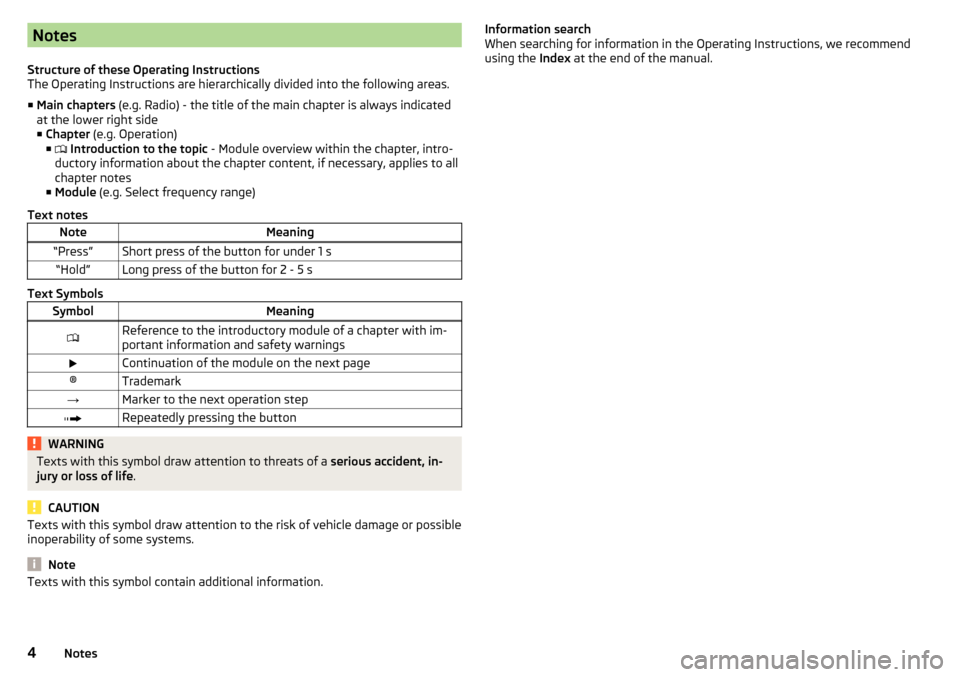
Notes
Structure of these Operating Instructions
The Operating Instructions are hierarchically divided into the following areas.
■ Main chapters (e.g. Radio) - the title of the main chapter is always indicated
at the lower right side ■ Chapter (e.g. Operation)
■ Introduction to the topic - Module overview within the chapter, intro-
ductory information about the chapter content, if necessary, applies to all
chapter notes
■ Module (e.g. Select frequency range)
Text notesNoteMeaning“Press”Short press of the button for under 1 s“Hold”Long press of the button for 2 - 5 s
Text Symbols
SymbolMeaningReference to the introductory module of a chapter with im-
portant information and safety warningsContinuation of the module on the next page®Trademark→Marker to the next operation stepRepeatedly pressing the buttonWARNINGTexts with this symbol draw attention to threats of a serious accident, in-
jury or loss of life .
CAUTION
Texts with this symbol draw attention to the risk of vehicle damage or possible
inoperability of some systems.
Note
Texts with this symbol contain additional information.Information search
When searching for information in the Operating Instructions, we recommend
using the Index at the end of the manual.4Notes
Page 7 of 24
AbbreviationsAbbreviationDefinitionAMRadio-frequency rangeDRMProtection procedure for contents of digital mediaFMRadio-frequency rangemp3compressed audio formatTPTraffic information stationwmacompressed audio format5Abbreviations
Page 8 of 24
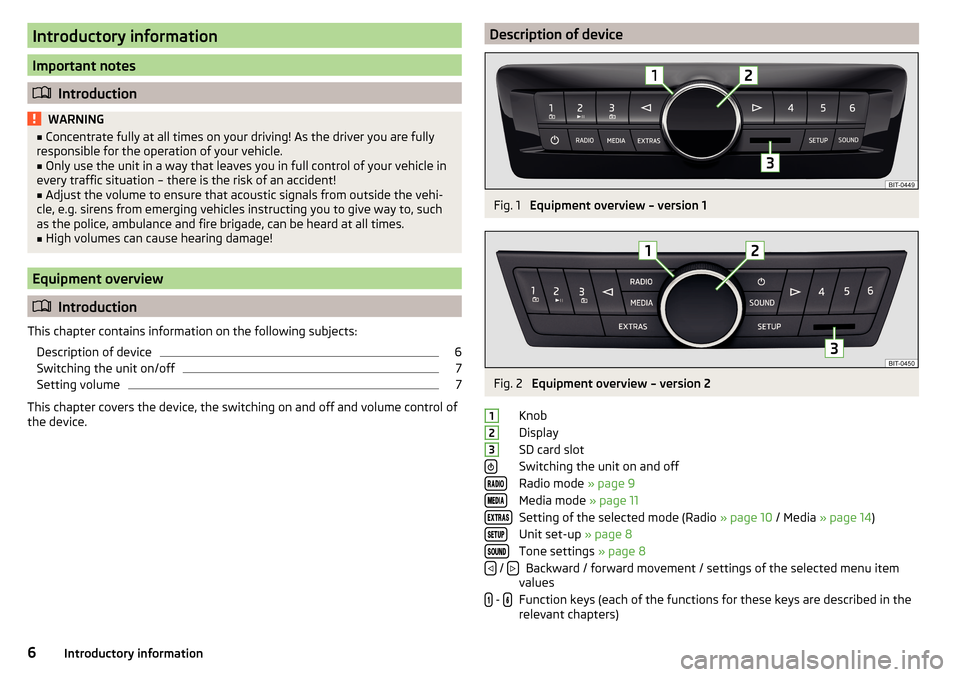
Introductory information
Important notes
Introduction
WARNING■
Concentrate fully at all times on your driving! As the driver you are fully
responsible for the operation of your vehicle.■
Only use the unit in a way that leaves you in full control of your vehicle in
every traffic situation – there is the risk of an accident!
■
Adjust the volume to ensure that acoustic signals from outside the vehi-
cle, e.g. sirens from emerging vehicles instructing you to give way to, such
as the police, ambulance and fire brigade, can be heard at all times.
■
High volumes can cause hearing damage!
Equipment overview
Introduction
This chapter contains information on the following subjects: Description of device
6
Switching the unit on/off
7
Setting volume
7
This chapter covers the device, the switching on and off and volume control of
the device.
Description of deviceFig. 1
Equipment overview – version 1
Fig. 2
Equipment overview – version 2
Knob
Display
SD card slot
Switching the unit on and off
Radio mode » page 9
Media mode » page 11
Setting of the selected mode (Radio » page 10 / Media » page 14 )
Unit set-up » page 8
Tone settings » page 8
Backward / forward movement / settings of the selected menu item
values
Function keys (each of the functions for these keys are described in the relevant chapters)
123 / - 6Introductory information