2016 Seat Leon 5D USB port
[x] Cancel search: USB portPage 20 of 52
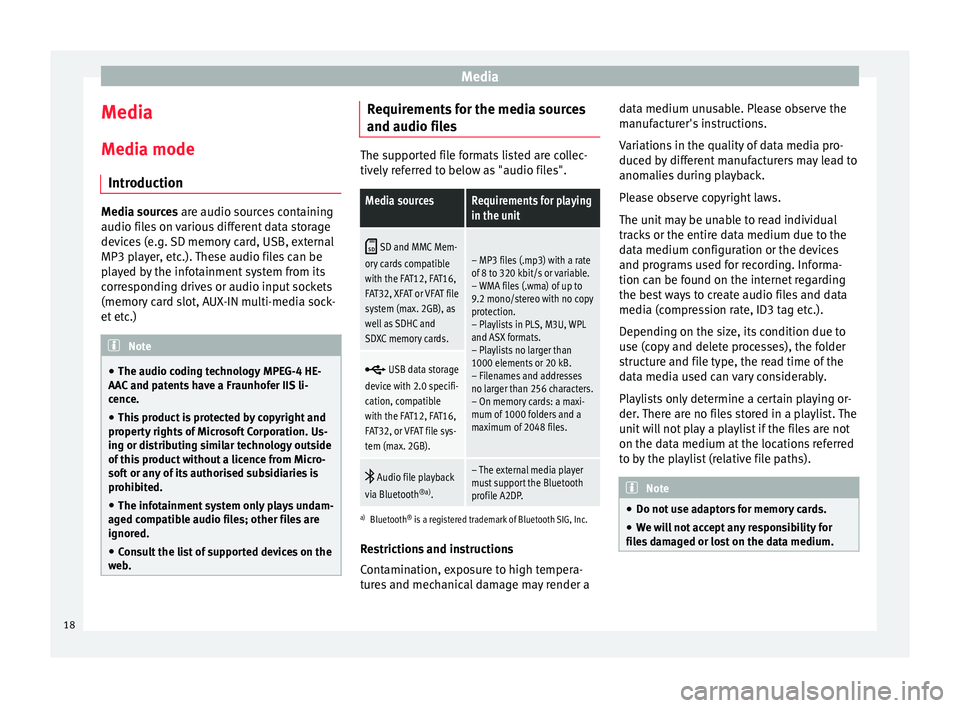
Media
Media
M edi
a mode
Introduction Media sources ar
e audio sour
ces containing
audio files on various different data storage
devices (e.g. SD memory card, USB, external
MP3 player, etc.). These audio files can be
played by the infotainment system from its
corresponding drives or audio input sockets
(memory card slot, AUX-IN multi-media sock-
et etc.) Note
● The audio coding technology MPEG-4 HE-
AA C
and patents have a Fraunhofer IIS li-
cence.
● This product is protected by copyright and
proper
ty rights of Microsoft Corporation. Us-
ing or distributing similar technology outside
of this product without a licence from Micro-
soft or any of its authorised subsidiaries is
prohibited.
● The infotainment system only plays undam-
aged c
ompatible audio files; other files are
ignored.
● Consult the list of supported devices on the
we
b. Requirements for the media sources
and audio fi
l
es The supported file formats listed are collec-
tiv
ely
referred to below as "audio files".
Media sourcesRequirements for playing
in the unit
SD and MMC Mem-
ory cards compatible
with the FAT12, FAT16,
FAT32, XFAT or VFAT file
system (max. 2GB), as
well as SDHC and
SDXC memory cards.– MP3 files (.mp3) with a rate
of 8 to 320 kbit/s or variable.
– WMA files (.wma) of up to
9.2 mono/stereo with no copy
protection.
– Playlists in PLS, M3U, WPL
and ASX formats.
– Playlists no larger than
1000 elements or 20 kB.
– Filenames and addresses
no larger than 256 characters.
– On memory cards: a maxi-
mum of 1000 folders and a
maximum of 2048 files.
USB data storage
device with 2.0 specifi-
cation, compatible
with the FAT12, FAT16,
FAT32, or VFAT file sys-
tem (max. 2GB).
Audio file playback
via Bluetooth ®a)
.– The external media player
must support the Bluetooth
profile A2DP.
a)Bluetooth ®
is a registered trademark of Bluetooth SIG, Inc.
Restrictions and instructions
Contamination, exposure to high tempera-
tures and mechanical damage may render a data medium unusable. Please observe the
manuf
acturer's instructions.
Variations in the quality of data media pro-
duced by different manufacturers may lead to
anomalies during playback.
Please observe copyright laws.
The unit may be unable to read individual
tracks or the entire data medium due to the
data medium configuration or the devices
and programs used for recording. Informa-
tion can be found on the internet regarding
the best ways to create audio files and data
media (compression rate, ID3 tag etc.).
Depending on the size, its condition due to
use (copy and delete processes), the folder
structure and file type, the read time of the
data media used can vary considerably.
Playlists only determine a certain playing or-
der. There are no files stored in a playlist. The
unit will not play a playlist if the files are not
on the data medium at the locations referred
to by the playlist (relative file paths). Note
● Do not u
se adaptors for memory cards.
● We will not accept any responsibility for
fil
es damaged or lost on the data medium. 18
Page 24 of 52
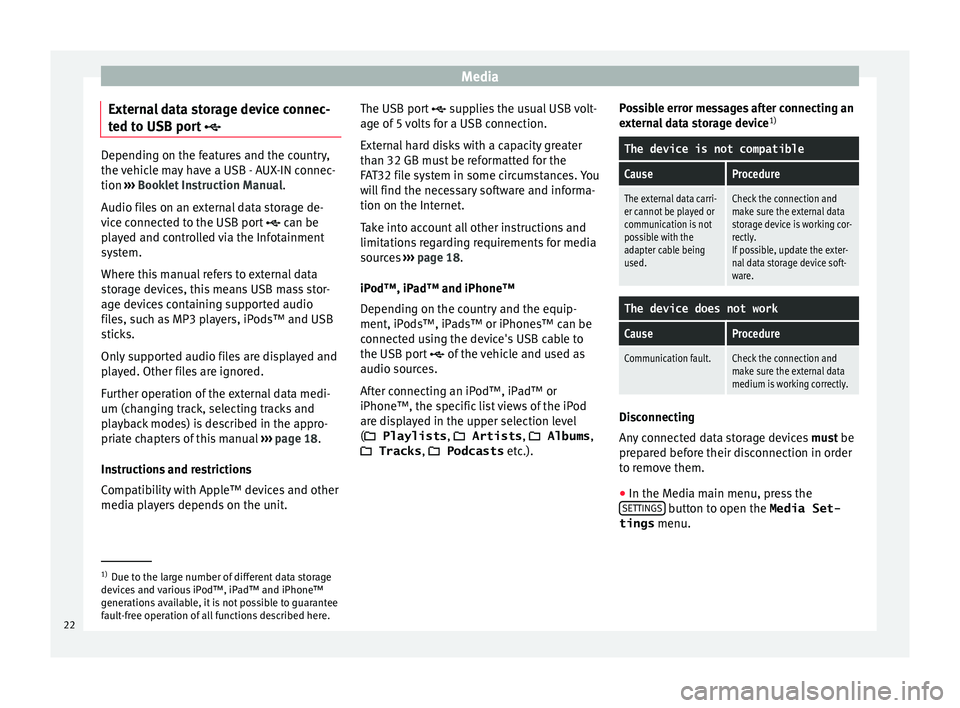
Media
External data storage device connec-
t ed t
o USB port Depending on the features and the country,
the
v
ehicle may have a USB - AUX-IN connec-
tion ››› Booklet Instruction Manual.
Audio files on an external data storage de-
vice connected to the USB port can be
played and controlled via the Infotainment
system.
Where this manual refers to external data
storage devices, this means USB mass stor-
age devices containing supported audio
files, such as MP3 players, iPods™ and USB
sticks.
Only supported audio files are displayed and
played. Other files are ignored.
Further operation of the external data medi-
um (changing track, selecting tracks and
playback modes) is described in the appro-
priate chapters of this manual ›››
page 18.
Instructions and restrictions
Compatibility with Apple™ devices and other
media players depends on the unit. The USB port
sup
plies the usual USB volt-
age of 5 volts for a USB connection.
External hard disks with a capacity greater
than 32 GB must be reformatted for the
FAT32 file system in some circumstances. You
will find the necessary software and informa-
tion on the Internet.
Take into account all other instructions and
limitations regarding requirements for media
sources ››› page 18.
iPod™, iPad™ and iPhone™
Depending on the country and the equip-
ment, iPods™, iPads™ or iPhones™ can be
connected using the device's USB cable to
the USB port of the vehicle and used as
audio sources.
After connecting an iPod™, iPad™ or
iPhone™, the specific list views of the iPod
are displayed in the upper selection level
( Playlists , Artists , Albums,
Tracks , Podcasts etc.). Possible error messages after connecting an
ext
ernal data storage device 1)
The device is not compatible
CauseProcedure
The external data carri-
er cannot be played or
communication is not
possible with the
adapter cable being
used.Check the connection and
make sure the external data
storage device is working cor-
rectly.
If possible, update the exter-
nal data storage device soft-
ware.
The device does not work
CauseProcedure
Communication fault.Check the connection and
make sure the external data
medium is working correctly. Disconnecting
An
y
connected data storage devices must be
prepared before their disconnection in order
to remove them.
● In the Media main menu, press the
SET
TINGS button to open the Media Set-
tings menu. 1)
Due to the large number of different data storage
dev ic
es and various iPod™, iPad™ and iPhone™
generations available, it is not possible to guarantee
fault-free operation of all functions described here.
22
Page 25 of 52
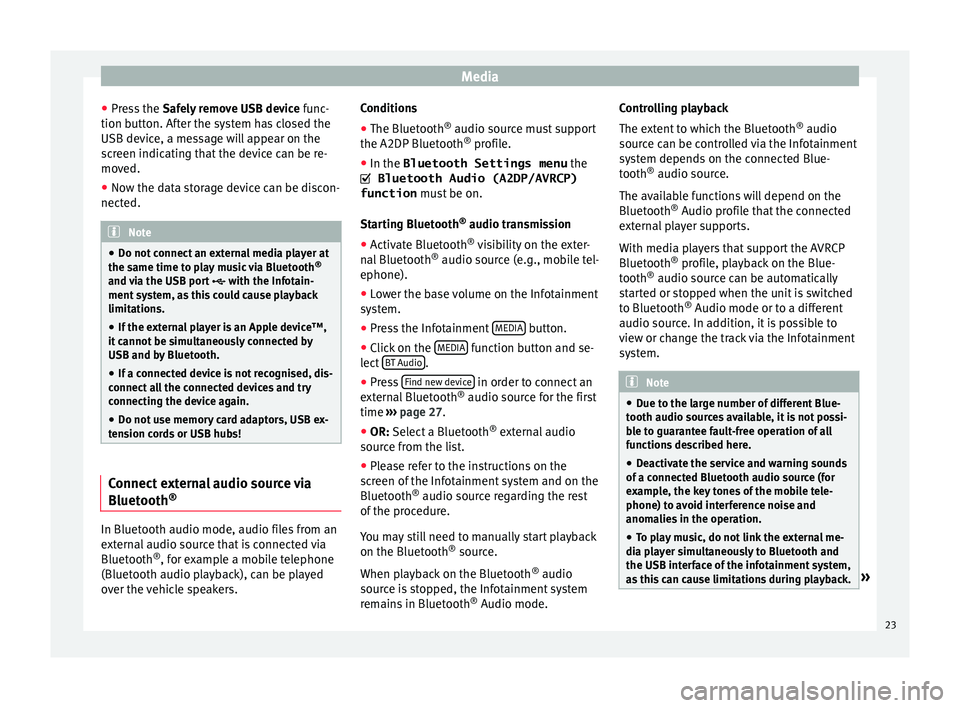
Media
● Pr e
ss the Safely remove USB device func-
tion button. After the system has closed the
USB device, a message will appear on the
screen indicating that the device can be re-
moved.
● Now the data storage device can be discon-
nected. Note
● Do not c
onnect an external media player at
the same time to play music via Bluetooth ®
and via the USB port with the Infotain-
ment system, as this could cause playback
limitations.
● If the external player is an Apple device™,
it c
annot be simultaneously connected by
USB and by Bluetooth.
● If a connected device is not recognised, dis-
connect
all the connected devices and try
connecting the device again.
● Do not use memory card adaptors, USB ex-
ten
sion cords or USB hubs! Connect external audio source via
Bluet
ooth® In Bluetooth audio mode, audio files from an
e
xt
ernal audio source that is connected via
Bluetooth ®
, for example a mobile telephone
(Bluetooth audio playback), can be played
over the vehicle speakers. Conditions
● The Bluetooth ®
audio sourc
e must support
the A2DP Bluetooth ®
profile.
● In the Bluetooth Settings menu the
Bluetooth Audio (A2DP/AVRCP)
function mus
t be on.
Starting Bluetooth ®
audio transmission
● Activate Bluetooth ®
vi
sibility on the exter-
nal Bluetooth ®
audio source (e.g., mobile tel-
ephone).
● Lower the base volume on the Infotainment
sys
tem.
● Press the Infotainment MEDIA button.
● Click on the MEDIA function button and se-
l ect
BT Audio .
● Press Find new dev
ic
e in order to connect an
e xt
ernal Bluetooth ®
audio source for the first
time ››› page 27.
● OR: Select a Bluetooth ®
e
xternal audio
source from the list.
● Please refer to the instructions on the
sc
reen of the Infotainment system and on the
Bluetooth ®
audio source regarding the rest
of the procedure.
You may still need to manually start playback
on the Bluetooth ®
source.
When playback on the Bluetooth ®
audio
source is stopped, the Infotainment system
remains in Bluetooth ®
Audio mode. Controlling playback
The ext
ent to which the Bluetooth ®
audio
source can be controlled via the Infotainment
system depends on the connected Blue-
tooth ®
audio source.
The available functions will depend on the
Bluetooth ®
Audio profile that the connected
external player supports.
With media players that support the AVRCP
Bluetooth ®
profile, playback on the Blue-
tooth ®
audio source can be automatically
started or stopped when the unit is switched
to Bluetooth ®
Audio mode or to a different
audio source. In addition, it is possible to
view or change the track via the Infotainment
system. Note
● Due t
o the large number of different Blue-
tooth audio sources available, it is not possi-
ble to guarantee fault-free operation of all
functions described here.
● Deactivate the service and warning sounds
of a c
onnected Bluetooth audio source (for
example, the key tones of the mobile tele-
phone) to avoid interference noise and
anomalies in the operation.
● To play music, do not link the external me-
dia p
layer simultaneously to Bluetooth and
the USB interface of the infotainment system,
as this can cause limitations during playback. » 23
Page 26 of 52
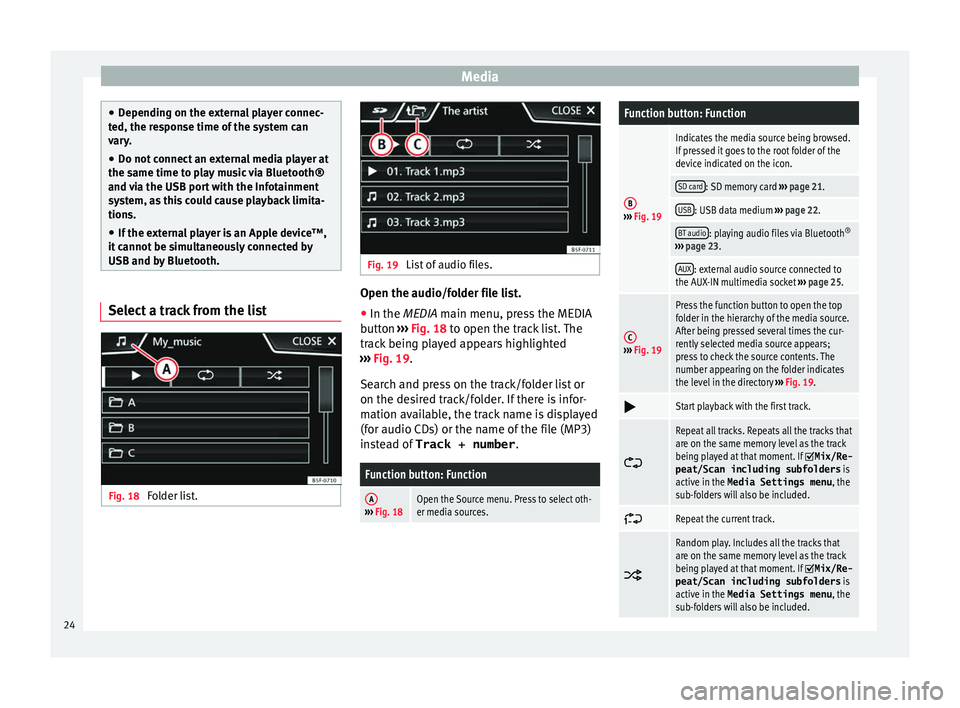
Media
●
Dependin
g on the external player connec-
ted, the response time of the system can
vary.
● Do not connect an external media player at
the same time t
o play music via Bluetooth®
and via the USB port with the Infotainment
system, as this could cause playback limita-
tions.
● If the external player is an Apple device™,
it c
annot be simultaneously connected by
USB and by Bluetooth. Select a track from the list
Fig. 18
Folder list. Fig. 19
List of audio files. Open the audio/folder file list.
● In the MEDIA m ain menu, pr
ess the MEDIA
button ››› Fig. 18 to open the track list. The
track being played appears highlighted
››› Fig. 19.
Search and press on the track/folder list or
on the desired track/folder. If there is infor-
mation available, the track name is displayed
(for audio CDs) or the name of the file (MP3)
instead of Track + number .
Function button: Function
A››› Fig. 18Open the Source menu. Press to select oth-
er media sources.
Function button: Function
B››› Fig. 19
Indicates the media source being browsed.
If pressed it goes to the root folder of the
device indicated on the icon.
SD card: SD memory card ››› page 21.
USB: USB data medium ››› page 22.
BT audio: playing audio files via Bluetooth ®
››› page 23.
AUX: external audio source connected to
the AUX-IN multimedia socket ››› page 25.
C››› Fig. 19
Press the function button to open the top
folder in the hierarchy of the media source.
After being pressed several times the cur-
rently selected media source appears;
press to check the source contents. The
number appearing on the folder indicates
the level in the directory ››› Fig. 19.
Start playback with the first track.
Repeat all tracks. Repeats all the tracks that
are on the same memory level as the track
being played at that moment. If
Mix/Re‐
peat/Scan including subfolders is
active in the Media Settings menu , the
sub-folders will also be included.
Repeat the current track.
Random play. Includes all the tracks that
are on the same memory level as the track
being played at that moment. If
Mix/Re‐
peat/Scan including subfolders is
active in the Media Settings menu , the
sub-folders will also be included. 24
Page 45 of 52

Index
Index
A
Ar e
as where special regulations apply . . . . . . . . . 27
AUX-IN . . . . . . . . . . . . . . . . . . . . . . . . . . . . . . . . . . . 25 AUX-IN multimedia socket . . . . . . . . . . . . . . . . . 25
external audio source . . . . . . . . . . . . . . . . . . . . . 25
AUX-IN multimedia socket . . . . . . . . . . . . . . . . . . . 25
B Balance . . . . . . . . . . . . . . . . . . . . . . . . . . . . . . . . . . 41
Base volume Change . . . . . . . . . . . . . . . . . . . . . . . . . . . . . . . . . 7
Mute . . . . . . . . . . . . . . . . . . . . . . . . . . . . . . . . . . . 7
Bass . . . . . . . . . . . . . . . . . . . . . . . . . . . . . . . . . . . . 41
Bluetooth profiles . . . . . . . . . . . . . . . . . . . . . . . . . . . . . . . . 27
settings . . . . . . . . . . . . . . . . . . . . . . . . . . . . . . . . 34
Bluetooth audio (external audio source) . . . . . . . 23
BT audio . . . . . . . . . . . . . . . . . . . . . . . . . . . . . . . . . 23
C
Call lists . . . . . . . . . . . . . . . . . . . . . . . . . . . . . . . . . 33
Call mailbox . . . . . . . . . . . . . . . . . . . . . . . . . . . . . . 31
CAR . . . . . . . . . . . . . . . . . . . . . . . . . . . . . . . . . . . . . 36
CAR menu . . . . . . . . . . . . . . . . . . . . . . . . . . . . . . . . 36
Controls . . . . . . . . . . . . . . . . . . . . . . . . . . . . . . . . . 2, 3 D
DAB . . . . . . . . . . . . . . . . . . . . . . . . . . . . . . . . . . . . . 13
DAB+ . . . . . . . . . . . . . . . . . . . . . . . . . . . . . . . . . . . . 13
Delayed switch-off . . . . . . . . . . . . . . . . . . . . . . . . . . 7
Dial number . . . . . . . . . . . . . . . . . . . . . . . . . . . . . . 31
Dial (telephone number) . . . . . . . . . . . . . . . . . . . . 31 Digital radio
DAB . . . . . . . . . . . . . . . . . . . . . . . . . . . . . . . . . . . 13
DAB+ . . . . . . . . . . . . . . . . . . . . . . . . . . . . . . . . . . 13
DMB audio . . . . . . . . . . . . . . . . . . . . . . . . . . . . . 13
DMB audio . . . . . . . . . . . . . . . . . . . . . . . . . . . . . . . 13
E
Explosion risk areas Telephone . . . . . . . . . . . . . . . . . . . . . . . . . . . . . . 27
External audio source . . . . . . . . . . . . . . . . . . . . . . 25 Bluetooth audio . . . . . . . . . . . . . . . . . . . . . . . . . 23
MEDIA-IN . . . . . . . . . . . . . . . . . . . . . . . . . . . . . . . 22
external data storage device MEDIA-IN . . . . . . . . . . . . . . . . . . . . . . . . . . . . . . . 22
USB . . . . . . . . . . . . . . . . . . . . . . . . . . . . . . . . . . . 22
F
Fader . . . . . . . . . . . . . . . . . . . . . . . . . . . . . . . . . . . . 41
Favourites (shortcut buttons) see PHONE . . . . . . . . . . . . . . . . . . . . . . . . . . . . . 33
Forward . . . . . . . . . . . . . . . . . . . . . . . . . . . . . . . . . . 21
Function buttons see: Function buttons . . . . . . . . . . . . . . . . . . . . . . 8
Function buttons (softkeys) . . . . . . . . . . . . . . . . . . . 8
Function buttons (virtual buttons) . . . . . . . . . . . . . 7
I Introduction . . . . . . . . . . . . . . . . . . . . . . . . . . . . . . . 6
iPad . . . . . . . . . . . . . . . . . . . . . . . . . . . . . . . . . . . . . 22
iPhone . . . . . . . . . . . . . . . . . . . . . . . . . . . . . . . . . . . 22
iPod . . . . . . . . . . . . . . . . . . . . . . . . . . . . . . . . . . . . . 22
M Main menu MEDIA . . . . . . . . . . . . . . . . . . . . . . . . . . . . . . . . . 19
PHONE . . . . . . . . . . . . . . . . . . . . . . . . . . . . . . . . . 29 RADIO . . . . . . . . . . . . . . . . . . . . . . . . . . . . . . . . . 11
Sy
stem . . . . . . . . . . . . . . . . . . . . . . . . . . . . . . . . . 39
MEDIA . . . . . . . . . . . . . . . . . . . . . . . . . . . . . . . . . . . 18 AUX-IN multimedia socket . . . . . . . . . . . . . . . . . 25
bit rate . . . . . . . . . . . . . . . . . . . . . . . . . . . . . . . . . 18
Bluetooth audio . . . . . . . . . . . . . . . . . . . . . . . . . 23
change track . . . . . . . . . . . . . . . . . . . . . . . . . . . . 21
changing the media source . . . . . . . . . . . . . . . . 20
external data storage device connected toUSB port . . . . . . . . . . . . . . . . . . . . . . . . . . . . . 22
forward . . . . . . . . . . . . . . . . . . . . . . . . . . . . . . . . 21
instructions . . . . . . . . . . . . . . . . . . . . . . . . . . 18, 19
iPod, iPad and iPhone . . . . . . . . . . . . . . . . . . . . 22
main menu . . . . . . . . . . . . . . . . . . . . . . . . . . . . . 19
MEDIA-IN . . . . . . . . . . . . . . . . . . . . . . . . . . . . . . . 22
MP3 files . . . . . . . . . . . . . . . . . . . . . . . . . . . . . . . 18
Playing order . . . . . . . . . . . . . . . . . . . . . . . . . . . . 19
Playlists . . . . . . . . . . . . . . . . . . . . . . . . . . . . . . . . 18
requirements . . . . . . . . . . . . . . . . . . . . . . . . . . . 18
rewind . . . . . . . . . . . . . . . . . . . . . . . . . . . . . . . . . 21
select track . . . . . . . . . . . . . . . . . . . . . . . . . . . . . 21
Settings . . . . . . . . . . . . . . . . . . . . . . . . . . . . . . . . 25
USB . . . . . . . . . . . . . . . . . . . . . . . . . . . . . . . . . . . 18
WMA files . . . . . . . . . . . . . . . . . . . . . . . . . . . . . . 18
Memory card (SD card) . . . . . . . . . . . . . . . . . . . . . 21
Midrange . . . . . . . . . . . . . . . . . . . . . . . . . . . . . . . . . 41
Monitoring of traffic information stations (TP) . . . 15
Multimedia . . . . . . . . . . . . . . . . . . . . . . . . . . . . 22, 25
Multimedia interface AUX-IN . . . . . . . . . . . . . . . . . . . . . . . . . . . . . . . . . 25
USB . . . . . . . . . . . . . . . . . . . . . . . . . . . . . . . . . . . 22
Mute . . . . . . . . . . . . . . . . . . . . . . . . . . . . . . . . . . . . . 7
43
Page 47 of 52

Index
TP (Traffic Program) traffic
information station . . . . . . . . . . . . . . . . . 15
traffic news station . . . . . . . . . . . . . . . . . . . . . . . 16
Track search . . . . . . . . . . . . . . . . . . . . . . . . . . . . . . 21
Traffic news (TP) station tracking . . . . . . . . . . . . . 16
Treble . . . . . . . . . . . . . . . . . . . . . . . . . . . . . . . . . . . 41
U Unit buttons . . . . . . . . . . . . . . . . . . . . . . . . . . . . . 2, 3
Unit buttons (physical buttons) . . . . . . . . . . . . . . . . 7
USB cannot be read . . . . . . . . . . . . . . . . . . . . . . . . . . 22
connecting a . . . . . . . . . . . . . . . . . . . . . . . . . . . . 22
error messages . . . . . . . . . . . . . . . . . . . . . . . . . . 22
faults . . . . . . . . . . . . . . . . . . . . . . . . . . . . . . . . . . 22
USB external data storage device disconnect the storage device . . . . . . . . . . . . . . 22
USB port
iPad management . . . . . . . . . . . . . . . . . . . . . . . 22
iPhone management . . . . . . . . . . . . . . . . . . . . . 22
USB port iPod management . . . . . . . . . . . . . . . . . . . . . . . 22
User profile settings . . . . . . . . . . . . . . . . . . . . . . . . . . . . . . . . 35
V Volume See base volume . . . . . . . . . . . . . . . . . . . . . . . . . 7
switch-on volume . . . . . . . . . . . . . . . . . . . . . . . . 41
traffic announcements . . . . . . . . . . . . . . . . . . . . 41
Volume distribution (Balance/Fader) . . . . . . . . . . 41
W Wireless communication interface . . . . . . . . . . . . 23
45