2016 RENAULT TWINGO radio
[x] Cancel search: radioPage 94 of 168
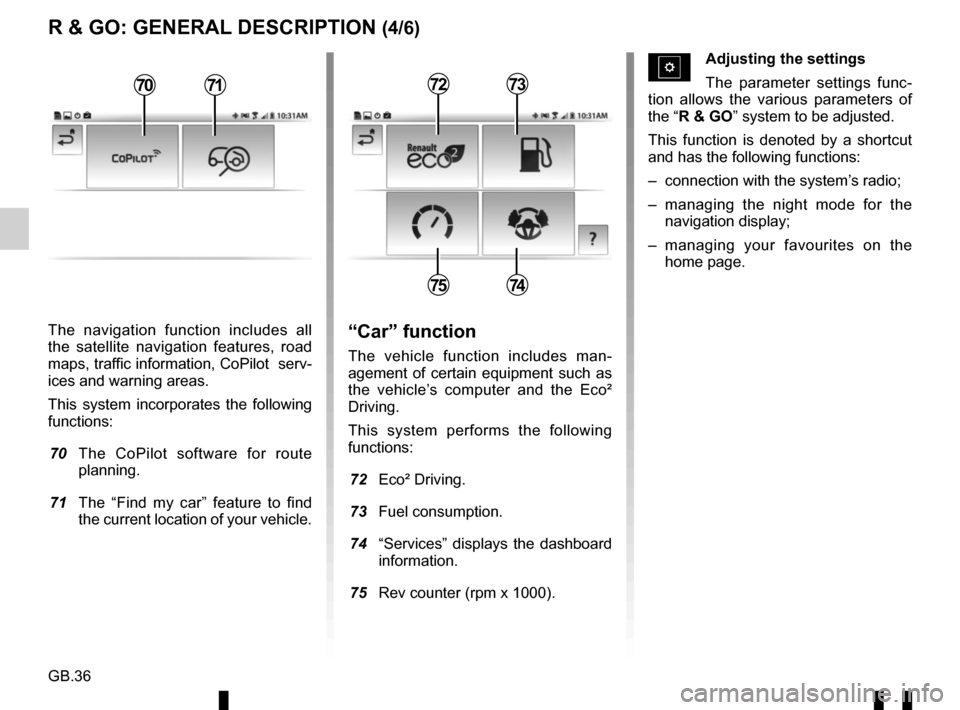
GB.36
The navigation function includes all
the satellite navigation features, road
maps, traffic information, CoPilot serv-
ices and warning areas.
This system incorporates the following
functions:
70 The CoPilot software for route planning.
71 The “Find my car” feature to find the current location of your vehicle.
R & GO: GENERAL DESCRIPTION (4/6)
Adjusting the settings
The parameter settings func-
tion allows the various parameters of
the “R & GO” system to be adjusted.
This function is denoted by a shortcut
and has the following functions:
– connection with the system’s radio;
– managing the night mode for the navigation display;
– managing your favourites on the home page.
“Car” function
The vehicle function includes man-
agement of certain equipment such as
the vehicle’s computer and the Eco²
Driving.
This system performs the following
functions:
72 Eco² Driving.
73 Fuel consumption.
74 “Services” displays the dashboard information.
75 Rev counter (rpm x 1000).
7273
7574
7071
Page 99 of 168
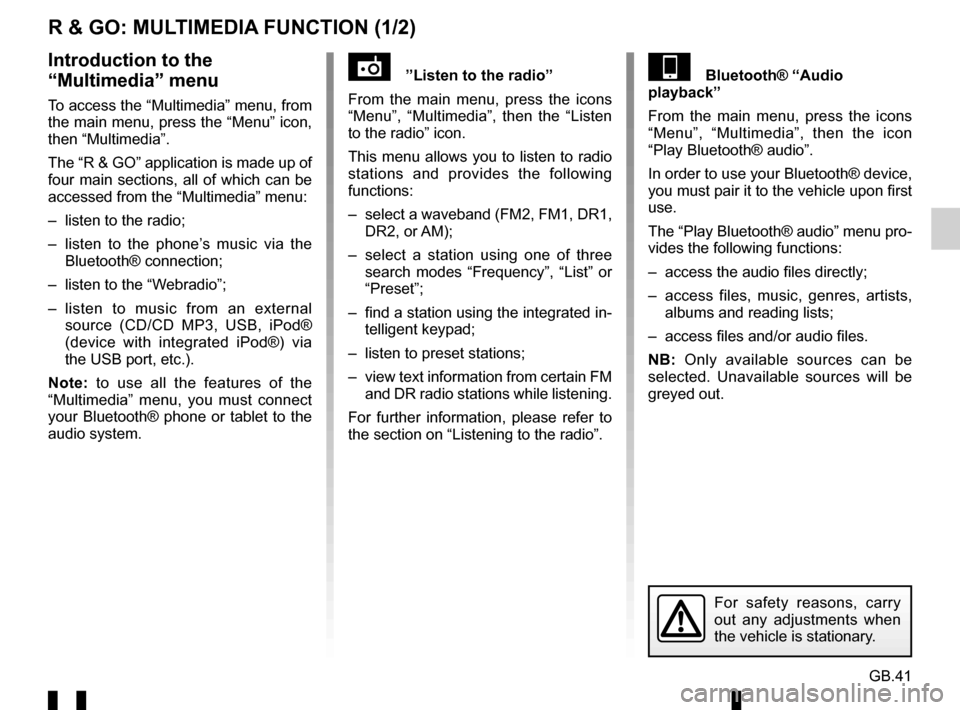
GB.41
R & GO: MULTIMEDIA FUNCTION (1/2)
”Listen to the radio”
From the main menu, press the icons
“Menu”, “Multimedia”, then the “Listen
to the radio” icon.
This menu allows you to listen to radio
stations and provides the following
functions:
– select a waveband (FM2, FM1, DR1, DR2, or AM);
– select a station using one of three search modes “Frequency”, “List” or
“Preset”;
– find a station using the integrated in- telligent keypad;
– listen to preset stations;
– view text information from certain FM and DR radio stations while listening.
For further information, please refer to
the section on “Listening to the radio”.Bluetooth® “Audio
playback”
From the main menu, press the icons
“Menu”, “Multimedia”, then the icon
“Play Bluetooth® audio”.
In order to use your Bluetooth® device,
you must pair it to the vehicle upon first
use.
The “Play Bluetooth® audio” menu pro-
vides the following functions:
– access the audio files directly;
– access files, music, genres, artists, albums and reading lists;
– access files and/or audio files.
NB: Only available sources can be
selected. Unavailable sources will be
greyed out.Introduction to the
“Multimedia” menu
To access the “Multimedia” menu, from
the main menu, press the “Menu” icon,
then “Multimedia”.
The “R & GO” application is made up of
four main sections, all of which can be
accessed from the “Multimedia” menu:
– listen to the radio;
– listen to the phone’s music via the Bluetooth® connection;
– listen to the “Webradio”;
– listen to music from an external source (CD/CD MP3, USB, iPod®
(device with integrated iPod®) via
the USB port, etc.).
Note: to use all the features of the
“Multimedia” menu, you must connect
your Bluetooth® phone or tablet to the
audio system.
For safety reasons, carry
out any adjustments when
the vehicle is stationary.
Page 100 of 168
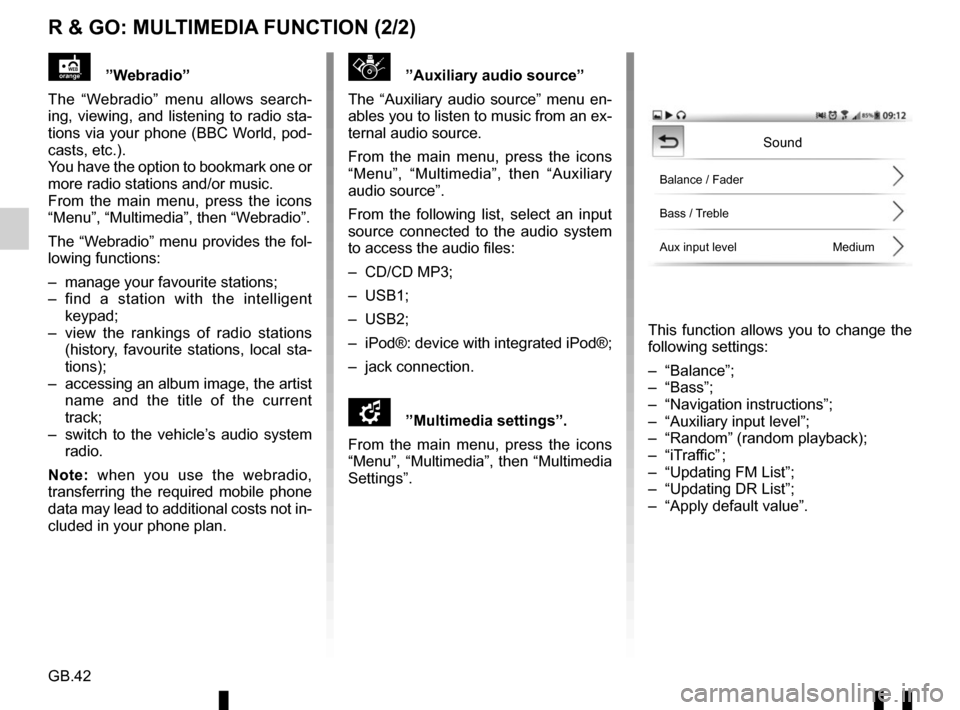
GB.42
R & GO: MULTIMEDIA FUNCTION (2/2)
”Auxiliary audio source”
The “Auxiliary audio source” menu en-
ables you to listen to music from an ex-
ternal audio source.
From the main menu, press the icons
“Menu”, “Multimedia”, then “Auxiliary
audio source”.
From the following list, select an input
source connected to the audio system
to access the audio files:
– CD/CD MP3;
– USB1;
– USB2;
– iPod®: device with integrated iPod®;
– jack connection.
\f”Multimedia settings”.
From the main menu, press the icons
“Menu”, “Multimedia”, then “Multimedia
Settings”.
This function allows you to change the
following settings:
– “Balance”;
– “Bass”;
– “Navigation instructions”;
– “Auxiliary input level”;
– “Random” (random playback);
– “iTraffic” ;
– “Updating FM List”;
– “Updating DR List”;
– “Apply default value”.
”Webradio”
The “Webradio” menu allows search-
ing, viewing, and listening to radio sta-
tions via your phone (BBC World, pod-
casts, etc.).
You have the option to bookmark one or
more radio stations and/or music.
From the main menu, press the icons
“Menu”, “Multimedia”, then “Webradio”.
The “Webradio” menu provides the fol-
lowing functions:
– manage your favourite stations;
– find a station with the intelligent keypad;
– view the rankings of radio stations (history, favourite stations, local sta-
tions);
– accessing an album image, the artist name and the title of the current
track;
– switch to the vehicle’s audio system radio.
Note: when you use the webradio,
transferring the required mobile phone
data may lead to additional costs not in-
cluded in your phone plan.
Sound
Balance / Fader
Bass / Treble
Aux input level Medium
Page 105 of 168

GB.47
R & GO: SETTING PARAMETERS (1/2)
Automatic Bluetooth® connection
Tick this option to activate or deactivate
the audio system’s Bluetooth® when
launching the application.
Connecting to the radio
This menu provides a list of the audio
systems located around you.
Select this menu to display the list of re-
cognised audio systems, then select the
name of your vehicle’s audio system.Automatic launch of the application
Select this option to activate or deac-
tivate the automatic launch of the ap-
plication as soon as the connection to
your vehicle’s audio system is estab-
lished.
Bluetooth® connection
To activate the Bluetooth® connection,
from the home screen, press “Menu”,
“App settings” and select “Automatic
Bluetooth connection”.
Accessing the settings
From the main menu, press “Settings”.
Via the “Settings” menu in the “
R & GO”
system, you can adjust the following el-
ements:
– automatic Bluetooth® connection;
– connection with the system’s radio;
– automatic launch of the application once connected with the radio;
– managing «Night mode» for the navi- gation display;
– managing your favourites on the home page.
App settings
Auto bluetooth connection
Link MY CAR radio
Launching R & GOLaunching R & GO
Night mode
Home page widgets
Auto
For safety reasons, carry
out any adjustments when
the vehicle is stationary.
App settings
Automatic
Automatic Off
Page 106 of 168

GB.48
R & GO: SETTING PARAMETERS (2/2)
«Night mode»
To improve the visibility of the naviga-
tion screen between day and night, you
can change the combination of the map
colours.
Select by checking one of the following
options:
– «Auto»: automatic switch to day or night is defined based on your smart-
phone settings.
– «ON»: the map screen is always dis- played with bright colours.
– «Off»: the map screen is always dis- played with dark colours.
Night mode
Automatic
ON
Off
Home page widgets
The welcome screen is the default
screen for your audio system. It is
made up of a certain number of short-
cuts to other functions, such as naviga-
tion and radio.
You can modify and set the two fa-
vourites to be displayed on the home
screen.
Press the “Home page widget” menu,
then select only one or two types of fav-
ourite at the most.
Navigation
AUDIO
Fuel consumption
SMS
Home page widgets,
etc.
Page 107 of 168

GB.49
OPERATING FAULTS (1/3)
DescriptionPossible causes Solutions
No sound can be heard. The volume is set to minimum or pause. Increase the volume or deactivate pause.
The audio system does not work and
the display does not light up. The audio system is not switched on. Switch the audio system on.
The audio system fuse has blown. Replace the fuse (see the section on «Fuses»
in the vehicle’s driver’s handbook).
The audio system does not work but
the display lights up. The volume is set to minimum.
Press 17 or turn 1.
Speaker short circuit. Please consult an authorised dealer.
No sound comes out of the left- or
right-hand speakers when using the
radio or a CD. The sound balance setting (left/right) is
incorrect.
Correct the sound balance setting.
Speaker disconnected. Please consult an authorised dealer.
Poor radio reception or no reception. The vehicle is too far from the transmitter to which the radio is tuned (background
noise and interference). Search for another transmitter with a better
local signal.
The reception is disrupted by interfe-
rence from the engine. Please consult an authorised dealer.
The aerial is damaged or not connected. Please consult an authorised dealer.
Page 110 of 168

GB.52
ALPHABETICAL INDEX (1/2)
A
AF-RDS frequency tracking ............................................ GB.16
auxiliary source............................................................... GB.20
B
Bluetooth® ............................................................ GB.4 – GB.5
buttons .............................................................. GB.6 → GB.12
C
call ...................................................................\
............... GB.27
call history............................................................\
........... GB.27
call volume...................................................................... GB.28
CD text.................................................................\
........... GB.19
CD/MP3 CD eject ..................................................................\
........ GB.19
fast winding ............................................................... GB.18
insert .................................................................\
........ GB.18
listen .................................................................\
........ GB.18
MP3 CD specifications .............................................. GB.18
random playback ...................................................... GB.19
choosing the source ....................................................... GB.13
communication ..........................................................\
..... GB.28
connect a telephone ....................................................... GB.25
connection failure ................................................................\
........ GB.26
controls ............................................................. GB.6 → GB.12
D
disconnect a telephone................................................... GB.26
F
FM/LW/MW bandwidths ........................................ GB.4 – GB.5
H
hands-free phone kit ......................................................... GB.5
hands-free telephone system ......................................... GB.27 I
ID3 tag ........................................................................\
.... GB.19
L
languages ..............................................................\
......... GB.30
M
mute....................................................................\
............ GB.13
O
operating faults ............................................... GB.49 → GB.51
operation........................................................................\
. GB.13
P
pairing a telephone ........................................... GB.23 – GB.24
pause ..................................................................\
............ GB.19
precautions during use ......................................... GB.2 – GB.3
R
radio automatic mode ........................................................ GB.15
automatic station storage .......................................... GB.15
choosing a station ..................................................... GB.15
manual mode ............................................................ GB.15
station pretuning ....................................................... GB.15
radio-text........................................................................\
. GB.30
range of wavelengths ..................................................... GB.15
RDS ....................................................................\
.............. GB.4
receiving a call ................................................................ GB.27
S
settings audio ..................................................................\
....... GB.30
switching off .................................................................... GB.13
T
telephone contacts list .................................................... GB.27
Page 120 of 168

ARA–٤٧
(١/٢) ﻂﺒﻀﻟﺍ ﺕﺎﻤﻠﻌﻣ :ﻰﻟﺇ ﻞﻘﺘﻧﺍﻭ ﺃﺮﻗﺍ
ﻲﻟﺁ Bluetooth® ﻞﻴﺻﻮﺗ
ﻡﺎﻈﻨﻟﺍ ﺔﻴﻠﻋﺎﻓ ﻝﺎﻄﺑﺇ ﻭﺃ ﻞﻴﻌﻔﺘﻟ ﺭﺎﻴﺨﻟﺍ ﺍﺬﻫ ﺩﺪﺣ
.ﻖﻴﺒﻄﺘﻟﺍ ﻞﻴﻐﺸﺗ ﺪﻨﻋ
Bluetooth® ﻲﺗﻮﺼﻟﺍ
ﻮﻳﺩﺍﺮﻟﺎﺑ ﻞﻴﺻﻮﺘﻟﺍ
ﺔﻤﻈﻧﻷﺍ ﻦﻤﻀﺘﺗ ﻯﺮﺧﺃ ﺔﻤﺋﺎﻗ ﺔﻤﺋﺎﻘﻟﺍ ﻩﺬﻫ ﻦﻤﺿ ﺩﺮﺗ
.ﻚﻟﻮﺣ ﺓﺩﻮﺟﻮﻤﻟﺍ ﺔﻴﺗﻮﺼﻟﺍ
ﺔﻴﺗﻮﺼﻟﺍ ﺔﻤﻈﻧﻷﺍ ﺔﻤﺋﺎﻗ ﺽﺮﻌﻟ ﺔﻤﺋﺎﻘﻟﺍ ﻩﺬﻫ ﺩﺪﺣ
.ﻚﺗﺭﺎﻴﺴﻟ ﻲﺗﻮﺼﻟﺍ ﻡﺎﻈﻨﻟﺍ ﻢﺳﺍ ﺩﺪﺣ ﻢﺛ ،ﺔﻓ
َ
ﺮ
َ
ﻌ
ُ
ﻤﻟﺍ
ﻖﻴﺒﻄﺘﻠﻟ
ﻲﻟﻵﺍ ﻞﻴﻐﺸﺘﻟﺍ
ﻭﺃ ﻖﻴﺒﻄﺘﻠﻟ ﻲﻟﻵﺍ ﻞﻴﻐﺸﺘﻟﺍ ﻂﻴﺸﻨﺘﻟ ﺭﺎﻴﺨﻟﺍ ﺍﺬﻫ ﺩﺪﺣ
ﻲﺗﻮﺼﻟﺍ ﻡﺎﻈﻨﻟﺎﺑ ً
ﻼﻴﺻﻮﺗ ﻖﻠﺧ ﺭﻮﻓ ﻪﻄﻴﺸﻨﺗ ءﺎﻐﻟﺇ
.ﻚﺗﺭﺎﻴﺴﻟ
Bluetooth®ﻞﻴﺻﻮﺗ
ﺔﺷﺎﺸﻟﺍ ﻦﻣ ، Bluetooth® ﻞﻴﺻﻮﺗ ﻂﻴﺸﻨﺘﻟ
«App settings» ،«ﺔﻤﺋﺎﻘﻟﺍ» ﻂﻐﺿﺍ ،ﺔﻴﺴﻴﺋﺮﻟﺍ
.«
Bluetooth ـﻟ ﻲﻟﻵﺍ ﻞﻴﺻﻮﺘﻟﺍ ﺩﺪﺣﻭ
ﺕﺍﺩﺍﺪﻋﻹﺍ ﻰﻟﺇ ﻝﻮﺧﺪﻟﺍ
.«ﺕﺍﺩﺍﺪﻋﻹﺍ» ﻰﻠﻋ ﻂﻐﺿﺍ ،ﺔﻴﺴﻴﺋﺮﻟﺍ ﺔﻤﺋﺎﻘﻟﺍ ﻦﻣ
ﺃﺮﻗﺍ » ﻡﺎﻈﻧ ﻲﻓ «ﺕﺍﺩﺍﺪﻋﻹﺍ » ﺔﻤﺋﺎﻗ ﻝﻼﺧ ﻦﻣ
:ﺔﻴﻟﺎﺘﻟﺍ ﺮﺻﺎﻨﻌﻟﺍ ﻞﻳﺪﻌﺗ ﻚﻨﻜﻤﻳ ،«ﻞﻘﺘﻧﺍﻭ
؛ﻲﻟﺁ
Bluetooth® ﻞﻴﺻﻮﺗ –
؛ﻡﺎﻈﻨﻟﺍ ﻮﻳﺩﺍﺮﺑ ﻝﺎﺼﺗﻻﺍ –
ﻪﻟﺎﺼﺗﺍ ﺩﺮﺠﻤﺑ ﻖﻴﺒﻄﺘﻠﻟ ﻲﻟﻵﺍ ﻞﻴﻐﺸﺘﻟﺍ ءﺪﺑ –
؛ﻮﻳﺩﺍﺮﻟﺎﺑ
؛ﺔﺣﻼﻤﻟﺍ ﺽﺮﻌﻟ «Night mode» ﺓﺭﺍﺩﺇ –
.ﺔﻴﺴﻴﺋﺮﻟﺍ ﺔﺤﻔﺼﻟﺍ ﺔﻠﻀﻔﻣ ﺓﺭﺍﺩﺇ –
ﻉﺎﺿﻭﺃ ءﺍﺮﺟﺈﺑ ﻢﻗ ،ﻚﺘﻣﻼﺳ ﻞﺟﺃ ﻦﻣ
.ﺎ ً
ﻣﺎﻤﺗ
ﺔﻔﻗﻮﺘﻣ ﺓﺭﺎﻴﺴﻟﺍﻭ ﻂﺒﻀﻟﺍ
ﻞﻘﺘﻧﺍﻭ ﺃﺮﻗﺍ ﻞﻴﻐﺸﺗ
Night mode
ﺔﻴﺴﻴﺋﺮﻟﺍ ﺔﺤﻔﺼﻠﻟ ﻡﺪﺨﺘﺴﻤﻟﺍ ﺔﻬﺟﺍﻭ ﺮﺻﺎﻨﻋ
ﻲﺋﺎﻘﻠﺗ
App settings
Automatic
App settings
Auto bluetooth connection
Link MY CAR radio
ﻞﻘﺘﻧﺍﻭ ﺃﺮﻗﺍ ﻞﻴﻐﺸﺗ
Automatic Off