2016 RENAULT TWINGO ECO mode
[x] Cancel search: ECO modePage 45 of 168
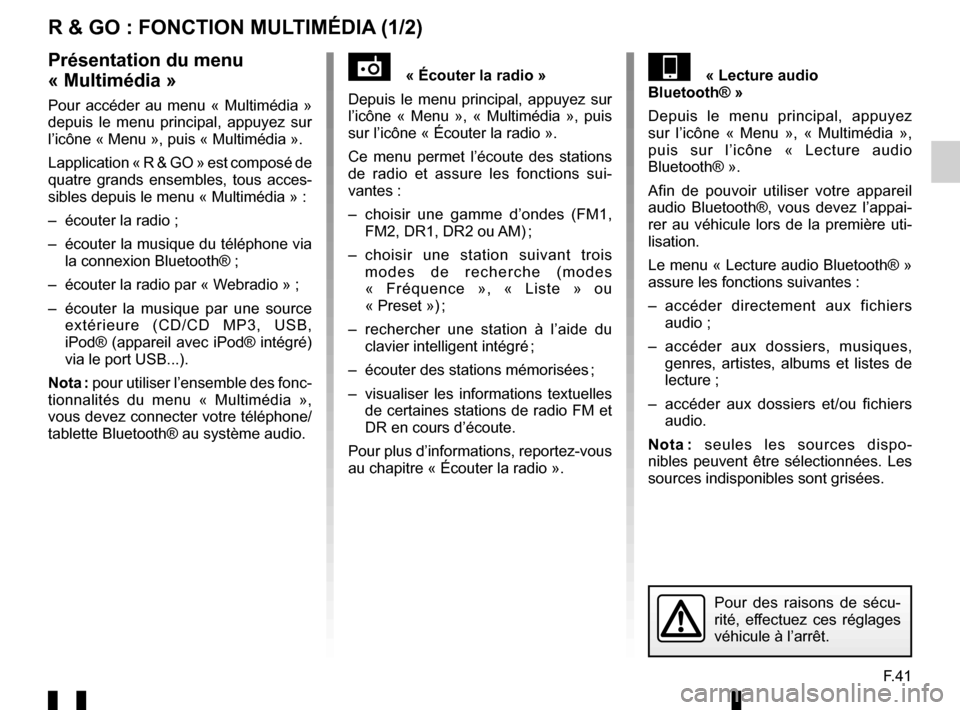
F.41
R & GO : FONCTION MULTIMÉDIA (1/2)
« Écouter la radio »
Depuis le menu principal, appuyez sur
l’icône « Menu », « Multimédia », puis
sur l’icône « Écouter la radio ».
Ce menu permet l’écoute des stations
de radio et assure les fonctions sui-
vantes :
– choisir une gamme d’ondes (FM1, FM2, DR1, DR2 ou AM) ;
– choisir une station suivant trois modes de recherche (modes
« Fréquence », « Liste » ou
« Preset ») ;
– rechercher une station à l’aide du clavier intelligent intégré ;
– écouter des stations mémorisées ;
– visualiser les informations textuelles de certaines stations de radio FM et
DR en cours d’écoute.
Pour plus d’informations, reportez-vous
au chapitre « Écouter la radio ».« Lecture audio
Bluetooth® »
Depuis le menu principal, appuyez
sur l’icône « Menu », « Multimédia »,
puis sur l’icône « Lecture audio
Bluetooth® ».
Afin de pouvoir utiliser votre appareil
audio Bluetooth®, vous devez l’appai-
rer au véhicule lors de la première uti-
lisation.
Le menu « Lecture audio Bluetooth® »
assure les fonctions suivantes :
– accéder directement aux fichiers audio ;
– accéder aux dossiers, musiques, genres, artistes, albums et listes de
lecture ;
– accéder aux dossiers et/ou fichiers audio.
Nota : seules les sources dispo-
nibles peuvent être sélectionnées. Les
sources indisponibles sont grisées.Présentation du menu
« Multimédia »
Pour accéder au menu « Multimédia »
depuis le menu principal, appuyez sur
l’icône « Menu », puis « Multimédia ».
Lapplication « R & GO » est composé de
quatre grands ensembles, tous acces-
sibles depuis le menu « Multimédia » :
– écouter la radio ;
– écouter la musique du téléphone via la connexion Bluetooth® ;
– écouter la radio par « Webradio » ;
– écouter la musique par une source extérieure (CD/CD MP3, USB,
iPod® (appareil avec iPod® intégré)
via le port USB...).
Nota : pour utiliser l’ensemble des fonc-
tionnalités du menu « Multimédia »,
vous devez connecter votre téléphone/
tablette Bluetooth® au système audio.
Pour des raisons de sécu-
rité, effectuez ces réglages
véhicule à l’arrêt.
Page 51 of 168
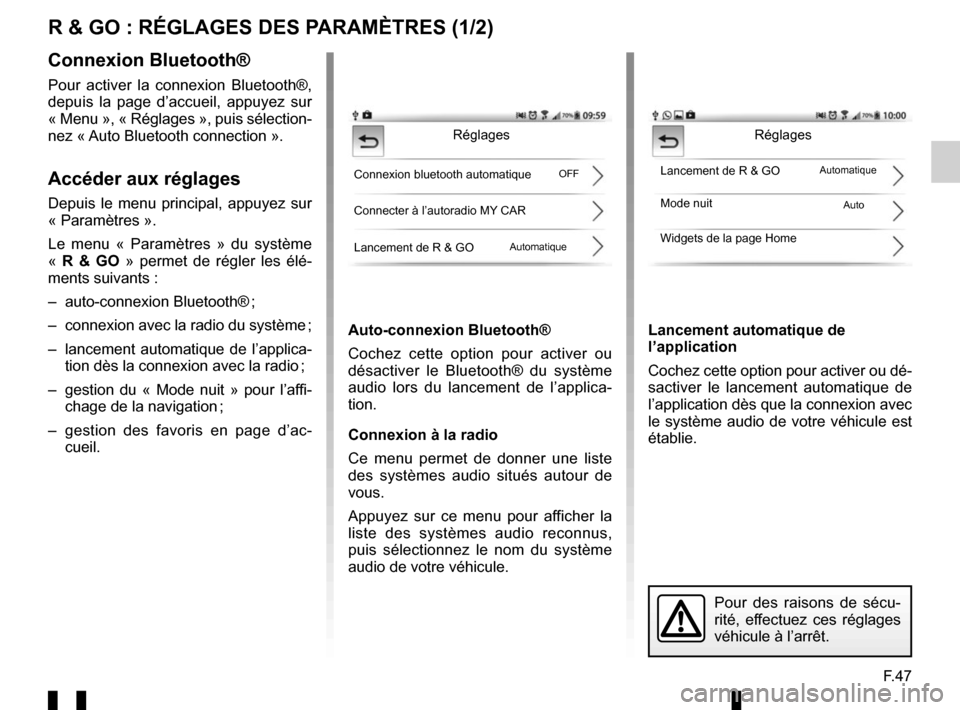
F.47
R & GO : RÉGLAGES DES PARAMÈTRES (1/2)
Auto-connexion Bluetooth®
Cochez cette option pour activer ou
désactiver le Bluetooth® du système
audio lors du lancement de l’applica-
tion.
Connexion à la radio
Ce menu permet de donner une liste
des systèmes audio situés autour de
vous.
Appuyez sur ce menu pour afficher la
liste des systèmes audio reconnus,
puis sélectionnez le nom du système
audio de votre véhicule.Lancement automatique de
l’application
Cochez cette option pour activer ou dé-
sactiver le lancement automatique de
l’application dès que la connexion avec
le système audio de votre véhicule est
établie.
Connexion Bluetooth®
Pour activer la connexion Bluetooth®,
depuis la page d’accueil, appuyez sur
« Menu », « Réglages », puis sélection-
nez « Auto Bluetooth connection ».
Accéder aux réglages
Depuis le menu principal, appuyez sur
« Paramètres ».
Le menu « Paramètres » du système
«
R & GO » permet de régler les élé-
ments suivants :
– auto-connexion Bluetooth® ;
– connexion avec la radio du système ;
– lancement automatique de l’applica- tion dès la connexion avec la radio ;
– gestion du « Mode nuit » pour l’affi- chage de la navigation ;
– gestion des favoris en page d’ac- cueil.
Réglages
Connexion bluetooth automatique
Connecter à l’autoradio MY CAR
Lancement de R & GOLancement de R & GO
Mode nuit
Widgets de la page Home
Auto
Pour des raisons de sécu-
rité, effectuez ces réglages
véhicule à l’arrêt.
Réglages
Automatique
Automatique OFF
Page 56 of 168
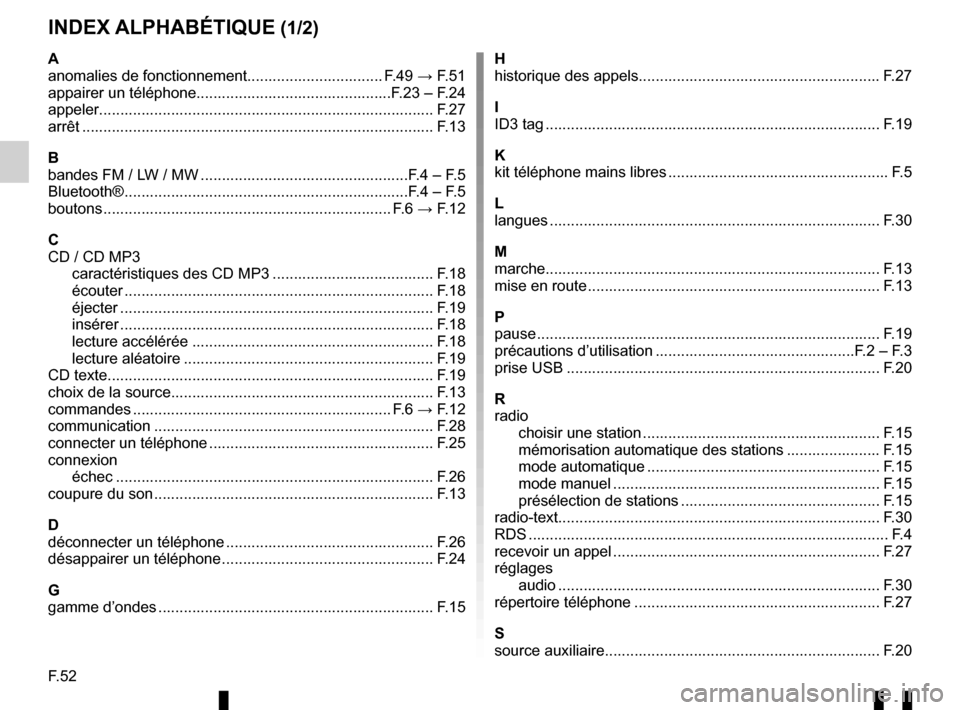
F.52
INDEX ALPHABÉTIQUE (1/2)
A
anomalies de fonctionnement................................ F.49 → F.51
appairer un téléphone..............................................F.23 – F.24
appeler.................................................................\
.............. F.27
arrêt ...............................................................\
.................... F.13
B
bandes FM / LW / MW .................................................F.4 – F.5
Bluetooth® ...................................................................F.4 – F.5
boutons ................................................................\
.... F.6 → F.12
C
CD / CD MP3 caractéristiques des CD MP3 ...................................... F.18
écouter .............................................................\
............ F.18
éjecter .............................................................\
............. F.19
insérer .............................................................\
............. F.18
lecture accélérée ......................................................... F.18
lecture aléatoire ........................................................... F.19
CD texte................................................................\
............. F.19
choix de la source......................................................\
........ F.13
commandes ............................................................. F.6 → F.12
communication ..........................................................\
........ F.28
connecter un téléphone ..................................................... F.25
connexion échec ...............................................................\
............ F.26
coupure du son .................................................................. F.13
D
déconnecter un téléphone ................................................. F.26
désappairer un téléphone .................................................. F.24
G
gamme d’ondes ................................................................. F.15 H
historique des appels...................................................\
...... F.27
I
ID3 tag ........................................................................\
....... F.19
K
kit téléphone mains libres .................................................... F.5
L
langues ................................................................\
.............. F.30
M
marche..................................................................\
............. F.13
mise en route ..................................................................... F.13
P
pause ..................................................................\
............... F.19
précautions d’utilisation ...............................................F.2 – F.3
prise USB ........................................................................\
.. F.20
R
radio choisir une station ........................................................ F.15
mémorisation automatique des stations ...................... F.15
mode automatique ....................................................... F.15
mode manuel ............................................................... F.15
présélection de stations ............................................... F.15
radio-text..............................................................\
.............. F.30
RDS ....................................................................\
................. F.4
recevoir un appel ............................................................... F.27
réglages audio ..................................................................\
.......... F.30
répertoire téléphone .......................................................... F.27
S
source auxiliaire.......................................................\
.......... F.20
Page 70 of 168

GB.12
INTRODUCTION TO THE CONTROLS (7/7)
AUDIO functionTELEPHONE function
24 – Mute the radio source currently playing;
– mute the sound and pause the playback of the CD/CD
MP3, USB, iPod® or Bluetooth® device.
25 Rotate:
– radio: browse through the list of radio stations stored pre-
viously;
– media: previous/next track. Rotate:
– «Phone» menu: browse through the list.
26 Activate/deactivate the automatic search for and playing of
traffic information as soon as it is broadcast by certain radio
stations in FM or DR mode.
27 When receiving a call:
– short press: answer the call;
– long press: reject the call.
28 – Short press: activate voice recognition.
– Long press: deactivate voice recognition.
Page 85 of 168

GB.27
Making a call by dialling a
number
Display the phone menu by pres-
sing 10, 16 or 21 on the steering column
control, then select "Dial".
Dial the desired number using the nu-
meric keypad by turning and pressing 5
or by turning 20 or 25 and pressing 22
on the steering column control, then
select
þ.
You can call the last number dialled by
pressing and holding 10, 16 or 21 on
the steering column control.
Call a contact from your call
log history
View your call log by pressing 10, 16
or 21 on the steering column control,
then select “Calls”.
Select the “Outgoing”, “Received” or
“Missed” menu. The call log is displayed
on the screen. Select the contact or the
number to call, then confirm by pres-
sing 5, 20 or 22 on the steering column
control to make the call.
MAKING, RECEIVING A CALL (1/3)
Calling a contact from the
telephone directory
When pairing a phone, its phonebook
is automatically uploaded into the audio
system (depending on the model).
Display the phone menu by pres-
sing 10, 16 or 21 on the steering column
control then select “Phonebook” by
turning 5. To view the list of contacts,
press 5.
Select a contact to call from the list,
then confirm by pressing 5 to make the
call.
Note: to return to the previous screen,
press 6.
It is recommended that you
stop your vehicle before
entering a number or sear-
ching for a contact.The system allows managing call
waiting when your phone is con-
nected (depending on your plan).
Calls
Contacts list
Dial
Page 91 of 168
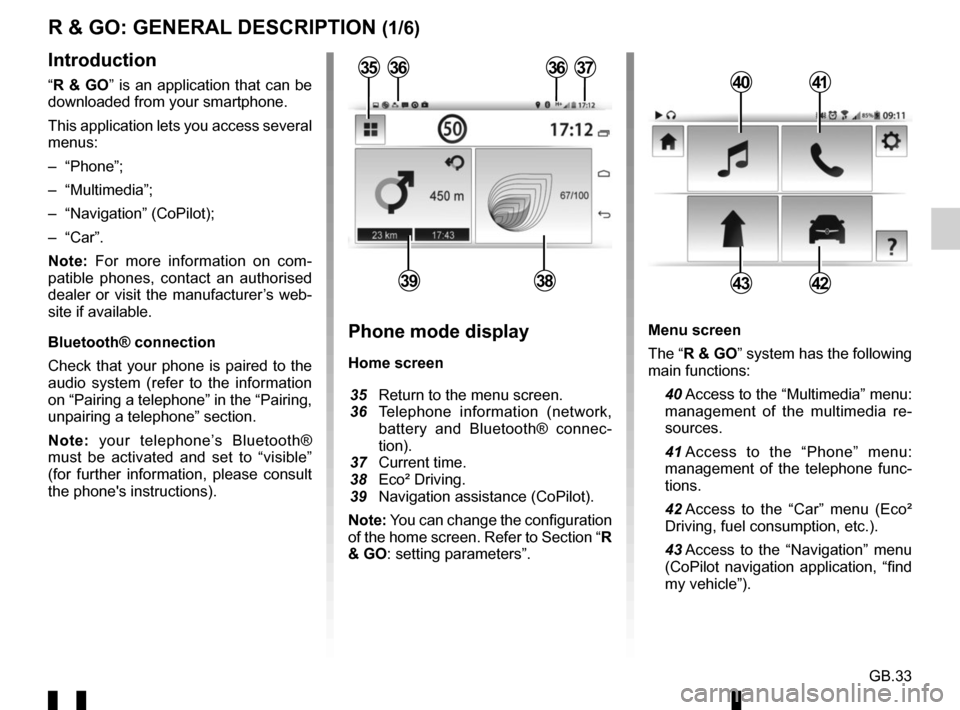
GB.33
Menu screen
The “R & GO” system has the following
main functions:
40 Access to the “Multimedia” menu: management of the multimedia re-
sources.
41 Access to the “Phone” menu: management of the telephone func-
tions.
42 Access to the “Car” menu (Eco² Driving, fuel consumption, etc.).
43 Access to the “Navigation” menu (CoPilot navigation application, “find
my vehicle”).
R & GO: GENERAL DESCRIPTION (1/6)
Introduction
“R & GO” is an application that can be
downloaded from your smartphone.
This application lets you access several
menus:
– “Phone”;
– “Multimedia”;
– “Navigation” (CoPilot);
– “Car”.
Note: For more information on com-
patible phones, contact an authorised
dealer or visit the manufacturer’s web-
site if available.
Bluetooth® connection
Check that your phone is paired to the
audio system (refer to the information
on “Pairing a telephone” in the “Pairing,
unpairing a telephone” section.
Note: your telephone’s Bluetooth®
must be activated and set to “visible”
(for further information, please consult
the phone's instructions).4041
4342
Phone mode display
Home screen
35 Return to the menu screen.
36 Telephone information (network,
battery and Bluetooth® connec-
tion).
37 Current time.
38 Eco² Driving.
39 Navigation assistance (CoPilot).
Note: You can change the configuration
of the home screen. Refer to Section “R
& GO: setting parameters”.
363637
3938
35
Page 92 of 168

GB.34
The “R & GO” system also provides the
following functions:
44 Return to the home page.
45 Accessing the “R & GO” system settings.
46 Online help/driver’s handbook.
Your hands-free system is intended to
facilitate communication by reducing
the risk factors, without removing them
completely.
You must always comply with the laws
of the country in which you are travel-
ling.Tablet mode display
Home screen
47 Tablet information.
48 Online help/driver’s handbook.
49 Exterior temperature.
50 Speed limit on the road taken.
51 Radio station currently playing.
52 Current time.
53 Eco² Driving.
4749
5453
R & GO: GENERAL DESCRIPTION (2/6)
44
46
4552505148
54 Navigation map.
55 Accessing the “R & GO” system settings.
56 Vehicle management.
57 Phone system (depending on the tablet).
58 Navigation assistance (CoPilot).
59 Management of multimedia re- sources.
Note: You can change the configuration
of the home screen. Refer to Section “R
& GO: setting parameters”.
47
55
56
57
58
59
Page 94 of 168
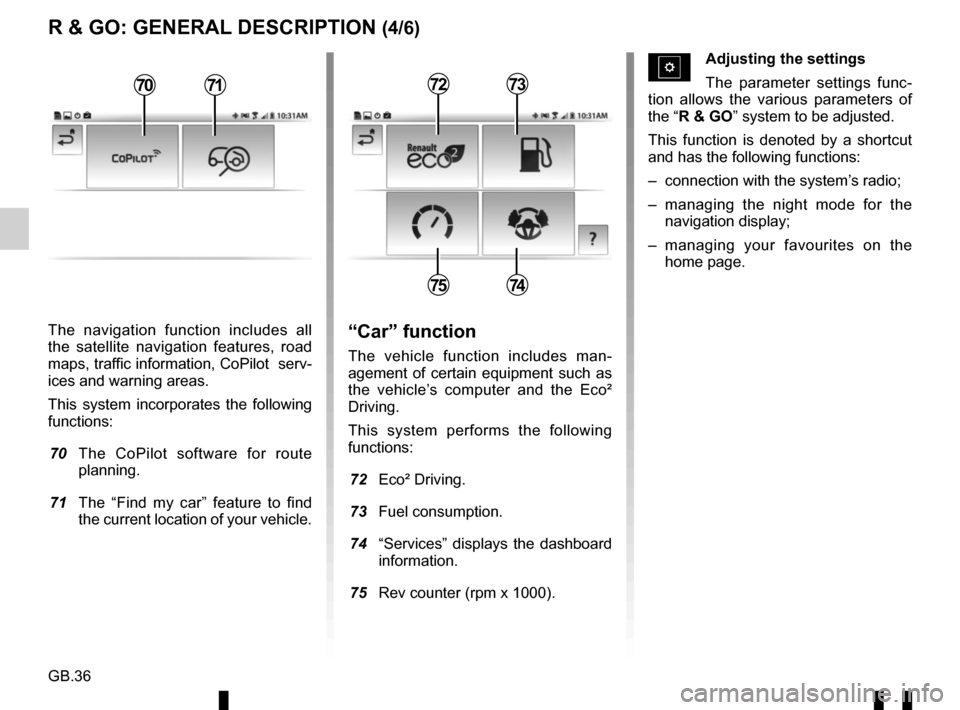
GB.36
The navigation function includes all
the satellite navigation features, road
maps, traffic information, CoPilot serv-
ices and warning areas.
This system incorporates the following
functions:
70 The CoPilot software for route planning.
71 The “Find my car” feature to find the current location of your vehicle.
R & GO: GENERAL DESCRIPTION (4/6)
Adjusting the settings
The parameter settings func-
tion allows the various parameters of
the “R & GO” system to be adjusted.
This function is denoted by a shortcut
and has the following functions:
– connection with the system’s radio;
– managing the night mode for the navigation display;
– managing your favourites on the home page.
“Car” function
The vehicle function includes man-
agement of certain equipment such as
the vehicle’s computer and the Eco²
Driving.
This system performs the following
functions:
72 Eco² Driving.
73 Fuel consumption.
74 “Services” displays the dashboard information.
75 Rev counter (rpm x 1000).
7273
7574
7071