Page 27 of 448

Here are some simple steps you can take to minimize the
risk of harm from a deploying air bag:
1. Children 12 years old and under should always ridebuckled up in a vehicle with a rear seat.
2. If a child from 2 to 12 years old (not in a rear-facing child restraint) must ride in the front passenger seat,
move the seat as far back as possible and use the
proper child restraint. (Refer to “Child Restraints”)
3. Children that are not big enough to wear the vehicle seat belt properly (Refer to �Child Restraints�) should
be secured in a vehicle with a rear seat in child
restraints or belt-positioning booster seats. Older chil-
dren who do not use child restraints or belt-
positioning booster seats should ride properly buckled
up in a vehicle with a rear seat.
4. Never allow children to slide the shoulder belt behind them or under their arm. 5. You should read the instructions provided with your
child restraint to make sure that you are using it
properly.
6. All occupants should always wear their lap and shoulder belts properly.
7. The driver and front passenger seats should be moved back as far as practical to allow the Advanced Front
Air Bags room to inflate.
8. Do not lean against the door or window. If your vehicle has side air bags, and deployment occurs, the
side air bags will inflate forcefully into the space
between occupants and the door and occupants could
be injured.
9. If the air bag system in this vehicle needs to be modified to accommodate a disabled person, contact
the Customer Center. Phone numbers are provided
under �If You Need Assistance.�
2
THINGS TO KNOW BEFORE STARTING YOUR VEHICLE 25
Page 121 of 448
WARNING!
To avoid serious injury or death:
•Only devices designed for use in this type of outlet
should be inserted into any 12 Volt outlet.
• Do not touch with wet hands.
• Close the lid when not in use and while driving the
vehicle.
• If this outlet is mishandled, it may cause an electric
shock and failure.
CAUTION!
• Many accessories that can be plugged in draw
power from the vehicle’s battery, even when not in
use (i.e., cellular phones, etc.). Eventually, if
plugged in long enough, the vehicle’s battery will
discharge sufficiently to degrade battery life and/or
(Continued)
Power Outlet Fuse Locations
1 — F14 Fuse 20 A Yellow Front Power Outlet
2 — F09 Fuse 15 A Blue Rear Power Outlet
3
UNDERSTANDING THE FEATURES OF YOUR VEHICLE 119
Page 128 of 448

▫Introduction ........................ .169
▫ Recommendations .....................170
▫ Identification Number ..................171
▫ Security Code ....................... .171
▫ General ............................ .172
▫ Uconnect RH3 Display ..................173
▫ General Functions And Settings ...........174
▫ Tuner Mode (AM/FM Radio) .............177
▫ Setup Menu ........................ .180
▫ Clock ............................. .182
▫ USB Mode (MP3/WMA/AAC) ...........182
� Uconnect SETTINGS ....................190
▫ Buttons On The Faceplate ................191 ▫
Buttons On The Touchscreen ..............192
▫ Customer Programmable Features/Personal
Settings ............................ .192
� UCONNECT RADIOS ...................199
� iPod/USB/MP3 CONTROL — IF EQUIPPED . . .199
▫ USB Charging Port ....................200
� STEERING WHEEL AUDIO CONTROLS ......202
▫ Radio Operation ..................... .202
� CD DISC MAINTENANCE ...............202
� RADIO OPERATION AND MOBILE PHONES . .203
▫ General Information ...................204
� CLIMATE CONTROLS ...................204
▫ Manual Heating And Air Conditioning ......204
126 UNDERSTANDING YOUR INSTRUMENT PANEL
Page 130 of 448
INSTRUMENT PANEL FEATURES
Instrument Panel Features Will Vary As Equipped
1 — Air Outlet10 — Lower Glove Compartment 19 — Uconnect Phone Buttons
2 — Multifunction Lever (External Lights) 11 — Cup Holder20 — Tilt Steering Column Release Lever
3 — Instrument Cluster 12 — USB Charger/12V21 — Horn
4—
Multifunction Lever (Front/Rear Wiper, Trip Computer)13 — Climate Controls 22 —Mute/Uconnect Voice Command Buttons5 — Radio (As Equipped) 14 — Lower Switch Ban23 — Cruise Control Switches
6 — Clip Board 15 — Cup Holders24 — Fuse Box Lid
7 — Upper Glove Compartment 16 — Shift Lever25 —
Electronic Vehicle information Center (EVIC) Controls8 — Passenger Air Bag 17 — USB / AUX26 — Hood Release
9 — Storage Compartment 18 — Ignition Switch
128 UNDERSTANDING YOUR INSTRUMENT PANEL
Page 194 of 448
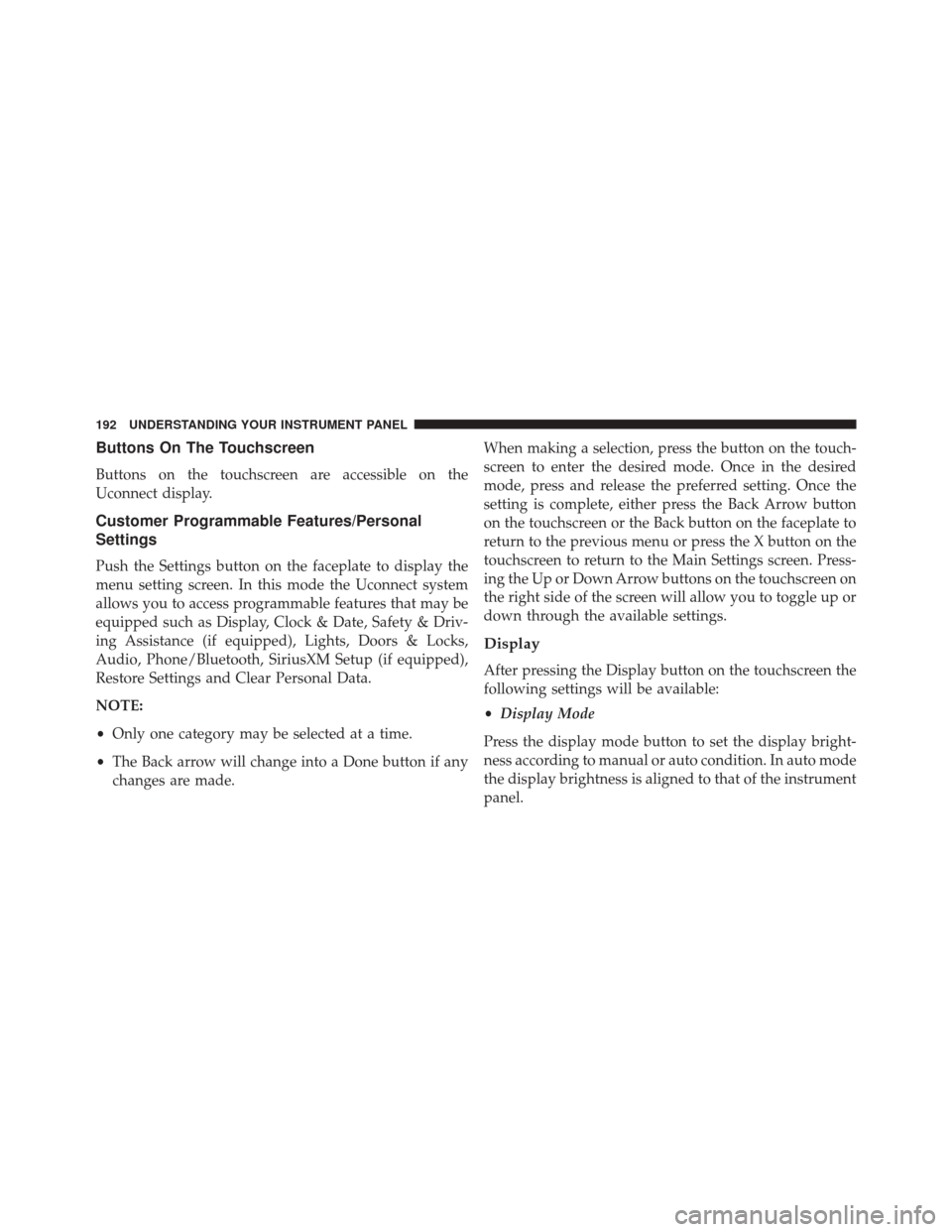
Buttons On The Touchscreen
Buttons on the touchscreen are accessible on the
Uconnect display.
Customer Programmable Features/Personal
Settings
Push the Settings button on the faceplate to display the
menu setting screen. In this mode the Uconnect system
allows you to access programmable features that may be
equipped such as Display, Clock & Date, Safety & Driv-
ing Assistance (if equipped), Lights, Doors & Locks,
Audio, Phone/Bluetooth, SiriusXM Setup (if equipped),
Restore Settings and Clear Personal Data.
NOTE:
•Only one category may be selected at a time.
• The Back arrow will change into a Done button if any
changes are made. When making a selection, press the button on the touch-
screen to enter the desired mode. Once in the desired
mode, press and release the preferred setting. Once the
setting is complete, either press the Back Arrow button
on the touchscreen or the Back button on the faceplate to
return to the previous menu or press the X button on the
touchscreen to return to the Main Settings screen. Press-
ing the Up or Down Arrow buttons on the touchscreen on
the right side of the screen will allow you to toggle up or
down through the available settings.
Display
After pressing the Display button on the touchscreen the
following settings will be available:
•
Display Mode
Press the display mode button to set the display bright-
ness according to manual or auto condition. In auto mode
the display brightness is aligned to that of the instrument
panel.
192 UNDERSTANDING YOUR INSTRUMENT PANEL
Page 199 of 448
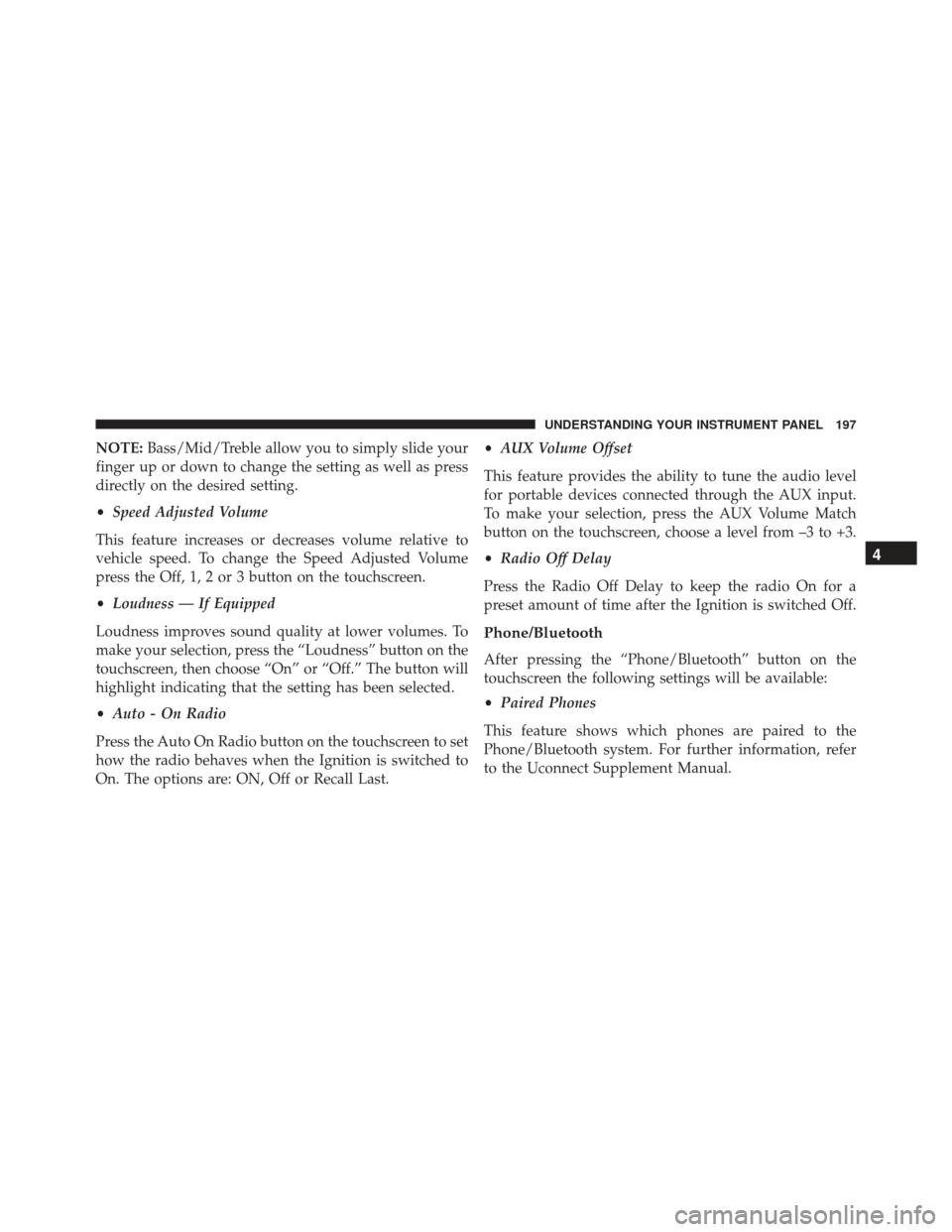
NOTE:Bass/Mid/Treble allow you to simply slide your
finger up or down to change the setting as well as press
directly on the desired setting.
• Speed Adjusted Volume
This feature increases or decreases volume relative to
vehicle speed. To change the Speed Adjusted Volume
press the Off, 1, 2 or 3 button on the touchscreen.
• Loudness — If Equipped
Loudness improves sound quality at lower volumes. To
make your selection, press the “Loudness” button on the
touchscreen, then choose “On” or “Off.” The button will
highlight indicating that the setting has been selected.
• Auto - On Radio
Press the Auto On Radio button on the touchscreen to set
how the radio behaves when the Ignition is switched to
On. The options are: ON, Off or Recall Last. •
AUX Volume Offset
This feature provides the ability to tune the audio level
for portable devices connected through the AUX input.
To make your selection, press the AUX Volume Match
button on the touchscreen, choose a level from –3 to +3.
• Radio Off Delay
Press the Radio Off Delay to keep the radio On for a
preset amount of time after the Ignition is switched Off.
Phone/Bluetooth
After pressing the “Phone/Bluetooth” button on the
touchscreen the following settings will be available:
• Paired Phones
This feature shows which phones are paired to the
Phone/Bluetooth system. For further information, refer
to the Uconnect Supplement Manual.
4
UNDERSTANDING YOUR INSTRUMENT PANEL 197
Page 200 of 448
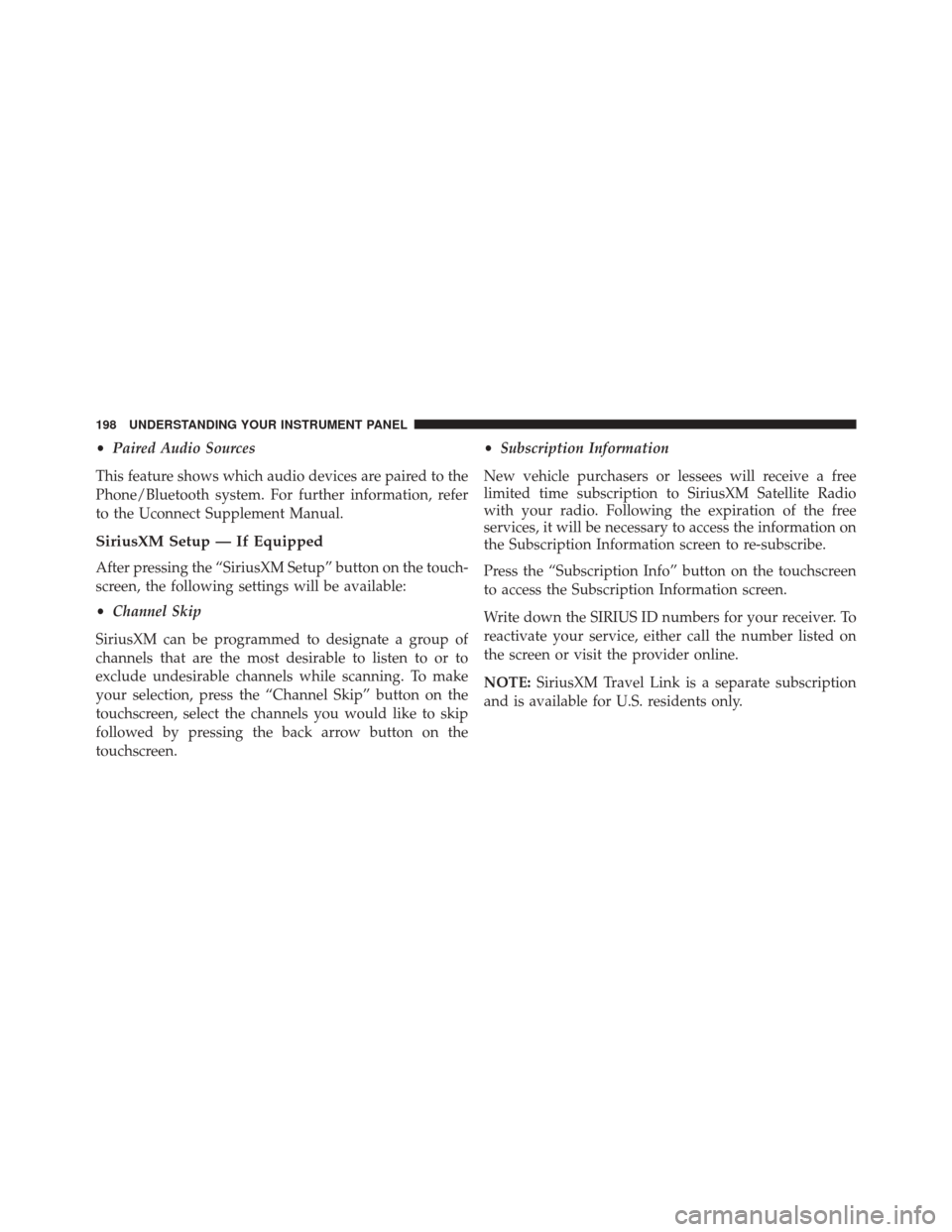
•Paired Audio Sources
This feature shows which audio devices are paired to the
Phone/Bluetooth system. For further information, refer
to the Uconnect Supplement Manual.
SiriusXM Setup — If Equipped
After pressing the “SiriusXM Setup” button on the touch-
screen, the following settings will be available:
• Channel Skip
SiriusXM can be programmed to designate a group of
channels that are the most desirable to listen to or to
exclude undesirable channels while scanning. To make
your selection, press the “Channel Skip” button on the
touchscreen, select the channels you would like to skip
followed by pressing the back arrow button on the
touchscreen. •
Subscription Information
New vehicle purchasers or lessees will receive a free
limited time subscription to SiriusXM Satellite Radio
with your radio. Following the expiration of the free
services, it will be necessary to access the information on
the Subscription Information screen to re-subscribe.
Press the “Subscription Info” button on the touchscreen
to access the Subscription Information screen.
Write down the SIRIUS ID numbers for your receiver. To
reactivate your service, either call the number listed on
the screen or visit the provider online.
NOTE: SiriusXM Travel Link is a separate subscription
and is available for U.S. residents only.
198 UNDERSTANDING YOUR INSTRUMENT PANEL
Page 202 of 448
iPod control supports Mini, 4G, Photo, Nano, 5G iPod
and iPhone devices. Some iPod software versions may
not fully support the iPod control features. Please visit
Apple’s website for software updates.
For further information, refer to the Uconnect Supple-
ment Manual.
USB Charging Port
The USB connector port can be used for charging pur-
poses only. Use the connection cable to connect an iPod
or external USB device to the vehicle’s USB charging port
which is located next to the 12V power outlet near the
cup holder on passenger side.
USB Port And AUX Jack1 — USB Port2 — AUX Audio Jack
200 UNDERSTANDING YOUR INSTRUMENT PANEL