Page 73 of 448
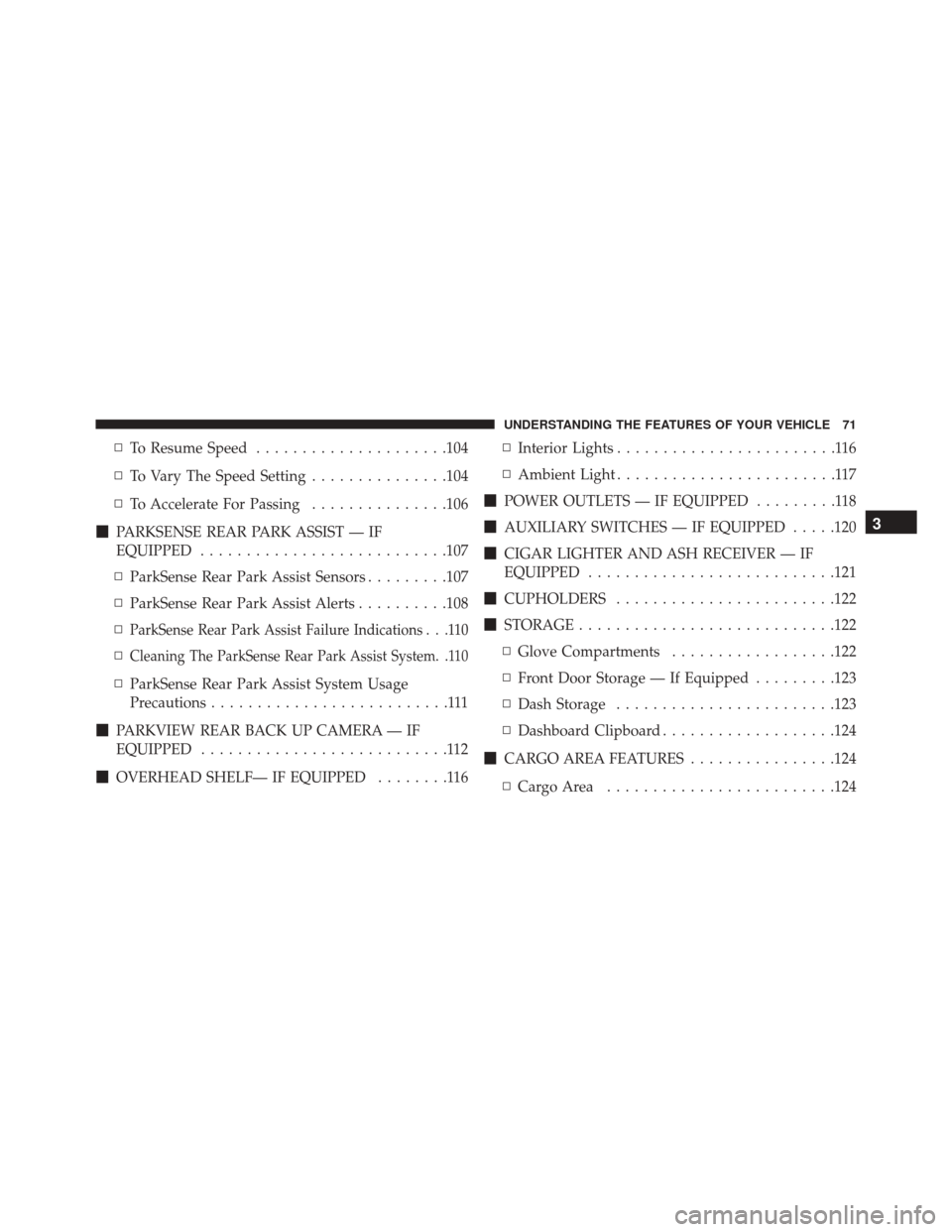
▫To Resume Speed .....................104
▫ To Vary The Speed Setting ...............104
▫ To Accelerate For Passing ...............106
� PARKSENSE REAR PARK ASSIST — IF
EQUIPPED .......................... .107
▫ ParkSense Rear Park Assist Sensors .........107
▫ ParkSense Rear Park Assist Alerts ..........108
▫
ParkSense Rear Park Assist Failure Indications . . .110
▫Cleaning The ParkSense Rear Park Assist System. .110
▫ ParkSense Rear Park Assist System Usage
Precautions ..........................111
� PARKVIEW REAR BACK UP CAMERA — IF
EQUIPPED ...........................112
� OVERHEAD SHELF— IF EQUIPPED ........116▫
Interior Lights ........................116
▫ Ambient Light ........................117
� POWER OUTLETS — IF EQUIPPED .........118
� AUXILIARY SWITCHES — IF EQUIPPED .....120
� CIGAR LIGHTER AND ASH RECEIVER — IF
EQUIPPED .......................... .121
� CUPHOLDERS ....................... .122
� STORAGE ........................... .122
▫ Glove Compartments ..................122
▫ Front Door Storage — If Equipped .........123
▫ Dash Storage ....................... .123
▫ Dashboard Clipboard ...................124
� CARGO AREA FEATURES ................124
▫ CargoArea ........................ .124
3
UNDERSTANDING THE FEATURES OF YOUR VEHICLE 71
Page 122 of 448
CAUTION!(Continued)
prevent the engine from starting.
• Accessories that draw higher power (i.e., coolers,
vacuum cleaners, lights, etc.) will degrade the bat-
tery even more quickly. Only use these intermit-
tently and with greater caution.
• After the use of high power draw accessories, or
long periods of the vehicle not being started (with
accessories still plugged in), the vehicle must be
driven a sufficient length of time to allow the
generator to recharge the vehicle’s battery.
AUXILIARY SWITCHES — IF EQUIPPED
Your vehicle may be equipped with two auxiliary
switches located on the instrument panel to the left of the
steering column which can be used to power various electronic devices. Connections to the switches are found
in the right central pillar fuse panel at the base of the
passenger side B pillar.Auxiliary Upfitter Switches
120 UNDERSTANDING THE FEATURES OF YOUR VEHICLE
Page 123 of 448
Auxiliary Switch 1 is configured to constant battery feed,
while Auxiliary Switch 2 is configured to ignition feed.
For further information on using the auxiliary switches,
please refer to the Ram Body Builders Guide by accessing
www.rambodybuilder.com and choosing the appropriate
links.CIGAR LIGHTER AND ASH RECEIVER — IF
EQUIPPED
A removable ash receiver and cigar lighter are available.
Optional Ash Receiver And Cigar Lighter
3
UNDERSTANDING THE FEATURES OF YOUR VEHICLE 121
Page 130 of 448
INSTRUMENT PANEL FEATURES
Instrument Panel Features Will Vary As Equipped
1 — Air Outlet10 — Lower Glove Compartment 19 — Uconnect Phone Buttons
2 — Multifunction Lever (External Lights) 11 — Cup Holder20 — Tilt Steering Column Release Lever
3 — Instrument Cluster 12 — USB Charger/12V21 — Horn
4—
Multifunction Lever (Front/Rear Wiper, Trip Computer)13 — Climate Controls 22 —Mute/Uconnect Voice Command Buttons5 — Radio (As Equipped) 14 — Lower Switch Ban23 — Cruise Control Switches
6 — Clip Board 15 — Cup Holders24 — Fuse Box Lid
7 — Upper Glove Compartment 16 — Shift Lever25 —
Electronic Vehicle information Center (EVIC) Controls8 — Passenger Air Bag 17 — USB / AUX26 — Hood Release
9 — Storage Compartment 18 — Ignition Switch
128 UNDERSTANDING YOUR INSTRUMENT PANEL
Page 199 of 448
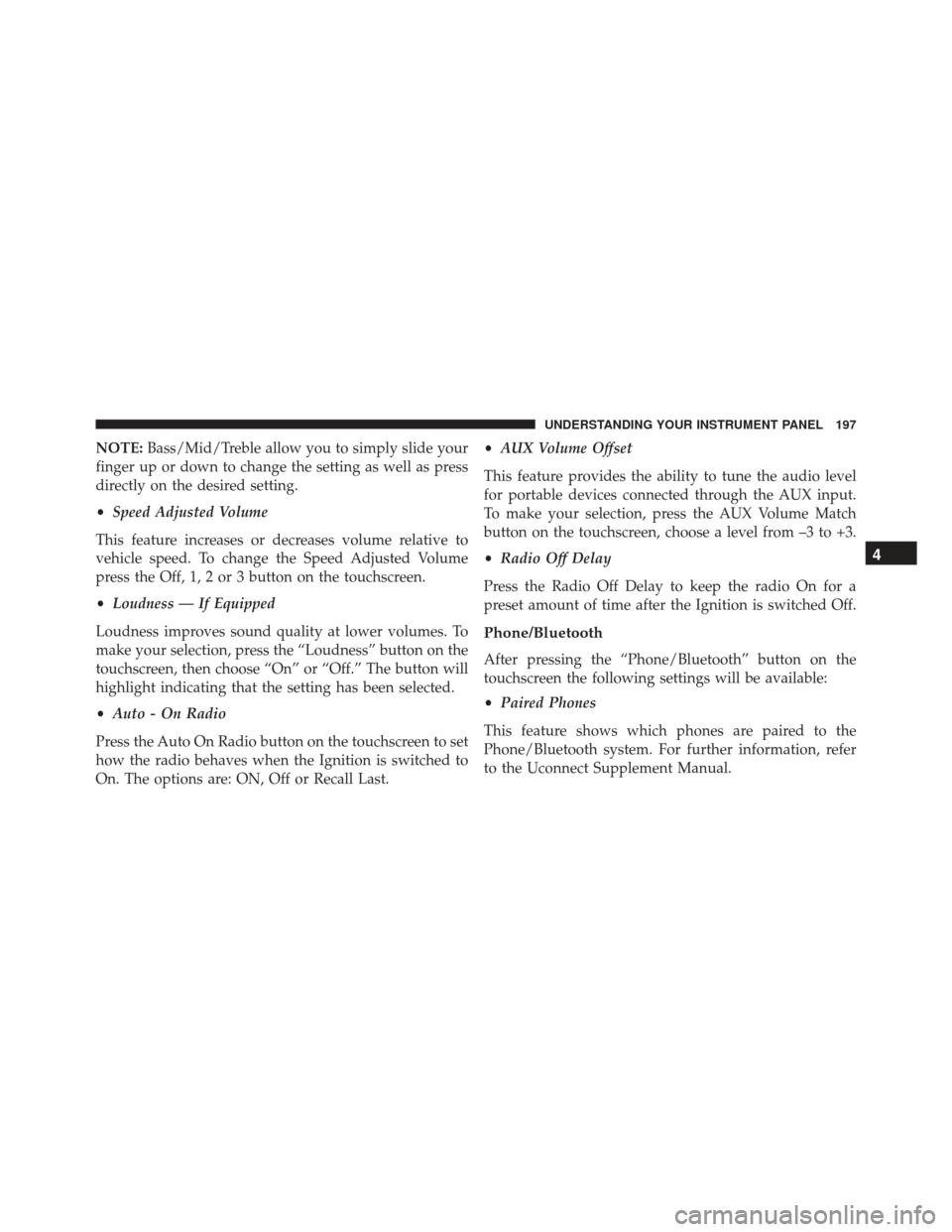
NOTE:Bass/Mid/Treble allow you to simply slide your
finger up or down to change the setting as well as press
directly on the desired setting.
• Speed Adjusted Volume
This feature increases or decreases volume relative to
vehicle speed. To change the Speed Adjusted Volume
press the Off, 1, 2 or 3 button on the touchscreen.
• Loudness — If Equipped
Loudness improves sound quality at lower volumes. To
make your selection, press the “Loudness” button on the
touchscreen, then choose “On” or “Off.” The button will
highlight indicating that the setting has been selected.
• Auto - On Radio
Press the Auto On Radio button on the touchscreen to set
how the radio behaves when the Ignition is switched to
On. The options are: ON, Off or Recall Last. •
AUX Volume Offset
This feature provides the ability to tune the audio level
for portable devices connected through the AUX input.
To make your selection, press the AUX Volume Match
button on the touchscreen, choose a level from –3 to +3.
• Radio Off Delay
Press the Radio Off Delay to keep the radio On for a
preset amount of time after the Ignition is switched Off.
Phone/Bluetooth
After pressing the “Phone/Bluetooth” button on the
touchscreen the following settings will be available:
• Paired Phones
This feature shows which phones are paired to the
Phone/Bluetooth system. For further information, refer
to the Uconnect Supplement Manual.
4
UNDERSTANDING YOUR INSTRUMENT PANEL 197
Page 201 of 448
Restore Settings — If Equipped
After pressing the Restore Settings button on the touch-
screen the following settings will be available:
•Restore Settings
When this feature is selected it will reset the Display,
Clock, Audio, and Radio Settings to their default settings.
To restore the settings to their default setting, press the
Restore Settings button. A pop-up will appear asking
�Are you sure you want to reset your settings to default?”
select Yes to restore, or Cancel to exit. Once the settings
are restored, a pop up appears stating �settings reset to
default.� Press the okay button on the touchscreen to exit.
UCONNECT RADIOS
iPod/USB/MP3 CONTROL — IF EQUIPPED
The USB Port and Auxiliary Jack is located on the
instrument panel left of the radio (driver ’s lower right).
This feature allows an iPod or external USB device to be
plugged into the USB port.
4
UNDERSTANDING YOUR INSTRUMENT PANEL 199
Page 202 of 448
iPod control supports Mini, 4G, Photo, Nano, 5G iPod
and iPhone devices. Some iPod software versions may
not fully support the iPod control features. Please visit
Apple’s website for software updates.
For further information, refer to the Uconnect Supple-
ment Manual.
USB Charging Port
The USB connector port can be used for charging pur-
poses only. Use the connection cable to connect an iPod
or external USB device to the vehicle’s USB charging port
which is located next to the 12V power outlet near the
cup holder on passenger side.
USB Port And AUX Jack1 — USB Port2 — AUX Audio Jack
200 UNDERSTANDING YOUR INSTRUMENT PANEL
Page 216 of 448
Media
Uconnect offers connections via USB, Bluetooth and
Auxiliary ports (If Equipped). Voice operation is only
available for connected USB and iPod devices.
Push the VR button
. After the beep, say one of the
following commands and follow the prompts to
switch your media source or choose an artist.
• Change source to Bluetooth
• Change source to iPod
• Change source to USB
• Play artist Beethoven; Play album Greatest Hits; Play
song Moonlight Sonata; Play genreClassical TIP:
Press the “Browse” button on the touchscreen to see
all of the music on your iPod or USB device. Your Voice
Command must match exactlyhow the artist, album,
song and genre information is displayed.
Uconnect 5.0 Media
214 UNDERSTANDING YOUR INSTRUMENT PANEL