Page 188 of 448

Forward/Reverse Track
When you push
for less than two seconds, the radio
will advance to the next audio file on the device. When
you push
for less than two seconds, the radio will
skip back to the beginning of the track. If this button is
pushed again, the radio will skip back to the previous
audio file on the device.
When these buttons are pushed, the display will show a
�TRKyyy� message, where yyy is the track number. If any
of these buttons is briefly pushed again, the number in
the display will continue changing according to the
selected track. While the track is being selected, that is,
when
orare pushed briefly, the information
contained in the ID3 tag will not be processed (the ID3
tag can store information such as the title, artist,
album, track number, etc.). If neither
orare
pushed down and held, the track will be selected and
the ID3 tag will be processed and begin playing. In
this case, the display will show �TRKyyy�for twoseconds and then return to the DISP function view.
Whenever the radio switches from one folder to
another, the display will show the name of the folder
you are moving to for at least 500 ms (seek button
movements are ignored during this time), and no
longer than three seconds.
When you reach the final song in the last folder and push
again, the radio will advance to the first song in the
first folder on the USB device. When you reach the
first song in the first folder and push
again, the
radio will advance to the final song in the last folder
on the USB device.
Forward/Reverse Along The Track:
When
oris pushed for more than two seconds,
the radio will reverse or forward the music for as long
as the button is held down. The display shows the
runtime of the music in the format �003 01:32�(track
186 UNDERSTANDING YOUR INSTRUMENT PANEL
Page 190 of 448

ID3 tag is not processed. As the knob is turned, the
�TRKyyy�message changes to the track selected.
When the ROTARY knob is pushed or if its position is not
changed for five seconds, the track is selected, the ID3 tag
is processed and the music will start playing. In this case,
the display will show the �TRKyyy�message for two
seconds and then return to the default display defined by
the DISP function.
When the radio skips from one folder to another, the
display will show the name of the folder to which you are
moving for a few milliseconds (the rotary movements are
ignored during this period) and a maximum of three
seconds. When you reach the final track in the last folder
and turn the ROTARY knob clockwise, the radio will
advance to the first track in the first folder on the USB
device. When you reach the first track in the first folder
and turn the ROTARY knob counterclockwise, the radio
will advance to the last track in the last folder on the USB
device. Forward/Reverse Folder
When you push the memory 1 button, the radio will
advance to the first track in the next folder containing
audio files, if you push button 2, the radio will return to
the first track in the previous folder containing audio
files.
When this operation is complete, the display shows the
name of the selected folder. If you push any of these
buttons again quickly, the name shown is updated as you
select folders on the USB device. While the track is being
selected, that is, when you push buttons 1 or 2 quickly,
the information contained in ID3 tag is not processed. If
you do not push and hold 1 or 2, the track is selected, the
ID3 tag is processed and the music will start playing. In
this case, the display will continue showing the name of
the selected folder for two seconds and then return to the
default display defined by the DISP function.
188 UNDERSTANDING YOUR INSTRUMENT PANEL
Page 191 of 448
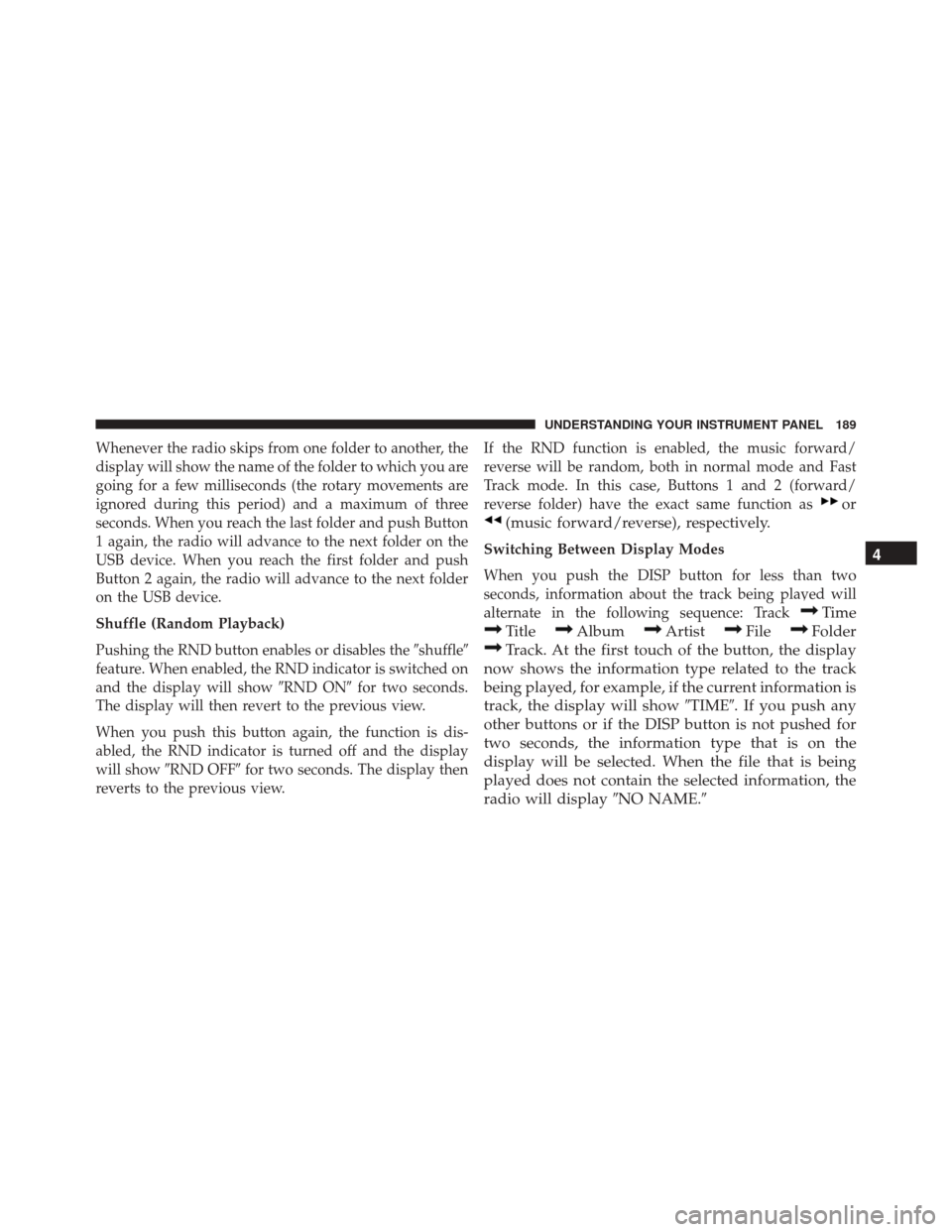
Whenever the radio skips from one folder to another, the
display will show the name of the folder to which you are
going for a few milliseconds (the rotary movements are
ignored during this period) and a maximum of three
seconds. When you reach the last folder and push Button
1 again, the radio will advance to the next folder on the
USB device. When you reach the first folder and push
Button 2 again, the radio will advance to the next folder
on the USB device.
Shuffle (Random Playback)
Pushing the RND button enables or disables the�shuffle�
feature. When enabled, the RND indicator is switched on
and the display will show �RND ON�for two seconds.
The display will then revert to the previous view.
When you push this button again, the function is dis-
abled, the RND indicator is turned off and the display
will show �RND OFF� for two seconds. The display then
reverts to the previous view. If the RND function is enabled, the music forward/
reverse will be random, both in normal mode and Fast
Track mode. In this case, Buttons 1 and 2 (forward/
reverse folder) have the exact same function as
or
(music forward/reverse), respectively.
Switching Between Display Modes
When you push the DISP button for less than two
seconds, information about the track being played will
alternate in the following sequence: Track
Time
TitleAlbumArtistFileFolder
Track. At the first touch of the button, the display
now shows the information type related to the track
being played, for example, if the current information is
track, the display will show �TIME�. If you push any
other buttons or if the DISP button is not pushed for
two seconds, the information type that is on the
display will be selected. When the file that is being
played does not contain the selected information, the
radio will display �NO NAME.� 4
UNDERSTANDING YOUR INSTRUMENT PANEL 189
Page 201 of 448
Restore Settings — If Equipped
After pressing the Restore Settings button on the touch-
screen the following settings will be available:
•Restore Settings
When this feature is selected it will reset the Display,
Clock, Audio, and Radio Settings to their default settings.
To restore the settings to their default setting, press the
Restore Settings button. A pop-up will appear asking
�Are you sure you want to reset your settings to default?”
select Yes to restore, or Cancel to exit. Once the settings
are restored, a pop up appears stating �settings reset to
default.� Press the okay button on the touchscreen to exit.
UCONNECT RADIOS
iPod/USB/MP3 CONTROL — IF EQUIPPED
The USB Port and Auxiliary Jack is located on the
instrument panel left of the radio (driver ’s lower right).
This feature allows an iPod or external USB device to be
plugged into the USB port.
4
UNDERSTANDING YOUR INSTRUMENT PANEL 199
Page 202 of 448
iPod control supports Mini, 4G, Photo, Nano, 5G iPod
and iPhone devices. Some iPod software versions may
not fully support the iPod control features. Please visit
Apple’s website for software updates.
For further information, refer to the Uconnect Supple-
ment Manual.
USB Charging Port
The USB connector port can be used for charging pur-
poses only. Use the connection cable to connect an iPod
or external USB device to the vehicle’s USB charging port
which is located next to the 12V power outlet near the
cup holder on passenger side.
USB Port And AUX Jack1 — USB Port2 — AUX Audio Jack
200 UNDERSTANDING YOUR INSTRUMENT PANEL
Page 203 of 448
NOTE:If the device battery to be charged is completely
depleted, it may take awhile to charge.
WARNING!
Do not plug in or remove the iPod or external device
while driving. Failure to follow this warning could
result in a collision.
Passenger Compartment USB Charging Port
4
UNDERSTANDING YOUR INSTRUMENT PANEL 201
Page 216 of 448
Media
Uconnect offers connections via USB, Bluetooth and
Auxiliary ports (If Equipped). Voice operation is only
available for connected USB and iPod devices.
Push the VR button
. After the beep, say one of the
following commands and follow the prompts to
switch your media source or choose an artist.
• Change source to Bluetooth
• Change source to iPod
• Change source to USB
• Play artist Beethoven; Play album Greatest Hits; Play
song Moonlight Sonata; Play genreClassical TIP:
Press the “Browse” button on the touchscreen to see
all of the music on your iPod or USB device. Your Voice
Command must match exactlyhow the artist, album,
song and genre information is displayed.
Uconnect 5.0 Media
214 UNDERSTANDING YOUR INSTRUMENT PANEL
Page 392 of 448
CavityMaxi Fuse Mini Fuse Description
F15 –7.5 Amp Brown USB Charger
F16 –7.5 Amp Brown KL15 Shifter Transmission Module (STM)
(3.6), KL15 Starter Relay Coil (3.6 Gasoline
Engine)
F16 –7.5 Amp Brown KL15 Manual Transmission Automated
(MTA), KL15 Shift Lever Unit, KL15 En-
gine Control Module (ECM), KL15 Starter
Relay Coil (3.0 Diesel Engine)
F17 –20 Amp Yellow Engine Control Module (ECM), Injectors
(3.6 Gasoline Engine)
F17 –20 Amp Yellow Secondary Loads, Engine Control Module
(ECM) (3.0 Diesel Engine)
F18 –7.5 Amp Brown KL30 Engine Control Module (ECM),
KL30 Main Relay Coil (3.6 Gasoline En-
gine)
390 MAINTAINING YOUR VEHICLE