Page 115 of 448
entire surroundings” across the top of the screen. After
five seconds this note will disappear. The ParkView Rear
Back Up Camera is located on the top rear of the vehicle
below the center light.When the vehicle is shifted out of REVERSE and/or
when the rear doors are closed, the rear camera mode is
exited and the navigation or audio screen appears again.
Rear Back Up Camera Location
3
UNDERSTANDING THE FEATURES OF YOUR VEHICLE 113
Page 195 of 448
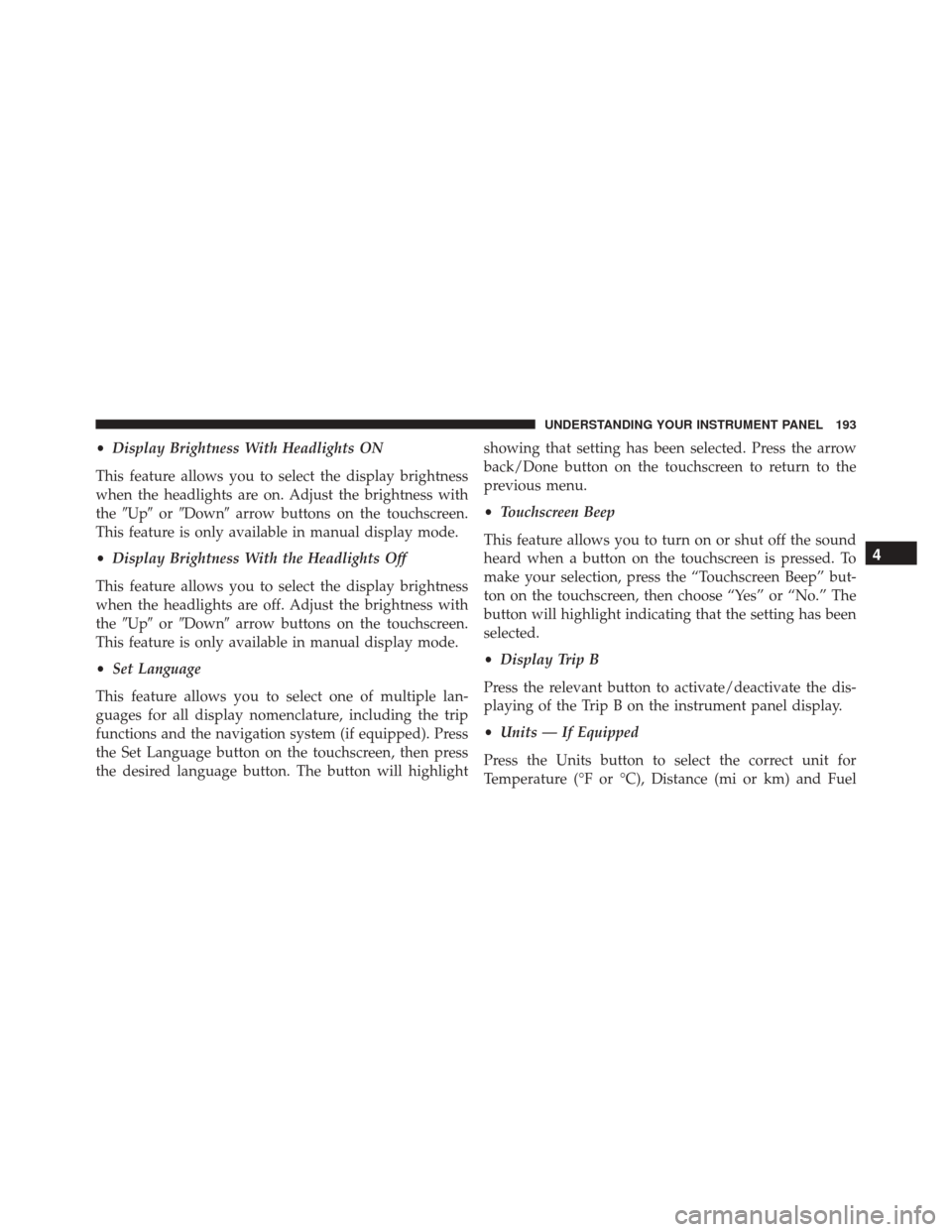
•Display Brightness With Headlights ON
This feature allows you to select the display brightness
when the headlights are on. Adjust the brightness with
the �Up� or�Down� arrow buttons on the touchscreen.
This feature is only available in manual display mode.
• Display Brightness With the Headlights Off
This feature allows you to select the display brightness
when the headlights are off. Adjust the brightness with
the �Up� or�Down� arrow buttons on the touchscreen.
This feature is only available in manual display mode.
• Set Language
This feature allows you to select one of multiple lan-
guages for all display nomenclature, including the trip
functions and the navigation system (if equipped). Press
the Set Language button on the touchscreen, then press
the desired language button. The button will highlight showing that setting has been selected. Press the arrow
back/Done button on the touchscreen to return to the
previous menu.
•
Touchscreen Beep
This feature allows you to turn on or shut off the sound
heard when a button on the touchscreen is pressed. To
make your selection, press the “Touchscreen Beep” but-
ton on the touchscreen, then choose “Yes” or “No.” The
button will highlight indicating that the setting has been
selected.
• Display Trip B
Press the relevant button to activate/deactivate the dis-
playing of the Trip B on the instrument panel display.
• Units — If Equipped
Press the Units button to select the correct unit for
Temperature (°F or °C), Distance (mi or km) and Fuel
4
UNDERSTANDING YOUR INSTRUMENT PANEL 193
Page 212 of 448
UCONNECT 5.0 VOICE RECOGNITION QUICK
TIPS
Introducing Uconnect
Start using Uconnect Voice Recognition with these help-
ful quick tips. It provides the key Voice Commands and
tips you need to know to control your Uconnect 5.0
system.
Key Features:
•5.0” Full Color Touchscreen Display
• Bluetooth With Integrated Voice Control
• GPS Navigation (If Equipped)
Get Started
1. Visit UconnectPhone.com to check mobile device and
feature compatibility and to find phone pairing in-
structions.
Uconnect 5.0
210 UNDERSTANDING YOUR INSTRUMENT PANEL
Page 213 of 448
2. Reduce background noise. Wind and passenger con-versations are examples of noise that may impact
recognition.
3. Speak clearly at a normal pace and volume while facing straight ahead. The microphone is positioned in
the dome lamp and aimed at the driver.
4. Each time you give a Voice Command, you must first push either the VR or PHONE button, wait until after
the beep, then say your Voice Command.
5. You can interrupt the help message or system prompts by pushing the VR or PHONE button and saying a
Voice Command from current category.
All you need to control your Uconnect system with your
voice are the buttons on your steering wheel.
VR And Phone Buttons
1 — Push To MUTE
2 — Push To Initiate Or To Answer A Phone Call, Send Or Re-
ceive A Text
3 — Push To Begin Radio, Media, Navigation, Apps And Climate
Functions
4 — Push To End Call
4
UNDERSTANDING YOUR INSTRUMENT PANEL 211