Page 35 of 438

restraints or belt-positioning booster seats. Older chil-
dren who do not use child restraints or belt-
positioning booster seats should ride properly buckled
up in a vehicle with a rear seat.
4. Never allow children to slide the shoulder belt behind them or under their arm.
5. You should read the instructions provided with your child restraint to make sure that you are using it
properly.
6. All occupants should always wear their lap and shoulder belts properly.
7. The driver and front passenger seats should be moved back as far as practical to allow the Advanced Front
Air Bags room to inflate.
8. Do not lean against the door or window. If your vehicle has side air bags, and deployment occurs, the side air bags will inflate forcefully into the space
between occupants and the door and occupants could
be injured.
9. If the air bag system in this vehicle needs to be modified to accommodate a disabled person, contact
the Customer Center. Phone numbers are provided
under �If You Need Assistance.�
WARNING!
•Never place a rear-facing child restraint in front of
an air bag. A deploying passenger Advanced Front
Air Bag can cause death or serious injury to a child
12 years or younger, including a child in a rear-
facing child restraint.
• Only use a rear-facing child restraint in a vehicle
with a rear seat.
2
THINGS TO KNOW BEFORE STARTING YOUR VEHICLE 33
Page 135 of 438
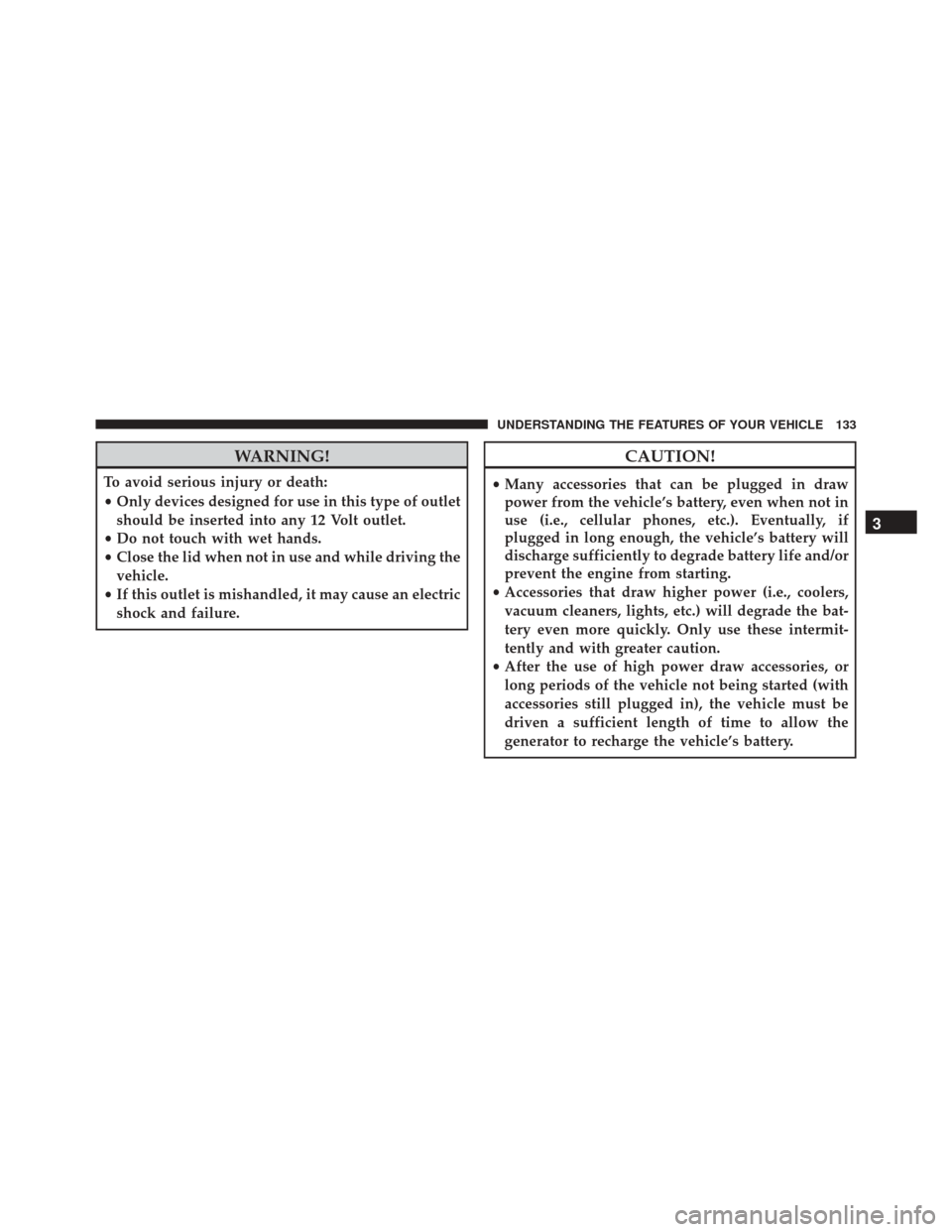
WARNING!
To avoid serious injury or death:
•Only devices designed for use in this type of outlet
should be inserted into any 12 Volt outlet.
• Do not touch with wet hands.
• Close the lid when not in use and while driving the
vehicle.
• If this outlet is mishandled, it may cause an electric
shock and failure.
CAUTION!
• Many accessories that can be plugged in draw
power from the vehicle’s battery, even when not in
use (i.e., cellular phones, etc.). Eventually, if
plugged in long enough, the vehicle’s battery will
discharge sufficiently to degrade battery life and/or
prevent the engine from starting.
• Accessories that draw higher power (i.e., coolers,
vacuum cleaners, lights, etc.) will degrade the bat-
tery even more quickly. Only use these intermit-
tently and with greater caution.
• After the use of high power draw accessories, or
long periods of the vehicle not being started (with
accessories still plugged in), the vehicle must be
driven a sufficient length of time to allow the
generator to recharge the vehicle’s battery.
3
UNDERSTANDING THE FEATURES OF YOUR VEHICLE 133
Page 146 of 438

▫Exit Menu .......................... .186
▫ Change Engine Oil Indicator System ........186
▫ Trip Computer ...................... .187
▫ Trip Button ......................... .187
▫ Trip Functions ...................... .188
▫ Values Displayed ..................... .188
� CYBERSECURITY ...................... .189
� UCONNECT SETTINGS ..................191
▫ Buttons On The Faceplate ................193
▫ Buttons On The Touchscreen ..............193
▫ Customer Programmable Features/Personal
Settings ............................ .193
� UCONNECT RADIOS ...................201 �
iPod/USB/MP3 CONTROL — IF EQUIPPED . . .201
� STEERING WHEEL AUDIO CONTROLS — IF
EQUIPPED .......................... .202
▫ Radio Operation ..................... .203
� RADIO OPERATION AND MOBILE PHONES . .204
▫ General Information ...................204
� CLIMATE CONTROLS ...................205
▫ Manual Climate Controls ................205
� UCONNECT VOICE RECOGNITION QUICK TIPS
— IF EQUIPPED ...................... .210
▫ Introducing Uconnect ...................210
▫ Get Started ......................... .210
▫ Radio ............................. .212
▫ Basic Voice Commands ..................213
144 UNDERSTANDING YOUR INSTRUMENT PANEL
Page 147 of 438
▫Media ............................. .214
▫ Phone ............................. .215
▫ Voice Text Reply ..................... .216
▫ Additional Information .................216
4
UNDERSTANDING YOUR INSTRUMENT PANEL 145
Page 148 of 438
INSTRUMENT PANEL FEATURES
1 — Air Outlet7 — Upper Dash Storage13 — Climate Controls
2 — Multifunction Lever (External Lights) 8 — Radio14 — USB Charger/AUX
3 — Instrument Cluster 9 — Passenger Air Bag15 — Driver Air Bag
4— Horn 10 — Lower Dash Storage 16 — Uconnect Phone Buttons
5— Electronic Speed Control Switches 11 — Glove compartment 17 — Shift Lever
6— Multifunction Lever (Front/Rear Wiper, Trip Computer) 12 — Switch Bank 146 UNDERSTANDING YOUR INSTRUMENT PANEL
Page 193 of 438

NOTE:
•FCA or your dealer may contact you directly regarding
software updates.
• To help further improve vehicle security and minimize
the potential risk of a security breach, vehicle owners
should:
• Routinely check www.driveuconnect.com/software-
update to learn about available Uconnect software
updates.
• Only connect and use trusted media devices (e.g.
personal mobile phones, USBs, CDs).
Privacy of any wireless and wired communications can-
not be assured. Third parties may unlawfully intercept
information and private communications without your
consent. For further information, refer to “Onboard Di-
agnostic System (OBD II) Cybersecurity” in “Maintaining
Your Vehicle”.UCONNECT SETTINGS
The Uconnect system uses a combination of buttons on
the touchscreen and buttons on the faceplate located on
the center of the instrument panel that allows you to
access and change the customer programmable features.
Many features can vary by vehicle.
CAUTION!
Do NOT attach any object to the touchscreen, doing
so can result in damage to the touchscreen.
4
UNDERSTANDING YOUR INSTRUMENT PANEL 191
Page 195 of 438

Buttons On The Faceplate
Buttons on the faceplate are located below the Uconnect
system in the center of the instrument panel. In addition,
there is a Scroll/Enter control knob located on the right
side. Turn the control knob to scroll through menus and
change settings (i.e., 30, 60, 90), push the center of the
control knob one or more times to select or change a
setting (i.e., ON, OFF).
Your Uconnect system may also have a Screen Off and
Back buttons on the faceplate.
Push the Screen Off button on the faceplate to turn off the
Uconnect screen. Push the Screen Off button on the
faceplate a second time to turn the screen on.
Push the Back button on the faceplate to exit out of a
Menu or certain option on the Uconnect system.
Buttons On The Touchscreen
Buttons on the touchscreen are accessible on the
Uconnect display.
Customer Programmable Features/Personal
Settings
Push the Settings button on the faceplate to display the
menu setting screen. In this mode the Uconnect system
allows you to access programmable features that may be
equipped such as Display, Clock & Date, Safety & Driv-
ing Assistance (if equipped), Lights, Doors & Locks,
Audio, Phone/Bluetooth, SiriusXM Setup (if equipped),
Restore Settings and Clear Personal Data.
NOTE:
•Only one category may be selected at a time.
• The Back arrow will change into a Done button if any
changes are made.4
UNDERSTANDING YOUR INSTRUMENT PANEL 193
Page 201 of 438

•Loudness — If Equipped
Loudness improves sound quality at lower volumes. To
make your selection, press the “Loudness” button on the
touchscreen, then choose “On” or “Off.” The button will
highlight indicating that the setting has been selected.
• Auto - On Radio
Press the Auto On Radio button on the touchscreen to set
how the radio behaves when the Ignition is switched to
On. The options are: ON, Off or Recall Last.
• AUX Volume Offset
This feature provides the ability to tune the audio level
for portable devices connected through the AUX input.
To make your selection, press the AUX Volume Match
button on the touchscreen, choose a level from –3 to +3. •
Radio Off Delay
Press the Radio Off Delay to keep the radio On for a
preset amount of time after the Ignition is switched Off.
Phone/Bluetooth
After pressing the “Phone/Bluetooth” button on the
touchscreen the following settings will be available:
• Paired Phones
This feature shows which phones are paired to the
Phone/Bluetooth system. For further information, refer
to the Uconnect Supplement Manual.
• Paired Audio Sources
This feature shows which audio devices are paired to the
Phone/Bluetooth system. For further information, refer
to the Uconnect Supplement Manual.4
UNDERSTANDING YOUR INSTRUMENT PANEL 199