Page 133 of 675

9-1-1 Call
1. Push the 9-1-1 Call button on the Rearview Mirror.
NOTE: In case the 9-1-1 Call button is pushed in error,
there will be a 10 second delay before the 9-1-1 Call
system initiates a call to a 9-1-1 operator. To cancel the
9-1-1 Call connection, push the 9-1-1 Call button on the
Rearview Mirror or press the cancellation button on the
Device Screen. Termination of the 9-1-1 Call will turn off
the green LED light on the Rearview Mirror.
2. The LED light located between the ASSIST and 9-1-1
buttons on the Rearview Mirror will turn green once a
connection to a 9-1-1 operator has been made. 3. Once a connection between the vehicle and a 9-1-1
operator is made, the 9-1-1 Call system may transmit
the following important vehicle information to a 9-1-1
operator:
• Indication that the occupant placed a 9-1-1 Call.
• The vehicle brand.
• The last known GPS coordinates of the vehicle.
4. You should be able to speak with the 9-1-1 operator
through the vehicle audio system to determine if
additional help is needed.
WARNING!ALWAYS obey traffic laws and pay attention to the
road. Some Uconnect Access services, including 9-1-1
and Assist, will NOT work without an operable 1X
(voice/data) or 3G (data) network connection. 3UNDERSTANDING THE FEATURES OF YOUR VEHICLE 131
Page 135 of 675

WARNING! (Continued)electrical equipment to the vehicle’s electrical sys-
tem. This may prevent your vehicle from sending a
signal to initiate an emergency call. To avoid inter-
ference that can cause the 9-1-1 Call system to fail,
never add aftermarket equipment (e.g., two-way
mobile radio, CB radio, data recorder, etc.) to your
vehicle’s electrical system or modify the antennas
on your vehicle. IF YOUR VEHICLE LOSES BAT-
TERY POWER FOR ANY REASON (INCLUDING
DURING OR AFTER AN ACCIDENT), THE
UCONNECT FEATURES, APPS AND SERVICES,
AMONG OTHERS, WILL NOT OPERATE.
• Modifications to any part of the 9-1-1 Call system
could cause the air bag system to fail when you
need it. You could be injured if the air bag system
is not there to help protect you. 9-1-1 Call System Limitations
Vehicles sold in Canada and Mexico DO NOT have 9-1-1
Call system capabilities.
9-1-1 or other emergency line operators in Canada and
Mexico may not answer or respond to 9-1-1 system calls.
If the 9-1-1 Call system detects a malfunction, any of the
following may occur at the time the malfunction is
detected, and at the beginning of each ignition cycle:
• The Rearview Mirror light located between the ASSIST
and 9-1-1 buttons will continuously be illuminated
red.
• The Device Screen will display the following message
“Vehicle device requires service. Please contact your
dealer.”
• An In-Vehicle Audio message will state “Vehicle de-
vice requires service. Please contact your dealer.” 3UNDERSTANDING THE FEATURES OF YOUR VEHICLE 133
Page 193 of 675
WARNING ALERTS
Rear Distance
(in/cm) Greater than
79 in (200 cm) 79-45 in
(200-115 cm) 45-31 in
(115-80 cm) 31-18 in
(80-45 cm) Less than
18 in (45 cm)
Audible Alert
Chime None Single 1/2
Second Tone Slow Fast Continuous
Arc None 4th Solid 3rd
Solid 2nd
Flashing 1st
Flashing
Radio Volume
Reduced No Yes Yes Yes Yes
NOTE: ParkSense will reduce the volume of the radio, if
on, when the system is sounding an audio tone. 3UNDERSTANDING THE FEATURES OF YOUR VEHICLE 191
Page 201 of 675
WARNING ALERTS
Rear Distance
(in/cm) Greater than 79
in (200 cm) 79-45 in
(200-115 cm) 45-31 in
(115-80 cm) 31-18 in
(80-45 cm) Less than 18 in
(45 cm)
Front Distance
(in/cm) Greater than 47
in (120 cm) 47-39 in
(120-100 cm) 39-25 in
(100-65 cm) 25-12 in
(65-30 cm) Less than 12 in
(30 cm)
Audible Alert
(Chime) None Single 1/2
Second Tone
(for rear only) Slow (for rear
only) Fast Continuous
Arcs None 4th Solid 3rd Solid 2nd Flashing 1st Flashing
Radio Volume
Reduced No Yes Yes Yes Yes
NOTE: ParkSense will reduce the volume of the radio, if
on, when the system is sounding an audio tone. 3UNDERSTANDING THE FEATURES OF YOUR VEHICLE 199
Page 207 of 675
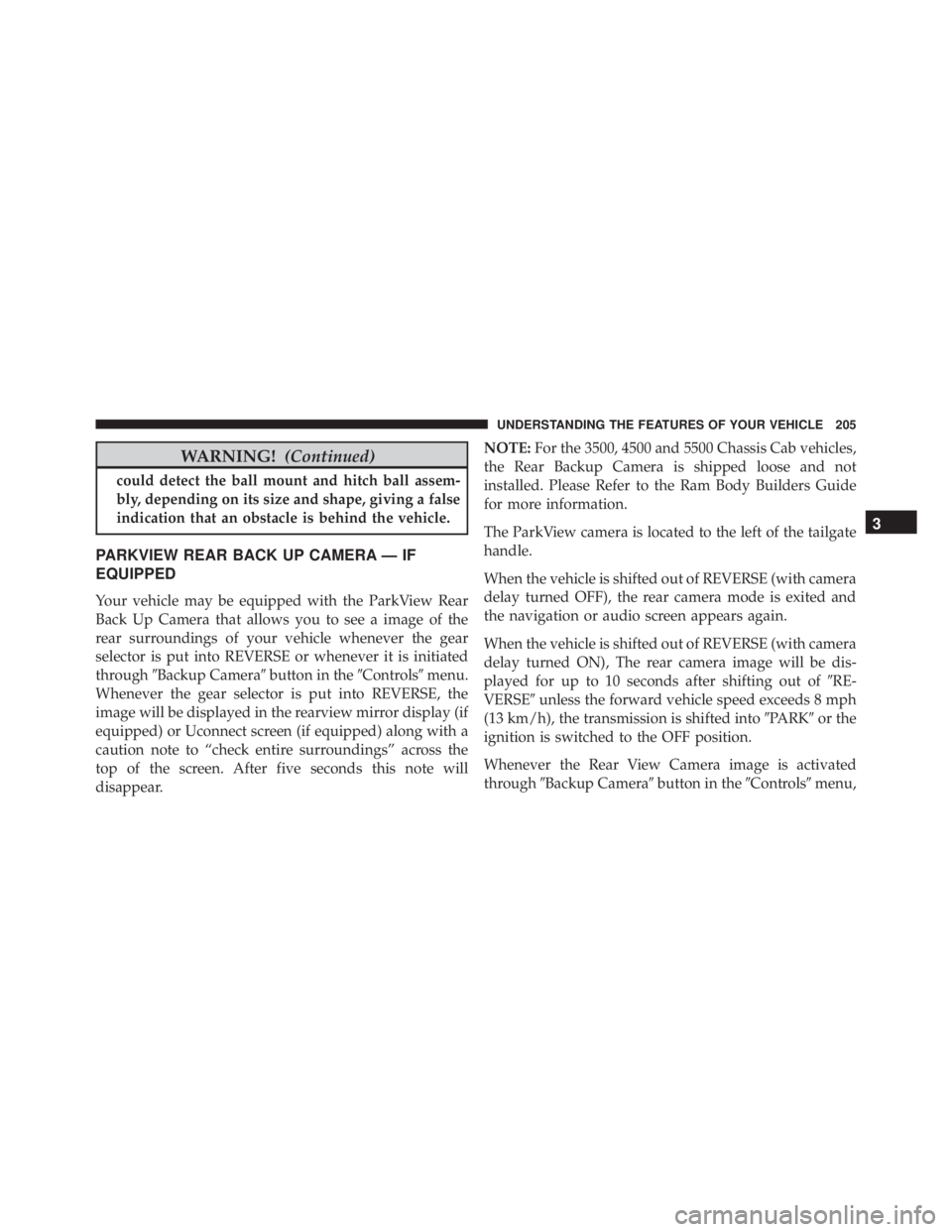
WARNING! (Continued)could detect the ball mount and hitch ball assem-
bly, depending on its size and shape, giving a false
indication that an obstacle is behind the vehicle.
PARKVIEW REAR BACK UP CAMERA — IF
EQUIPPED
Your vehicle may be equipped with the ParkView Rear
Back Up Camera that allows you to see a image of the
rear surroundings of your vehicle whenever the gear
selector is put into REVERSE or whenever it is initiated
through � Backup Camera � button in the � Controls � menu.
Whenever the gear selector is put into REVERSE, the
image will be displayed in the rearview mirror display (if
equipped) or Uconnect screen (if equipped) along with a
caution note to “check entire surroundings” across the
top of the screen. After five seconds this note will
disappear. NOTE: For the 3500, 4500 and 5500 Chassis Cab vehicles,
the Rear Backup Camera is shipped loose and not
installed. Please Refer to the Ram Body Builders Guide
for more information.
The ParkView camera is located to the left of the tailgate
handle.
When the vehicle is shifted out of REVERSE (with camera
delay turned OFF), the rear camera mode is exited and
the navigation or audio screen appears again.
When the vehicle is shifted out of REVERSE (with camera
delay turned ON), The rear camera image will be dis-
played for up to 10 seconds after shifting out of � RE-
VERSE � unless the forward vehicle speed exceeds 8 mph
(13 km/h), the transmission is shifted into � PARK � or the
ignition is switched to the OFF position.
Whenever the Rear View Camera image is activated
through � Backup Camera � button in the � Controls � menu, 3UNDERSTANDING THE FEATURES OF YOUR VEHICLE 205
Page 232 of 675

▫ DID Messages ....................... .294
▫ DID Selectable Menu Items ............. .296
� CYBERSECURITY ...................... .310
� UCONNECT SETTINGS ................. .312
▫ Buttons On The Faceplate ............... .313
▫ Buttons On The Touchscreen ............. .314
▫ Customer Programmable Features — Uconnect 5.0
Personal Settings ..................... .314
▫ Customer Programmable Features — Uconnect
8.4A/8.4AN Personal Settings ........... .329
� UCONNECT RADIOS — IF EQUIPPED ..... .346
� iPod/USB/MP3 CONTROL — IF EQUIPPED . . .346
� STEERING WHEEL AUDIO CONTROLS — IF
EQUIPPED .......................... .347 ▫ Radio Operation ..................... .348
▫ CD Player — If Equipped ............... .348
� CD/DVD DISC MAINTENANCE .......... .348
� RADIO OPERATION AND MOBILE DEVICES . .349
▫ Regulatory And Safety Information ........ .349
� CLIMATE CONTROLS .................. .351
▫ Manual Climate Controls Without Touchscreen —
If Equipped ........................ .351
▫ Manual Climate Controls With Touchscreen — If
Equipped .......................... .356
▫ Automatic Climate Controls With Touchscreen —
If Equipped ........................ .361
▫ Climate Control Functions .............. .367
▫ Automatic Temperature Control (ATC) ..... .369230 UNDERSTANDING YOUR INSTRUMENT PANEL
Page 273 of 675

The EVIC displays are located in the center portion of the
cluster and consists of seven sections:
1. Compass Display
Displays the current direction. Refer to “Compass Set-
tings” under “Customer Programmable Features —
Uconnect 5.0/8.4 Settings” for further information.
2. Temperature Display
Displays the temperature in degrees Celsius or degrees
Fahrenheit.
3. Main Screen
Displays main menu, sub-menus, settings.
4. EVIC White Telltales
5. EVIC Amber Telltales
6. EVIC Red Telltales 7. Audio/Phone Information And Sub-menu Information
Whenever there are sub-menus available, the position
within the sub-menu is shown here.
The main display area will normally display the main
menu or the screens of a selected feature of the main
menu. The main display area also displays “pop up”
messages that consist of approximately 60 possible warn-
ing or information messages. These pop up messages fall
into several categories:
• Five Second Stored Messages
When the appropriate conditions occur, this type of
message takes control of the main display area for five
seconds and then returns to the previous screen. Most of
the messages of this type are then stored (as long as the
condition that activated it remains active) and can be
reviewed from the “Messages” main menu item. As long
as there is a stored message, an “i” will be displayed in 4UNDERSTANDING YOUR INSTRUMENT PANEL 271
Page 290 of 675
The DID Menu items consists of the following:
• Digital Speedometer
• Vehicle Info • Fuel Economy Info
• Trip A
• Trip B
• Stop/Start Info (If Equipped)
• Trailer Tow
• Audio
• Stored Messages
• Screen Setup
• Vehicle Settings (Not Equipped with a Uconnect 5.0 &
8.4 radio)Driver Information Display (DID)288 UNDERSTANDING YOUR INSTRUMENT PANEL