Page 356 of 919
•RIGHT Arrow Button
Push and release the RIGHTarrow button to
access/select the information screens or sub-
menu screens of a main menu item. Push and
hold the RIGHTarrow button for two seconds
to reset displayed/selected features that can be reset.
• LEFT Arrow Button
Push and release the LEFTarrow button to
return to the main menu from an info screen or
submenu item.Driver Information Display (DID) Displays
354 UNDERSTANDING YOUR INSTRUMENT PANEL
Page 357 of 919
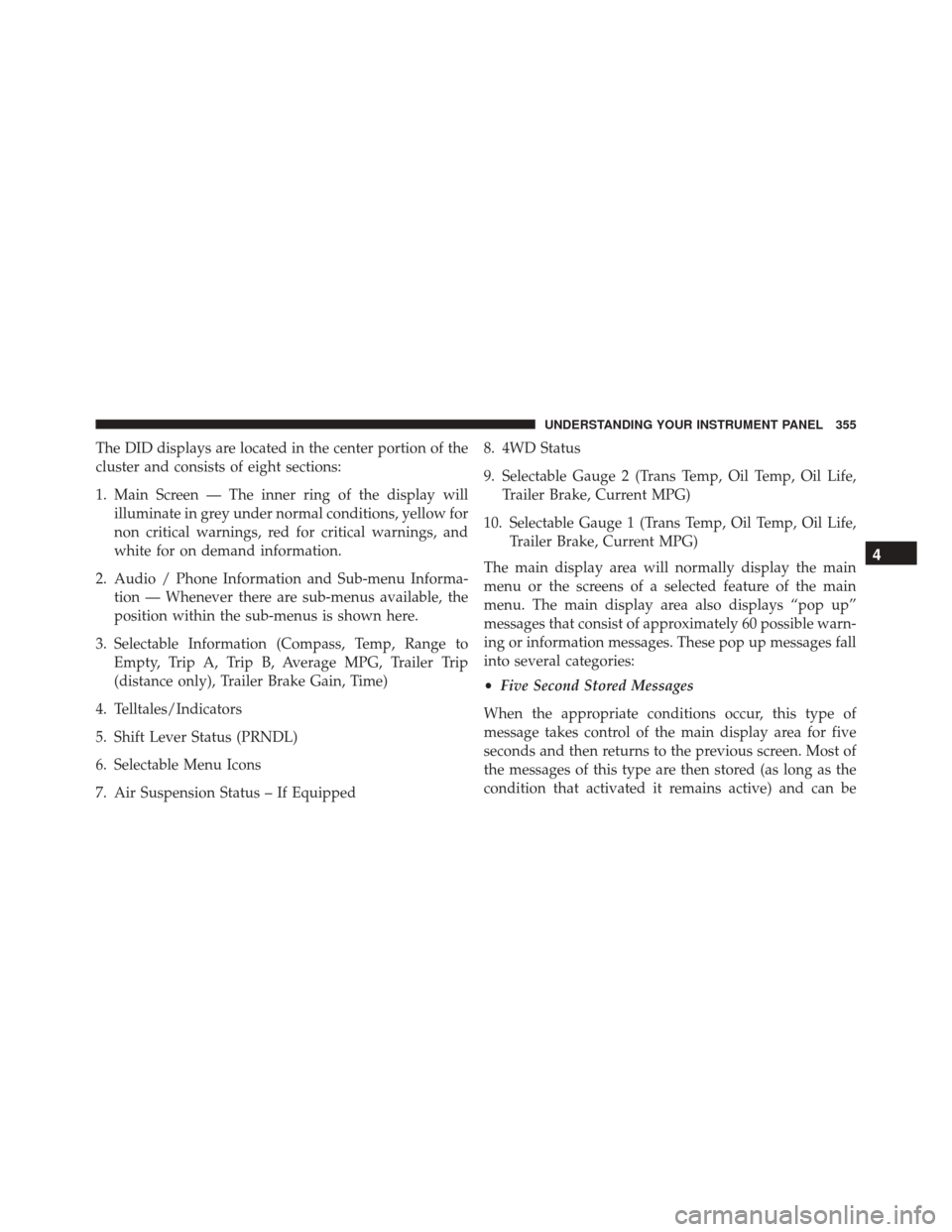
The DID displays are located in the center portion of the
cluster and consists of eight sections:
1. Main Screen — The inner ring of the display willilluminate in grey under normal conditions, yellow for
non critical warnings, red for critical warnings, and
white for on demand information.
2. Audio / Phone Information and Sub-menu Informa- tion — Whenever there are sub-menus available, the
position within the sub-menus is shown here.
3. Selectable Information (Compass, Temp, Range to Empty, Trip A, Trip B, Average MPG, Trailer Trip
(distance only), Trailer Brake Gain, Time)
4. Telltales/Indicators
5. Shift Lever Status (PRNDL)
6. Selectable Menu Icons
7. Air Suspension Status – If Equipped 8. 4WD Status
9. Selectable Gauge 2 (Trans Temp, Oil Temp, Oil Life,
Trailer Brake, Current MPG)
10. Selectable Gauge 1 (Trans Temp, Oil Temp, Oil Life, Trailer Brake, Current MPG)
The main display area will normally display the main
menu or the screens of a selected feature of the main
menu. The main display area also displays “pop up”
messages that consist of approximately 60 possible warn-
ing or information messages. These pop up messages fall
into several categories:
• Five Second Stored Messages
When the appropriate conditions occur, this type of
message takes control of the main display area for five
seconds and then returns to the previous screen. Most of
the messages of this type are then stored (as long as the
condition that activated it remains active) and can be
4
UNDERSTANDING YOUR INSTRUMENT PANEL 355
Page 358 of 919
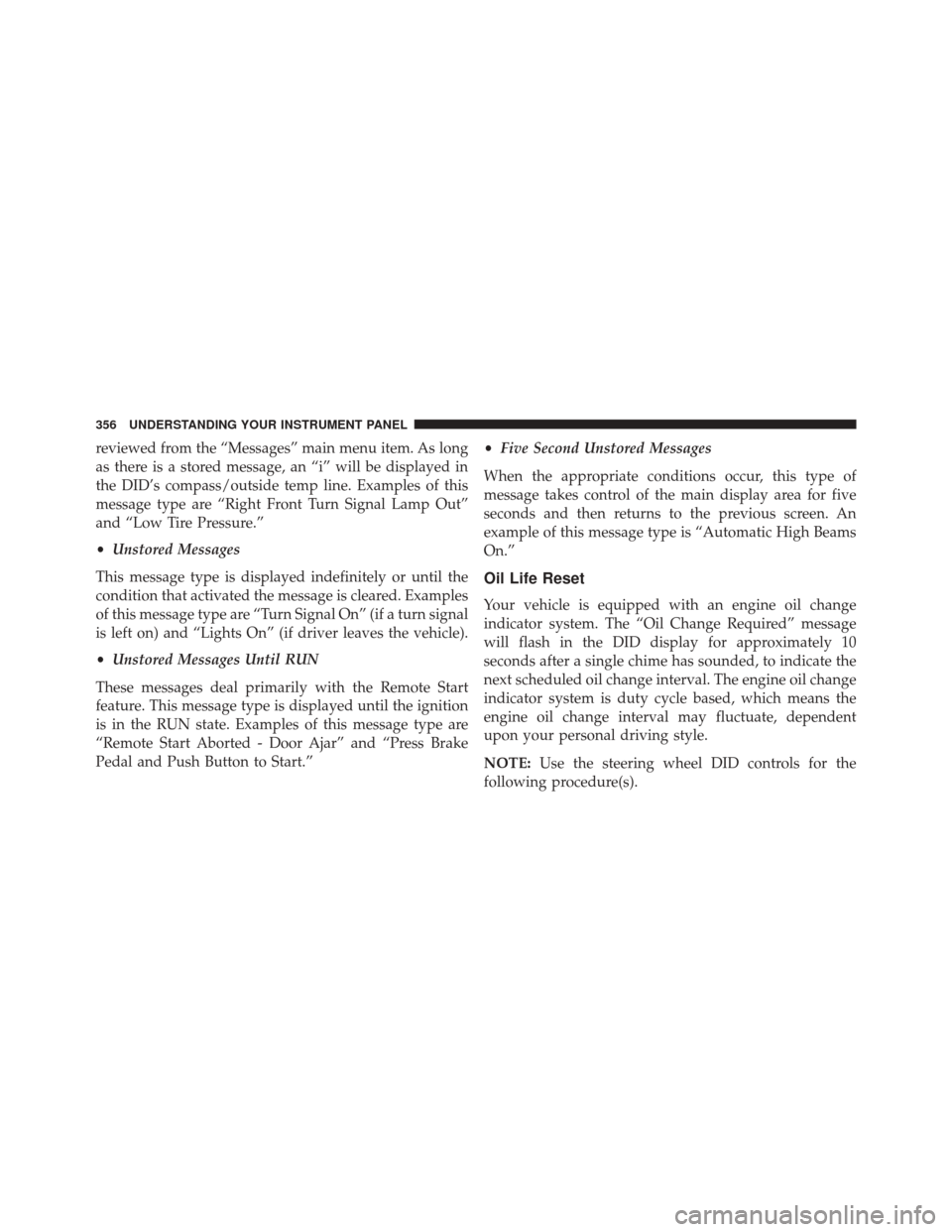
reviewed from the “Messages” main menu item. As long
as there is a stored message, an “i” will be displayed in
the DID’s compass/outside temp line. Examples of this
message type are “Right Front Turn Signal Lamp Out”
and “Low Tire Pressure.”
•Unstored Messages
This message type is displayed indefinitely or until the
condition that activated the message is cleared. Examples
of this message type are “Turn Signal On” (if a turn signal
is left on) and “Lights On” (if driver leaves the vehicle).
• Unstored Messages Until RUN
These messages deal primarily with the Remote Start
feature. This message type is displayed until the ignition
is in the RUN state. Examples of this message type are
“Remote Start Aborted - Door Ajar” and “Press Brake
Pedal and Push Button to Start.” •
Five Second Unstored Messages
When the appropriate conditions occur, this type of
message takes control of the main display area for five
seconds and then returns to the previous screen. An
example of this message type is “Automatic High Beams
On.”
Oil Life Reset
Your vehicle is equipped with an engine oil change
indicator system. The “Oil Change Required” message
will flash in the DID display for approximately 10
seconds after a single chime has sounded, to indicate the
next scheduled oil change interval. The engine oil change
indicator system is duty cycle based, which means the
engine oil change interval may fluctuate, dependent
upon your personal driving style.
NOTE: Use the steering wheel DID controls for the
following procedure(s).
356 UNDERSTANDING YOUR INSTRUMENT PANEL
Page 365 of 919
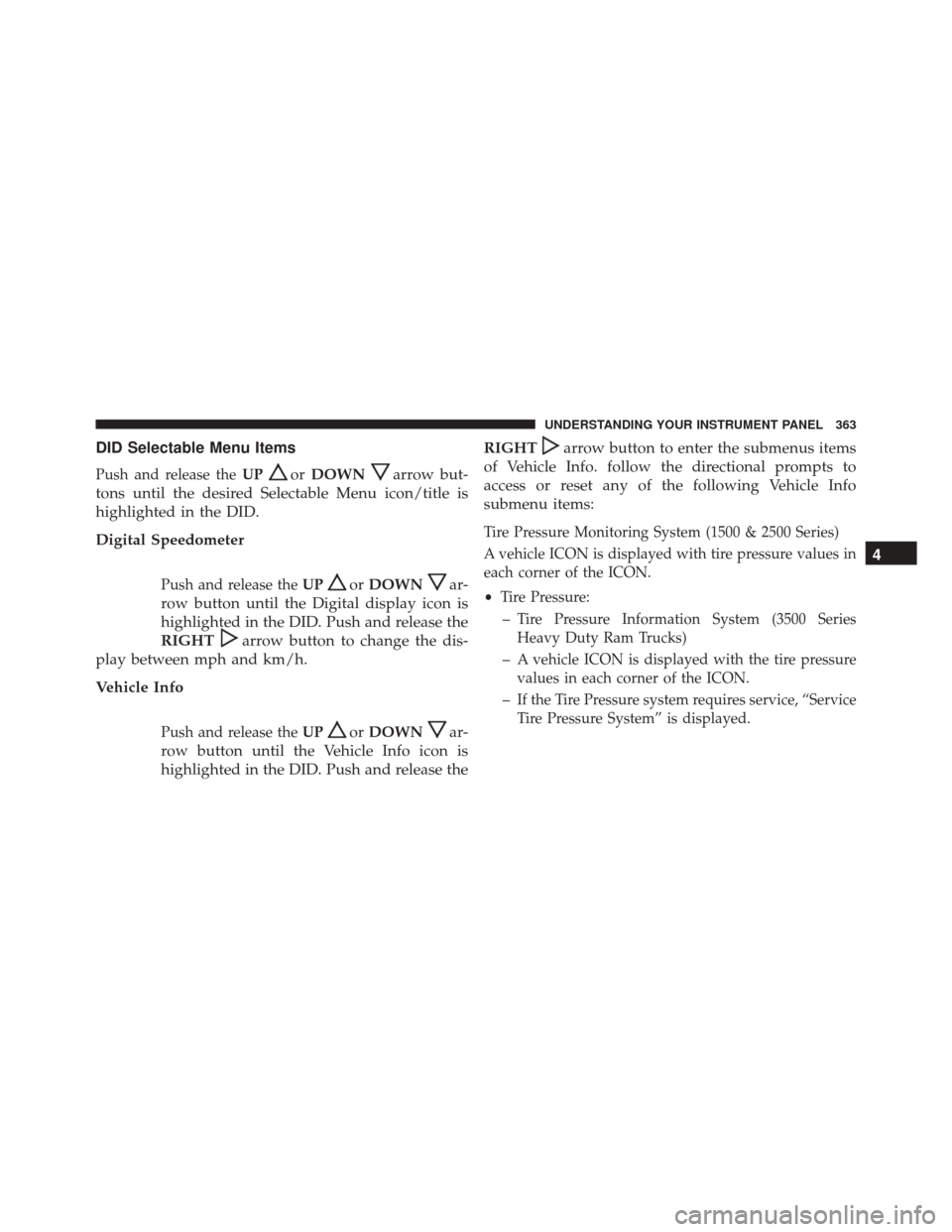
DID Selectable Menu Items
Push and release theUPorDOWNarrow but-
tons until the desired Selectable Menu icon/title is
highlighted in the DID.
Digital Speedometer
Push and release the UPorDOWNar-
row button until the Digital display icon is
highlighted in the DID. Push and release the
RIGHT
arrow button to change the dis-
play between mph and km/h.
Vehicle Info
Push and release the UPorDOWNar-
row button until the Vehicle Info icon is
highlighted in the DID. Push and release the RIGHT
arrow button to enter the submenus items
of Vehicle Info. follow the directional prompts to
access or reset any of the following Vehicle Info
submenu items:
Tire Pressure Monitoring System (1500 & 2500 Series)
A vehicle ICON is displayed with tire pressure values in
each corner of the ICON.
• Tire Pressure:
– Tire Pressure Information System (3500 Series Heavy Duty Ram Trucks)
– A vehicle ICON is displayed with the tire pressure values in each corner of the ICON.
– If the Tire Pressure system requires service, “Service Tire Pressure System” is displayed.
4
UNDERSTANDING YOUR INSTRUMENT PANEL 363
Page 366 of 919
– Tire Pressure is an information only function andcannot be reset.
– Refer to the �Tire Pressure Information System
(TPIS)” under �Starting and Operating� for further
information.
• Transmission Temperature – Automatic Transmission
Only
• Oil Temperature
• Oil Life
• Battery Voltage — If Equipped
• Gauge Summary:
– Coolant Temperature
– Transmission Temperature (automatic only)
– Oil Temperature
– Oil Pressure
• Engine HoursFuel Economy
Push and release the UPorDOWN arrow
button until the Fuel Economy Menu icon/title
is highlighted. Push and hold the RIGHT arrow
button to reset feature.
• Range
• Current MPG or L/100 km
• Average MPG or L/100 km
Trip A
Push and release the UPorDOWNar-
row button until the Trip A icon/title is
highlighted in the DID. The Trip A informa-
tion will display the following:
• Distance MI or km
364 UNDERSTANDING YOUR INSTRUMENT PANEL
Page 367 of 919
•Average MPG or L/100 km
• Average MPH or km/h
• Elapsed Time
Hold the RIGHT
arrow button to reset all the
information.
Trip B
Push and release the UPorDOWNar-
row button until the Trip B icon/title is
highlighted in the DID. The Trip B informa-
tion will display the following:
• Distance MI or km
• Average MPG or L/100 km
• Average MPH or km/h
• Elapsed Time Hold the
RIGHT
arrow button to reset all the
information.
Stop/Start – If Equipped
Push and release the UPorDOWNar-
row button until the Stop/Start icon is high-
lighted in the DID. The DID will display the
Stop/Start status.
Trailer Tow
Push and release the UPorDOWNar-
row button until the Trailer Tow icon is high-
lighted. Push and release the RIGHT
arrow
button and the next screen will display the
following trailer trip information:
• Trailer Trip
• Trailer Brake
4
UNDERSTANDING YOUR INSTRUMENT PANEL 365
Page 368 of 919
Audio
Push and release theUPorDOWNar-
row button until the Audio display icon is
highlighted in the DID. Push and release the
RIGHT
arrow button to display the ac-
tive source.
Stored Messages
Push and release the UParrow button until
the Messages display icon is highlighted in
the DID. This feature shows the number of
stored warning messages. Pushing the
RIGHT
arrow button will allow you to see what
the stored messages are. Screen Setup
Push and release the
UPorDOWNar-
row button until the Screen Setup display
icon is highlighted in the DID. Push and
release the RIGHT
arrow button to enter
the Screen Setup submenu. The Screen Setup feature
allows you to change what information is displayed in
the instrument cluster as well as the location that
information is displayed.
366 UNDERSTANDING YOUR INSTRUMENT PANEL
Page 373 of 919
SettingsOptions
8 Restore Defaults
•Cancel
• OK
Vehicles Settings (Customer-Programmable
Features)
NOTE: This feature is only available on 5.0 and
8.4 Uconnect Radios
Personal Settings allows the driver to set and recall
features when the transmission is in PARK. Push and release the
UP
andDOWNarrow
button until Personal Settings displays in the DID.
Follow the prompts to display and set any of the follow-
ing Personal Settings.
NOTE: Your vehicle may or may not be equipped with
all the following settings.4
UNDERSTANDING YOUR INSTRUMENT PANEL 371