Page 224 of 919
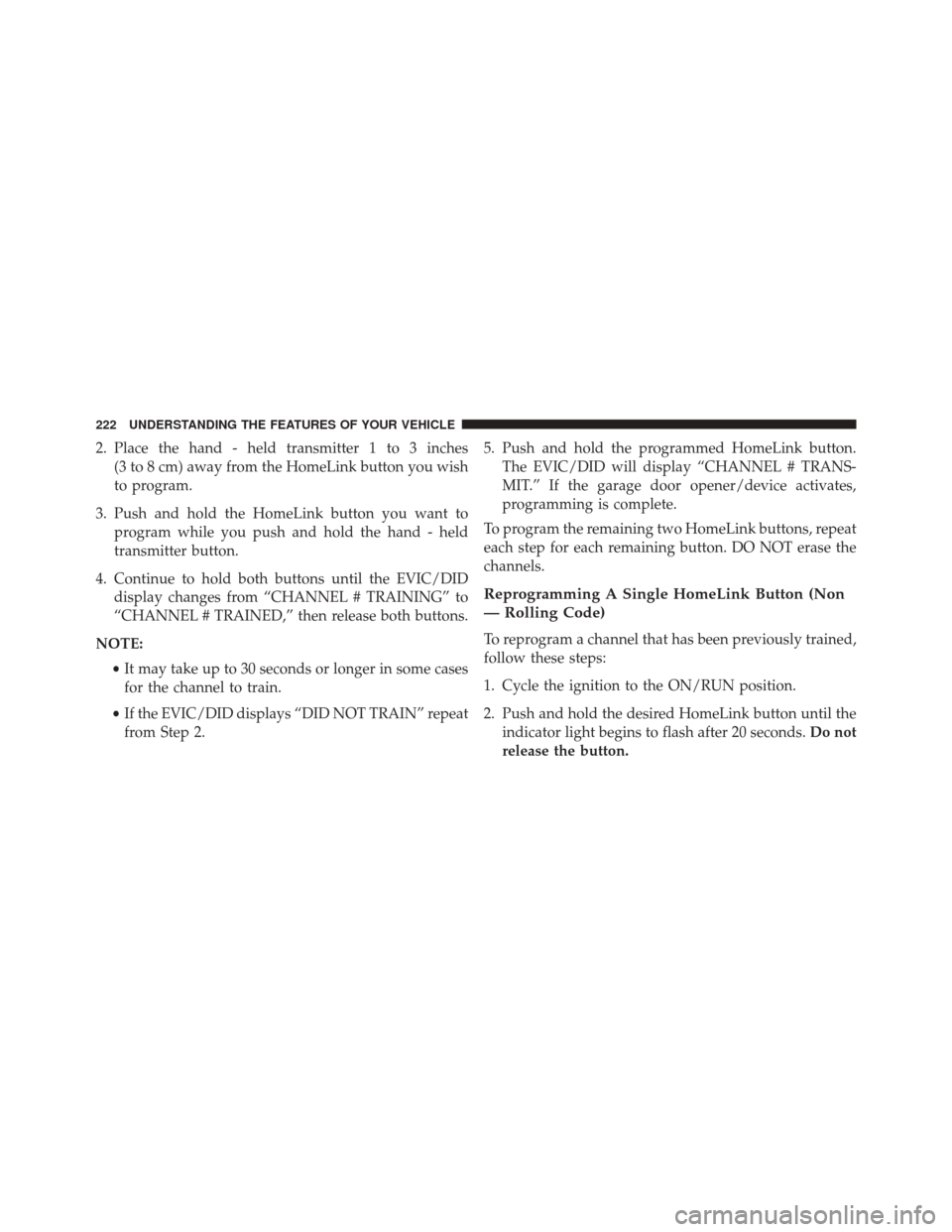
2. Place the hand - held transmitter 1 to 3 inches(3 to 8 cm) away from the HomeLink button you wish
to program.
3. Push and hold the HomeLink button you want to program while you push and hold the hand - held
transmitter button.
4. Continue to hold both buttons until the EVIC/DID display changes from “CHANNEL # TRAINING” to
“CHANNEL # TRAINED,” then release both buttons.
NOTE: •It may take up to 30 seconds or longer in some cases
for the channel to train.
• If the EVIC/DID displays “DID NOT TRAIN” repeat
from Step 2. 5. Push and hold the programmed HomeLink button.
The EVIC/DID will display “CHANNEL # TRANS-
MIT.” If the garage door opener/device activates,
programming is complete.
To program the remaining two HomeLink buttons, repeat
each step for each remaining button. DO NOT erase the
channels.
Reprogramming A Single HomeLink Button (Non
— Rolling Code)
To reprogram a channel that has been previously trained,
follow these steps:
1. Cycle the ignition to the ON/RUN position.
2. Push and hold the desired HomeLink button until the indicator light begins to flash after 20 seconds. Do not
release the button.
222 UNDERSTANDING THE FEATURES OF YOUR VEHICLE
Page 225 of 919
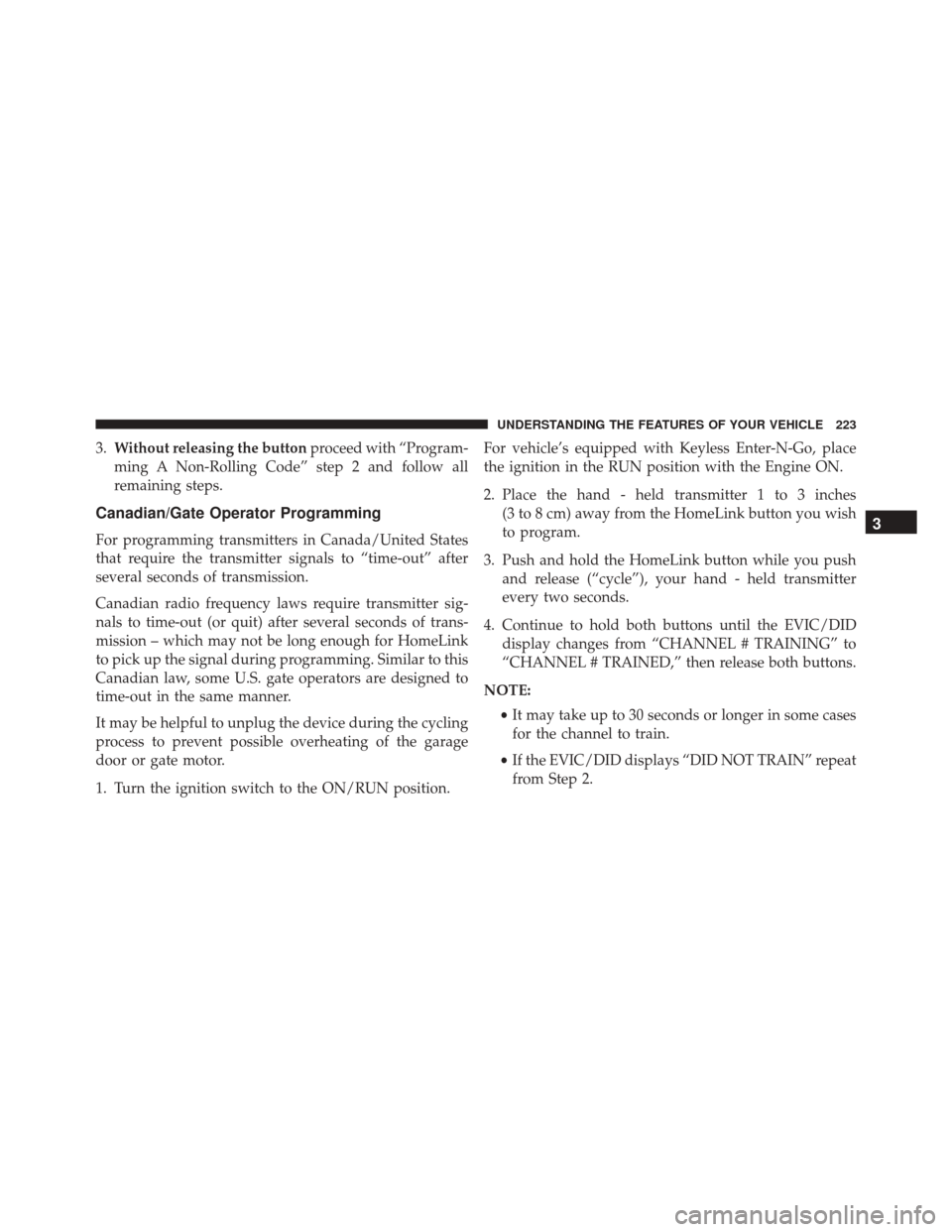
3.Without releasing the button proceed with “Program-
ming A Non-Rolling Code” step 2 and follow all
remaining steps.
Canadian/Gate Operator Programming
For programming transmitters in Canada/United States
that require the transmitter signals to “time-out” after
several seconds of transmission.
Canadian radio frequency laws require transmitter sig-
nals to time-out (or quit) after several seconds of trans-
mission – which may not be long enough for HomeLink
to pick up the signal during programming. Similar to this
Canadian law, some U.S. gate operators are designed to
time-out in the same manner.
It may be helpful to unplug the device during the cycling
process to prevent possible overheating of the garage
door or gate motor.
1. Turn the ignition switch to the ON/RUN position. For vehicle’s equipped with Keyless Enter-N-Go, place
the ignition in the RUN position with the Engine ON.
2. Place the hand - held transmitter 1 to 3 inches
(3 to 8 cm) away from the HomeLink button you wish
to program.
3. Push and hold the HomeLink button while you push and release (“cycle”), your hand - held transmitter
every two seconds.
4. Continue to hold both buttons until the EVIC/DID display changes from “CHANNEL # TRAINING” to
“CHANNEL # TRAINED,” then release both buttons.
NOTE: •It may take up to 30 seconds or longer in some cases
for the channel to train.
• If the EVIC/DID displays “DID NOT TRAIN” repeat
from Step 2.3
UNDERSTANDING THE FEATURES OF YOUR VEHICLE 223
Page 226 of 919
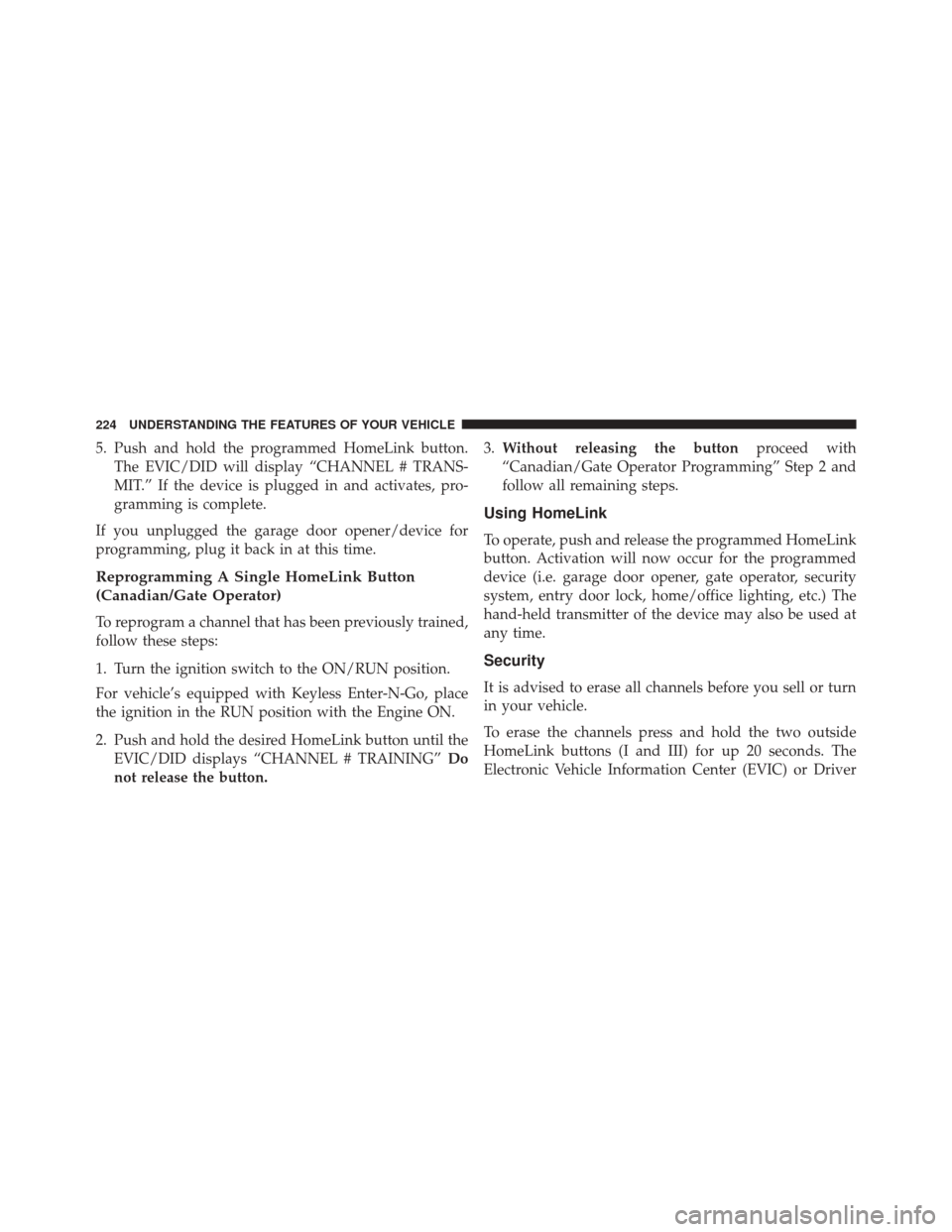
5. Push and hold the programmed HomeLink button.The EVIC/DID will display “CHANNEL # TRANS-
MIT.” If the device is plugged in and activates, pro-
gramming is complete.
If you unplugged the garage door opener/device for
programming, plug it back in at this time.
Reprogramming A Single HomeLink Button
(Canadian/Gate Operator)
To reprogram a channel that has been previously trained,
follow these steps:
1. Turn the ignition switch to the ON/RUN position.
For vehicle’s equipped with Keyless Enter-N-Go, place
the ignition in the RUN position with the Engine ON.
2. Push and hold the desired HomeLink button until the EVIC/DID displays “CHANNEL # TRAINING” Do
not release the button. 3.
Without releasing the button proceed with
“Canadian/Gate Operator Programming” Step 2 and
follow all remaining steps.
Using HomeLink
To operate, push and release the programmed HomeLink
button. Activation will now occur for the programmed
device (i.e. garage door opener, gate operator, security
system, entry door lock, home/office lighting, etc.) The
hand-held transmitter of the device may also be used at
any time.
Security
It is advised to erase all channels before you sell or turn
in your vehicle.
To erase the channels press and hold the two outside
HomeLink buttons (I and III) for up 20 seconds. The
Electronic Vehicle Information Center (EVIC) or Driver
224 UNDERSTANDING THE FEATURES OF YOUR VEHICLE
Page 227 of 919
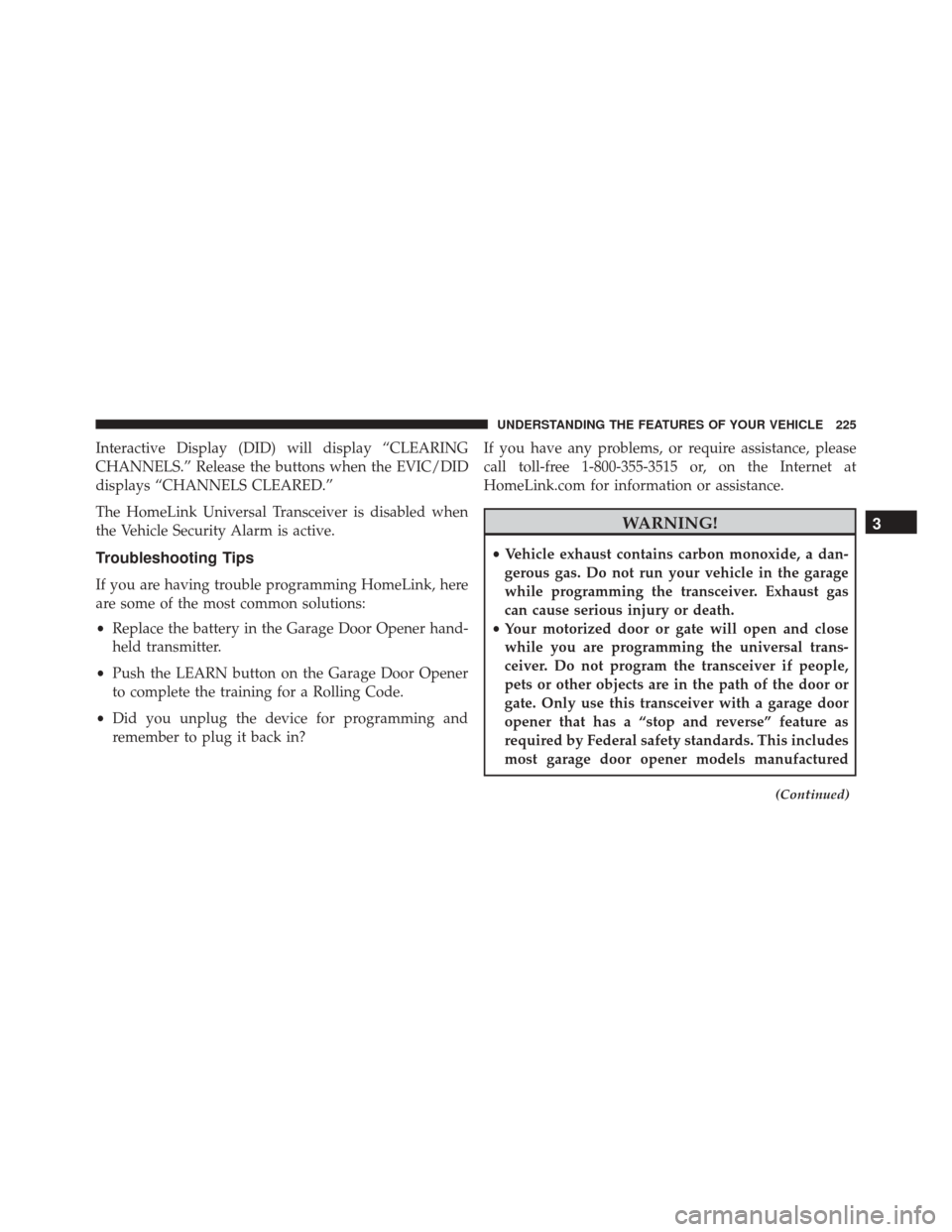
Interactive Display (DID) will display “CLEARING
CHANNELS.” Release the buttons when the EVIC/DID
displays “CHANNELS CLEARED.”
The HomeLink Universal Transceiver is disabled when
the Vehicle Security Alarm is active.
Troubleshooting Tips
If you are having trouble programming HomeLink, here
are some of the most common solutions:
•Replace the battery in the Garage Door Opener hand-
held transmitter.
• Push the LEARN button on the Garage Door Opener
to complete the training for a Rolling Code.
• Did you unplug the device for programming and
remember to plug it back in? If you have any problems, or require assistance, please
call toll-free 1-800-355-3515 or, on the Internet at
HomeLink.com for information or assistance.
WARNING!
•
Vehicle exhaust contains carbon monoxide, a dan-
gerous gas. Do not run your vehicle in the garage
while programming the transceiver. Exhaust gas
can cause serious injury or death.
• Your motorized door or gate will open and close
while you are programming the universal trans-
ceiver. Do not program the transceiver if people,
pets or other objects are in the path of the door or
gate. Only use this transceiver with a garage door
opener that has a “stop and reverse” feature as
required by Federal safety standards. This includes
most garage door opener models manufactured
(Continued)
3
UNDERSTANDING THE FEATURES OF YOUR VEHICLE 225
Page 238 of 919
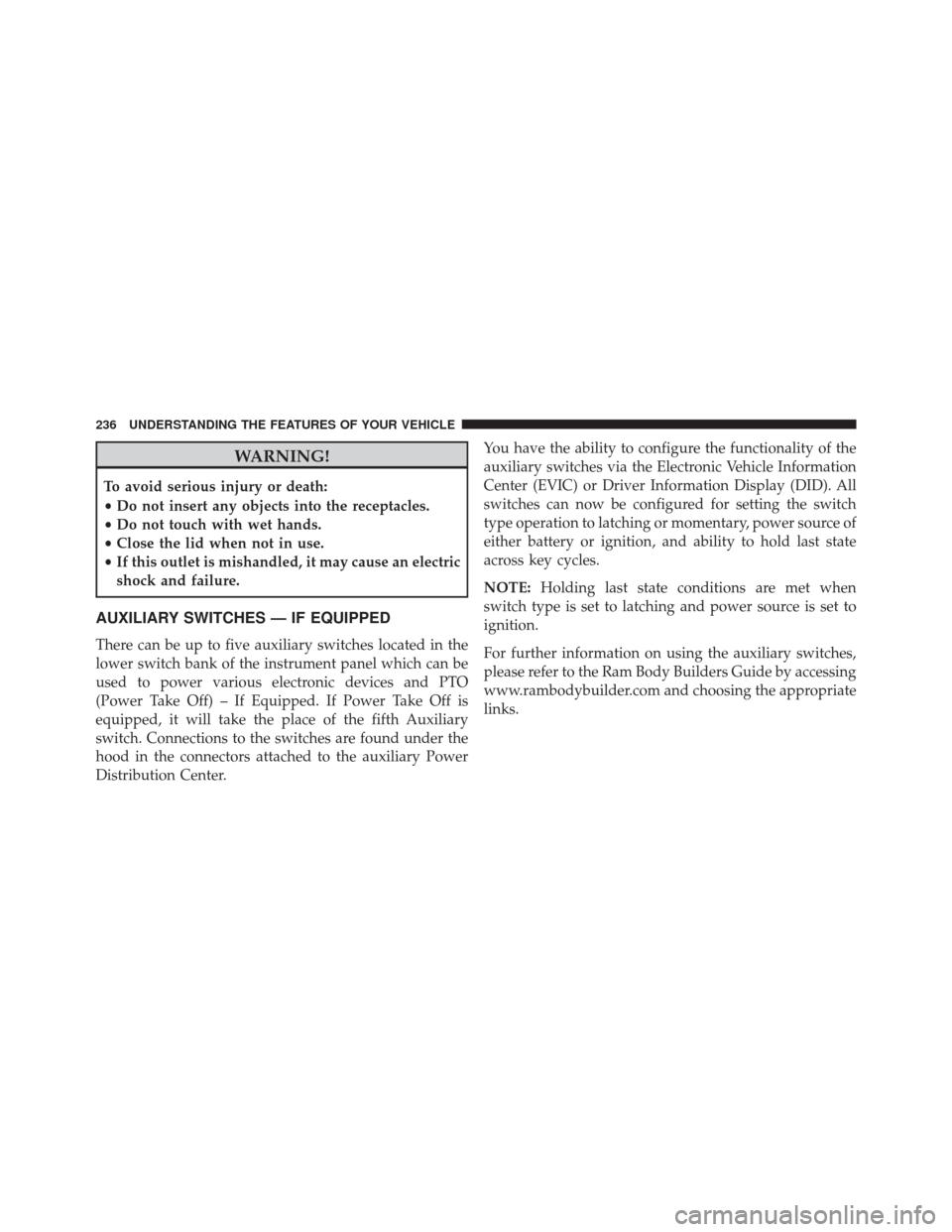
WARNING!
To avoid serious injury or death:
•Do not insert any objects into the receptacles.
• Do not touch with wet hands.
• Close the lid when not in use.
• If this outlet is mishandled, it may cause an electric
shock and failure.
AUXILIARY SWITCHES — IF EQUIPPED
There can be up to five auxiliary switches located in the
lower switch bank of the instrument panel which can be
used to power various electronic devices and PTO
(Power Take Off) – If Equipped. If Power Take Off is
equipped, it will take the place of the fifth Auxiliary
switch. Connections to the switches are found under the
hood in the connectors attached to the auxiliary Power
Distribution Center. You have the ability to configure the functionality of the
auxiliary switches via the Electronic Vehicle Information
Center (EVIC) or Driver Information Display (DID). All
switches can now be configured for setting the switch
type operation to latching or momentary, power source of
either battery or ignition, and ability to hold last state
across key cycles.
NOTE:
Holding last state conditions are met when
switch type is set to latching and power source is set to
ignition.
For further information on using the auxiliary switches,
please refer to the Ram Body Builders Guide by accessing
www.rambodybuilder.com and choosing the appropriate
links.
236 UNDERSTANDING THE FEATURES OF YOUR VEHICLE
Page 258 of 919
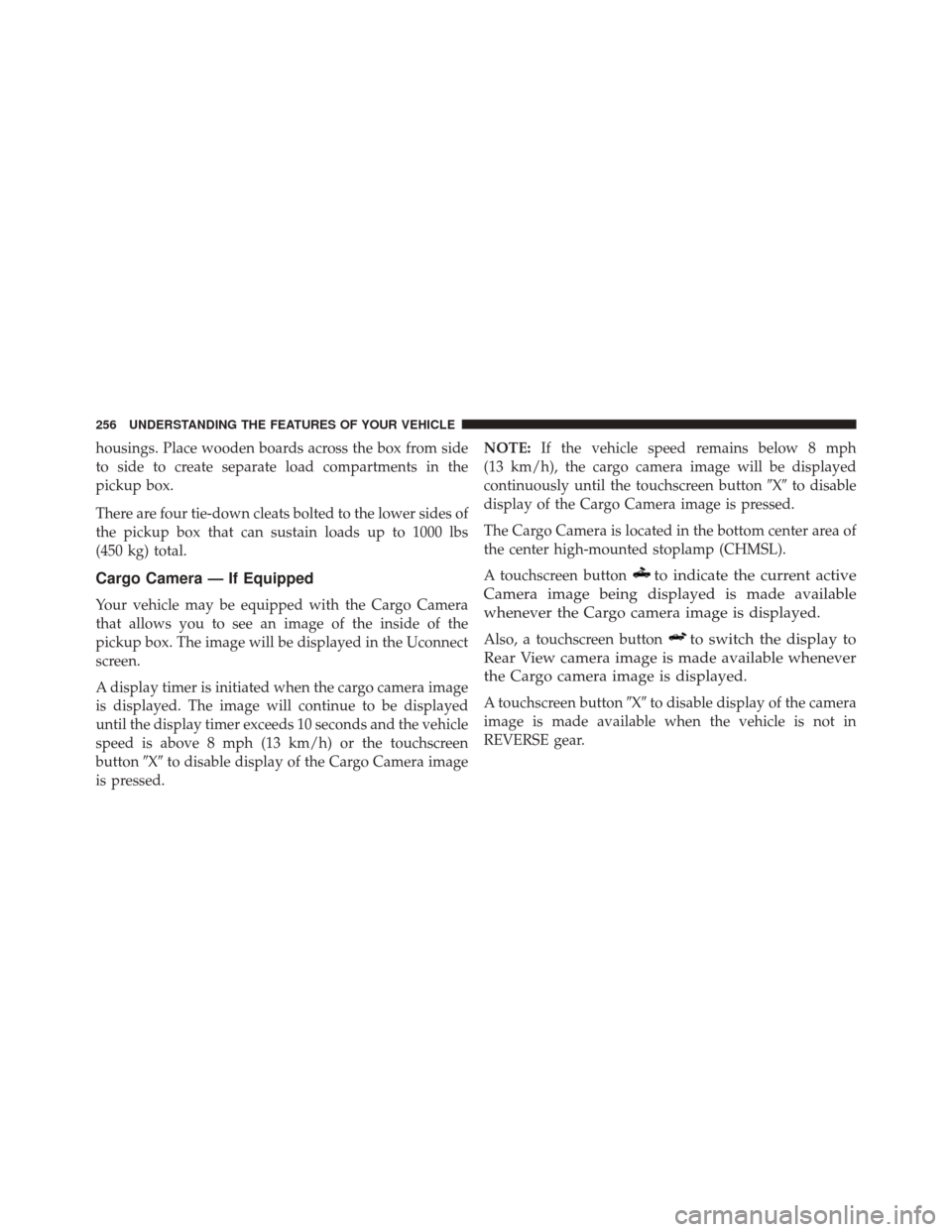
housings. Place wooden boards across the box from side
to side to create separate load compartments in the
pickup box.
There are four tie-down cleats bolted to the lower sides of
the pickup box that can sustain loads up to 1000 lbs
(450 kg) total.
Cargo Camera — If Equipped
Your vehicle may be equipped with the Cargo Camera
that allows you to see an image of the inside of the
pickup box. The image will be displayed in the Uconnect
screen.
A display timer is initiated when the cargo camera image
is displayed. The image will continue to be displayed
until the display timer exceeds 10 seconds and the vehicle
speed is above 8 mph (13 km/h) or the touchscreen
button�X�to disable display of the Cargo Camera image
is pressed. NOTE:
If the vehicle speed remains below 8 mph
(13 km/h), the cargo camera image will be displayed
continuously until the touchscreen button �X�to disable
display of the Cargo Camera image is pressed.
The Cargo Camera is located in the bottom center area of
the center high-mounted stoplamp (CHMSL).
A touchscreen button
to indicate the current active
Camera image being displayed is made available
whenever the Cargo camera image is displayed.
Also, a touchscreen buttonto switch the display to
Rear View camera image is made available whenever
the Cargo camera image is displayed.
A touchscreen button �X�to disable display of the camera
image is made available when the vehicle is not in
REVERSE gear.
256 UNDERSTANDING THE FEATURES OF YOUR VEHICLE
Page 259 of 919
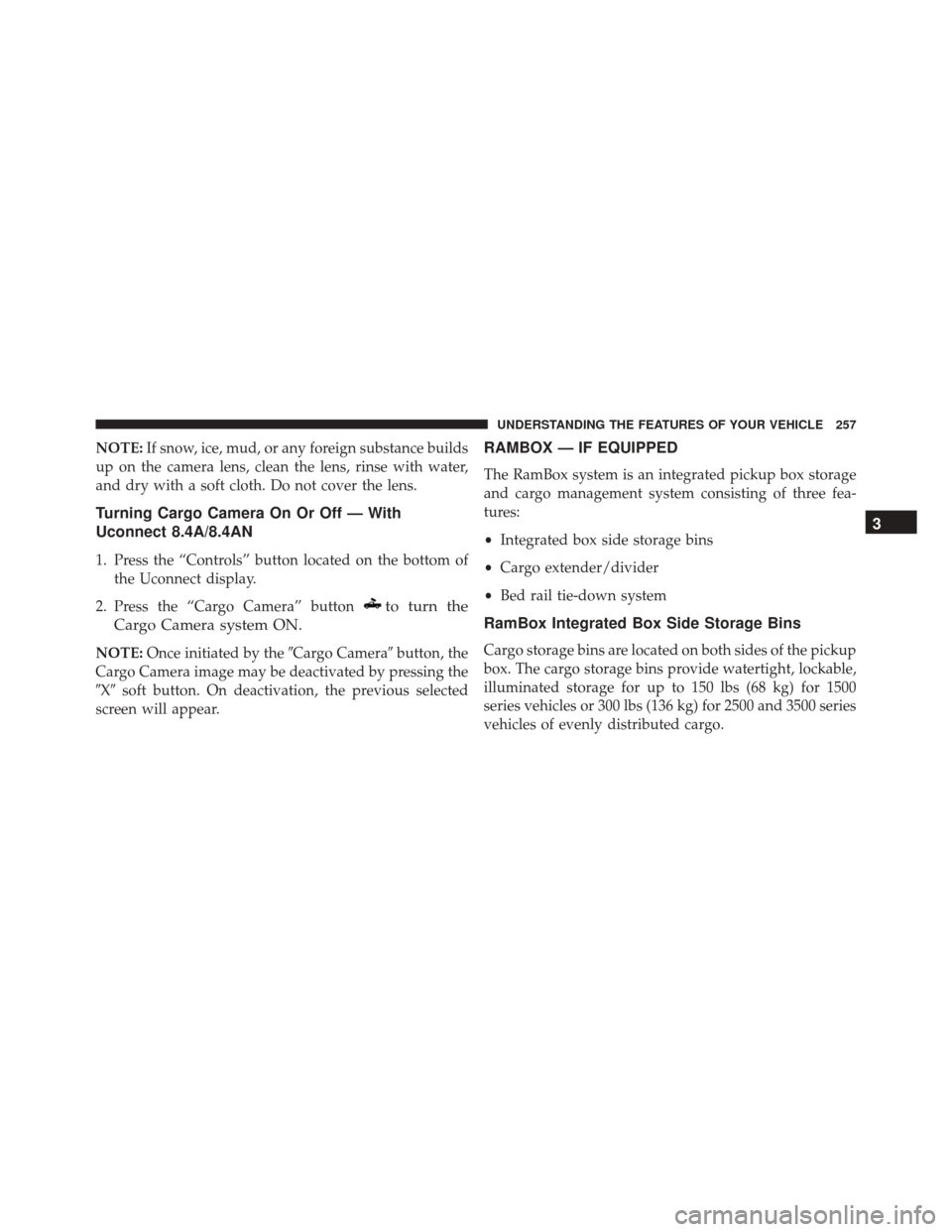
NOTE:If snow, ice, mud, or any foreign substance builds
up on the camera lens, clean the lens, rinse with water,
and dry with a soft cloth. Do not cover the lens.
Turning Cargo Camera On Or Off — With
Uconnect 8.4A/8.4AN
1. Press the “Controls” button located on the bottom of the Uconnect display.
2. Press the “Cargo Camera” button
to turn the
Cargo Camera system ON.
NOTE: Once initiated by the �Cargo Camera�button, the
Cargo Camera image may be deactivated by pressing the
�X� soft button. On deactivation, the previous selected
screen will appear.
RAMBOX — IF EQUIPPED
The RamBox system is an integrated pickup box storage
and cargo management system consisting of three fea-
tures:
• Integrated box side storage bins
• Cargo extender/divider
• Bed rail tie-down system
RamBox Integrated Box Side Storage Bins
Cargo storage bins are located on both sides of the pickup
box. The cargo storage bins provide watertight, lockable,
illuminated storage for up to 150 lbs (68 kg) for 1500
series vehicles or 300 lbs (136 kg) for 2500 and 3500 series
vehicles of evenly distributed cargo.
3
UNDERSTANDING THE FEATURES OF YOUR VEHICLE 257
Page 287 of 919
UNDERSTANDING YOUR INSTRUMENT PANEL
CONTENTS
�INSTRUMENT PANEL FEATURES ..........288
� INSTRUMENT CLUSTER — MIDLINE (EVIC) . .289
� INSTRUMENT CLUSTER — PREMIUM (DID) . .292
� WARNING AND INDICATOR LIGHTS .......295
▫ Red Telltale Indicator Lights ..............296
▫ Yellow Telltale Indicator Lights ............307
▫ Green Telltale Indicator Lights ............325
▫ White Telltale Indicator Lights ............329
▫ Blue Telltale Indicator Lights ..............330�
ELECTRONIC VEHICLE INFORMATION CENTER
(EVIC) ............................. .331
▫ Electronic Vehicle Information Center (EVIC)
Displays — 3.5” Display ................333
▫ Oil Life Reset ....................... .335
▫ EVIC Selectable Menu Items .............337
� DRIVER INFORMATION DISPLAY (DID) .....351
▫ Driver Information Display (DID) Displays . . .354
▫ Oil Life Reset ....................... .356
▫ DID Messages ....................... .3584