Page 291 of 669

9. Selectable Gauge 1 (Trans Temp, Oil Temp, Oil Life,Trailer Brake, Current MPG)
The main display area will normally display the main
menu or the screens of a selected feature of the main
menu. The main display area also displays “pop up”
messages that consist of approximately 60 possible warn-
ing or information messages. These pop up messages fall
into several categories:
• Five Second Stored Messages
When the appropriate conditions occur, this type of
message takes control of the main display area for five
seconds and then returns to the previous screen. Most of
the messages of this type are then stored (as long as the
condition that activated it remains active) and can be
reviewed from the “Messages” main menu item. As long
as there is a stored message, an “i” will be displayed in
the DID’s compass/outside temp line. Examples of this
message type are “Right Front Turn Signal Lamp Out”
and “Low Tire Pressure.” •
Unstored Messages
This message type is displayed indefinitely or until the
condition that activated the message is cleared. Examples
of this message type are “Turn Signal On” (if a turn signal
is left on) and “Lights On” (if driver leaves the vehicle).
• Unstored Messages Until RUN
These messages deal primarily with the Remote Start
feature. This message type is displayed until the ignition
is in the RUN state. Examples of this message type are
“Remote Start Aborted - Door Ajar” and “Press Brake
Pedal and Push Button to Start.”
• Five Second Unstored Messages
When the appropriate conditions occur, this type of
message takes control of the main display area for five
seconds and then returns to the previous screen. An
example of this message type is “Automatic High Beams
On.”
4
UNDERSTANDING YOUR INSTRUMENT PANEL 289
Page 292 of 669

Oil Life Reset
Your vehicle is equipped with an engine oil change
indicator system. The “Oil Change Required” message
will flash in the DID display for approximately 10
seconds after a single chime has sounded, to indicate the
next scheduled oil change interval. The engine oil change
indicator system is duty cycle based, which means the
engine oil change interval may fluctuate, dependent
upon your personal driving style.
NOTE:Use the steering wheel DID controls for the
following procedure(s).
Vehicles Equipped With Passive Entry
1. Without pushing the brake pedal, push the ENGINE START/STOP button and cycle the ignition to the
ON/RUN position (do not start the engine).
2. Push and release the DOWNarrow button to scroll
downward through the main menu to “Vehicle Info.” 3. Push and release the
RIGHTarrow button to access
the “Oil Life” screen.
4. Push and hold the RIGHTarrow button for one
second to access the “Oil Life Reset” screen.
5. Push and release the DOWNarrow button to select
“Yes,” then push and release the RIGHT arrow button
to select reset of the Oil Life.
6. Push and release the UParrow button to exit the DID
screen.
Vehicles Not Equipped With Passive Entry
1. Without pushing the brake pedal, cycle the ignition to the ON/RUN position (do not start the engine).
2. Push and release the DOWNarrow button to scroll
downward through the main menu to “Vehicle Info.”
3. Push and release the RIGHTarrow button to access
the “Oil Life” screen.
290 UNDERSTANDING YOUR INSTRUMENT PANEL
Page 296 of 669

DID Selectable Menu Items
Push and release theUPorDOWN arrow buttons until
the desired Selectable Menu icon/title is highlighted in
the DID.
Digital Speedometer
Push and release the UPorDOWN arrow
button until the Digital display icon is high-
lighted in the DID. Push and release the
RIGHT arrow button to change the display
between mph and km/h.
Vehicle Info
Push and release the UPorDOWN arrow
button until the Vehicle Info icon is highlighted
in the DID. Push and release the RIGHTarrow
button to enter the submenus items of Vehicle Info. follow the directional prompts to access or reset any
of the following Vehicle Info submenu items:
•
Tire Pressure:
– Tire Pressure Information System (3500 Series Heavy Duty Ram Trucks)
– A vehicle ICON is displayed with the tire pressure values in each corner of the ICON.
– If the Tire Pressure system requires service, “Service Tire Pressure System” is displayed.
– Tire Pressure is an information only function and cannot be reset.
– Refer to the �Tire Pressure Information System
(TPIS)” under �Starting and Operating� for further
information.
• Transmission Temperature – Automatic Transmission
Only
• Oil Temperature
294 UNDERSTANDING YOUR INSTRUMENT PANEL
Page 297 of 669
•Oil Life
• Battery Voltage — If Equipped
• Gauge Summary:
– Coolant Temperature
– Transmission Temperature (automatic only)
– Oil Temperature
– Oil Pressure
• Engine Hours
Fuel Economy
Push and release the UPorDOWN arrow
button until the Fuel Economy Menu icon/title
is highlighted. Submenu item:
•
Range
• Current MPG or L/100 km
• Average MPG or L/100 km
• To reset the following features (Range, Current MPG
or L/100 km, or Average MPG / L/100 km), push hold
the RIGHT arrow button till features are reset.
• Dual Fuel Tank levels — If Equipped
• Push and release the RIGHTarrow button to display
the Fuel Tank Level submenu item. Your DID will
display the fuel levels of the Front and Rear fuel tanks.
• The fuel is automatically transferred from the Rear
tank to the Front tank based on both tank levels. Fuel
transfer is complete once the Front Fuel Level is
greater than the Rear Fuel Level.
4
UNDERSTANDING YOUR INSTRUMENT PANEL 295
Page 298 of 669
Trip A
Push and release theUPorDOWN arrow
button until the Trip A icon/title is highlighted
in the DID. The Trip A information will display
the following:
• Distance MI or km
• Average MPG or L/100 km
• Average MPH or km/h
• Elapsed Time
Hold the RIGHTarrow button to reset all the informa-
tion.
Trip B
Push and release the UPorDOWN arrow
button until the Trip B icon/title is highlighted
in the DID. The Trip B information will display
the following:
• Distance MI or km
• Average MPG or L/100 km
• Average MPH or km/h
• Elapsed Time
Hold the RIGHTarrow button to reset all the informa-
tion.
296 UNDERSTANDING YOUR INSTRUMENT PANEL
Page 299 of 669
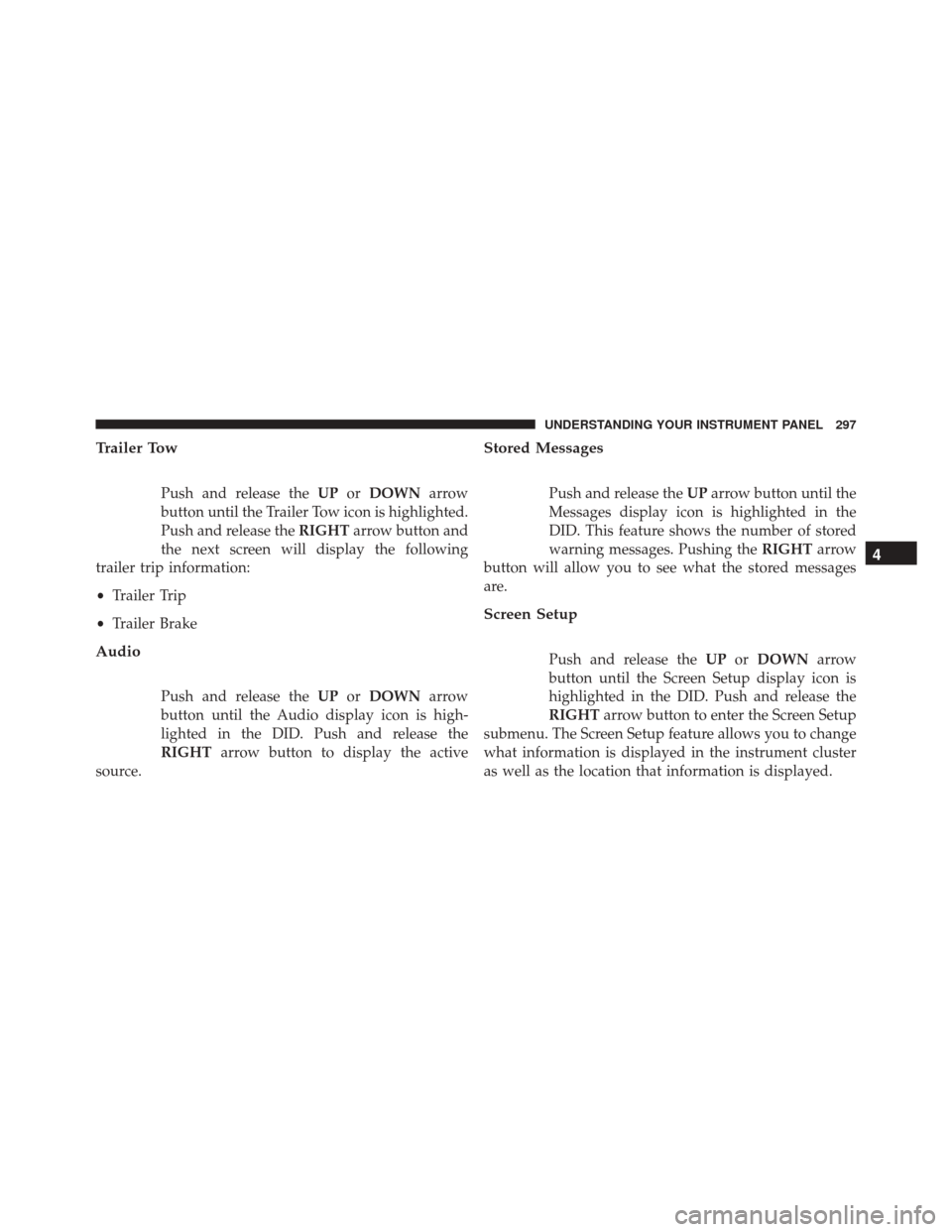
Trailer Tow
Push and release theUPorDOWN arrow
button until the Trailer Tow icon is highlighted.
Push and release the RIGHTarrow button and
the next screen will display the following
trailer trip information:
• Trailer Trip
• Trailer Brake
Audio
Push and release the UPorDOWN arrow
button until the Audio display icon is high-
lighted in the DID. Push and release the
RIGHT arrow button to display the active
source.
Stored Messages
Push and release the UParrow button until the
Messages display icon is highlighted in the
DID. This feature shows the number of stored
warning messages. Pushing the RIGHTarrow
button will allow you to see what the stored messages
are.
Screen Setup
Push and release the UPorDOWN arrow
button until the Screen Setup display icon is
highlighted in the DID. Push and release the
RIGHT arrow button to enter the Screen Setup
submenu. The Screen Setup feature allows you to change
what information is displayed in the instrument cluster
as well as the location that information is displayed.
4
UNDERSTANDING YOUR INSTRUMENT PANEL 297
Page 304 of 669
Vehicles Settings (Customer-Programmable
Features)
NOTE:This feature is only available on 5.0 and
8.4 Uconnect Radios
Personal Settings allows the driver to set and
recall features when the transmission is in PARK. Push and release the
UPand DOWN button until Per-
sonal Settings displays in the DID.
Follow the prompts to display and set any of the follow-
ing Personal Settings.
NOTE: Your vehicle may or may not be equipped with
all the following settings.
Setting Names Setting Names Abbrevi-
ated (Left Submenu Layer) Sub-Menus (Right Submenu Layer)
1 Language Select Language English, Spanish, French, Italian, German, Dutch
2 Units Units U.S.; Metric
3 ParkSense ParkSense
•Notification — Sound Only; Sound &
Display
• Front Volume — Low; Medium; High
• Rear Volume — Low; Medium; High
4 Tilt Mirror in Reverse Tilt Mirror in ROn; Off
302 UNDERSTANDING YOUR INSTRUMENT PANEL
Page 311 of 669

Buttons On The Touchscreen
Buttons on the touchscreen are accessible on the
Uconnect display.
Customer Programmable Features — Uconnect
5.0 Personal Settings
Push the MORE or SETTINGS button on the faceplate,
then press the “Settings” button on the touchscreen (if
equipped) to display the settings menu screen. In this
mode the Uconnect system allows you to access pro-
grammable features that may be equipped such as Dis-
play, Units, Voice, Clock, Safety & Driving Assistance,
Lights, Doors & Locks, Auto-On Comfort (if equipped),
Engine Off Options, Trailer Brake, Audio, Compass Set-
tings, Phone/Bluetooth, SiriusXM Setup (if equipped),
Restore Settings, Clear Personal Data and System Infor-
mation.
NOTE:Only one category may be selected at a time.
When making a selection, press the button on the touch-
screen to enter the desired mode. Once in the desired
mode, press and release the preferred setting until the
button is highlighted. Once the setting is complete, either
press the back arrow or Done button on the touchscreen or
the Back button on the faceplate to return to the previous
menu. Pressing the Up or Down Arrow buttons on the
touchscreen on the right side of the screen will allow you to
toggle up or down through the list of available settings.
NOTE:All settings should be changed with the ignition
in the “Run” position.
Display
After pressing the “Display” button on the touchscreen
the following settings will be available.
• Display Mode
When in this display you may select the Auto or Manual
display settings. To change Mode status, press and re-
lease the “Auto” or “Manual” button on the touchscreen.
4
UNDERSTANDING YOUR INSTRUMENT PANEL 309