Page 266 of 669
Electronic Speed Control Set Indicator Light — If Equipped
Green TelltaleLight What It Means
Electronic Speed Control Set Indicator Light
This light will turn on when the electronic speed control has been set.
Blue Telltale Indicator Light
High Beam Indicator Light
Blue Telltale
Light What It Means
High Beam Indicator Light
This indicator shows that the high beam headlights are on. Push the multifunction control
lever away from you to switch the headlights to high beam. Pull the lever toward you to
switch the headlights back to low beam.
264 UNDERSTANDING YOUR INSTRUMENT PANEL
Page 268 of 669
ELECTRONIC VEHICLE INFORMATION CENTER
(EVIC)
The Electronic Vehicle Information Center (EVIC) fea-
tures a driver-interactive display that is located in the
instrument cluster.The EVIC Menu items consists of the following:
•
Speedometer
• Vehicle Info
• Fuel Economy Info
• Trip A
• Trip B
• Stop/Start Info (If Equipped)
• Trailer Tow
• Messages
• Screen Setup
• Vehicle Settings (Not Equipped with a Uconnect 5.0 &
8.4 radio)
Electronic Vehicle Information Center (EVIC)
266 UNDERSTANDING YOUR INSTRUMENT PANEL
Page 278 of 669
•Elapsed Time
Push and hold RIGHTarrow button to reset all informa-
tion.
Trip B
Push and release UPorDOWN arrow button until the
Trip B menu item is highlighted in the EVIC. The Trip B
information will display the following:
• Distance
• Average MPG
• Elapsed Time
Push and hold the RIGHTarrow button to reset all the
information.
Trailer Tow Menu Item
Push and release the UPorDOWN arrow button until
the Trailer Tow menu item is highlighted. Push and release the
RIGHTarrow button and the next screen will
display the following trailer trip information:
• Trip (trailer specific) Distance: Push and hold the
RIGHT arrow button to reset the distance.
• Trailer Brake
• Output
• Type
• Gain
EVIC Messages
• Front Seatbelts Unbuckled
• Driver Seatbelt Unbuckled
• Passenger Seatbelt Unbuckled
• Service Airbag System
• Traction Control Off
276 UNDERSTANDING YOUR INSTRUMENT PANEL
Page 288 of 669
The DID Menu items consists of the following:
•Digital Speedometer
• Vehicle Info
• Fuel Economy Info
• Trip A
• Trip B
• Stop/Start Info (If Equipped)
• Trailer Tow
• Audio
• Stored Messages
• Screen Setup
• Vehicle Settings (Not Equipped with a Uconnect 5.0 &
8.4 radio) Vehicle Information (Customer Information Features)
The system allows the driver to select information by
pushing the following buttons mounted on the steering
wheel:
DID Controls
286 UNDERSTANDING YOUR INSTRUMENT PANEL
Page 299 of 669
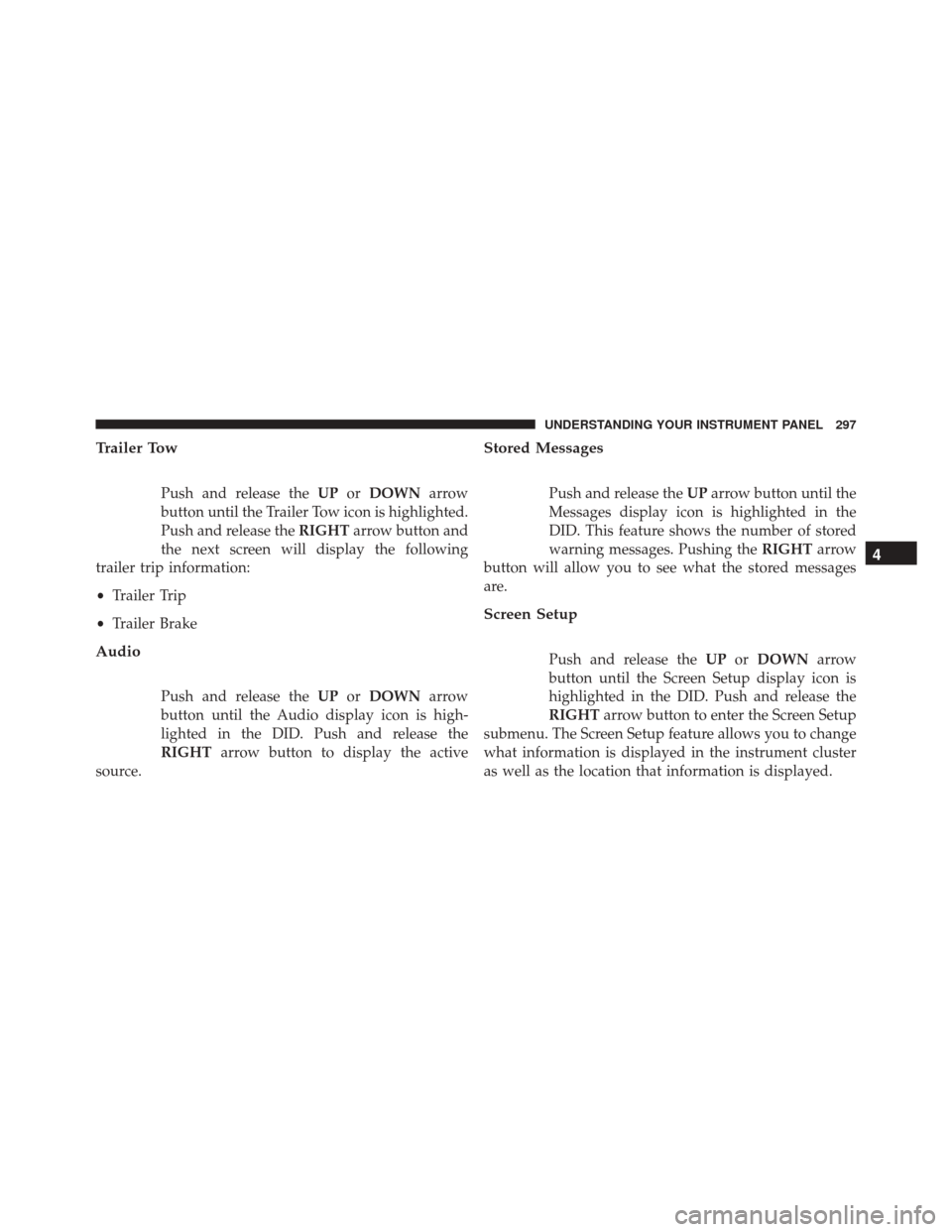
Trailer Tow
Push and release theUPorDOWN arrow
button until the Trailer Tow icon is highlighted.
Push and release the RIGHTarrow button and
the next screen will display the following
trailer trip information:
• Trailer Trip
• Trailer Brake
Audio
Push and release the UPorDOWN arrow
button until the Audio display icon is high-
lighted in the DID. Push and release the
RIGHT arrow button to display the active
source.
Stored Messages
Push and release the UParrow button until the
Messages display icon is highlighted in the
DID. This feature shows the number of stored
warning messages. Pushing the RIGHTarrow
button will allow you to see what the stored messages
are.
Screen Setup
Push and release the UPorDOWN arrow
button until the Screen Setup display icon is
highlighted in the DID. Push and release the
RIGHT arrow button to enter the Screen Setup
submenu. The Screen Setup feature allows you to change
what information is displayed in the instrument cluster
as well as the location that information is displayed.
4
UNDERSTANDING YOUR INSTRUMENT PANEL 297
Page 351 of 669
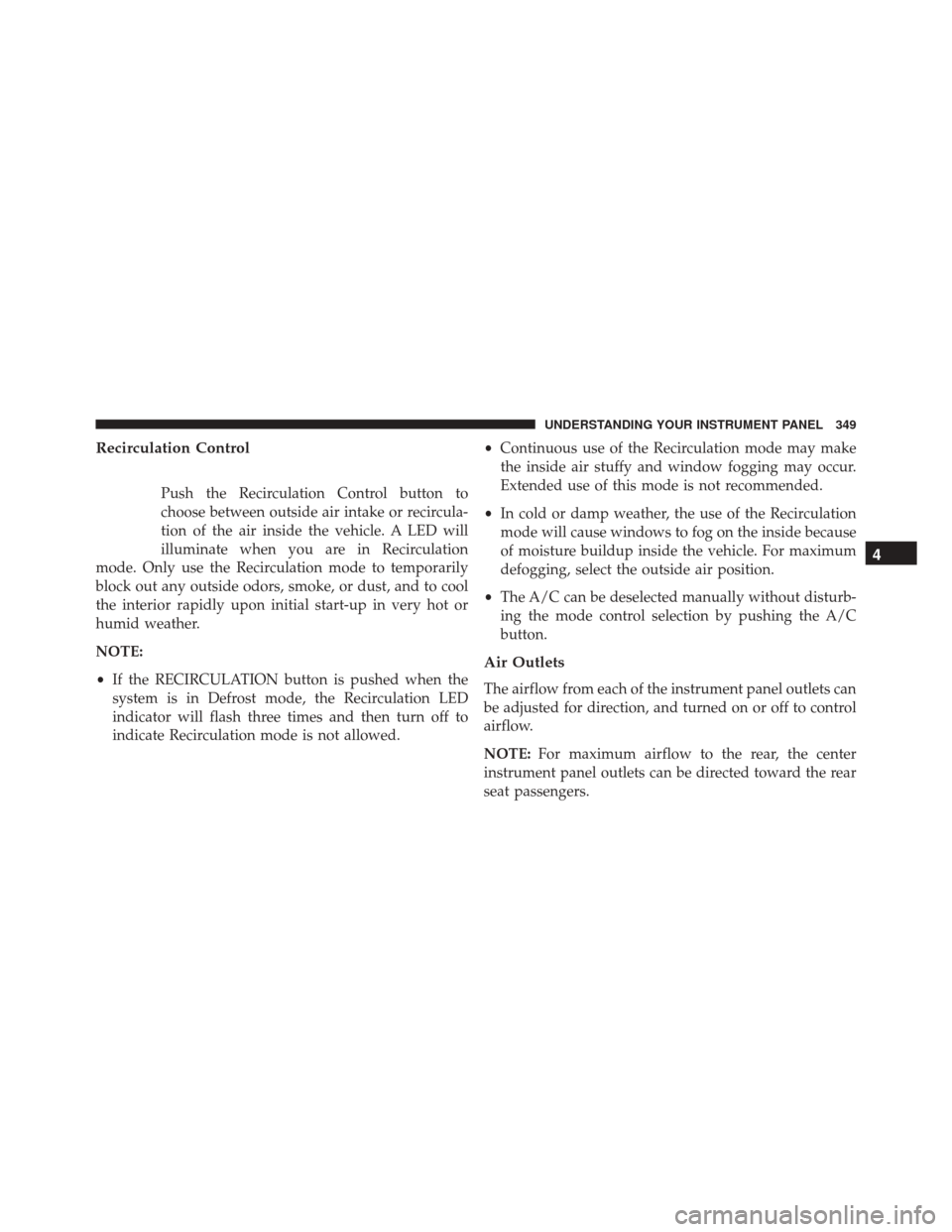
Recirculation Control
Push the Recirculation Control button to
choose between outside air intake or recircula-
tion of the air inside the vehicle. A LED will
illuminate when you are in Recirculation
mode. Only use the Recirculation mode to temporarily
block out any outside odors, smoke, or dust, and to cool
the interior rapidly upon initial start-up in very hot or
humid weather.
NOTE:
• If the RECIRCULATION button is pushed when the
system is in Defrost mode, the Recirculation LED
indicator will flash three times and then turn off to
indicate Recirculation mode is not allowed. •
Continuous use of the Recirculation mode may make
the inside air stuffy and window fogging may occur.
Extended use of this mode is not recommended.
• In cold or damp weather, the use of the Recirculation
mode will cause windows to fog on the inside because
of moisture buildup inside the vehicle. For maximum
defogging, select the outside air position.
• The A/C can be deselected manually without disturb-
ing the mode control selection by pushing the A/C
button.
Air Outlets
The airflow from each of the instrument panel outlets can
be adjusted for direction, and turned on or off to control
airflow.
NOTE: For maximum airflow to the rear, the center
instrument panel outlets can be directed toward the rear
seat passengers.
4
UNDERSTANDING YOUR INSTRUMENT PANEL 349
Page 356 of 669
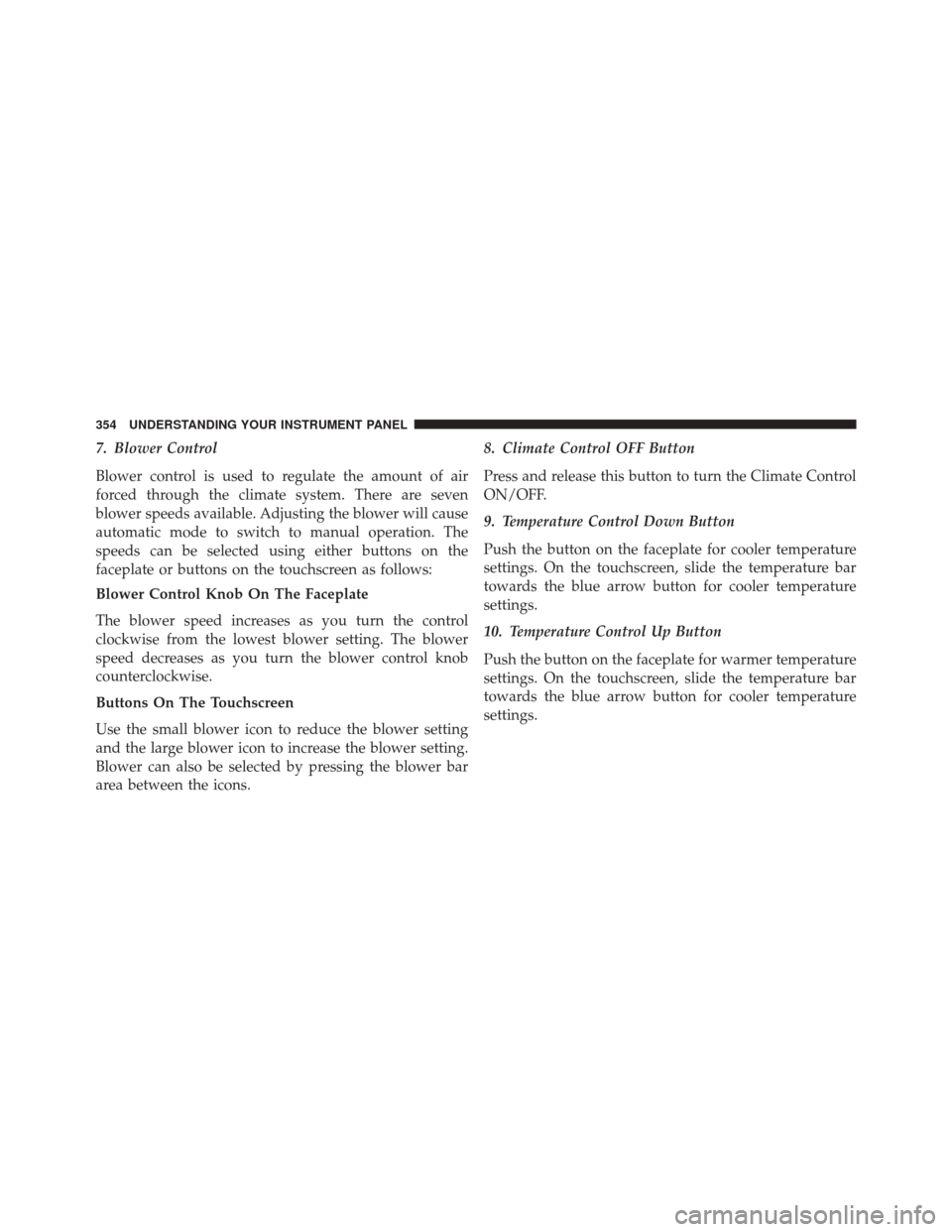
7. Blower Control
Blower control is used to regulate the amount of air
forced through the climate system. There are seven
blower speeds available. Adjusting the blower will cause
automatic mode to switch to manual operation. The
speeds can be selected using either buttons on the
faceplate or buttons on the touchscreen as follows:
Blower Control Knob On The Faceplate
The blower speed increases as you turn the control
clockwise from the lowest blower setting. The blower
speed decreases as you turn the blower control knob
counterclockwise.
Buttons On The Touchscreen
Use the small blower icon to reduce the blower setting
and the large blower icon to increase the blower setting.
Blower can also be selected by pressing the blower bar
area between the icons.8. Climate Control OFF Button
Press and release this button to turn the Climate Control
ON/OFF.
9. Temperature Control Down Button
Push the button on the faceplate for cooler temperature
settings. On the touchscreen, slide the temperature bar
towards the blue arrow button for cooler temperature
settings.
10. Temperature Control Up Button
Push the button on the faceplate for warmer temperature
settings. On the touchscreen, slide the temperature bar
towards the blue arrow button for cooler temperature
settings.
354 UNDERSTANDING YOUR INSTRUMENT PANEL
Page 360 of 669
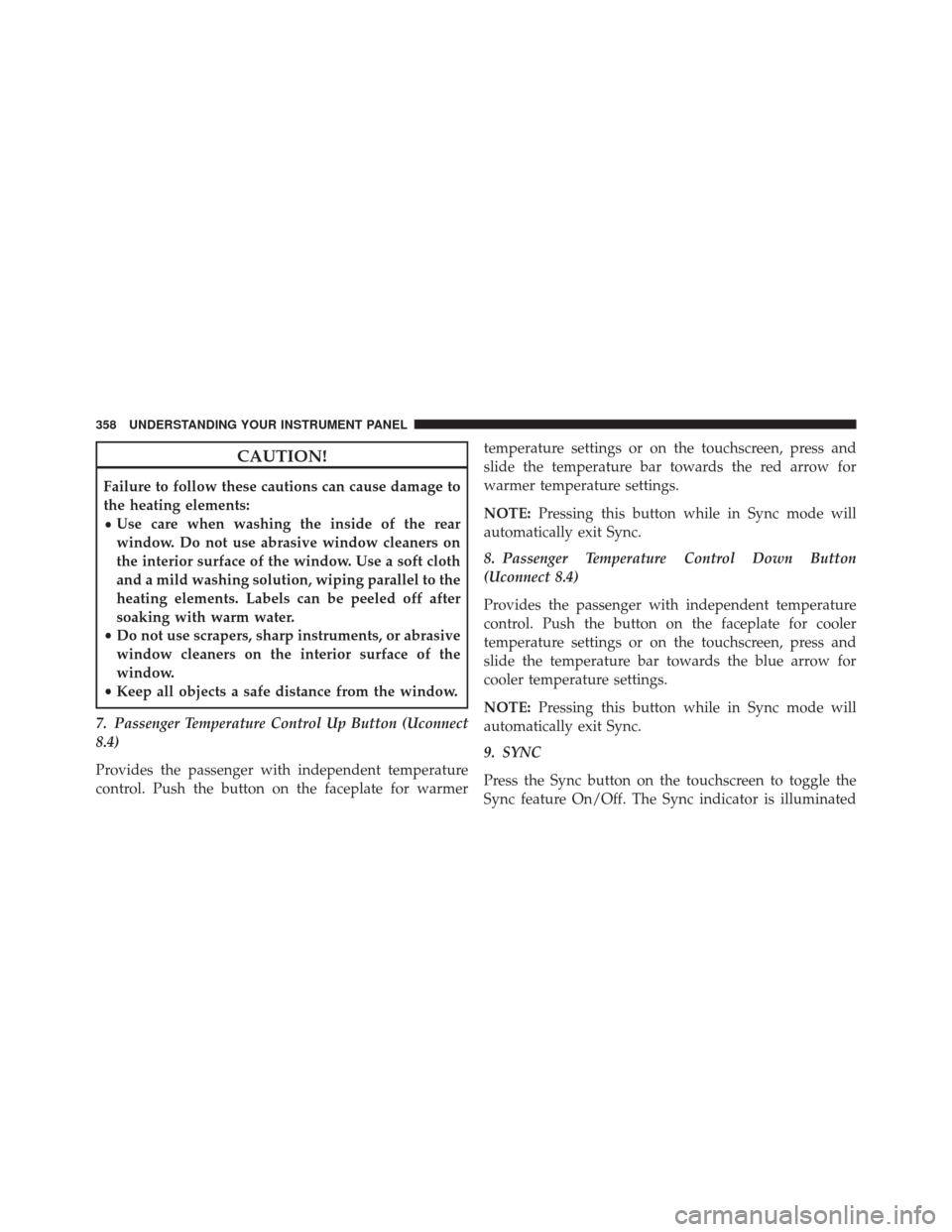
CAUTION!
Failure to follow these cautions can cause damage to
the heating elements:
•Use care when washing the inside of the rear
window. Do not use abrasive window cleaners on
the interior surface of the window. Use a soft cloth
and a mild washing solution, wiping parallel to the
heating elements. Labels can be peeled off after
soaking with warm water.
• Do not use scrapers, sharp instruments, or abrasive
window cleaners on the interior surface of the
window.
• Keep all objects a safe distance from the window.
7. Passenger Temperature Control Up Button (Uconnect
8.4)
Provides the passenger with independent temperature
control. Push the button on the faceplate for warmer temperature settings or on the touchscreen, press and
slide the temperature bar towards the red arrow for
warmer temperature settings.
NOTE:
Pressing this button while in Sync mode will
automatically exit Sync.
8. Passenger Temperature Control Down Button
(Uconnect 8.4)
Provides the passenger with independent temperature
control. Push the button on the faceplate for cooler
temperature settings or on the touchscreen, press and
slide the temperature bar towards the blue arrow for
cooler temperature settings.
NOTE: Pressing this button while in Sync mode will
automatically exit Sync.
9. SYNC
Press the Sync button on the touchscreen to toggle the
Sync feature On/Off. The Sync indicator is illuminated
358 UNDERSTANDING YOUR INSTRUMENT PANEL