Page 276 of 669

•Trans. Hot Stop Safely Shift to Park Wait to Cool
• Transmission Cool Ready to Drive
• Trailer Brake Disconnected
• Service Transmission
• Service Shifter
• Engage Park Brake to Prevent Rolling
• Transmission Too cold Idle with Engine On
• Washer Fluid Low
• Autostop Duration – If Equipped
The Reconfigurable Telltales section is divided into the
white telltales area on the right, yellow telltales in the
middle, and red telltales on the left.EVIC Selectable Menu Items
Push and release the UPorDOWN arrow buttons until
the desired Selectable Menu item is highlighted in the
EVIC.
Speedometer Menu Item
Push and release the UPorDOWN arrow button until
the speedometer menu item is highlighted in the EVIC.
Push and release the RIGHTarrow button to cycle the
display between MPH and km/h.
Vehicle Info Menu Item
Push and release the UPorDOWN arrow button(s) until
the Vehicle Info menu item is highlighted in the EVIC.
Push and release the RIGHTarrow button to enter the
submenus items of Vehicle Info. follow the directional
prompts to access or reset any of the following Vehicle
Info submenu items:
• Tire Pressure
274 UNDERSTANDING YOUR INSTRUMENT PANEL
Page 288 of 669
The DID Menu items consists of the following:
•Digital Speedometer
• Vehicle Info
• Fuel Economy Info
• Trip A
• Trip B
• Stop/Start Info (If Equipped)
• Trailer Tow
• Audio
• Stored Messages
• Screen Setup
• Vehicle Settings (Not Equipped with a Uconnect 5.0 &
8.4 radio) Vehicle Information (Customer Information Features)
The system allows the driver to select information by
pushing the following buttons mounted on the steering
wheel:
DID Controls
286 UNDERSTANDING YOUR INSTRUMENT PANEL
Page 296 of 669

DID Selectable Menu Items
Push and release theUPorDOWN arrow buttons until
the desired Selectable Menu icon/title is highlighted in
the DID.
Digital Speedometer
Push and release the UPorDOWN arrow
button until the Digital display icon is high-
lighted in the DID. Push and release the
RIGHT arrow button to change the display
between mph and km/h.
Vehicle Info
Push and release the UPorDOWN arrow
button until the Vehicle Info icon is highlighted
in the DID. Push and release the RIGHTarrow
button to enter the submenus items of Vehicle Info. follow the directional prompts to access or reset any
of the following Vehicle Info submenu items:
•
Tire Pressure:
– Tire Pressure Information System (3500 Series Heavy Duty Ram Trucks)
– A vehicle ICON is displayed with the tire pressure values in each corner of the ICON.
– If the Tire Pressure system requires service, “Service Tire Pressure System” is displayed.
– Tire Pressure is an information only function and cannot be reset.
– Refer to the �Tire Pressure Information System
(TPIS)” under �Starting and Operating� for further
information.
• Transmission Temperature – Automatic Transmission
Only
• Oil Temperature
294 UNDERSTANDING YOUR INSTRUMENT PANEL
Page 309 of 669
UCONNECT SETTINGS
The Uconnect system uses a combination of buttons on
the touchscreen and buttons on the faceplate located on
the center of the instrument panel that allows you to
access and change the customer programmable features.
Many features can vary by vehicle.
Uconnect 5.0 Buttons On The Touchscreen And ButtonsOn The Faceplate
1 — Uconnect Buttons On The Touchscreen
2 — Uconnect Buttons On The Faceplate
4
UNDERSTANDING YOUR INSTRUMENT PANEL 307
Page 310 of 669
Buttons On The Faceplate
Buttons on the faceplate are located below the Uconnect
system in the center of the instrument panel. In addition,
there is a Scroll/Enter control knob located on the right
side of the Climate Controls in the center of the instru-
ment panel. Turn the control knob to scroll through
menus and change settings (i.e., 30, 60, 90), push the
center of the control knob one or more times to select or
change a setting (i.e., ON, OFF).
Your Uconnect system may also have Screen Off and
Back buttons located below the Uconnect system.
Push the Screen Off button to turn off the Uconnect
touchscreen. Push the Screen Off button a second time to
turn the touchscreen on.
Push the Back button to exit out of a Menu or certain
option on the Uconnect system.
Uconnect 8.4A/8.4AN Buttons On The Touchscreen AndButtons On The Faceplate
1 — Uconnect Buttons On The Touchscreen
2 — Uconnect Buttons On The Faceplate 308 UNDERSTANDING YOUR INSTRUMENT PANEL
Page 311 of 669

Buttons On The Touchscreen
Buttons on the touchscreen are accessible on the
Uconnect display.
Customer Programmable Features — Uconnect
5.0 Personal Settings
Push the MORE or SETTINGS button on the faceplate,
then press the “Settings” button on the touchscreen (if
equipped) to display the settings menu screen. In this
mode the Uconnect system allows you to access pro-
grammable features that may be equipped such as Dis-
play, Units, Voice, Clock, Safety & Driving Assistance,
Lights, Doors & Locks, Auto-On Comfort (if equipped),
Engine Off Options, Trailer Brake, Audio, Compass Set-
tings, Phone/Bluetooth, SiriusXM Setup (if equipped),
Restore Settings, Clear Personal Data and System Infor-
mation.
NOTE:Only one category may be selected at a time.
When making a selection, press the button on the touch-
screen to enter the desired mode. Once in the desired
mode, press and release the preferred setting until the
button is highlighted. Once the setting is complete, either
press the back arrow or Done button on the touchscreen or
the Back button on the faceplate to return to the previous
menu. Pressing the Up or Down Arrow buttons on the
touchscreen on the right side of the screen will allow you to
toggle up or down through the list of available settings.
NOTE:All settings should be changed with the ignition
in the “Run” position.
Display
After pressing the “Display” button on the touchscreen
the following settings will be available.
• Display Mode
When in this display you may select the Auto or Manual
display settings. To change Mode status, press and re-
lease the “Auto” or “Manual” button on the touchscreen.
4
UNDERSTANDING YOUR INSTRUMENT PANEL 309
Page 314 of 669
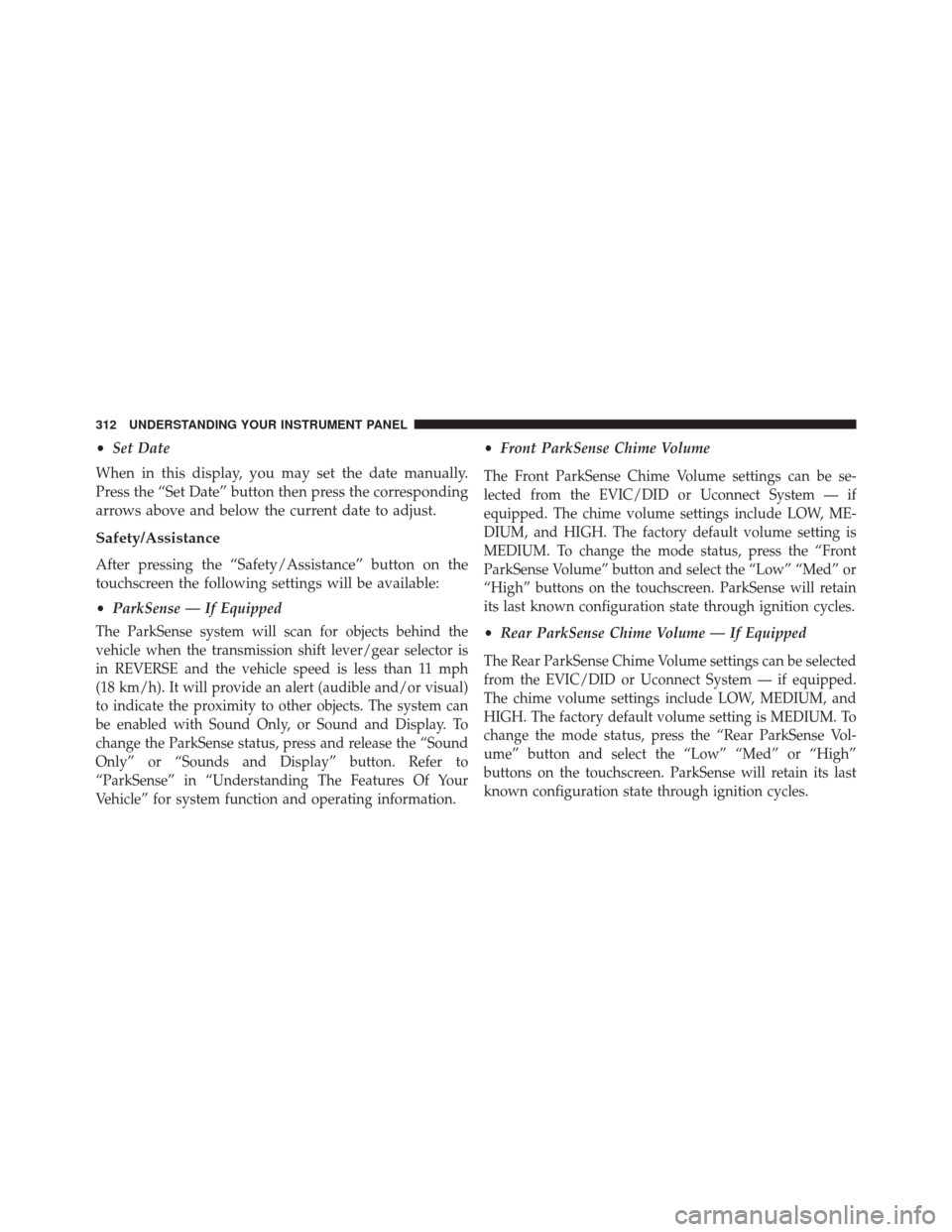
•Set Date
When in this display, you may set the date manually.
Press the “Set Date” button then press the corresponding
arrows above and below the current date to adjust.
Safety/Assistance
After pressing the “Safety/Assistance” button on the
touchscreen the following settings will be available:
• ParkSense — If Equipped
The ParkSense system will scan for objects behind the
vehicle when the transmission shift lever/gear selector is
in REVERSE and the vehicle speed is less than 11 mph
(18 km/h). It will provide an alert (audible and/or visual)
to indicate the proximity to other objects. The system can
be enabled with Sound Only, or Sound and Display. To
change the ParkSense status, press and release the “Sound
Only” or “Sounds and Display” button. Refer to
“ParkSense” in “Understanding The Features Of Your
Vehicle” for system function and operating information.
•Front ParkSense Chime Volume
The Front ParkSense Chime Volume settings can be se-
lected from the EVIC/DID or Uconnect System — if
equipped. The chime volume settings include LOW, ME-
DIUM, and HIGH. The factory default volume setting is
MEDIUM. To change the mode status, press the “Front
ParkSense Volume” button and select the “Low” “Med” or
“High” buttons on the touchscreen. ParkSense will retain
its last known configuration state through ignition cycles.
•Rear ParkSense Chime Volume — If Equipped
The Rear ParkSense Chime Volume settings can be selected
from the EVIC/DID or Uconnect System — if equipped.
The chime volume settings include LOW, MEDIUM, and
HIGH. The factory default volume setting is MEDIUM. To
change the mode status, press the “Rear ParkSense Vol-
ume” button and select the “Low” “Med” or “High”
buttons on the touchscreen. ParkSense will retain its last
known configuration state through ignition cycles.
312 UNDERSTANDING YOUR INSTRUMENT PANEL
Page 316 of 669

•Rain Sensing Auto Wipers — If Equipped
When this feature is selected, the system will automati-
cally activate the windshield wipers if it senses moisture
on the windshield. To make your selection, press the
“Rain Sensing” button on the touchscreen and make your
selection.
• Hill Start Assist — If Equipped
When this feature is selected, the Hill Start Assist (HSA)
system is active. Refer to “Electronic Brake Control
System” in “Starting And Operating” for system function
and operating information. To make your selection, press
the “Hill Start Assist” button on the touchscreen and
make your selection.Lights
After pressing the “Lights” button on the touchscreen,
the following settings will be available:
• Headlight Off Delay
When this feature is selected, it allows the adjustment of the
amount of time the headlights remain on after the engine is
shut off. To change the Headlight Off Delay setting, press the
“Headlight Off Delay” button on the touchscreen and
choose either “0,” “30,” “60,” or “90” buttons on the touch-
screen to select your desired time interval.
•Headlight Illumination On Approach
When this feature is selected, it allows the adjustment of
the amount of time the headlights remain on when the
doors are unlocked with the Remote Keyless Entry (RKE)
transmitter. To change the Illuminated Approach status,
press the “Illuminated Approach” button on the touch-
screen and choose either “0,” “30,” “60,” or “90” buttons
on the touchscreen to select your desired time interval.
314 UNDERSTANDING YOUR INSTRUMENT PANEL