Page 308 of 371
306
508_en_Chap10c_SMegplus_ed01-2016
Towards GPS coordinates
Select "Enter destination ".
Select " Address ".
en
ter the "Longitude: "
then the " Latitude: ".
Select " Navigate to ".
Select the criteria then " Confirm" or
press " Show route on map " to start
navigation. Press on Navigation to display the
primary page.
Press on the secondary page.
Towards a point on the map
Select " Enter destination ".
Select " On the map ".
Press on Navigation
to display the
primary page.
Press on the secondary page.
Zooming in on the map shows points with
information.
A long press on a point opens its content.
Towards points of interest (POI)
Points of Interest (POI) are listed in different
categories. Press on Navigation to display the
primary page.
Press on the secondary page.
Select " Search for POI ".
Select " All POIs ",
Or "Motor ",
Or "Dining/hotels ".
Audio and telematics
Page 310 of 371
308
508_en_Chap10c_SMegplus_ed01-2016
Risk areas / Danger zone
al ert settings
Press on Navigation to display the
primary page.
Press on the secondary page.
Select " Settings ".
Select " Alarm!" (Aler t).
It is then possible to activate Risk areas alerts
then:
-
"
Audible warning"
-
"
Alert only when navigating"
-
"
Alert only for overspeed"
-
"
Display speed limits"
-
t
i
ming: the choice of timing allows the
time before giving a Risk areas alert to be
defined.
Select " Confirm ".th
is series of alerts and displays is
only available if Risk areas have first
been downloaded and installed on the
system.
Tr a f fi c
Traffic information
Display of messages
Press on Navigation to display the
primary page.
Press on the secondary page.
Select " Traffic messages ".
Choose filter settings for: "On the route ",
" Around ",
" Near destination ", filters to fine-
tune the list of messages.
Press again to remove the filter.
Audio and telematics
Page 311 of 371
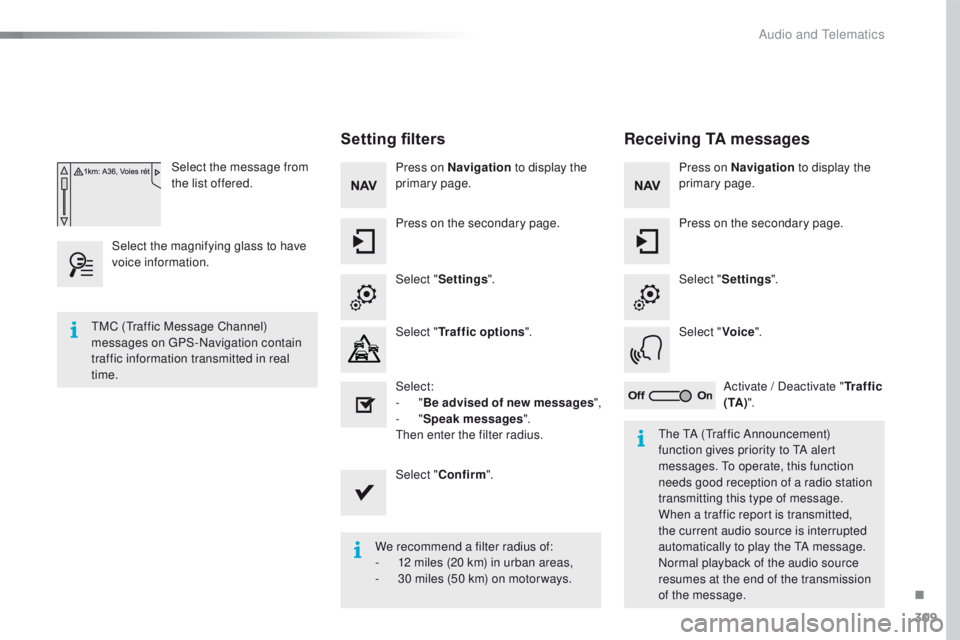
309
508_en_Chap10c_SMegplus_ed01-2016
Select the message from
the list offered.
Select the magnifying glass to have
voice information.
Setting filters
Press on Navigation to display the
primary page.
Press on the secondary page.
Select " Settings ".
Select " Traffic options ".
Select:
-
"Be advised of new messages ",
-
"Speak messages ".
then
enter the filter radius.
Select " Confirm ".
We recommend a filter radius of:
-
1
2 miles (20 km) in urban areas,
-
3
0 miles (50 km) on motor ways.
tM
C (
tr
affic Message Channel)
messages on
g
P
S-Navigation contain
traffic information transmitted in real
time.
th
e t
A (tr
affic Announcement)
function gives priority to
t
A a
lert
messages.
t
o o
perate, this function
needs good reception of a radio station
transmitting this type of message.
When a traffic report is transmitted,
the current audio source is interrupted
automatically to play the
t
A m
essage.
Normal playback of the audio source
resumes at the end of the transmission
of the message.
Receiving TA messages
Press on Navigation to display the
primary page.
Press on the secondary page.
Select " Settings ".
Select " Voice".
Activate
/ Deactivate "Tr a f f i c
( TA ) ".
.
Audio and telematics
Page 313 of 371
311
508_en_Chap10c_SMegplus_ed01-2016
Level 1Level 2 Level 3 Comments
Configuration
Audio settings Ambience
Choose the sound ambience.
Balance Set the position of the sound in the vehicle using
the Arkamys
® system.
Sound effects Set the volume or activate the link to vehicle
speed.
Ringtones Set the telephone ringtone and volume.
Voice Set the volume and voice for speaking street
names
Confirm Save the settings.
Configuration
Turn off screen
tu
rn off the display (black screen). Pressing the
black screen restores the display.
Configuration
Color schemes Confirm
Having chosen the color scheme, save the
setting.
.
Audio and telematics
Page 314 of 371
312
508_en_Chap10c_SMegplus_ed01-2016
Units
Display screen
Configuration
Adjust date and time Factory settings
Level 1
Level 2"Configuration"
Secondary page
Audio and telematics
Page 315 of 371
313
508_en_Chap10c_SMegplus_ed01-2016
Level 1Level 2 Comments
Configuration
Secondary page
System Settings Units
Set the units used to display distance, fuel
consumption and temperature.
Delete data Select the desired data in the list then press
Delete.
Factory settings Return to factory settings.
Confirm Save the settings.
Configuration
Secondary page Time/Date Confirm
Set the date and time then confirm.
Configuration
Secondary page Screen settings Activate automatic text scrolling
Make the setting then confirm.
Activate animations
Confirm
.
Audio and telematics
Page 318 of 371
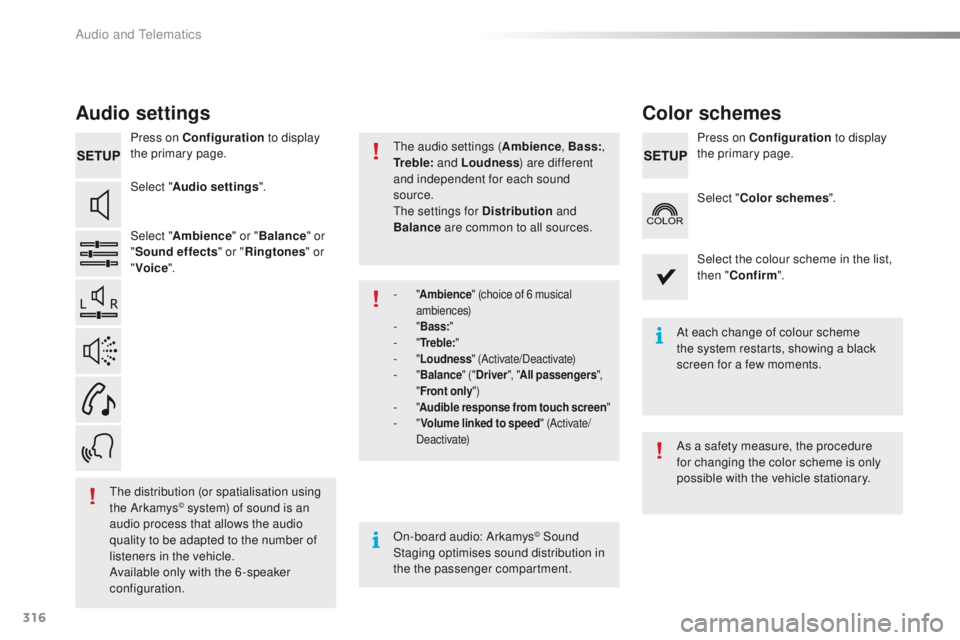
316
508_en_Chap10c_SMegplus_ed01-2016
Audio settings
Press on Configuration to display
the primary page.
Select " Audio settings ".
Select " Ambience " or "Balance " or
" Sound effects " or "Ringtones " or
" Voice ".
On-board audio: Arkamys
© Sound
Staging optimises sound distribution in
the the passenger compartment. At each change of colour scheme
the system restarts, showing a black
screen for a few moments.
th
e distribution (or spatialisation using
the Arkamys
© system) of sound is an
audio process that allows the audio
quality to be adapted to the number of
listeners in the vehicle.
Available only with the 6 -speaker
configuration.
the
audio settings (
Ambience, Bass:,
Tr e b l e: and Loudness ) are different
and independent for each sound
source.
the
settings for Distribution
and
Balance are common to all sources.
As a safety measure, the procedure
for changing the color scheme is only
possible with the vehicle stationary.
-
"
Ambience " (choice of 6 musical
ambiences)
- " Bass: "- "Tr e b l e: "- "Loudness " (Activate/Deactivate)- "Balance " ("Driver ", "All passengers ",
" Front only ")
- "Audible response from touch screen "- "Volume linked to speed " (Activate/
Deactivate)
Press on Configuration to display
the primary page.
Select " Color schemes ".
Select the colour scheme in the list,
then " Confirm ".
Color schemes
Audio and telematics
Page 319 of 371
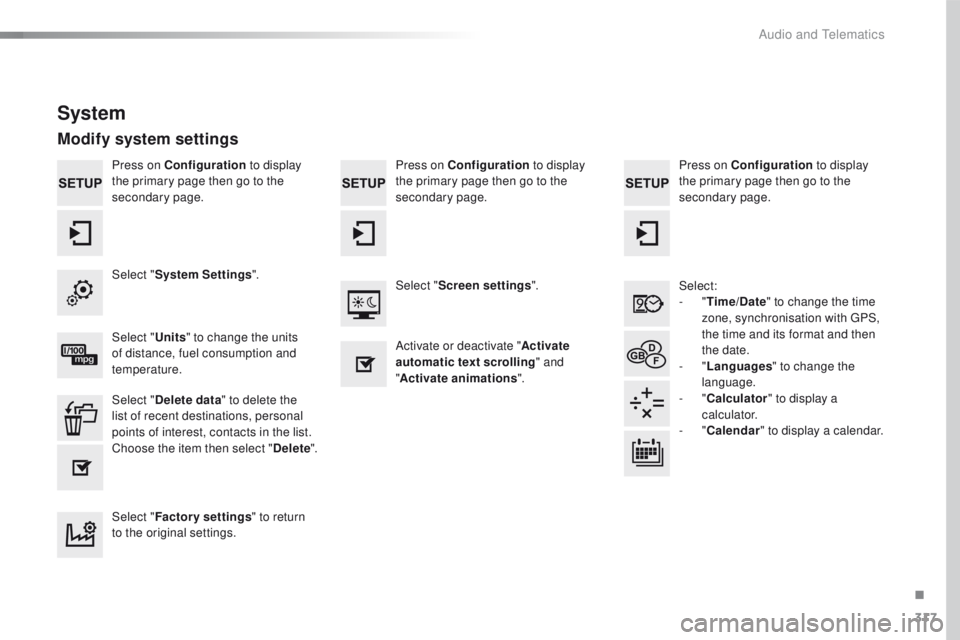
317
508_en_Chap10c_SMegplus_ed01-2016
Press on Configuration to display
the primary page then go to the
secondary page. Press on Configuration
to display
the primary page then go to the
secondary page.
Press on Configuration
to display
the primary page then go to the
secondary page.
Select:
-
"Time/Date " to change the time
zone, synchronisation with
g
P
S,
the time and its format and then
the date.
-
"Languages " to change the
language.
-
"Calculator " to display a
calculator.
-
"Calendar " to display a calendar.
Select "
System Settings ".
Select "Screen settings ".
Select " Units" to change the units
of distance, fuel consumption and
temperature. Activate or deactivate "
Activate
automatic text scrolling " and
" Activate animations ".
Select " Delete data " to delete the
list of recent destinations, personal
points of interest, contacts in the list.
Choose the item then select " Delete".
Select " Factory settings " to return
to the original settings.
System
Modify system settings
.
Audio and telematics