Page 314 of 398

312
308_en_Chap10c_SMegplus_ed02-2015
Press on Media to display the
primary page. Press Media to display the primary
page then select " Preset".
If necessary, select change of
source. Press on Media
to display the
primary page.
By automatic frequency search
Select " Radio list " in the secondary
page. Select a preset radio station
in the list.
Select " FM Radio " or "AM Radio ".
Select a radio station from
the list offered.
Select " Update list " to refresh
the
l
ist.
Press on Media
to display the
primary page then go to the
secondary page.
Select " List" in the primary page.
Radio
Changing a radio frequency
Selecting a station
OR
orOR
the exterior environment (hills, buildings,
t unnel, car park, below ground...) may
prevent reception, even in RDS station
tracking mode.
thi
s phenomenon is
normal in the propagation of radio waves
and is in no way indicative of a fault with
the audio system.
or
Press 3 or 4 to move the cursor for an
automatic search down or up for a radio
frequency.Press on Media to display the
primary page then press on the
secondary page.
Press on " Enter frequency " to
display the primary page then press
on the secondary page.
Audio and telematics
Page 315 of 398
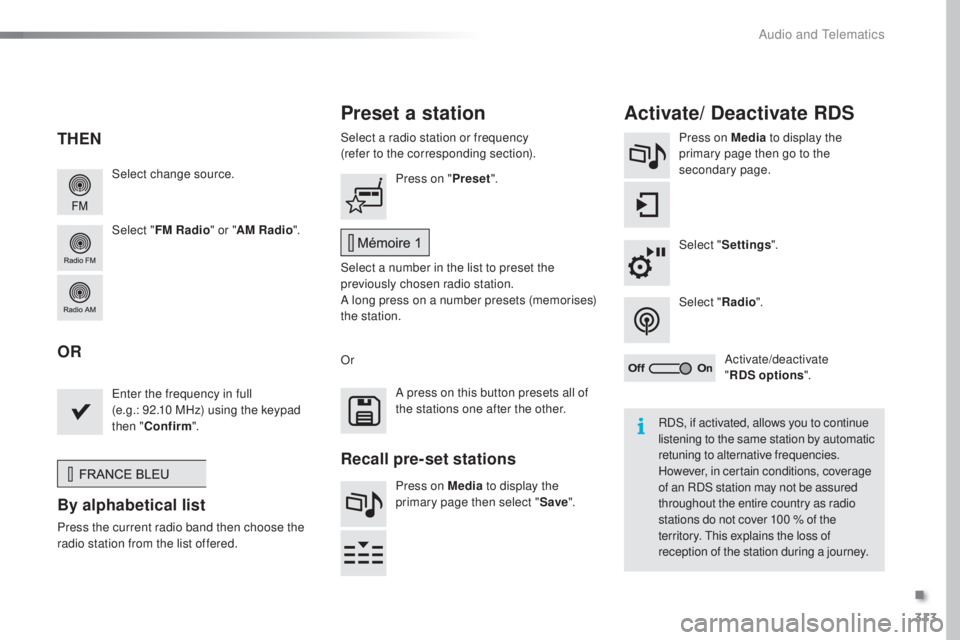
313
308_en_Chap10c_SMegplus_ed02-2015
Select change source.
Select "FM Radio " or "AM Radio ".Select a radio station or frequency
(refer to the corresponding section).
Press on Media
to display the
primary page then go to the
secondary page.
Select " Settings ".
Select " Radio".
Activate/deactivate
" RDS options ".
Press on "
Preset".
Select a number in the list to preset the
previously chosen radio station.
A long press on a number presets (memorises)
the station.
ent
er the frequency in full
(e.g.: 92.10 MHz) using the keypad
then " Confirm ".
By alphabetical list
Press the current radio band then choose the
ra dio station from the l ist offered. Or
Press on Media to display the
primary page then select " Save".
Preset a station Activate/ Deactivate RDS
THEN
OR
A press on this button presets all of
the stations one after the other.
Recall pre-set stations
RDS, if activated, allows you to continue
listening to the same station by automatic
retuning to alternative frequencies.
However, in certain conditions, coverage
of an RDS station may not be assured
throughout the entire country as radio
stations do not cover 100
% o
f the
territory.
thi
s explains the loss of
reception of the station during a journey.
.
Audio and telematics
Page 316 of 398

314
308_en_Chap10c_SMegplus_ed02-2015
Display of options:
if active but not available, the display will be greyed out,
if active and available, the display will be blank.Display of "Radiotext" for
the current station. Select the audio source.
Display the "DAB" band.
Display of the name of the
current station.
Short-cut: access to the choice of audio source,
the list of stations (or titles depending on the
source) or temperature adjustment.
Select the radio station.
Any thumbnail broadcast by
the station.
Preset stations, buttons 1
to 15.
Short press: select the
preset radio station.
Long press: preset a radio
station. Next "Multiplex".
Next radio station.
Secondary page.
Display the name and
number of the multiplex
service being used. Previous "Multiplex".
Previous radio station.
DAB (Digital Audio Broadcasting) radio
If the "DAB" radio station being listened to is not
available on "FM", the "DAB FM" option is greyed out.
Journaline® is a text-based information service designed for digital radio systems.
It p
rovides text-based information structured around topics and sub-topics.
thi
s service is available from the "LIS
t O
F DAB S
tAtIO
NS" page.
Audio and telematics
Page 317 of 398
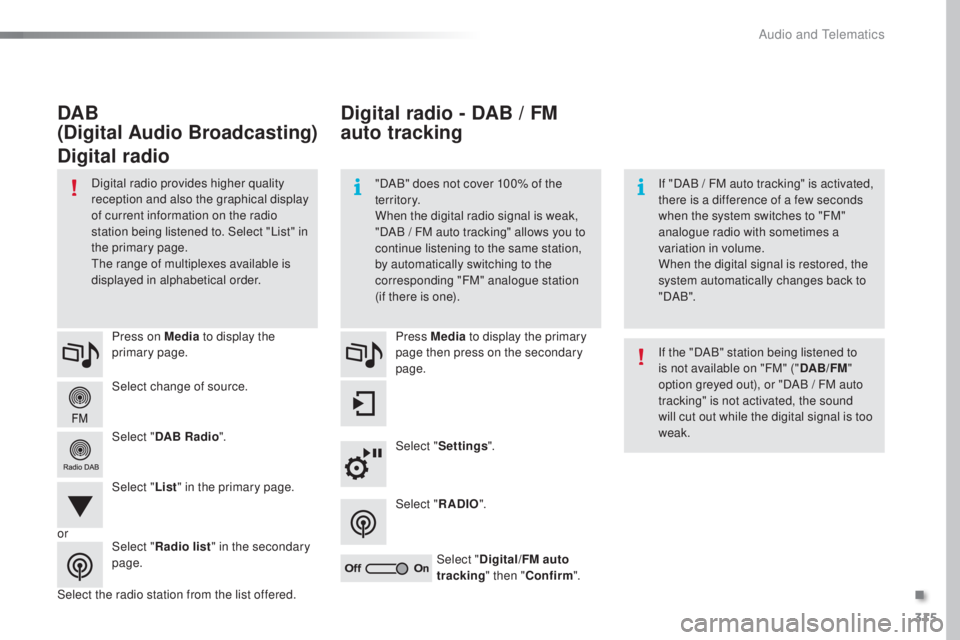
315
308_en_Chap10c_SMegplus_ed02-2015
Select change of source. Press on Media to display the
primary page.
Select " DAB Radio ".
Select " List" in the primary page.
Select the radio station from the list offered. Press Media
to display the primary
page then press on the secondary
page.
Select " Settings ".
Select " RADIO".
Select " Digital/FM auto
tracking " then "Confirm ".
Digital radio - DAB / FM
auto tracking
DAB
(Digital Audio Broadcasting)
Digital radio
"DAB" does not cover 100% of the
te r r i to r y.
When the digital radio signal is weak,
"DAB
/ F
M auto tracking" allows you to
continue listening to the same station,
by automatically switching to the
corresponding "FM" analogue station
(if there is one). If "DAB / F
M auto tracking" is activated,
there is a difference of a few seconds
when the system switches to "FM"
analogue radio with sometimes a
variation in volume.
When the digital signal is restored, the
system automatically changes back to
" DA B ".
Digital radio provides higher quality
reception and also the graphical display
of current information on the radio
station being listened to. Select "List" in
the primary page.
the r
ange of multiplexes available is
displayed in alphabetical order.
If the "DAB" station being listened to
is not available on "FM" ("DAB/FM"
option greyed out), or "DAB / FM auto
tracking" is not activated, the sound
will cut out while the digital signal is too
weak.
or Select "Radio list " in the secondary
page.
.
Audio and telematics
Page 335 of 398
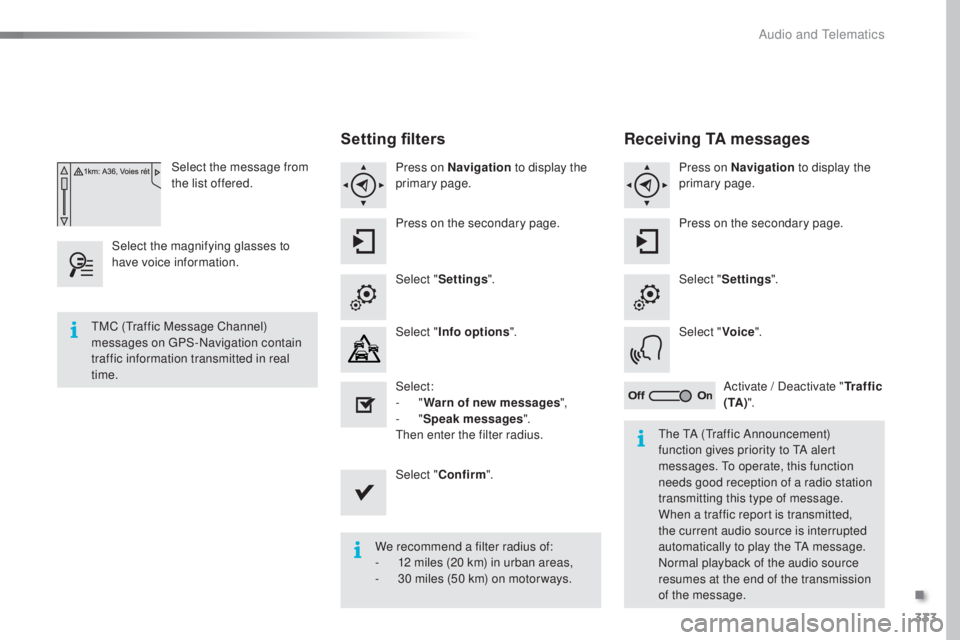
333
308_en_Chap10c_SMegplus_ed02-2015
Select the message from
the list offered.
Select the magnifying glasses to
have voice information.
Setting filters
Press on Navigation to display the
primary page.
Press on the secondary page.
Select " Settings ".
Select " Info options ".
Select:
-
" W
arn of new messages ",
-
" S
peak messages ".
then en
ter the filter radius.
Select " Confirm ".
We recommend a filter radius of:
-
12 m
iles (20 km) in urban areas,
-
30 m
iles (50 km) on motor ways.
tMC (tra
ffic Message Channel)
messages on
gPS
-Navigation contain
traffic information transmitted in real
time.
the tA (tra
ffic Announcement)
function gives priority to
tA al
ert
messages.
to op
erate, this function
needs good reception of a radio station
transmitting this type of message.
When a traffic report is transmitted,
the current audio source is interrupted
automatically to play the
tA me
ssage.
Normal playback of the audio source
resumes at the end of the transmission
of the message.
Receiving TA messages
Press on Navigation to display the
primary page.
Press on the secondary page.
Select " Settings ".
Select " Voice".
Activate / Deactivate " Tr a f f i c
( TA ) ".
.
Audio and telematics
Page 358 of 398
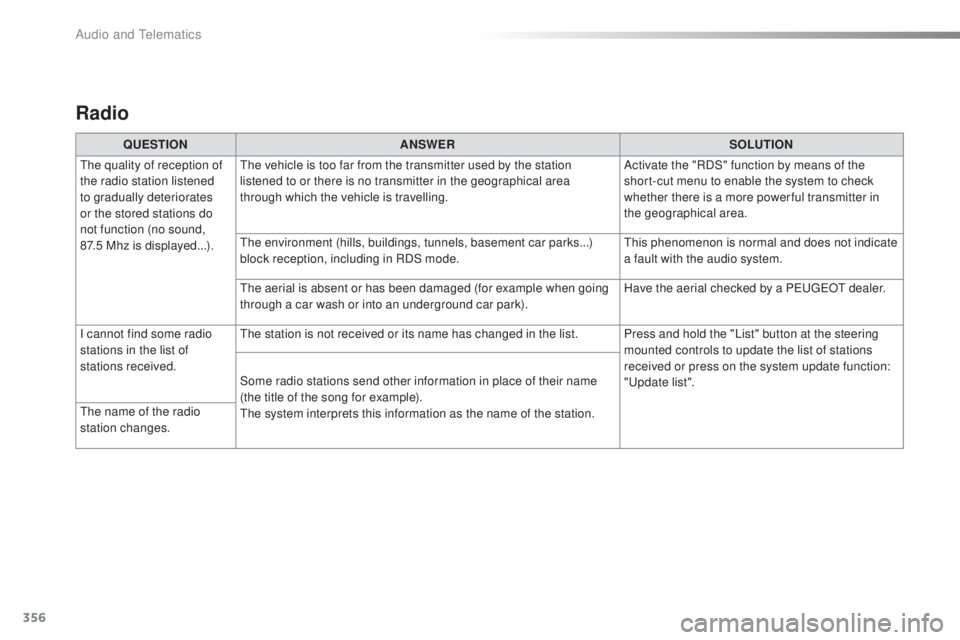
356
308_en_Chap10c_SMegplus_ed02-2015
Radio
QUESTIONANSWER SOLUTION
the q
uality of reception of
the radio station listened
to gradually deteriorates
or the stored stations do
not function (no sound,
87.5
M
hz is displayed...).
the v
ehicle is too far from the transmitter used by the station
listened to or there is no transmitter in the geographical area
through which the vehicle is travelling. Activate the "RDS" function by means of the
short-cut menu to enable the system to check
whether there is a more power ful transmitter in
the geographical area.
the e
nvironment (hills, buildings, tunnels, basement car parks...)
block reception, including in RDS mode.
thi
s phenomenon is normal and does not indicate
a fault with the audio system.
the a
erial is absent or has been damaged (for example when going
through a car wash or into an underground car park). Have the aerial checked by a P
eu
ge
Ot d
ealer.
I cannot find some radio
stations in the list of
stations received.
the s
tation is not received or its name has changed in the list. Press and hold the "List" button at the steering mounted controls to update the list of stations
received or press on the system update function:
"
upd
ate list".
Some radio stations send other information in place of their name
(the title of the song for example).
the s
ystem interprets this information as the name of the station.
the n
ame of the radio
station changes.
Audio and telematics
Page 362 of 398
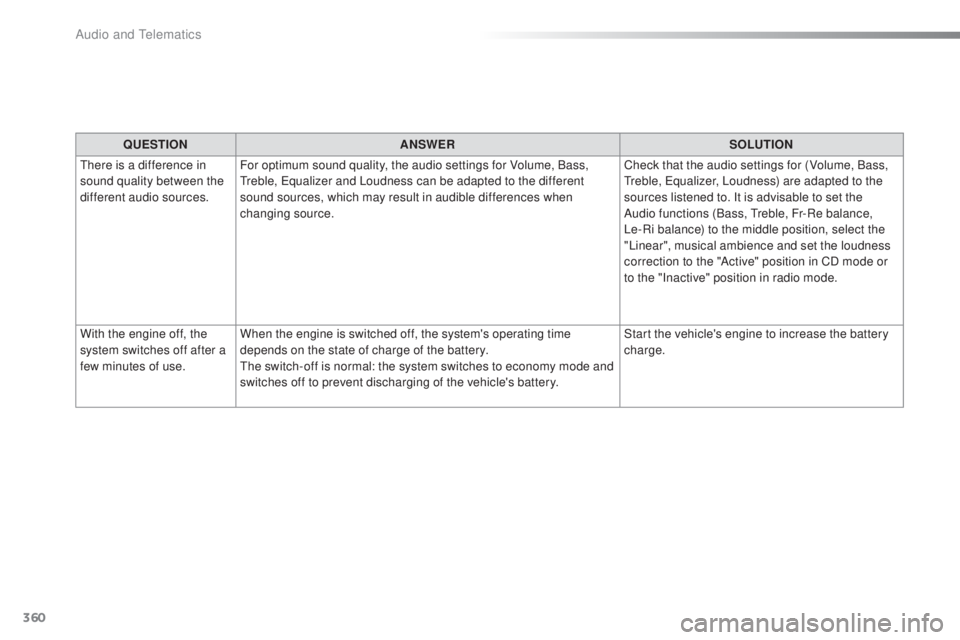
360
308_en_Chap10c_SMegplus_ed02-2015
QUESTIONANSWER SOLUTION
the
re is a difference in
sound quality between the
different audio sources. For optimum sound quality, the audio settings for Volume, Bass,
tre
ble,
equ
alizer and Loudness can be adapted to the different
sound sources, which may result in audible differences when
changing source. Check that the audio settings for (Volume, Bass,
tre
ble,
equ
alizer, Loudness) are adapted to the
sources listened to. It is advisable to set the
Audio functions (Bass,
tre
ble, Fr-Re balance,
Le-Ri balance) to the middle position, select the
"Linear", musical ambience and set the loudness
correction to the "Active" position in CD mode or
to the "Inactive" position in radio mode.
With the engine off, the
system switches off after a
few minutes of use. When the engine is switched off, the system's operating time
depends on the state of charge of the battery.
the s
witch-off is normal: the system switches to economy mode and
switches off to prevent discharging of the vehicle's battery. Start the vehicle's engine to increase the battery
charge.
Audio and telematics
Page 365 of 398
363
308_en_Chap10d_RD45_ed02-2015
PeugeOt C onnect Sound (RD5)
Audio system / Bluetooth®
Contents
First steps 36 4
Steering mounted controls
36
5
Menus
3
66
Radio
36
6
DAB (Digital Audio Broadcasting) radio
36
8
Media
37
0
tele
phone
3
74
Screen menu map(s)
37
6
Frequently asked questions
37
9
Your P
eu
ge
Ot C
onnect Sound (RD5) is coded in such a way
that it will only operate in your vehicle. As a safety measure, the driver must only carry out operations
which require prolonged attention while the vehicle is stationary.
When the engine is switched off and to prevent discharging of the
battery, the audio equipment may switch off after a few minutes.
.
Audio and telematics