Page 282 of 344
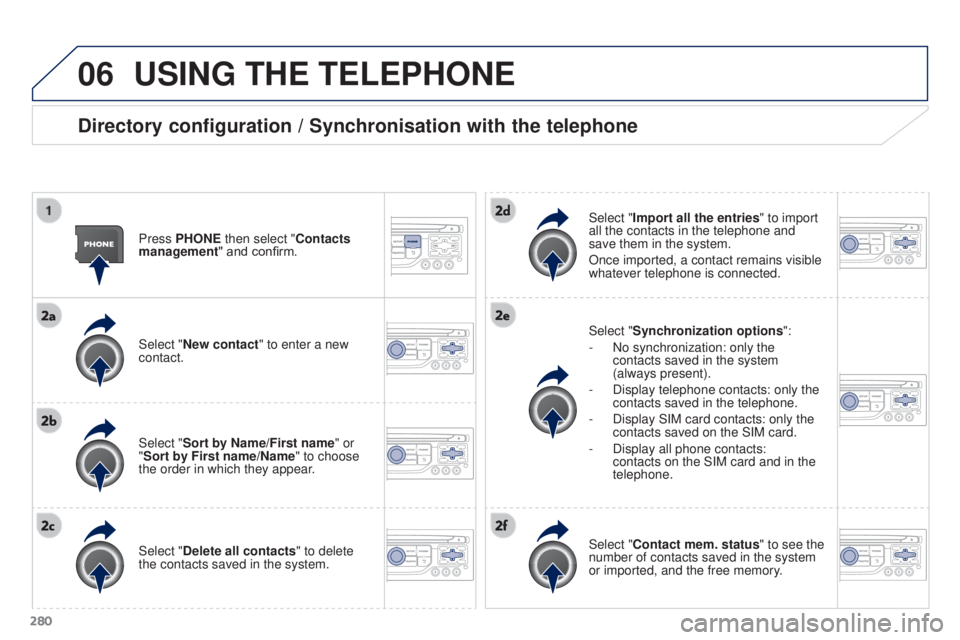
06
280
3008_en_Chap12b_RT6-2-8_ed01-2015
USING THE TELEPHONE
Directory configuration / Synchronisation with the telephone
Press PHONE then select "Contacts
management" and confirm.
Select "New contact" to enter a new
contact.
Select "Sort by Name/First name" or
"Sort by First name/Name" to choose
the order in which they appear.
Select "Delete all contacts" to delete
the contacts saved in the system.Select "Synchronization options
":
-
No synchronization: only the
contacts saved in the system
(always present).
-
Display telephone contacts: only the
contacts saved in the telephone.
-
Display SIM card contacts: only the
contacts saved on the SIM card.
-
Display all phone contacts:
contacts on the SIM card and in the
telephone.
Select "
Import all the entries" to import
all the contacts in the telephone and
save them in the system.
Once imported, a contact remains visible
whatever telephone is connected.
Select "Contact mem. status" to see the
number of contacts saved in the system
or imported, and the free memory.
Page 285 of 344
06
283
3008_en_Chap12b_RT6-2-8_ed01-2015
USING THE TELEPHONE
Calling a recently entered numberPress TEL, select "Call list" and
confirm,
Select the desired number and confirm.
To erase the calls log, press PHONE twice, select "Phone
functions" and confirm then select "Delete calls log" and confirm.
Ending a call
Press PHONE then select "OK" to end
the call.
Or make a long press on TEL at the
steering mounted controls.
Or make two short presses on TEL at
the steering mounted controls.
Or press the MODE button, as many
times as necessary, until the telephone
screen is displayed.
Press PHONE to display the calls log. or
Press "OK" to display the contextual
menu then select "Hang up" and
confirm.
It is always possible to start a call directly from the telephone; park \
the vehicle as a safety measure.
Page 286 of 344
06
284
3008_en_Chap12b_RT6-2-8_ed01-2015
USING THE TELEPHONE
Receiving a call
An incoming call is announced by a ring and a superimposed display
on the screen."Ye s" to accept the call is selected by
default.
Press "OK" to accept the call.
Select "No" and confirm to reject the
call.
A short press on TEL accepts an
incoming call.
A long press on TEL rejects an incoming
call.
Page 287 of 344
06
285
3008_en_Chap12b_RT6-2-8_ed01-2015
Options during a call*
During a call, press the MODE button
several times to select display of the
telephone screen, then press " OK" to
open the contextual menu.
Select "Private mode" and confirm to
take the call on the handset.
Or select "Hands-free mode" and
confirm to take the call via the vehicle's
speakers.
Select "Put call on hold " and confirm to
put the current call on hold.
Or select "Resume the call" and
confirm to resume the call on hold. Select "DTMF ring tones
" to use the
numerical keypad, so as to navigate
through the menu of an interactive vocal
server.
Select "Hang up" to end the call.
* Depending on the compatibility of the phone and your service plan. it is possible to hold a 3-way conference
call by making 2 calls in succession*.
Select "Conference mode call" in
the contextual menu accessible using
this
button.
Or make a short press on this button.
USING THE TELEPHONE
Page 290 of 344
07
288
3008_en_Chap12b_RT6-2-8_ed01-2015
By alphabetical list
Press RADIO, select the station of your
choice and confirm.
By automatic frequency search
Press 7 or 8 for the automatic search
for a lower or higher radio frequency.
Or turn the thumb wheel at the steering
mounted controls.
By manual frequency search
Press 5 or 6 to adjust the radio
frequency step by step.
Selecting a station
The external environment (hill, building, tunnel, underground car park.\
..) may interfere with the reception, including in RDS station tracking mode.
This phenomenon is a normal result of the way in which radio waves are transm\
itted and does not in any way indicate a fault with the audio system.
The quality of reception is represented by the number of
active waves in this symbol.
Press RADIO or OK to display the
contextual menu.
Changing waveband
Select "Change waveband".
Select "FM / DAB / AM" and confirm.
RADIO
Page 292 of 344
07
290
3008_en_Chap12b_RT6-2-8_ed01-2015
RADIO
Display of options:
if active but not available, the display
will be greyed out,
if active and available, the display will
be empty.Display the name and number of
the multiplex service being used. Preset stations, buttons 1 to 6
Short press: select the preset radio
station.
Long press: preset a radio station.
Display of "Radiotext" for the
current station.
Display of the "DAB" or "DAB
(FM)" band.
Display of the name of
the current station.
Represents the signal strength
for the band being listened to.
If the "DAB" radio station being
listened to is not available on
"FM", the "DAB FM" option is
greyed out. Any thumbnail broadcast by the
station.
The "Video mode" allows the
display to be enlarged.
Page 293 of 344
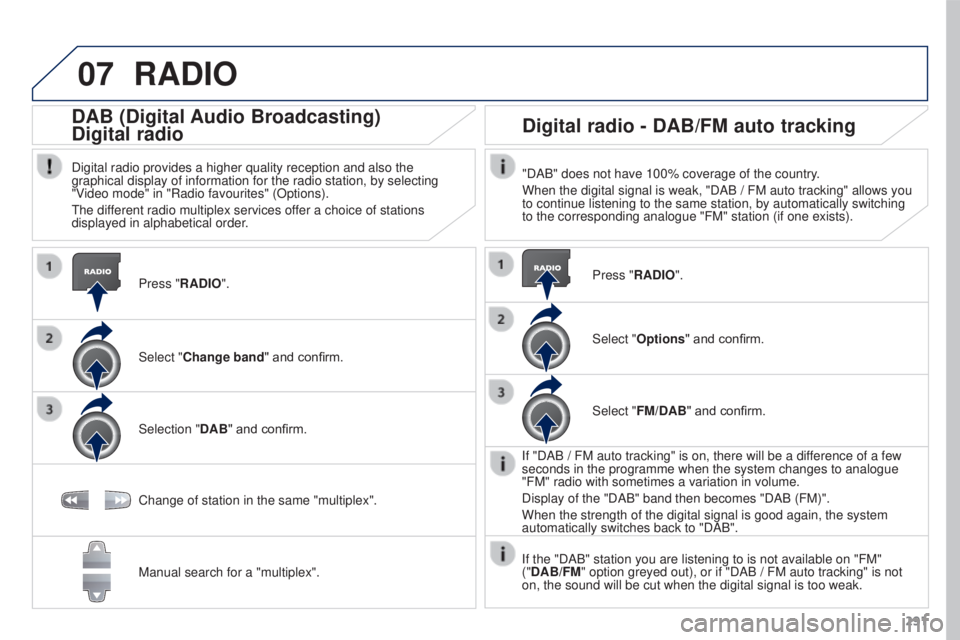
07
291
3008_en_Chap12b_RT6-2-8_ed01-2015
RADIO
Press "RADIO".
DAB (Digital Audio Broadcasting)
Digital radio
Digital radio provides a higher quality reception and also the
graphical display of information for the radio station, by selecting
"Video mode" in "Radio favourites" (Options).
The different radio multiplex services offer a choice of stations
displayed in alphabetical order.Select "Change band" and confirm.
Selection "DAB" and confirm.
Digital radio - DAB/FM auto tracking
"DAB" does not have 100% coverage of the country.
When the digital signal is weak, "DAB
/ FM auto tracking" allows you
to continue listening to the same station, by automatically switching
to the corresponding analogue "FM" station (if one exists).
Change of station in the same "multiplex".
Manual search for a "multiplex". Press "RADIO".
Select "Options
" and confirm.
Select "FM/DAB" and confirm.
If "DAB
/ FM auto tracking" is on, there will be a difference of a few
seconds in the programme when the system changes to analogue
"FM" radio with sometimes a variation in volume.
Display of the "DAB" band then becomes "DAB (FM)".
When the strength of the digital signal is good again, the system
automatically switches back to "DAB".
If the "DAB" station you are listening to is not available on "FM"
("DAB/FM" option greyed out), or if "DAB / FM auto tracking" is not
on, the sound will be cut when the digital signal is too weak.
Page 295 of 344
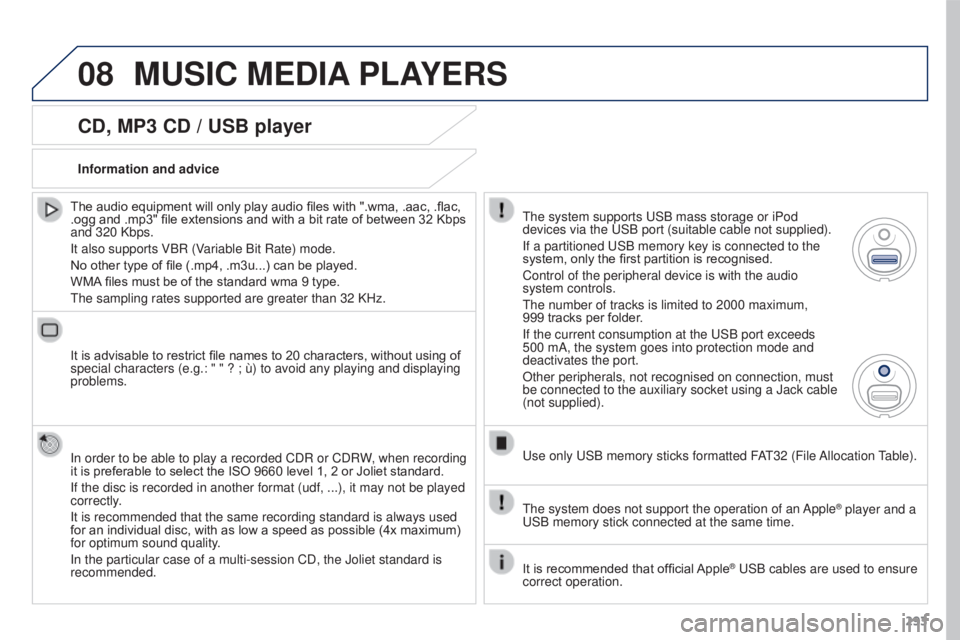
08
293
3008_en_Chap12b_RT6-2-8_ed01-2015
CD, MP3 CD / USB player
The audio equipment will only play audio files with ".wma, .aac, .flac,
.ogg and .mp3" file extensions and with a bit rate of between 32 Kbps
and 320 Kbps.
It also supports VBR (Variable Bit Rate) mode.
No other type of file (.mp4, .m3u...) can be played.
WMA files must be of the standard wma 9 type.
The sampling rates supported are greater than 32 KHz.
It is advisable to restrict file names to 20 characters, without using of
special characters (e.g.: " " ? ; ù) to avoid any playing and displaying
problems.
In order to be able to play a recorded CDR or CDRW, when recording
it is preferable to select the ISO 9660 level 1, 2 or Joliet standard.
If the disc is recorded in another format (udf,
...), it may not be played
correctly.
It is recommended that the same recording standard is always used
for an individual disc, with as low a speed as possible (4x maximum)
for optimum sound quality.
In the particular case of a multi-session CD, the Joliet standard is
recommended. Information and advice
The system supports USB mass storage or iPod
devices via the USB port (suitable cable not supplied).
If a partitioned USB memory key is connected to the
system, only the first partition is recognised.
Control of the peripheral device is with the audio
system controls.
The number of tracks is limited to 2000 maximum,
999
tracks per folder.
If the current consumption at the USB port exceeds
500 mA, the system goes into protection mode and
deactivates the port.
Other peripherals, not recognised on connection, must
be connected to the auxiliary socket using a Jack cable
(not supplied).
Use only USB memory sticks formatted FAT32 (File Allocation Table).
The system does not support the operation of an Apple
® player and a
USB memory stick connected at the same time.
It is recommended that official Apple
® USB cables are used to ensure
correct operation.
MUSIC MEDIA PLAYERS