2016 NISSAN VERSA SEDAN navigation
[x] Cancel search: navigationPage 2 of 28
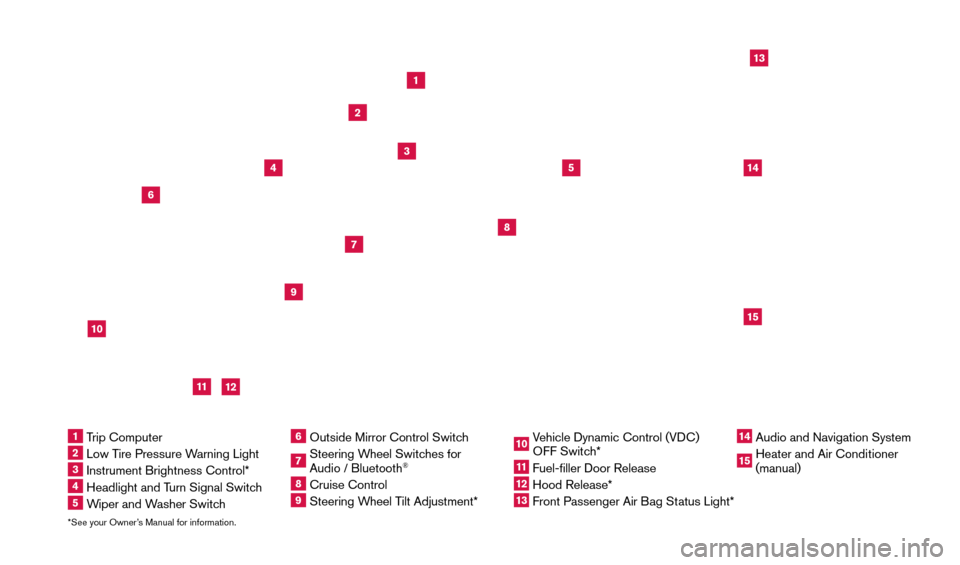
*See your Owner’s Manual for information.
13
2
4
5
9
15
12
13
6
14
11
7
8
1 Trip Computer2 Low Tire Pressure Warning Light3 Instrument Brightness Control*4 Headlight and Turn Signal Switch5 Wiper and Washer Switch
6 Outside Mirror Control Switc h7 Steering Wheel Switches for
Audio / Bluetooth
®
8 Cruise Control9 Steering W heel Tilt Adjustment*
10 Vehicle Dynamic Control (VDC)
OFF Switch*11 Fuel-filler Door Release
12 Hood Release* 13 Front Passenger Air B ag Status Light*
14 Audio and Navigation System
15 Heater and Air Conditioner
(manual)
10
2360726_16c_Versa_Sedan_US_pQRG_022516.indd 42/25/16 11:32 AM
Page 3 of 28
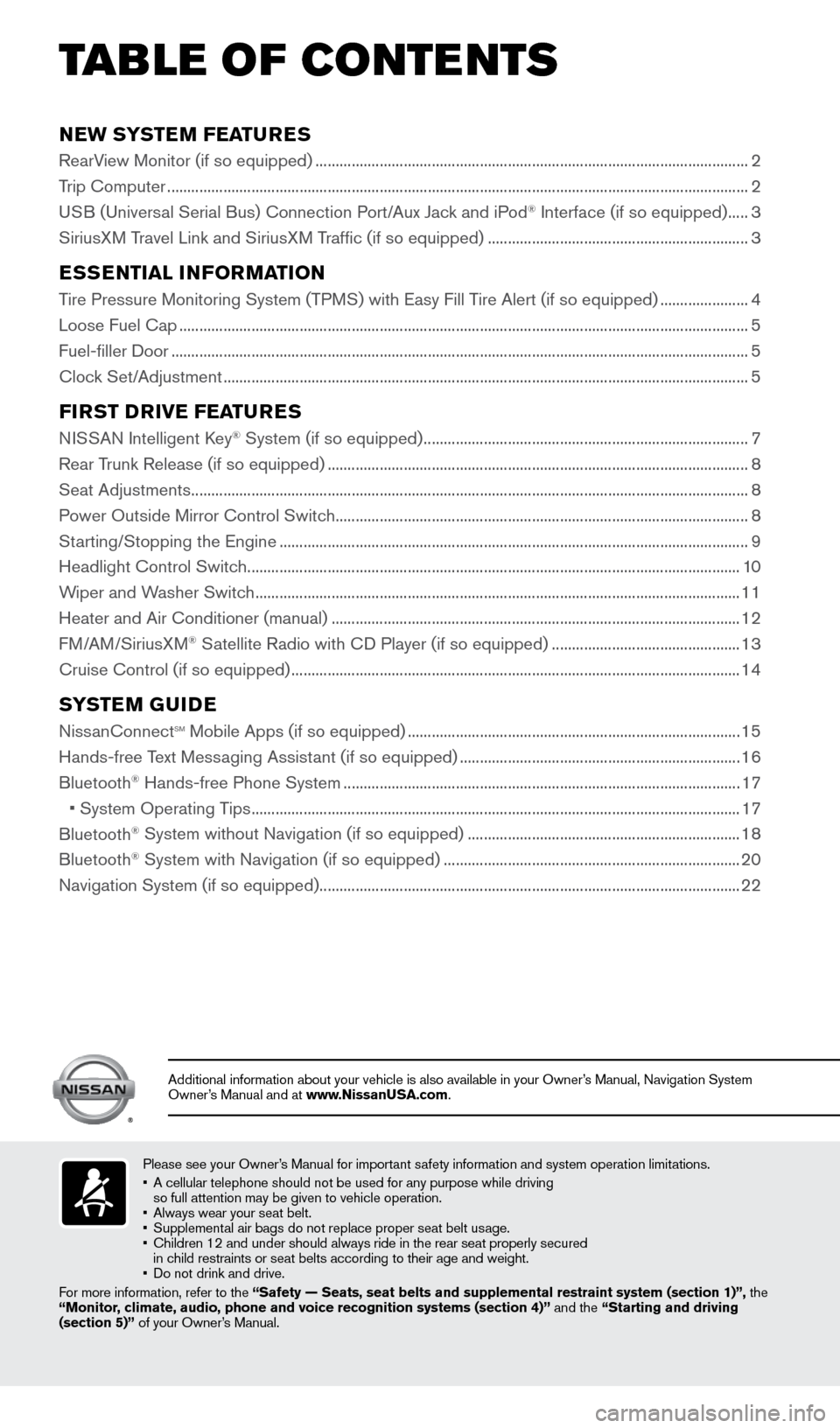
Please see your Owner’s Manual for important safety information and system operation limitations.
• A cellular telephone should not be used for any purpose while driving
so full attention may be given to vehicle operation.
•
Always wear your seat belt.
•
Supplement
al air bags do not replace proper seat belt usage.
•
Children 12 and under should always ride in the rear seat properly secur\
ed
in child restraints or seat belts according to their age and weight.
•
Do not drink and drive.
F
or more information, refer to the “Safety — Seats, seat belts and supplemental restraint system (se\
ction 1)”, the
“Monitor, climate, audio, phone and voice recognition systems (section 4)” \
and the “Starting and driving
(section 5)” of your Owner’s Manual.
TAB LE OF CONTE NTS
Additional information about your vehicle is also available in your Owne\
r’s Manual, Navigation System
Owner’s Manual and at www.NissanUSA.com.
NEW SYSTEM FEATURES
RearView Monitor (if so equipped) ........................................................................\
.................................... 2
T rip Computer ........................................................................\
......................................................................... 2
USB (Universal Serial Bus) Connection Port/Aux Jack and iPod
® Interface (if so equipped) ..... 3
SiriusX
M Travel Link and SiriusXM Traffic (if so equipped)
................................................................. 3
ESSENTIAL INFORMATION
Tire Pressure Monitoring System (TPMS) with Easy Fill Tire Alert (if so equipped) ......................4
Loose Fuel Cap ........................................................................\
...................................................................... 5
Fuel-filler Door
........................................................................\
........................................................................ 5
Clock Set/Adjustment
........................................................................\
........................................................... 5
FIRST DRIVE FEATURES
NISSAN Intelligent Key® System (if so equipped) ........................................................................\
.........7
Rear T
runk Release (if so equipped) ........................................................................\
................................. 8
Seat Adjustments
........................................................................\
................................................................... 8
Power Outside Mirror Control Switch
........................................................................\
............................... 8
Starting/Stopping the Engine
........................................................................\
............................................. 9
Headlight Control Switc
h
........................................................................\
................................................... 10
W
iper and Washer Switch
........................................................................\
................................................. 11
Heater and Air Conditioner (manual)
........................................................................\
.............................. 12
FM/AM/SiriusXM
® Satellite Radio with CD Player (if so equipped) ............................................... 13
Cruise Control (if so equipped)
........................................................................\
........................................ 14
SYSTEM GUIDE
NissanConnectsm Mobile Apps (if so equipped) ........................................................................\
...........15
Hands-free T
ext Messaging Assistant (if so equipped) ...................................................................... 16
Bluetooth
® Hands-free Phone System ........................................................................\
........................... 17
•
System Operating T
ips
........................................................................\
.................................................. 17
Bluetooth® System without Navigation (if so equipped) .................................................................... 18
Bluetooth® System with Navigation (if so equipped) ........................................................................\
.. 20
Navigation System (if so equipped) ........................................................................\
................................. 22
2360726_16c_Versa_Sedan_US_pQRG_022516.indd 52/25/16 11:32 AM
Page 5 of 28
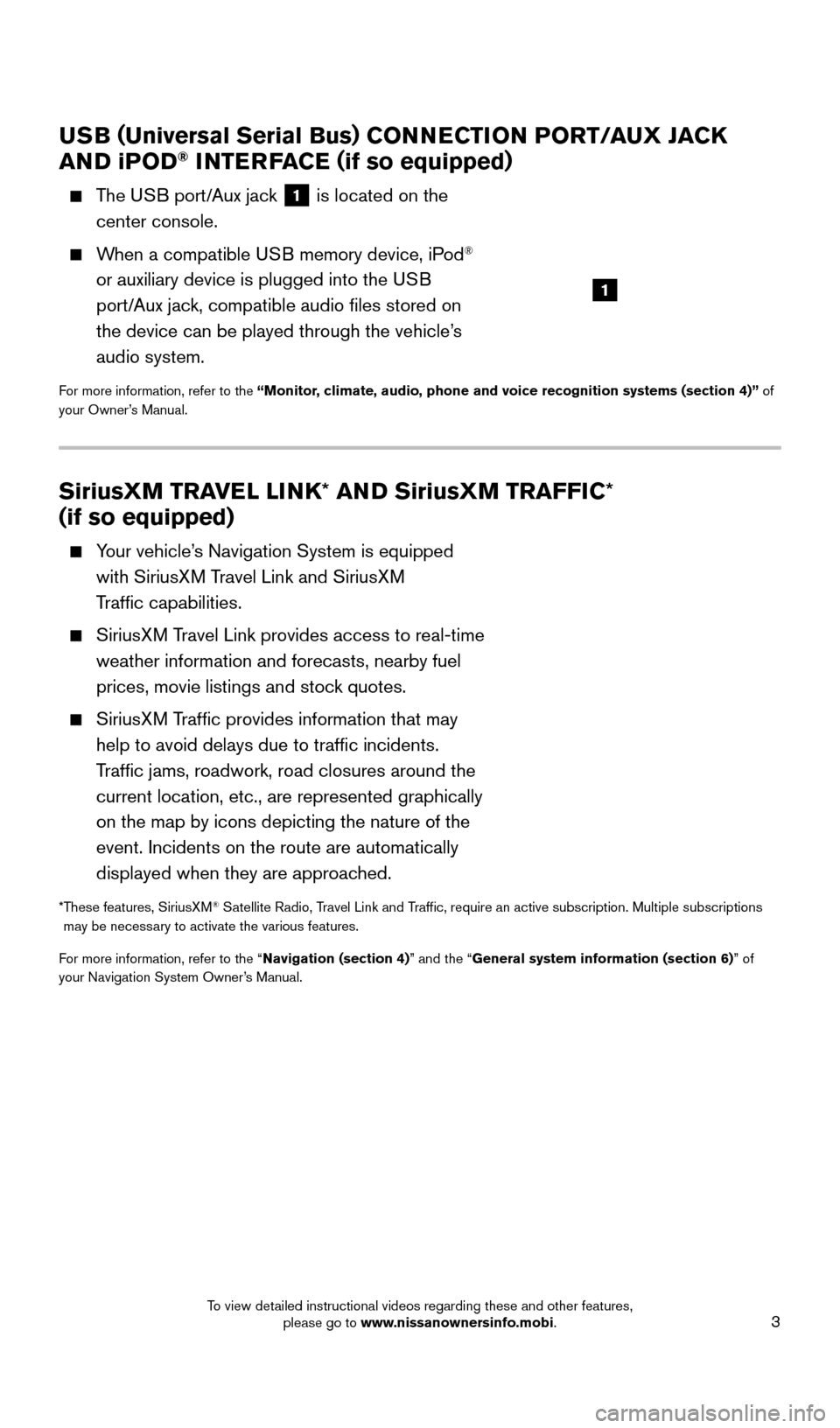
3
USB (Universal Serial Bus) CONNECTION PORT/AUX JACK
AND i POD® INTERFACE ( if so equipped)
The USB port/Aux jack 1 is located on the
center console.
When a compatible USB memory device, iPod®
or auxiliary device is plugged into the USB
port/Aux jack, compatible audio files stored on
the device can be played through the vehicle’s
audio system.
For more information, refer to the “Monitor, climate, audio, phone and voice recognition systems (section 4)” of
your Owner’s Manual.
1
SiriusXM TRAVEL LINK* AND SiriusXM TRAFFIC*
(if so equipped)
Your vehicle’s Navigation System is equipped
with SiriusXM Travel Link and SiriusXM
Traffic capabilities.
SiriusXM Travel Link provides access to real-time weather information and forecasts, nearby fuel
prices, movie listings and stock quotes.
SiriusXM Traffic provides information that may help to avoid delays due to traffic incidents.
Traffic jams, roadwork, road closures around the
current location, etc., are represented graphically
on the map by icons depicting the nature of the
event. Incidents on the route are automatically
displayed when they are approached.
* These features, SiriusXM® Satellite Radio, Travel Link and Traffic, require an active subscription. Multiple subscriptions
may be necessary to activate the various features.
For more information, refer to the “Navigation (section 4)” and the “General system information (section 6)” of
your Navigation System Owner’s Manual.
2360726_16c_Versa_Sedan_US_pQRG_022516.indd 32/25/16 11:33 AM
To view detailed instructional videos regarding these and other features, please go to www.nissanownersinfo.mobi.
Page 8 of 28
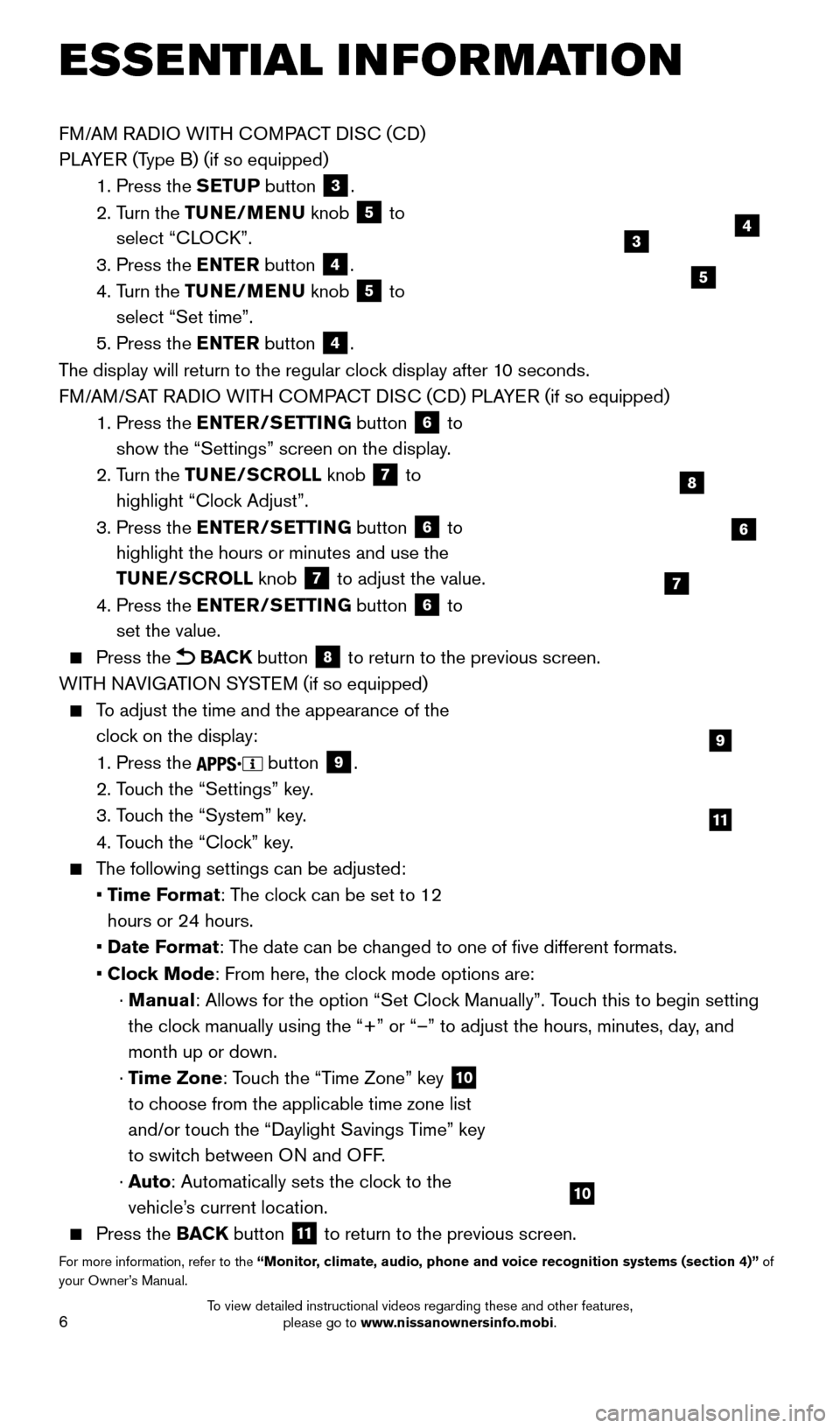
6
FM/AM RADIO WITH COMPACT DISC (CD)
PLAYER (Type B) (if so equipped)
1.
Press the
SETUP button
3.
2.
T
urn the TUNE/MENU knob
5 to
select “CLOCK”.
3.
Press the
ENTER button
4.
4.
T
urn the TUNE/MENU knob
5 to
select “Set time”.
5.
Press the
ENTER button
4.
The display will return to the regular clock display after 10 seconds.
FM/AM/SAT RADIO WITH COMPACT DISC (CD) PLAYER (if so equipped)
1.
Press the
ENTER/SETTING button
6 to
show the “Settings” screen on the display.
2.
T
urn the TUNE/SCROLL knob
7 to
highlight “Clock Adjust”.
3.
Press the
ENTER/SETTING button
6 to
highlight the hours or minutes and use the
TUNE/SCROLL knob
7 to adjust the value.
4.
Press the
ENTER/SETTING button 6 to
set the value.
Press the BACK button 8 to return to the previous screen.
WITH NAVIGATION SYSTEM (if so equipped)
To adjust the time and the appearance of the clock on the display:
1. Press the button 9.
2. T
ouch the “Settings” key.
3. T
ouch the “System” key.
4. T
ouch the “Clock” key.
The following settings can be adjusted:
•
Time Format: The clock can be set to 12
hours or 24 hours.
•
Date F
ormat: The date can be changed to one of five different formats.
•
Cloc
k Mode: From here, the clock mode options are:
·
Manual: Allows for the option “Set Clock Manually”. Touch this to begin setting
the clock manually using the “+” or “–” to adjust the hours, minu\
tes, day, and
month up or down.
·
Time Zone: Touch the “Time Zone” key
10
to choose from the applicable time zone list
and/or touch the “Daylight Savings Time” key
to switch between ON and OFF.
·
A
uto: Automatically sets the clock to the
vehicle’s current location.
Press the BAC K button
11 to return to the previous screen.
For more information, refer to the “Monitor, climate, audio, phone and voice recognition systems (section 4)” of
your Owner’s Manual.
9
11
ESSE NTIAL I N FOR MATION
6
8
7
10
4
5
3
2360726_16c_Versa_Sedan_US_pQRG_022516.indd 62/25/16 11:34 AM
To view detailed instructional videos regarding these and other features, please go to www.nissanownersinfo.mobi.
Page 17 of 28
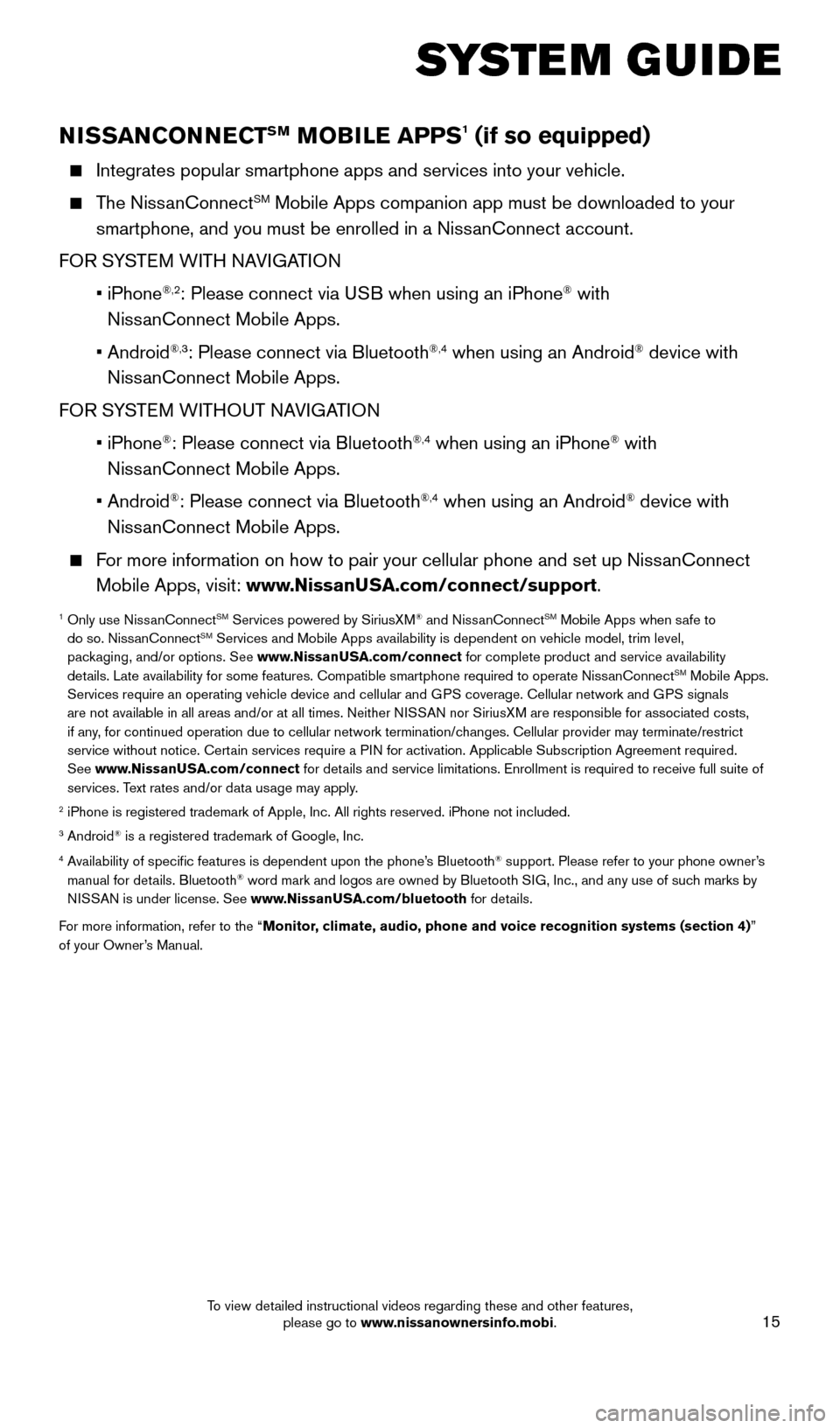
15
SYSTEM GUIDE
NISSANCONNECTSM MOBILE APPS1 (if so equipped)
Integrates popular smartphone apps and services into your vehicle.
The NissanConnectSM Mobile Apps companion app must be downloaded to your
smartphone, and you must be enrolled in a NissanConnect account.
FOR SYSTEM WITH NAVIGATION
•
iPhone
®,2: Please connect via USB when using an iPhone® with
NissanConnect Mobile Apps.
•
Android
®,3: Please connect via Bluetooth®,4 when using an Android® device with
NissanConnect Mobile Apps.
FOR SYSTEM WITHOUT NAVIGATION
•
iPhone
®: Please connect via Bluetooth®,4 when using an iPhone® with
NissanConnect Mobile Apps.
•
Android
®: Please connect via Bluetooth®,4 when using an Android® device with
NissanConnect Mobile Apps.
For more information on how to pair your cellular phone and set up NissanConnect Mobile Apps, visit: www.NissanUSA.com/connect/support.
1 Only use Niss anConnectSM Services powered by SiriusXM® and NissanConnectSM Mobile Apps when safe to
do so. NissanConnectSM Services and Mobile Apps availability is dependent on vehicle model, tr\
im level,
packaging, and/or options. See www.NissanUSA.com/connect for complete product and service availability
details. Late availability for some features. Compatible smartphone require\
d to operate NissanConnect
SM Mobile Apps.
Services require an operating vehicle device and cellular and GPS coverage. Cellular network and GPS signals
are not available in all areas and/or at all times. Neither NISSAN nor SiriusXM are responsible for associated costs,
if any, for continued operation due to cellular network termination/changes. Cellular provider may terminate/restrict
service without notice. Certain services require a PIN for activation. Applicable Subscription Agreement required.
See www.NissanUSA.com/connect for details and service limitations. Enrollment is required to receive full suite of
services. Text rates and/or data usage may apply.
2 iPhone is registered trademark of Apple, Inc. All rights reserved. iPho\
ne not included.3 Android® is a registered trademark of Google, Inc.4 Availability of specific features is dependent upon the phone’s Bluetooth® support. Please refer to your phone owner’s
manual for details. Bluetooth® word mark and logos are owned by Bluetooth SIG, Inc., and any use of such marks by
NISSAN is under license. See www.NissanUSA.com/bluetooth for details.
For more information, refer to the “Monitor, climate, audio, phone and voice recognition systems (section 4) ”
of your Owner’s Manual.
2360726_16c_Versa_Sedan_US_pQRG_022516.indd 152/25/16 11:36 AM
To view detailed instructional videos regarding these and other features, please go to www.nissanownersinfo.mobi.
Page 20 of 28
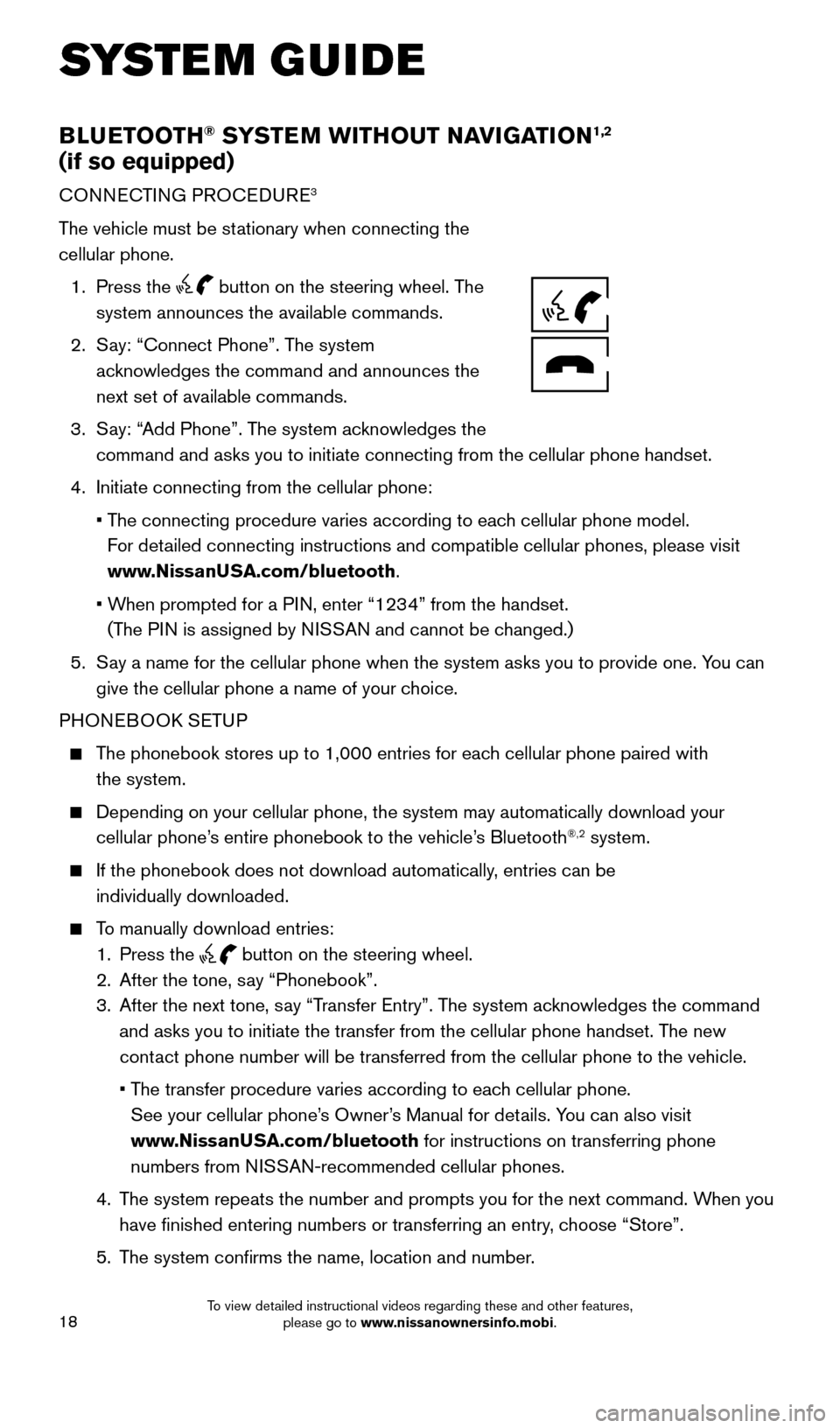
18
BLUETOOTH® SYSTEM WITHOUT NAVIGATION1,2
(if so equipped)
CONNECTING PROCEDURE3
The vehicle must be stationary when connecting the
cellular phone.
1.
Press the
button on the steering wheel. The
system announces the available commands.
2.
S
ay: “Connect Phone”. The system
acknowledges the command and announces the
next set of available commands.
3.
S
ay: “Add Phone”. The system acknowledges the
command and asks you to initiate connecting from the cellular phone hand\
set.
4.
Initiate connecting from the cellular phone:
•
T
he connecting procedure varies according to each cellular phone model.
For detailed connecting instructions and compatible cellular phones, please vis\
it
www.NissanUSA.com/bluetooth.
•
W
hen prompted for a PIN, enter “1234” from the handset.
(The PIN is assigned by NISSAN and cannot be changed.)
5.
S
ay a name for the cellular phone when the system asks you to provide one\
. You can
give the cellular phone a name of your choice.
PHONEBOOK SETUP
The phonebook stores up to 1,000 entries for each cellular phone paired with the system.
Depending on your cellular phone, the system may automatically download \
your
cellular phone’ s entire phonebook to the vehicle’s Bluetooth®,2 system.
If the phonebook does not download automatically , entries can be
individually downloaded.
To manually download entries:
1.
Press the button on the steering wheel.
2.
After the tone, s
ay “Phonebook”.
3.
After the next tone, s
ay “Transfer Entry”. The system acknowledges the command
and asks you to initiate the transfer from the cellular phone handset. T\
he new
contact phone number will be transferred from the cellular phone to the vehi\
cle.
•
T
he transfer procedure varies according to each cellular phone.
See your cellular phone’s Owner’s Manual for details. You can also visit
www.NissanUSA.com/bluetooth for instructions on transferring phone
numbers from NISSAN-recommended cellular phones.
4.
T
he system repeats the number and prompts you for the next command. When you
have finished entering numbers or transferring an entry, choose “Store”.
5.
T
he system confirms the name, location and number.
SYSTEM GUIDE
2360726_16c_Versa_Sedan_US_pQRG_022516.indd 182/25/16 11:37 AM
To view detailed instructional videos regarding these and other features, please go to www.nissanownersinfo.mobi.
Page 22 of 28
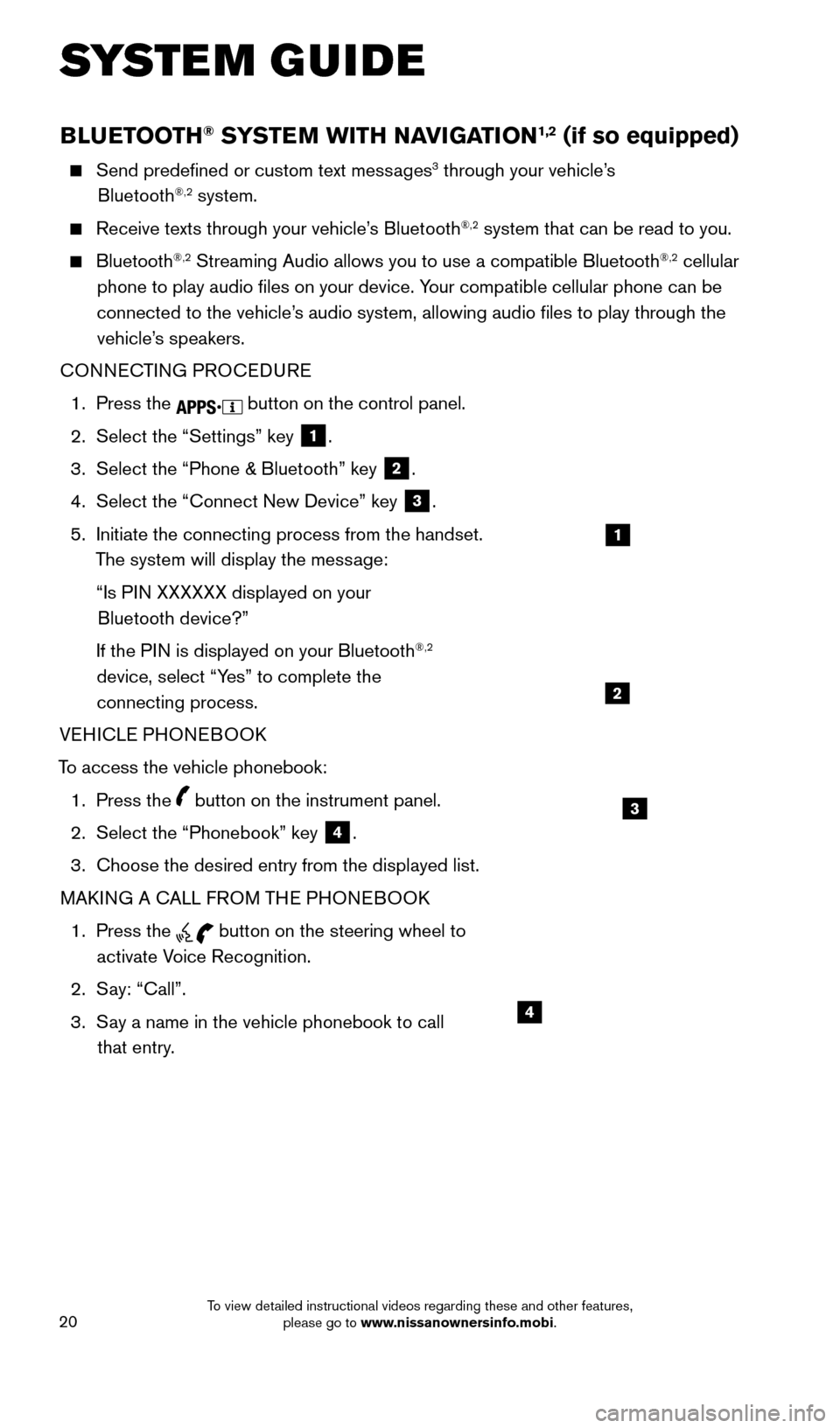
20
BLUETOOTH® SYSTEM WITH NAVIGATION1,2 (if so equipped)
Send predefined or custom text messages3 through your vehicle’s
Bluetooth®,2 system.
Receive texts through your vehicle’ s Bluetooth®,2 system that can be read to you.
Bluetooth®,2 Streaming Audio allows you to use a compatible Bluetooth®,2 cellular
phone to play audio files on your device. Your compatible cellular phone can be
connected to the vehicle’s audio system, allowing audio files to play through the vehicle’s speakers.
CONNECTING PROCEDURE
1.
Press the button on the control panel.
2.
Select the “Settings” key 1.
3.
Select the “Phone & Bluetooth” key 2.
4.
Select the “Connect New Device” key 3.
5.
Initiate the connecting process from the handset.
T
he system will display the message:
“Is P
IN XXXXXX displayed on your
Bluetooth device?”
If the P
IN is displayed on your Bluetooth
®,2
device, select “Yes” to complete the
connecting process.
VEHICLE PHONEBOOK
To access the vehicle phonebook:
1.
Press the button on the instrument panel.
2.
Select the “Phonebook” key 4.
3.
Choose the desired entry from the displayed list.
MAK
ING A CALL FROM THE PHONEBOOK
1.
Press the
button on the steering wheel to
activate Voice Recognition.
2.
S
ay: “Call”.
3.
S
ay a name in the vehicle phonebook to call
that entry.
1
2
3
4
SYSTEM GUIDE
2360726_16c_Versa_Sedan_US_pQRG_022516.indd 202/25/16 11:37 AM
To view detailed instructional videos regarding these and other features, please go to www.nissanownersinfo.mobi.
Page 24 of 28
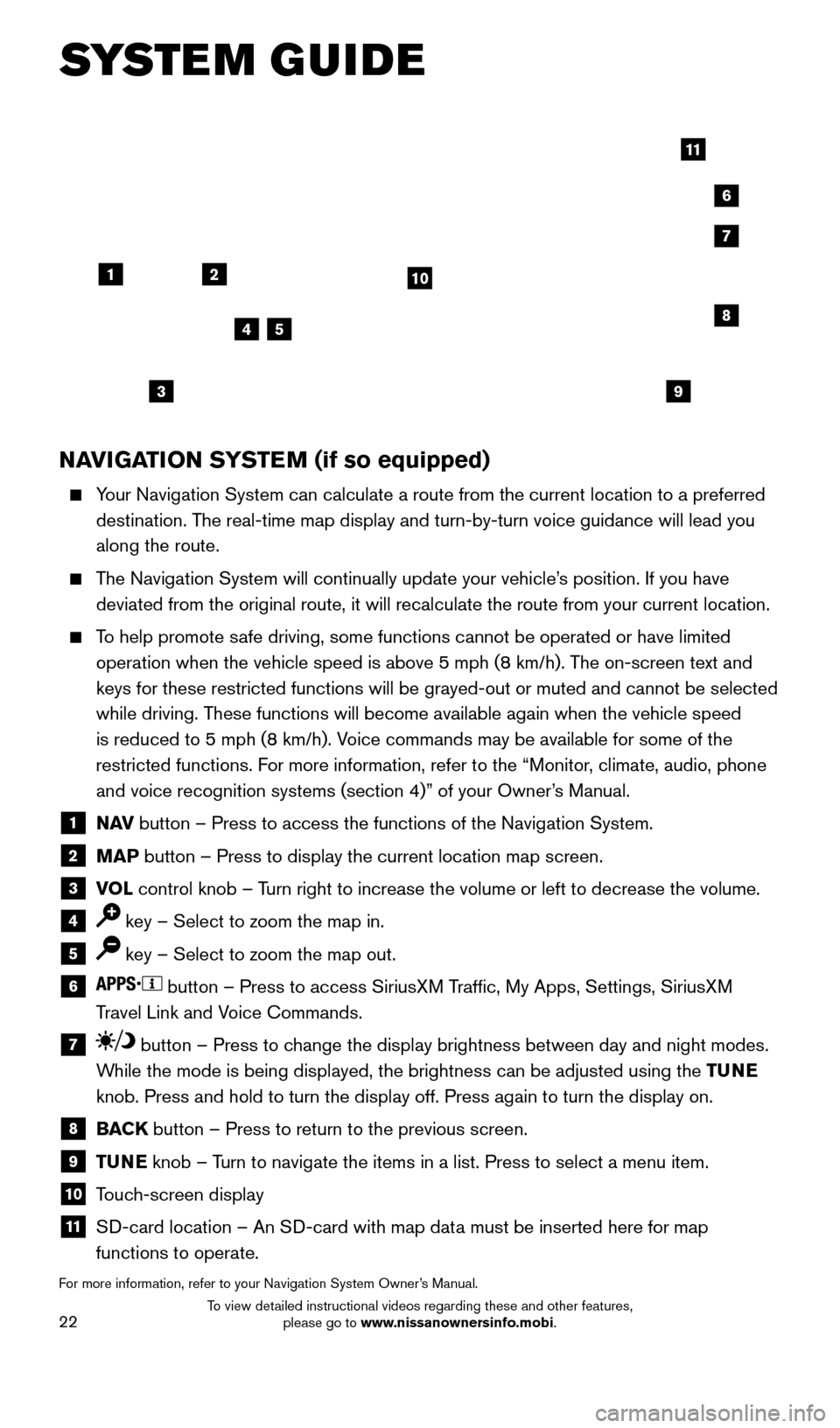
22
NAVIGATION SYSTEM (if so equipped)
Your Navigation System can calculate a route from the current location to\
a preferred destination. The real-time map display and turn-by-turn voice guidance will lead you
along the route.
The Navigation System will continually update your vehicle’s position. If you have deviated from the original route, it will recalculate the route from you\
r current location.
To help promote safe driving, some functions cannot be operated or have limited operation when the vehicle speed is above 5 mph (8 km/h). The on-screen text and
keys for these restricted functions will be grayed-out or muted and cann\
ot be selected
while driving. These functions will become available again when the vehicle speed
is reduced to 5 mph (8 km/h). Voice commands may be available for some of the
restricted functions. For more information, refer to the “Monitor, climate, audio, phone
and voice recognition systems (section 4)” of your Owner’s Manual.
1 NAV button – Press to access the functions of the Navigation System.
2 MAP button – Press to display the current location map screen.
3 VOL control knob – Turn right to increase the volume or left to decrease the volume.
4 key – Select to zoom the map in.
5 key – Select to zoom the map out.
6 button – Press to access SiriusXM Traffic, My Apps, Settings, SiriusXM
Travel Link and Voice Commands.
7 button – Press to change the display brightness between day and night modes.
While the mode is being displayed, the brightness can be adjusted using t\
he TUNE
knob. Press and hold to turn the display off. Press again to turn the di\
splay on.
8 BACK button – Press to return to the previous screen.
9 TUNE knob – Turn to navigate the items in a list. Press to select a menu item.
10 Touch-screen display
11 SD-card location – An SD-card with map data must be inserted here for map
functions to operate.
For more information, refer to your Navigation System Owner’s Manual.
12
7
3
6
548
9
10
11
SYSTEM GUIDE
2360726_16c_Versa_Sedan_US_pQRG_022516.indd 222/25/16 11:38 AM
To view detailed instructional videos regarding these and other features, please go to www.nissanownersinfo.mobi.