2016 NISSAN VERSA SEDAN ECO mode
[x] Cancel search: ECO modePage 4 of 28
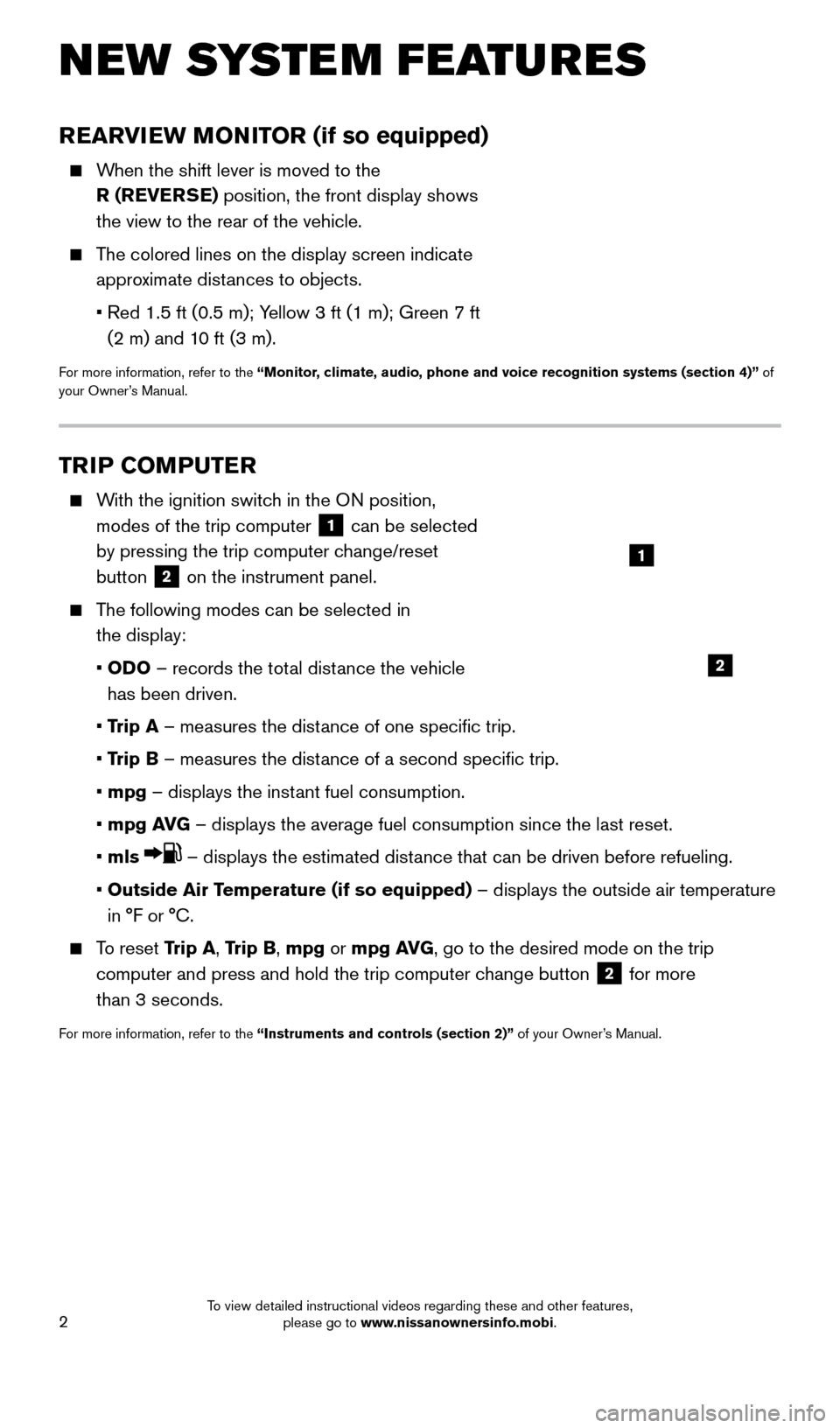
2
REARVIEW MONITOR (if so equipped)
When the shift lever is moved to the R (REVERSE) position, the front display shows
the view to the rear of the vehicle.
The colored lines on the display screen indicate approximate distances to objects.
•
Red 1.5 ft (0.5 m); Y
ellow 3 ft (1 m); Green 7 ft
(2 m) and 10 ft (3 m).
For more information, refer to the “Monitor, climate, audio, phone and voice recognition systems (section 4)” of
your Owner’s Manual.
NEW SYSTEM FEATURES
TRIP COMPUTER
With the ignition switch in the ON position,
modes of the trip computer
1 can be selected
by pressing the trip computer change/reset
button
2 on the instrument panel.
The following modes can be selected in the display:
•
OD
O – records the total distance the vehicle
has been driven.
•
T
rip A – measures the distance of one specific trip.
•
T
rip B – measures the distance of a second specific trip.
• mpg
– displays the instant fuel consumption.
• mpg A
VG – displays the average fuel consumption since the last reset.
•
mls
– displays the estimated distance that can be driven before refueling.
•
Outside A
ir Temperature (if so equipped) – displays the outside air temperature
in °F or °C.
To reset Trip A, Trip B, mpg or mpg AVG, go to the desired mode on the trip
computer and press and hold the trip computer change button
2 for more
than 3 seconds.
For more information, refer to the “Instruments and controls (section 2)” of your Owner’s Manual.
1
2
2360726_16c_Versa_Sedan_US_pQRG_022516.indd 22/25/16 11:33 AM
To view detailed instructional videos regarding these and other features, please go to www.nissanownersinfo.mobi.
Page 6 of 28
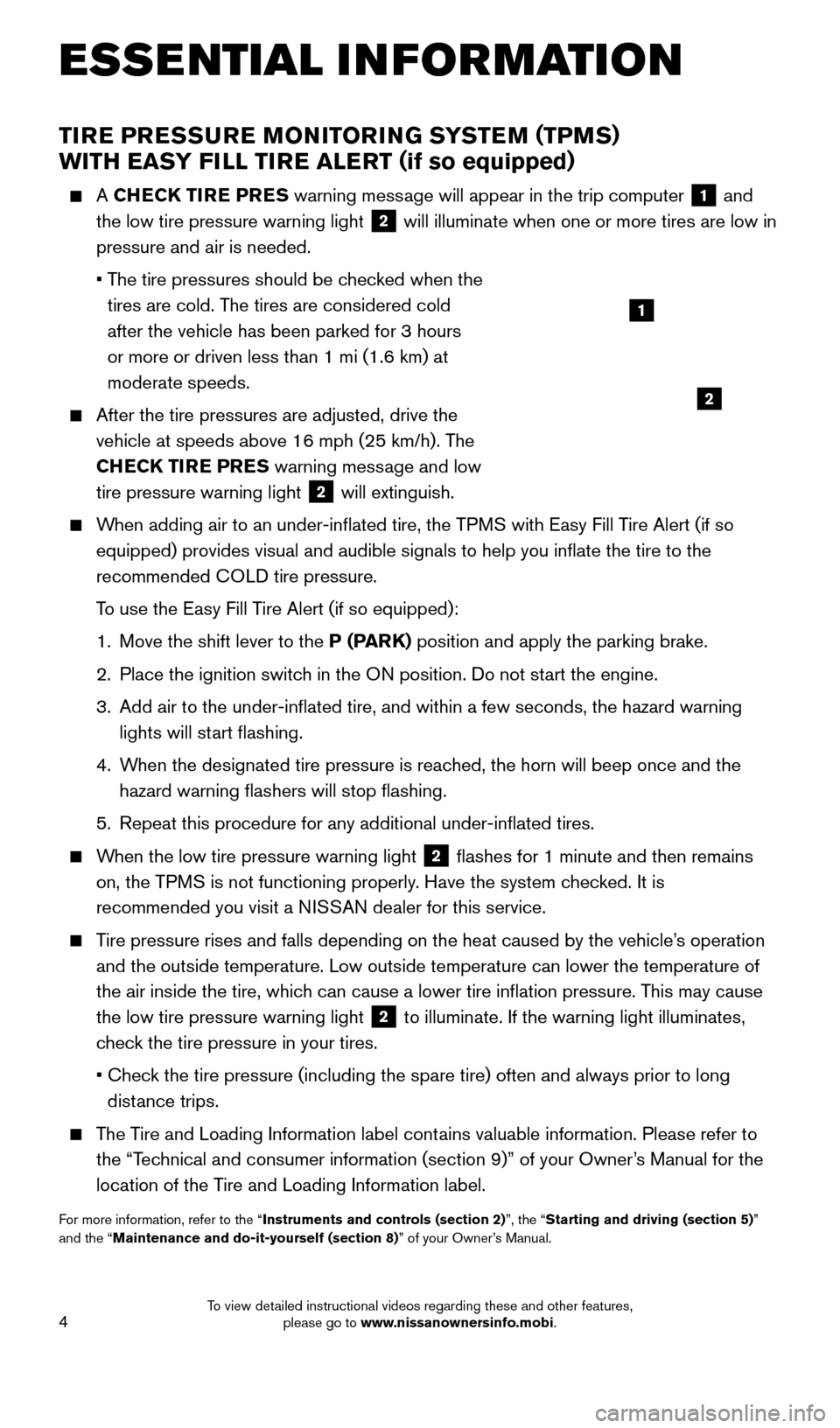
4
ESSE NTIAL I N FOR MATION
TIRE PRESSURE MONITORING SYSTEM (TPMS)
WITH EASY FILL TIRE ALERT ( if so equipped)
A CHECK TIRE PRES warning message will appear in the trip computer 1 and
the low tire pressure warning light
2 will illuminate when one or more tires are low in
pressure and air is needed.
•
T
he tire pressures should be checked when the
tires are cold. The tires are considered cold
after the vehicle has been parked for 3 hours
or more or driven less than 1 mi (1.6 km) at
moderate speeds.
After the tire pressures are adjusted, drive the
vehicle at speeds above 16 mph (25 km/h). T he
CHECK TIRE PRES warning message and low
tire pressure warning light
2 will extinguish.
When adding air to an under-inflated tire, the TPMS with Easy Fill Tire Alert (if so equipped) provides visual and audible signals to help you inflate the\
tire to the
recommended COLD tire pressure.
T
o use the Easy Fill Tire Alert (if so equipped):
1.
Move the shift lever to the
P (PARK) position and apply the parking brake.
2.
Place the ignition switc
h in the ON position. Do not start the engine.
3.
Add air to the under-inflated tire, and within a few seconds, the haza\
rd warning
lights will st
art flashing.
4.
W
hen the designated tire pressure is reached, the horn will beep once and the
hazard warning flashers will stop flashing.
5.
Repeat this procedure for any additional under-inflated tires.
When the low tire pressure warning light 2 flashes for 1 minute and then remains
on, the TPMS is not functioning properly. Have the system checked. It is
recommended you visit a NISSAN dealer for this service.
Tire pressure rises and falls depending on the heat caused by the vehicle\
’s operation and the outside temperature. Low outside temperature can lower the tempe\
rature of
the air inside the tire, which can cause a lower tire inflation pressure. This may cause
the low tire pressure warning light
2 to illuminate. If the warning light illuminates,
check the tire pressure in your tires.
•
Chec
k the tire pressure (including the spare tire) often and always prior \
to long
distance trips.
The Tire and Loading Information label contains valuable information. Please refer to the “Technical and consumer information (section 9)” of your Owner’s Manual for the
location of the Tire and Loading Information label.
For more information, refer to the “Instruments and controls (section 2)”, the “Starting and driving (section 5)”
and the “Maintenance and do-it-yourself (section 8)” of your Owner’s Manual.
1
2
2360726_16c_Versa_Sedan_US_pQRG_022516.indd 42/25/16 11:33 AM
To view detailed instructional videos regarding these and other features, please go to www.nissanownersinfo.mobi.
Page 8 of 28
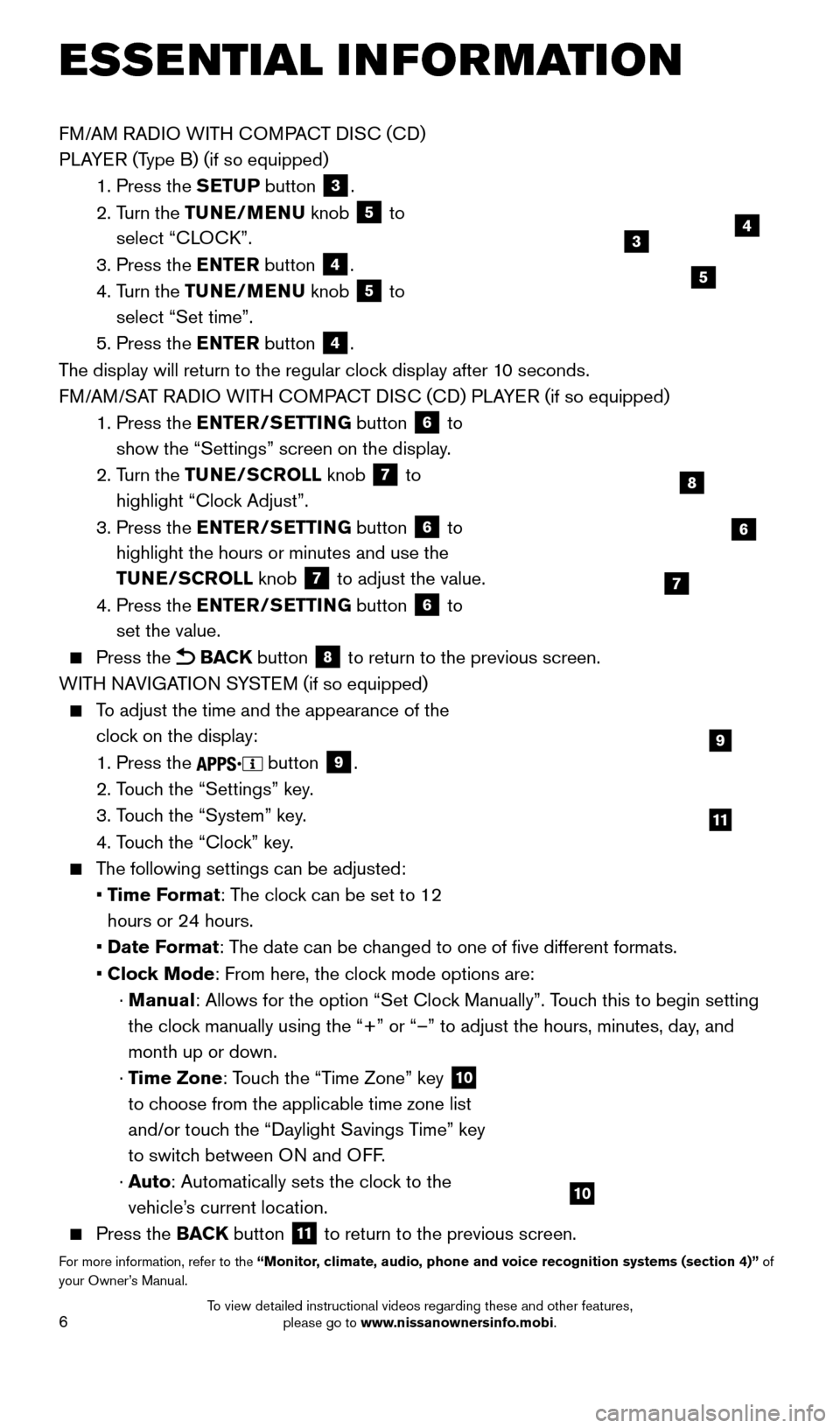
6
FM/AM RADIO WITH COMPACT DISC (CD)
PLAYER (Type B) (if so equipped)
1.
Press the
SETUP button
3.
2.
T
urn the TUNE/MENU knob
5 to
select “CLOCK”.
3.
Press the
ENTER button
4.
4.
T
urn the TUNE/MENU knob
5 to
select “Set time”.
5.
Press the
ENTER button
4.
The display will return to the regular clock display after 10 seconds.
FM/AM/SAT RADIO WITH COMPACT DISC (CD) PLAYER (if so equipped)
1.
Press the
ENTER/SETTING button
6 to
show the “Settings” screen on the display.
2.
T
urn the TUNE/SCROLL knob
7 to
highlight “Clock Adjust”.
3.
Press the
ENTER/SETTING button
6 to
highlight the hours or minutes and use the
TUNE/SCROLL knob
7 to adjust the value.
4.
Press the
ENTER/SETTING button 6 to
set the value.
Press the BACK button 8 to return to the previous screen.
WITH NAVIGATION SYSTEM (if so equipped)
To adjust the time and the appearance of the clock on the display:
1. Press the button 9.
2. T
ouch the “Settings” key.
3. T
ouch the “System” key.
4. T
ouch the “Clock” key.
The following settings can be adjusted:
•
Time Format: The clock can be set to 12
hours or 24 hours.
•
Date F
ormat: The date can be changed to one of five different formats.
•
Cloc
k Mode: From here, the clock mode options are:
·
Manual: Allows for the option “Set Clock Manually”. Touch this to begin setting
the clock manually using the “+” or “–” to adjust the hours, minu\
tes, day, and
month up or down.
·
Time Zone: Touch the “Time Zone” key
10
to choose from the applicable time zone list
and/or touch the “Daylight Savings Time” key
to switch between ON and OFF.
·
A
uto: Automatically sets the clock to the
vehicle’s current location.
Press the BAC K button
11 to return to the previous screen.
For more information, refer to the “Monitor, climate, audio, phone and voice recognition systems (section 4)” of
your Owner’s Manual.
9
11
ESSE NTIAL I N FOR MATION
6
8
7
10
4
5
3
2360726_16c_Versa_Sedan_US_pQRG_022516.indd 62/25/16 11:34 AM
To view detailed instructional videos regarding these and other features, please go to www.nissanownersinfo.mobi.
Page 11 of 28
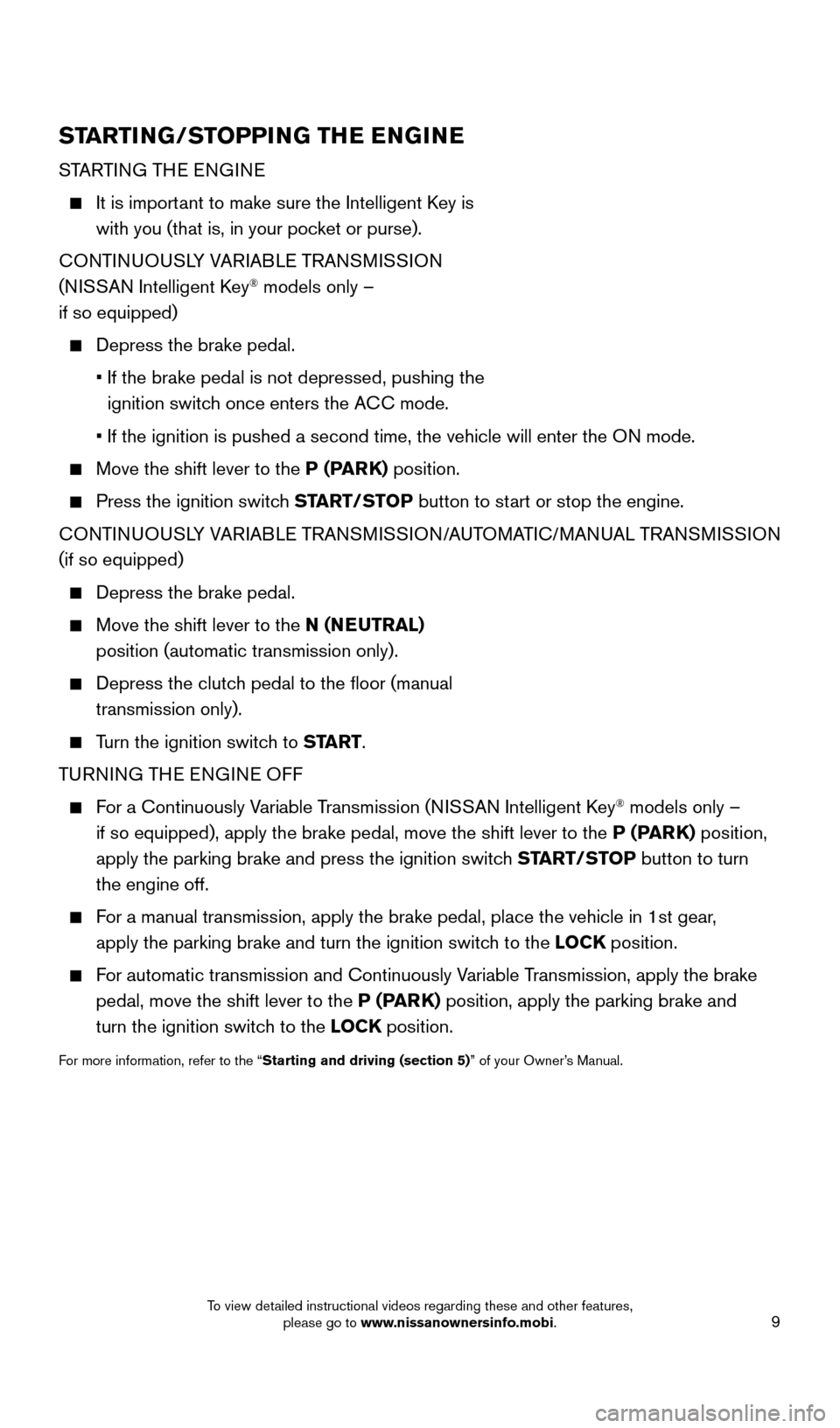
9
STARTING/STOPPING THE ENGINE
STARTING THE ENGINE
It is important to make sure the Intelligent Key is
with you (that is, in your pocket or purse).
CONTINUOUSLY VARIABLE TRANSMISSION
(NISSAN Intelligent Key
® models only –
if so equipped)
Depress the brake pedal.
•
If the brake pedal is not depressed, pushing the
ignition switc
h once enters the ACC mode.
•
If the ignition is pushed a second time, the vehicle will enter the O
N mode.
Move the shift lever to the P (PARK) position.
Press the ignition switch START/STOP button to start or stop the engine.
CONTINUOUSLY VARIABLE TRANSMISSION/AUTOMATIC/MANUAL TRANSMISSION
(if so equipped)
Depress the brake pedal.
Move the shift lever to the N (NEUTRAL)
position (automatic transmission only).
Depress the clutc h pedal to the floor (manual
transmission only).
Turn the ignition switch to START.
TURNING THE ENGINE OFF
For a Continuously Variable Transmission (NISSAN Intelligent Key® models only –
if so equipped), apply the brake pedal, move the shift lever to the P (PARK) position,
apply the parking brake and press the ignition switch START/STOP button to turn
the engine off.
For a manual transmission, apply the brake pedal, place the vehicle in 1s\
t gear, apply the parking brake and turn the ignition switch to the LOCK position.
For automatic transmission and Continuously Variable Transmission, apply the brake pedal, move the shift lever to the P (PARK) position, apply the parking brake and
turn the ignition switch to the LOCK position.
For more information, refer to the “Starting and driving (section 5)” of your Owner’s Manual.
2360726_16c_Versa_Sedan_US_pQRG_022516.indd 92/25/16 11:35 AM
To view detailed instructional videos regarding these and other features, please go to www.nissanownersinfo.mobi.
Page 14 of 28
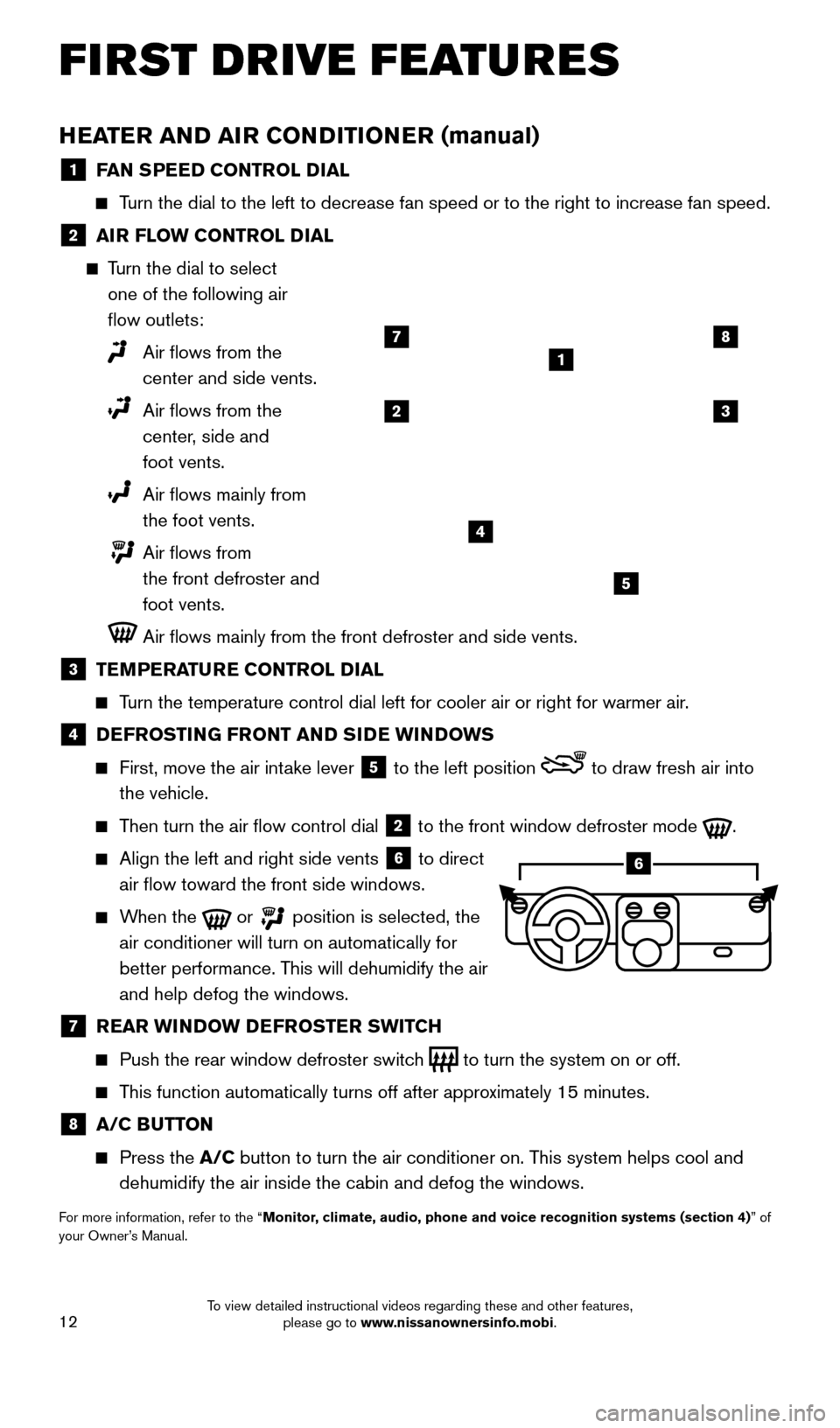
12
HEATER AND AIR CONDITIONER (manual)
1 FAN SPEED CONTROL DIAL
Turn the dial to the left to decrease fan speed or to the right to increa\
se fan speed.
2 AIR FLOW CONTROL DIAL
Turn the dial to select one of the following air
flow outlets:
Air flows from the
center and side vents.
Air flows from the
center, side and
foot vents.
Air flows mainly from
the foot vents.
Air flows from
the front defroster and
foot vents.
Air flows mainly from the front defroster and side vents.
3 TEMPERATURE CONTROL DIAL
Turn the temperature control dial left for cooler air or right for warmer\
air.
4 DEFROSTING FRONT AND SIDE WINDOWS
First, move the air int ake lever 5 to the left position to draw fresh air into
the vehicle.
Then turn the air flow control dial 2 to the front window defroster mode .
Align the left and right side vents 6 to direct
air flow toward the front side windows.
When the or position is selected, the
air conditioner will turn on automatically for
better performance. This will dehumidify the air
and help defog the windows.
7 REAR WINDOW DEFROSTER SWITCH
Push the rear window defroster switc h to turn the system on or off.
This function automatically turns off after approximately 15 minutes.
8 A/C BUTTON
Press the A/C button to turn the air conditioner on. This system helps cool and
dehumidify the air inside the cabin and defog the windows.
For more information, refer to the “Monitor, climate, audio, phone and voice recognition systems (section 4) ” of
your Owner’s Manual.
1
23
4
5
78
6
FIRST DRIVE FEATURES
2360726_16c_Versa_Sedan_US_pQRG_022516.indd 122/25/16 11:36 AM
To view detailed instructional videos regarding these and other features, please go to www.nissanownersinfo.mobi.
Page 17 of 28
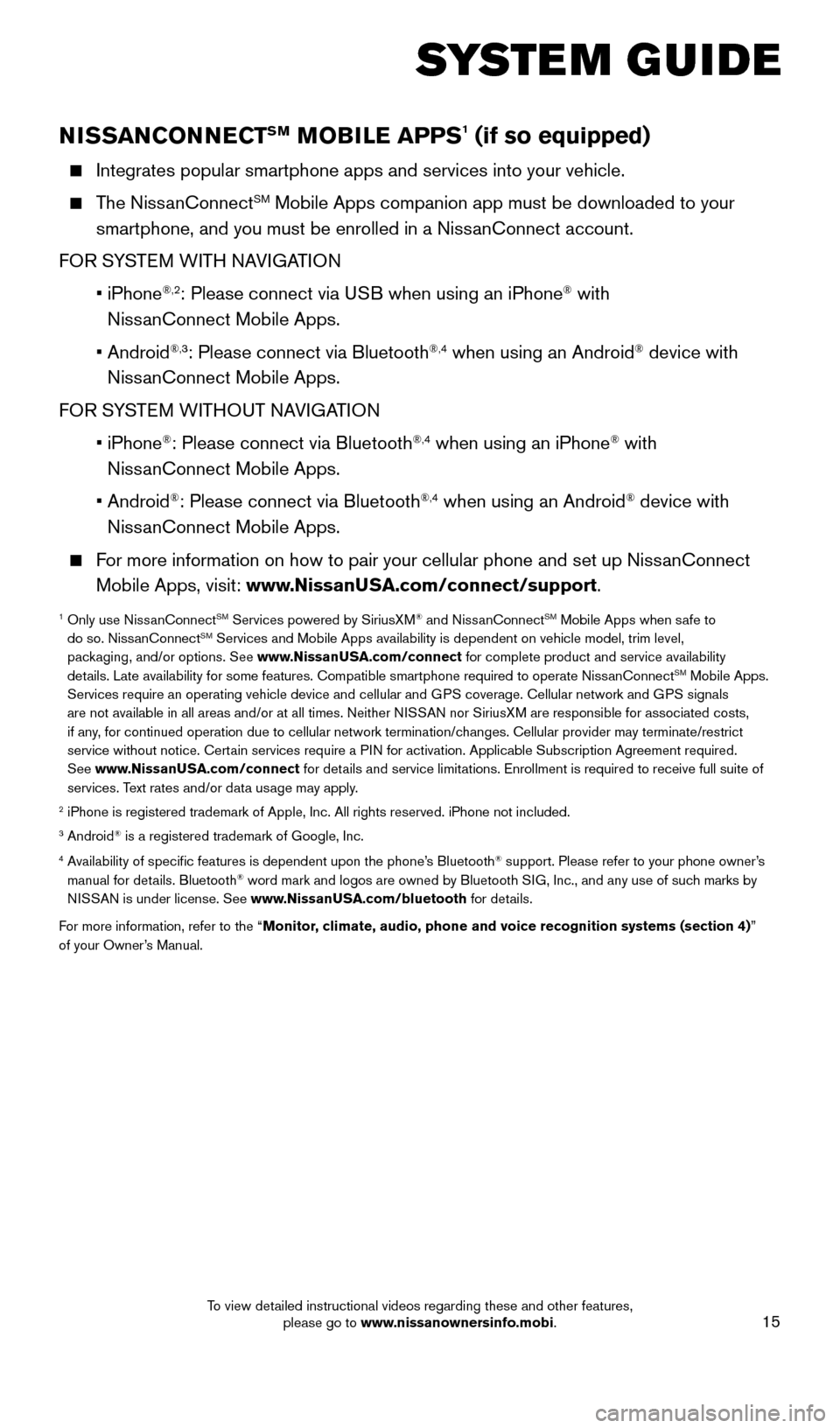
15
SYSTEM GUIDE
NISSANCONNECTSM MOBILE APPS1 (if so equipped)
Integrates popular smartphone apps and services into your vehicle.
The NissanConnectSM Mobile Apps companion app must be downloaded to your
smartphone, and you must be enrolled in a NissanConnect account.
FOR SYSTEM WITH NAVIGATION
•
iPhone
®,2: Please connect via USB when using an iPhone® with
NissanConnect Mobile Apps.
•
Android
®,3: Please connect via Bluetooth®,4 when using an Android® device with
NissanConnect Mobile Apps.
FOR SYSTEM WITHOUT NAVIGATION
•
iPhone
®: Please connect via Bluetooth®,4 when using an iPhone® with
NissanConnect Mobile Apps.
•
Android
®: Please connect via Bluetooth®,4 when using an Android® device with
NissanConnect Mobile Apps.
For more information on how to pair your cellular phone and set up NissanConnect Mobile Apps, visit: www.NissanUSA.com/connect/support.
1 Only use Niss anConnectSM Services powered by SiriusXM® and NissanConnectSM Mobile Apps when safe to
do so. NissanConnectSM Services and Mobile Apps availability is dependent on vehicle model, tr\
im level,
packaging, and/or options. See www.NissanUSA.com/connect for complete product and service availability
details. Late availability for some features. Compatible smartphone require\
d to operate NissanConnect
SM Mobile Apps.
Services require an operating vehicle device and cellular and GPS coverage. Cellular network and GPS signals
are not available in all areas and/or at all times. Neither NISSAN nor SiriusXM are responsible for associated costs,
if any, for continued operation due to cellular network termination/changes. Cellular provider may terminate/restrict
service without notice. Certain services require a PIN for activation. Applicable Subscription Agreement required.
See www.NissanUSA.com/connect for details and service limitations. Enrollment is required to receive full suite of
services. Text rates and/or data usage may apply.
2 iPhone is registered trademark of Apple, Inc. All rights reserved. iPho\
ne not included.3 Android® is a registered trademark of Google, Inc.4 Availability of specific features is dependent upon the phone’s Bluetooth® support. Please refer to your phone owner’s
manual for details. Bluetooth® word mark and logos are owned by Bluetooth SIG, Inc., and any use of such marks by
NISSAN is under license. See www.NissanUSA.com/bluetooth for details.
For more information, refer to the “Monitor, climate, audio, phone and voice recognition systems (section 4) ”
of your Owner’s Manual.
2360726_16c_Versa_Sedan_US_pQRG_022516.indd 152/25/16 11:36 AM
To view detailed instructional videos regarding these and other features, please go to www.nissanownersinfo.mobi.
Page 19 of 28
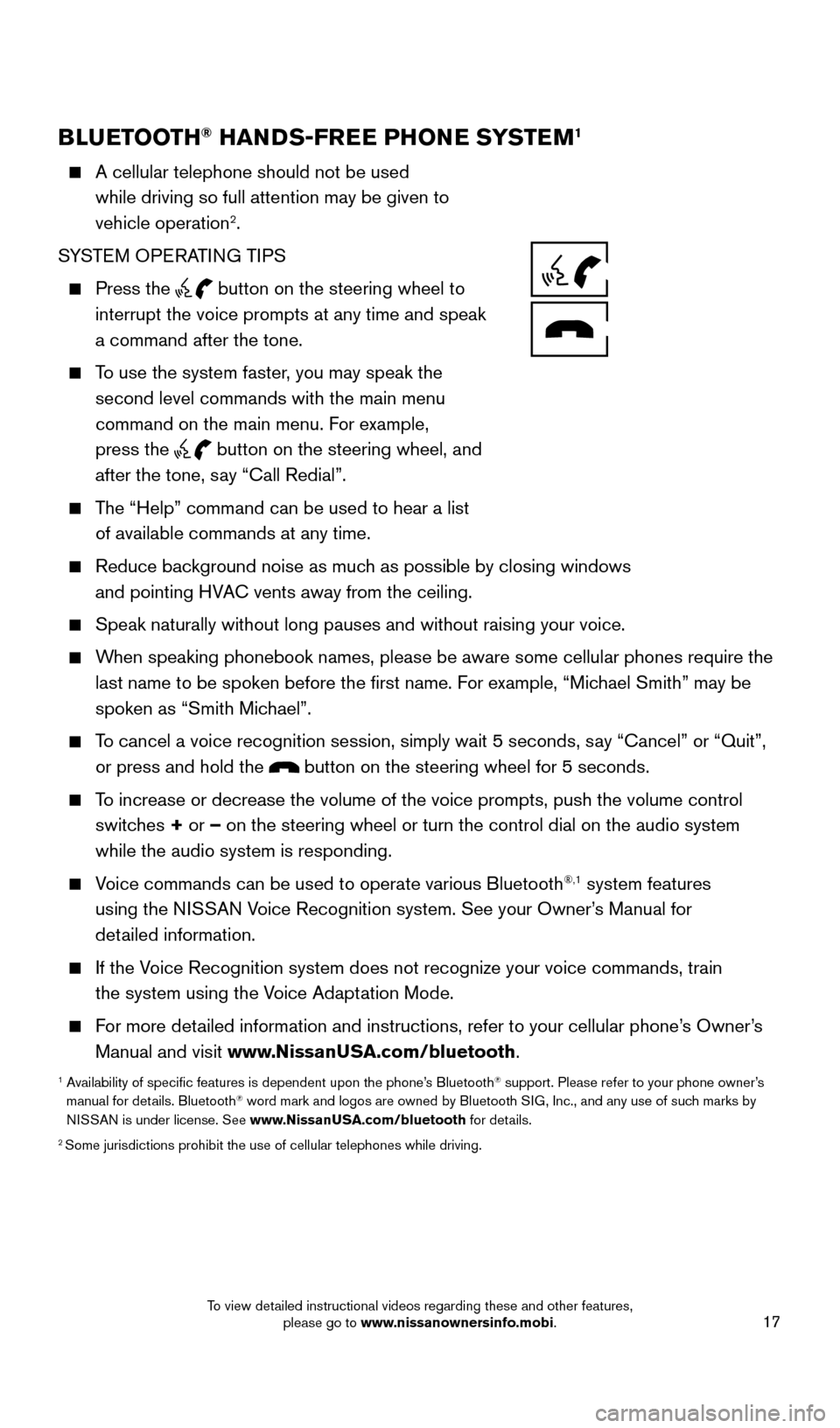
17
BLUETOOTH® HANDS-FREE PHONE SYSTEM1
A cellular telephone should not be used
while driving so full attention may be given to
vehicle operation
2.
SYSTEM OPERATING TIPS
Press the button on the steering wheel to
interrupt the voice prompts at any time and speak
a command after the tone.
To use the system faster, you may speak the second level commands with the main menu
command on the main menu. For example,
press the
button on the steering wheel, and
after the tone, say “Call Redial”.
The “Help” command can be used to hear a list of available commands at any time.
Reduce bac kground noise as much as possible by closing windows
and pointing HVAC vents away from the ceiling.
Speak naturally without long pauses and without raising your voice.
When speaking phonebook names, please be aware some cellular phones requi\
re the last name to be spoken before the first name. For example, “Michael Smith” may be
spoken as “Smith Michael”.
To cancel a voice recognition session, simply wait 5 seconds, say “Cancel” or “Quit”, or press and hold the
button on the steering wheel for 5 seconds.
To increase or decrease the volume of the voice prompts, push the volume \
control switches + or – on the steering wheel or turn the control dial on the audio system
while the audio system is responding.
Voice commands can be used to operate various Bluetooth®,1 system features
using the NISSAN Voice Recognition system. See your Owner’s Manual for
detailed information.
If the Voice Recognition system does not recognize your voice commands, train the system using the Voice Adaptation Mode.
For more detailed information and instructions, refer to your cellular phone’s Owner’s Manual and visit www.NissanUSA.com/bluetooth.
1 Availability of specific features is dependent upon the phone’s Bluetooth® support. Please refer to your phone owner’s
manual for details. Bluetooth® word mark and logos are owned by Bluetooth SIG, Inc., and any use of such marks by
NISSAN is under license. See www.NissanUSA.com/bluetooth for details.
2 Some jurisdictions prohibit the use of cellular telephones while driving\
.
2360726_16c_Versa_Sedan_US_pQRG_022516.indd 172/25/16 11:37 AM
To view detailed instructional videos regarding these and other features, please go to www.nissanownersinfo.mobi.
Page 20 of 28
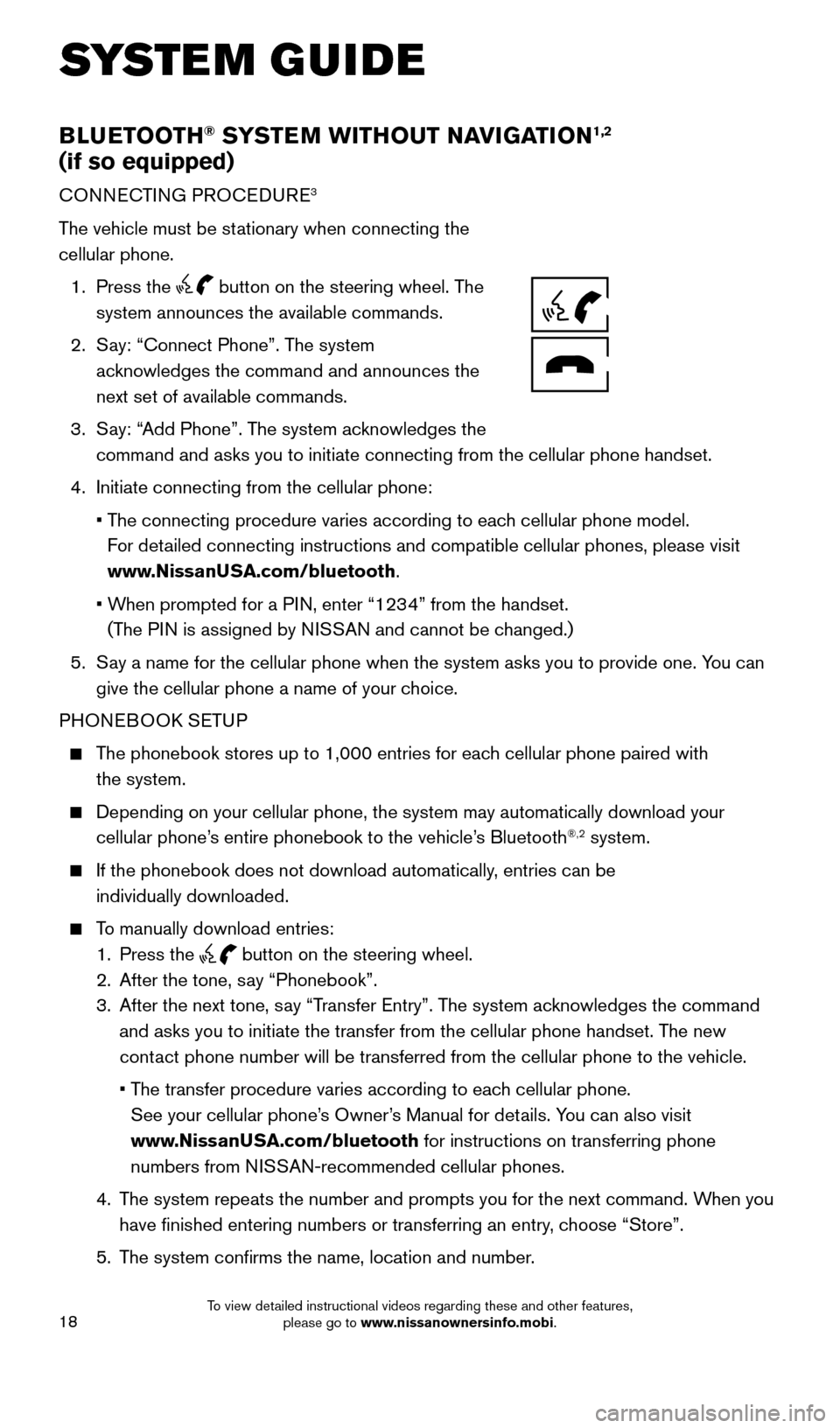
18
BLUETOOTH® SYSTEM WITHOUT NAVIGATION1,2
(if so equipped)
CONNECTING PROCEDURE3
The vehicle must be stationary when connecting the
cellular phone.
1.
Press the
button on the steering wheel. The
system announces the available commands.
2.
S
ay: “Connect Phone”. The system
acknowledges the command and announces the
next set of available commands.
3.
S
ay: “Add Phone”. The system acknowledges the
command and asks you to initiate connecting from the cellular phone hand\
set.
4.
Initiate connecting from the cellular phone:
•
T
he connecting procedure varies according to each cellular phone model.
For detailed connecting instructions and compatible cellular phones, please vis\
it
www.NissanUSA.com/bluetooth.
•
W
hen prompted for a PIN, enter “1234” from the handset.
(The PIN is assigned by NISSAN and cannot be changed.)
5.
S
ay a name for the cellular phone when the system asks you to provide one\
. You can
give the cellular phone a name of your choice.
PHONEBOOK SETUP
The phonebook stores up to 1,000 entries for each cellular phone paired with the system.
Depending on your cellular phone, the system may automatically download \
your
cellular phone’ s entire phonebook to the vehicle’s Bluetooth®,2 system.
If the phonebook does not download automatically , entries can be
individually downloaded.
To manually download entries:
1.
Press the button on the steering wheel.
2.
After the tone, s
ay “Phonebook”.
3.
After the next tone, s
ay “Transfer Entry”. The system acknowledges the command
and asks you to initiate the transfer from the cellular phone handset. T\
he new
contact phone number will be transferred from the cellular phone to the vehi\
cle.
•
T
he transfer procedure varies according to each cellular phone.
See your cellular phone’s Owner’s Manual for details. You can also visit
www.NissanUSA.com/bluetooth for instructions on transferring phone
numbers from NISSAN-recommended cellular phones.
4.
T
he system repeats the number and prompts you for the next command. When you
have finished entering numbers or transferring an entry, choose “Store”.
5.
T
he system confirms the name, location and number.
SYSTEM GUIDE
2360726_16c_Versa_Sedan_US_pQRG_022516.indd 182/25/16 11:37 AM
To view detailed instructional videos regarding these and other features, please go to www.nissanownersinfo.mobi.