2016 NISSAN TITAN service
[x] Cancel search: servicePage 3 of 40
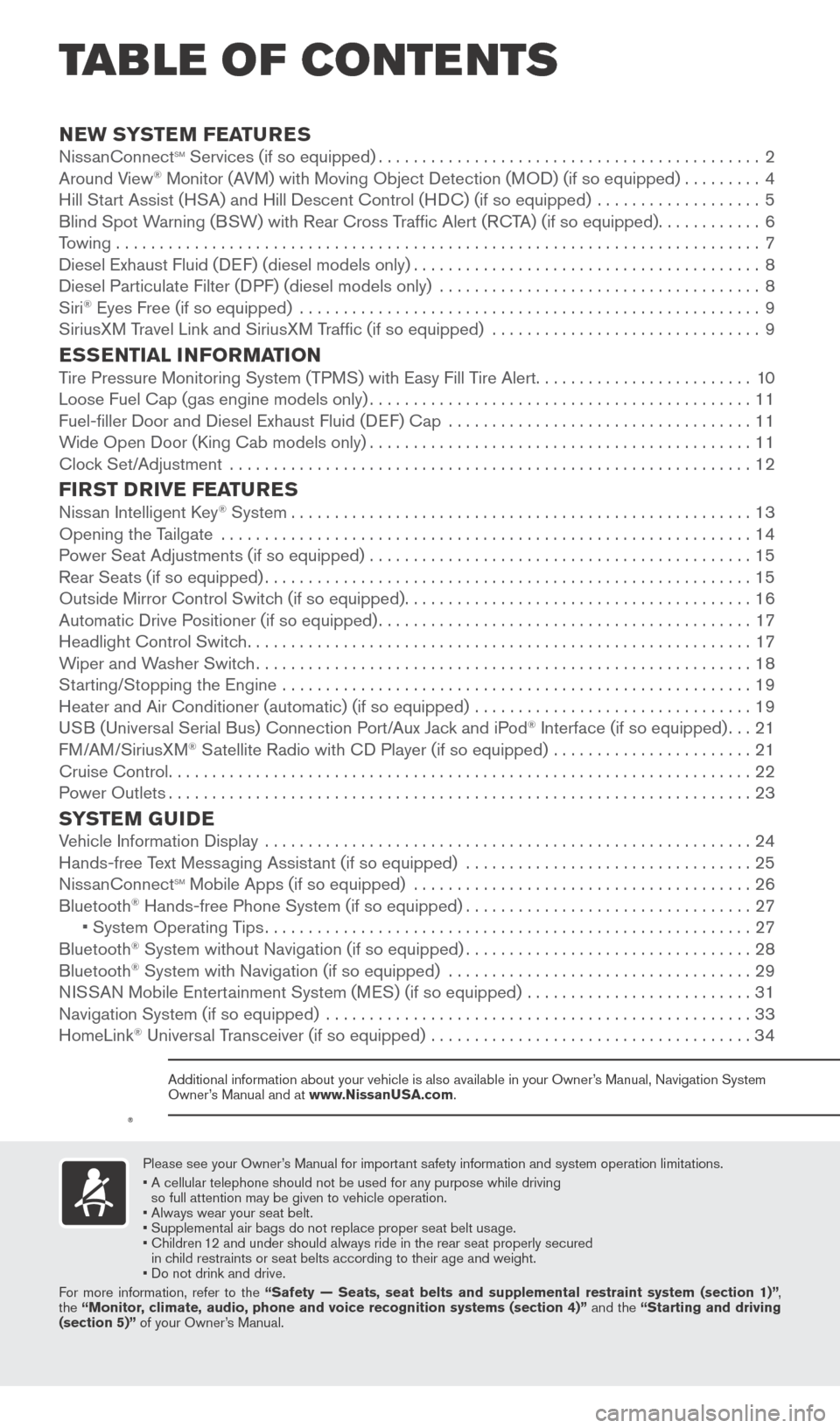
v
NEW SYSTEM FEATURESNissanConnectsm Services (if so equipped)............................................2
Around V
iew® Monitor (AVM) with Moving Object Detection (MOD) (if so equipped).........4
Hill St
art Assist (HSA) and Hill Descent Control (HDC) (if so equipped) ...................5
Blind Spot W
arning (BSW) with Rear Cross Traffic Alert (RCTA) (if so equipped)
............6
T
owing . . . . . . . . . . . . . . . . . . . . . . . . . . . . . . . . . . . .\
. . . . . . . . . . . . . . . . . . . . . . . . . . . . . . . . . . . . . . 7
Diesel Exhaust Fluid (DEF) (diesel models only)
........................................8
Diesel Particulate Filter (D
PF) (diesel models only) .....................................
8
Siri® Eyes Free (if so equipped) .....................................................9
SiriusX M Travel Link and SiriusXM Traffic (if so equipped) ...............................9
ESSENTIAL INFORMATIONTire Pressure Monitoring System (TPMS) with Easy Fill Tire Alert.........................10
Loose Fuel Cap (gas engine models only)............................................11
Fuel-filler Door and Diesel Exhaust Fluid (D
EF) Cap ...................................
11
W
ide Open Door (King Cab models only)
............................................11
Cloc
k Set/Adjustment ............................................................
12
FIRST DRIVE FEATURESNissan Intelligent Key® System.....................................................13
Opening the T
ailgate
.............................................................14
P
ower Seat Adjustments (if so equipped)
............................................15
Rear Seats (if so equipped)........................................................15
Outside Mirror Control Switc
h (if so equipped)
........................................16
Automatic Drive P
ositioner (if so equipped)
...........................................17
Headlight Control Switc
h
..........................................................17
W
iper and Washer Switch
.........................................................18
St
arting/Stopping the Engine ......................................................
19
Heater and Air Conditioner (automatic) (if so equipped)
................................
19
U
SB (Universal Serial Bus) Connection Port/Aux Jack and iPod
® Interface (if so equipped)...21
F
M/AM/SiriusXM® Satellite Radio with CD Player (if so equipped) .......................21
Cruise Control...................................................................22
P
ower Outlets
...................................................................23
SYSTEM GUIDEVehicle Information Display ........................................................24
Hands-free T ext Messaging Assistant (if so equipped) .................................25
Niss
anConnect
sm Mobile Apps (if so equipped) .......................................26
Bluetooth® Hands-free Phone System (if so equipped).................................27 • System Operating T ips........................................................27
Bluetooth® System without Navigation (if so equipped).................................28
Bluetooth® System with Navigation (if so equipped) ...................................29
N
ISSAN Mobile Entertainment System (MES) (if so equipped) ..........................31
Navigation System (if so equipped)
.................................................
33
HomeLink® Universal Transceiver (if so equipped) .....................................34
TAB LE OF CONTE NTS
Please see your Owner’s Manual for important safety information and system operation limitations.
•
A cellular telephone should not be used for any purpose while driving
so full attention may be given to vehicle operation.
• Always wear your seat belt.
• Supplement
al air bags do not replace proper seat belt usage.
•
Children
12 and under should always ride in the rear seat properly secured
in child restraints or seat belts according to their age and weight.
• Do not drink and drive.
For more information, refer to the “Safety — Seats, seat belts and supplemental restraint system (se\
ction 1)” ,
the “Monitor, climate, audio, phone and voice recognition systems (section 4)” and the “Starting and driving
(section 5)” of your Owner’s Manual.
Additional information about your vehicle is also available in your Owne\
r’s Manual, Navigation System
Owner’s Manual and at www.NissanUSA.com.
2027886_16b_Titan_US_pQRG_010716.indd 51/7/16 2:01 PM
To view detailed instructional videos regarding these and other features, please go to www.nissanownersinfo.mobi.
Page 4 of 40

2
NISSANCONNECTsm SERVICES1 (if so equipped)
NissanConnectsm Services combines personalized convenience and personal
security features, adding innovation to your daily drive. Your vehicle will connect
to the NissanConnect Services Data Center and NissanConnect Services Response
Center using the TCU (Telematics Control Unit) installed in your vehicle. For more
details on NissanConnect Services or to enroll your vehicle, please visit
www.NissanUSA.com/connect or call 855-426-6628.
Available services include:
Automatic Collision Notification – In the event
of an air bag deployment, vehicle information
is sent to the emergency response center
. The
Emergency Response Agent attempts to contact
the vehicle’s occupant and sends appropriate
emergency services.
Emergency Call – T his service provides
emergency assistance by connecting the
subscriber to a NissanConnect Services Specialist.
•
In case of an emergency
, press the in-vehicle telematics SOS button
1.
•
A Response Specialist will provide assist
ance based on the situation described by
the vehicle’s occupant.
Roadside Assist ance – Roadside Assistance can
be accessed by:
1.
In-vehicle menu (headset button on the
map screen)
2. Niss
anConnect Services companion app
3.
Calling the Roadside Assist
ance
Provider directly
•
T
his service allows subscribers to receive
assistance for a non-emergency incident, such
as towing, or a third party response.
In-vehicle Mess aging – Enables NISSAN to send service reminders, marketing,
renewal and other messages to subscribers directly into the vehicle.
Vehicle Health Report – Get a monthly overview of your vehicle’s overall health delivered to your email.
Dealer Service Sc heduling – Provides the subscriber with information and a
mechanism to allow him or her to contact a Nissan dealer to schedule service
for the vehicle.
1
NEW SYSTEM FEATURES
2027886_16b_Titan_US_pQRG_010716.indd 21/7/16 2:01 PM
To view detailed instructional videos regarding these and other features, please go to www.nissanownersinfo.mobi.
Page 5 of 40
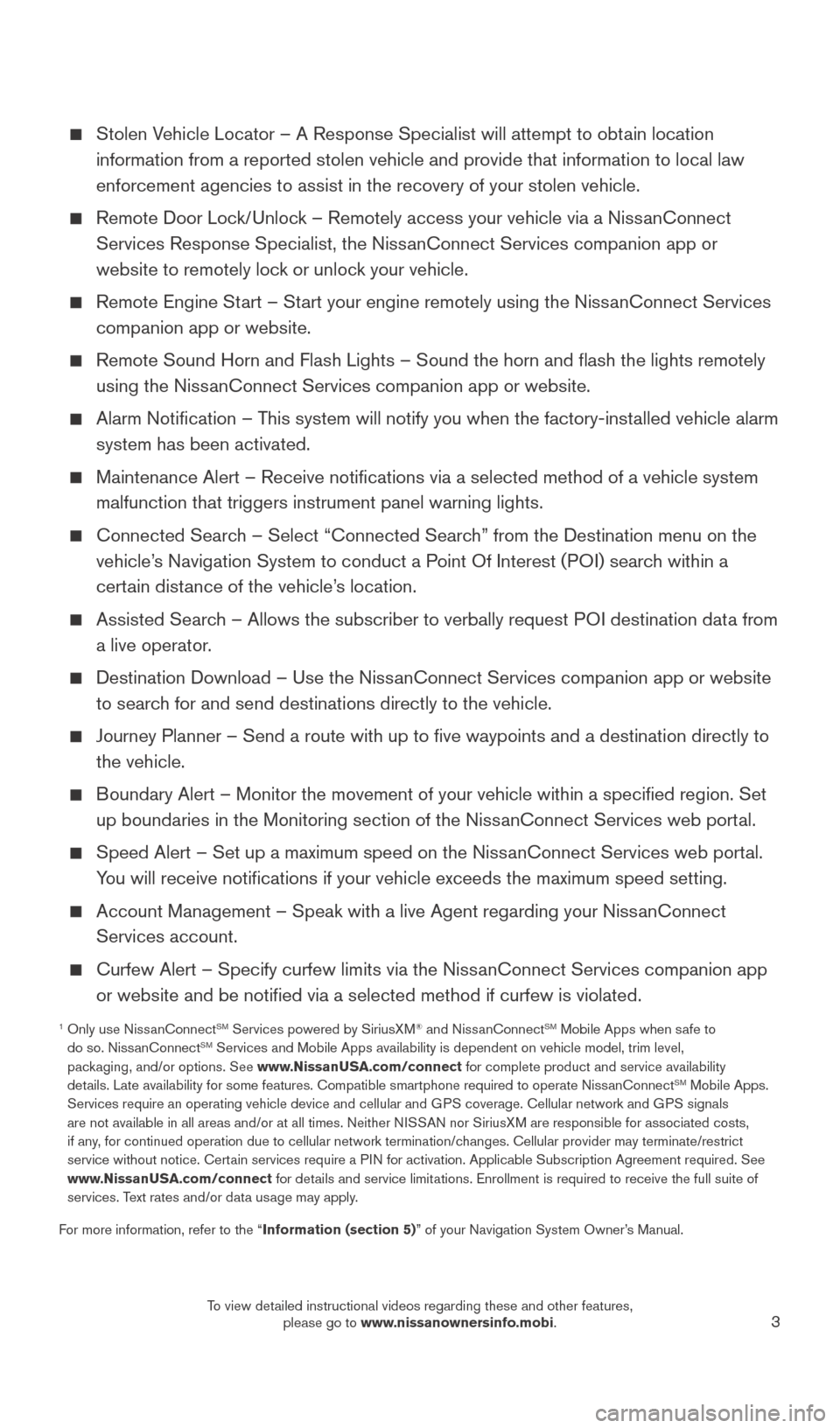
3
Stolen Vehicle Locator – A Response Specialist will attempt to obtain location information from a reported stolen vehicle and provide that information \
to local law
enforcement agencies to assist in the recovery of your stolen vehicle.
Remote Door Loc k/Unlock – Remotely access your vehicle via a NissanConnect
Services Response Specialist, the NissanConnect Services companion app or
website to remotely lock or unlock your vehicle.
Remote Engine St art – Start your engine remotely using the NissanConnect Services
companion app or website.
Remote Sound Horn and Flash Lights – Sound the horn and flash the l\
ights remotely
using the Niss anConnect Services companion app or website.
Alarm Notification – T his system will notify you when the factory-installed vehicle alarm
system has been activated.
Maintenance Alert – Receive notifications via a selected method of \
a vehicle system
malfunction that triggers instrument panel warning lights.
Connected Searc h – Select “Connected Search” from the Destination menu on the
vehicle’s Navigation System to conduct a Point Of Interest (POI) search within a
certain distance of the vehicle’s location.
Assisted Searc h – Allows the subscriber to verbally request POI destination data from
a live operator.
Destination Download – Use the Niss anConnect Services companion app or website
to search for and send destinations directly to the vehicle.
Journey Planner – Send a route with up to five waypoints and a dest\
ination directly to
the vehicle.
Boundary Alert – Monitor the movement of your vehicle within a specifi\
ed region. Set up boundaries in the Monitoring section of the NissanConnect Services web portal.
Speed Alert – Set up a maximum speed on the Niss anConnect Services web portal.
You will receive notifications if your vehicle exceeds the maximum spee\
d setting.
Account Management – Speak with a live Agent regarding your Niss anConnect
Services account.
Curfew Alert – Specify curfew limits via the Niss anConnect Services companion app
or website and be notified via a selected method if curfew is violated\
.
1 Only use Niss anConnectSM Services powered by SiriusXM® and NissanConnectSM Mobile Apps when safe to
do so. NissanConnectSM Services and Mobile Apps availability is dependent on vehicle model, tr\
im level,
packaging, and/or options. See www.NissanUSA.com/connect for complete product and service availability
details. Late availability for some features. Compatible smartphone require\
d to operate NissanConnect
SM Mobile Apps.
Services require an operating vehicle device and cellular and GPS coverage. Cellular network and GPS signals
are not available in all areas and/or at all times. Neither NISSAN nor SiriusXM are responsible for associated costs,
if any, for continued operation due to cellular network termination/changes. Cellular provider may terminate/restrict
service without notice. Certain services require a PIN for activation. Applicable Subscription Agreement required. See
www.NissanUSA.com/connect for details and service limitations. Enrollment is required to receive the full suite of
services. Text rates and/or data usage may apply.
For more information, refer to the “Information (section 5)” of your Navigation System Owner’s Manual.
2027886_16b_Titan_US_pQRG_010716.indd 31/7/16 2:01 PM
To view detailed instructional videos regarding these and other features, please go to www.nissanownersinfo.mobi.
Page 12 of 40
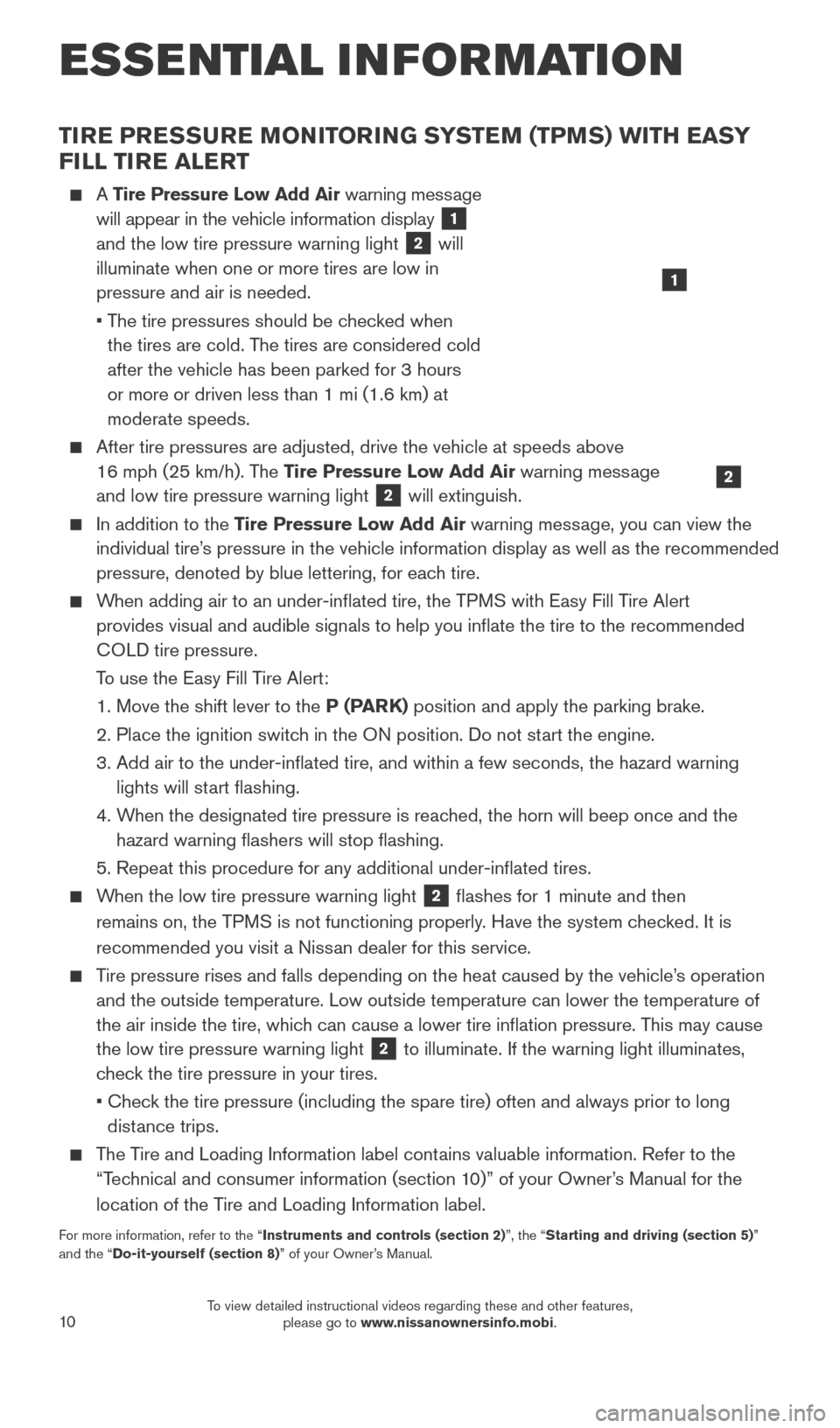
10
TIRE PRESSURE MONITORING SYSTEM (TPMS) WITH EASY
FILL TIRE ALERT
A Tire Pressure Low Add Air warning message
will appear in the vehicle information display
1
and the low tire pressure warning light
2 will
illuminate when one or more tires are low in
pressure and air is needed.
•
T
he tire pressures should be checked when
the tires are cold. The tires are considered cold
after the vehicle has been parked for 3 hours
or more or driven less than 1 mi (1.6 km) at
moderate speeds.
After tire pressures are adjusted, drive the vehicle at speeds above
16 mph (25 km/h). The Tire Pressure Low Add Air warning message
and low tire pressure warning light
2 will extinguish.
In addition to the Tire Pressure Low Add Air warning message, you can view the
individual tire’s pressure in the vehicle information display as well as the recommended\
pressure, denoted by blue lettering, for each tire.
When adding air to an under-inflated tire, the TPMS with Easy Fill Tire Alert provides visual and audible signals to help you inflate the tire to th\
e recommended
COLD tire pressure.
T
o use the Easy Fill Tire Alert:
1. Move the shift lever to the
P (PARK) position and apply the parking brake.
2.
Place the ignition switc
h in the ON position. Do not start the engine.
3.
Add air to the under-inflated tire, and within a few seconds, the haza\
rd warning
lights will st
art flashing.
4.
W
hen the designated tire pressure is reached, the horn will beep once and the
hazard warning flashers will stop flashing.
5. Repeat this procedure for any additional under-inflated tires.
When the low tire pressure warning light 2 flashes for 1 minute and then
remains on, the TPMS is not functioning properly. Have the system checked. It is
recommended you visit a Nissan dealer for this service.
Tire pressure rises and falls depending on the heat caused by the vehicle\
’s operation and the outside temperature. Low outside temperature can lower the tempe\
rature of
the air inside the tire, which can cause a lower tire inflation pressure. This may cause
the low tire pressure warning light
2 to illuminate. If the warning light illuminates,
check the tire pressure in your tires.
•
Chec
k the tire pressure (including the spare tire) often and always prior \
to long
distance trips.
The Tire and Loading Information label contains valuable information. Refer to the “Technical and consumer information (section 10)” of your Owner’s Manual for the
location of the Tire and Loading Information label.
For more information, refer to the “Instruments and controls (section 2)”, the “Starting and driving (section 5)”
and the “Do-it-yourself (section 8)” of your Owner’s Manual.
2
1
ESSE NTIAL I N FOR MATION
2027886_16b_Titan_US_pQRG_010716.indd 101/7/16 2:02 PM
To view detailed instructional videos regarding these and other features, please go to www.nissanownersinfo.mobi.
Page 23 of 40
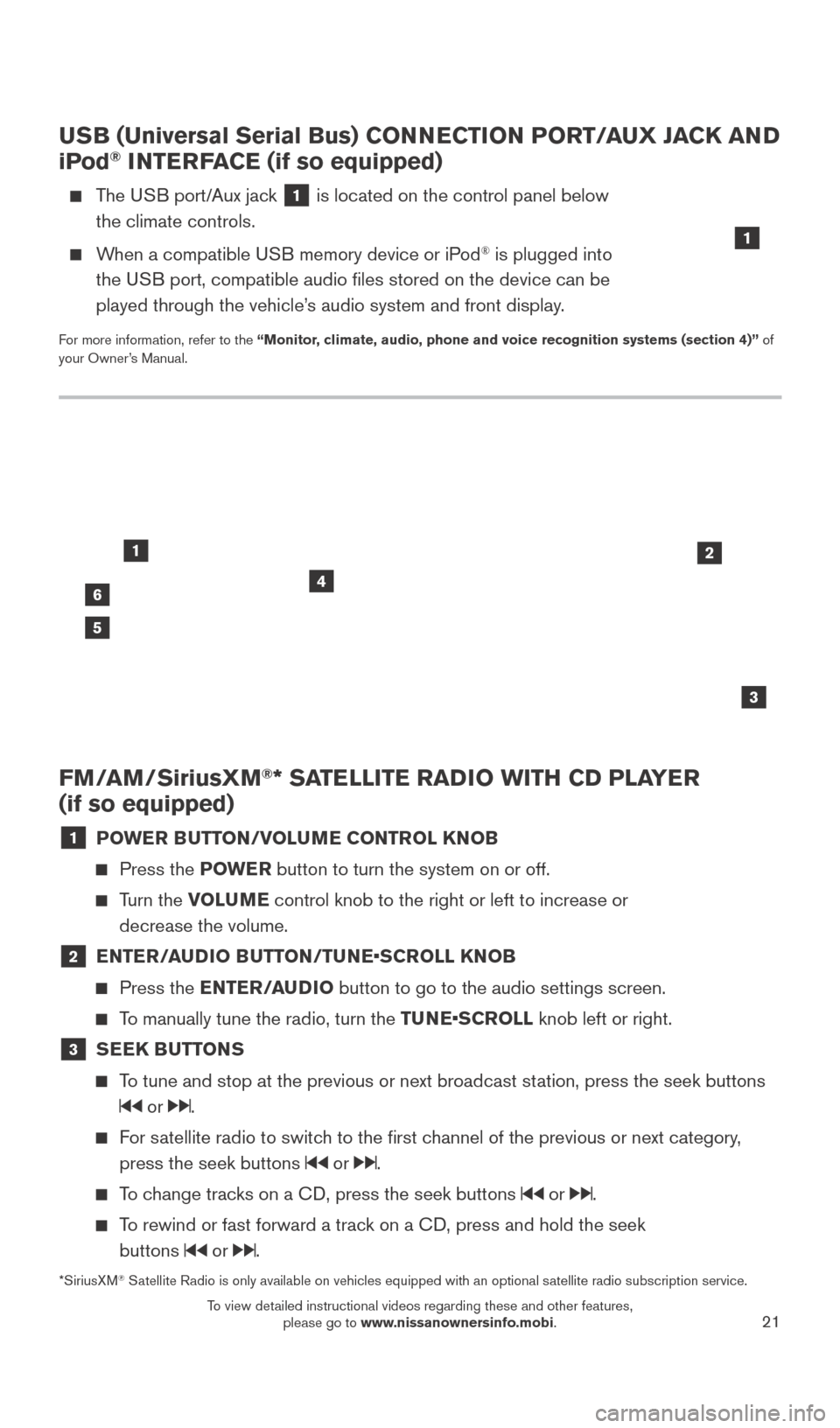
21
FM/AM/SiriusXM®* SATELLITE RADIO WITH CD PLAYER
(if so equipped)
1 POWER BUTTON/VOLUME CONTROL KNOB
Press the POWE R button to turn the system on or off.
Turn the VOLUME control knob to the right or left to increase or
decrease the volume.
2 E NTER/AUDIO BUTTON/TUNE•SCROLL KNOB
Press the
ENTER/AUDIO button to go to the audio settings screen.
To manually tune the radio, turn the TUNE•SCROLL knob left or right.
3 SEEK BUTTONS
To tune and stop at the previous or next broadcast station, press the seek buttons
or .
For satellite radio to switch to the first channel of the previous or next category,
press the seek buttons
or .
To change tracks on a CD, press the seek buttons or .
To rewind or fast forward a track on a CD, press and hold the seek buttons
or .
46
2
3
1
5
USB (Universal Serial Bus) CONNECTION PORT/AUX JACK AND
iPod® INTERFACE (if so equipped)
The USB port/Aux jack 1 is located on the control panel below
the climate controls.
When a compatible USB memory device or iPod® is plugged into
the USB port, compatible audio files stored on the device can be
played through the vehicle’s audio system and front display.
For more information, refer to the “Monitor, climate, audio, phone and voice recognition systems (section 4)” of
your Owner’s Manual.
1
*SiriusXM® Satellite Radio is only available on vehicles equipped with an optional s\
atellite radio subscription service.
2027886_16b_Titan_US_pQRG_010716.indd 211/7/16 2:03 PM
To view detailed instructional videos regarding these and other features, please go to www.nissanownersinfo.mobi.
Page 28 of 40
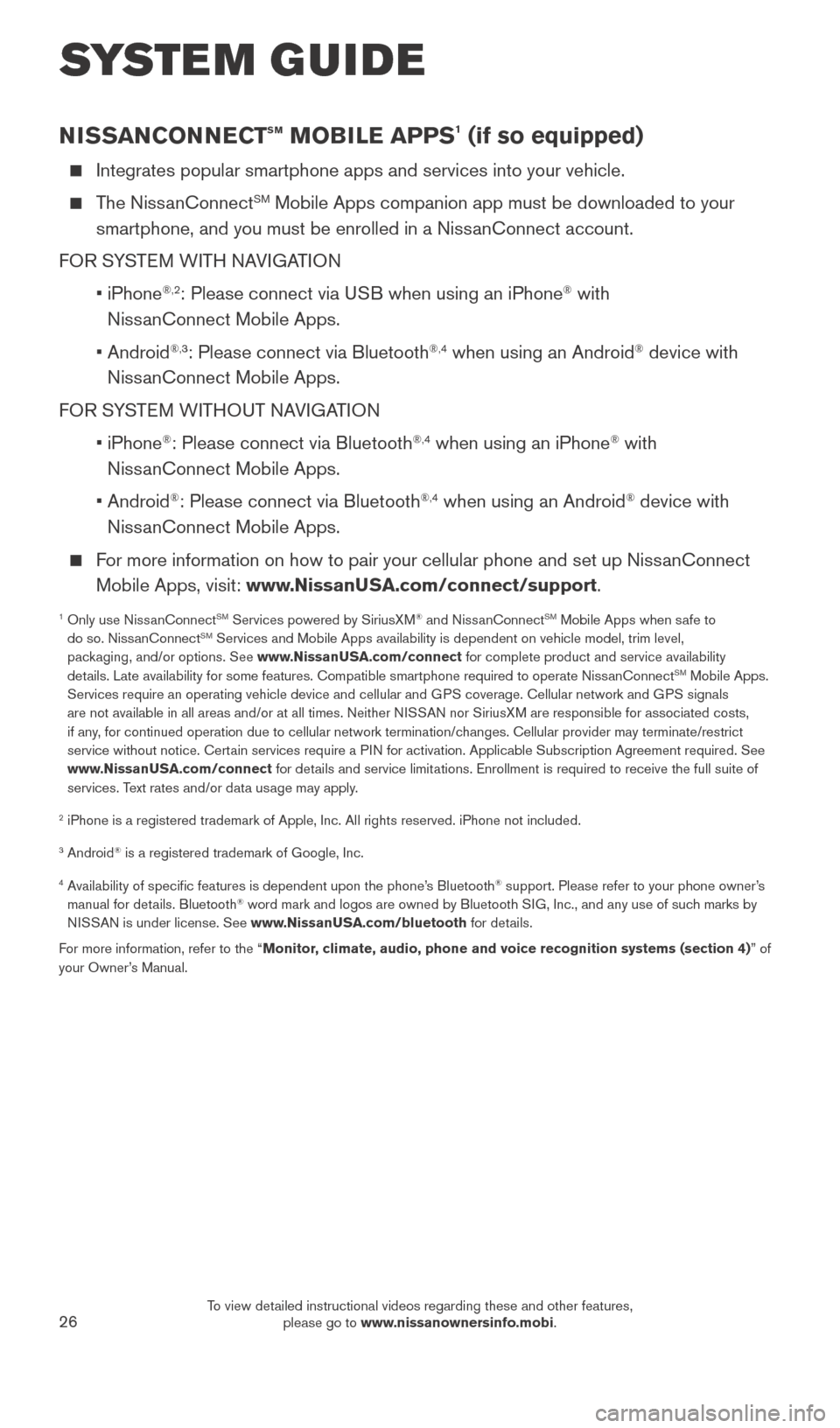
26
NISSANCONNECTsm MOBILE APPS1 (if so equipped)
Integrates popular smartphone apps and services into your vehicle.
The NissanConnectSM Mobile Apps companion app must be downloaded to your
smartphone, and you must be enrolled in a NissanConnect account.
FOR SYSTEM WITH NAVIGATION
•
iPhone
®,2: Please connect via USB when using an iPhone® with
NissanConnect Mobile Apps.
•
Android
®,3: Please connect via Bluetooth®,4 when using an Android® device with
NissanConnect Mobile Apps.
FOR SYSTEM WITHOUT NAVIGATION
•
iPhone
®: Please connect via Bluetooth®,4 when using an iPhone® with
NissanConnect Mobile Apps.
•
Android
®: Please connect via Bluetooth®,4 when using an Android® device with
NissanConnect Mobile Apps.
For more information on how to pair your cellular phone and set up NissanConnect Mobile Apps, visit: www.NissanUSA.com/connect/support.
1 Only use Niss anConnectSM Services powered by SiriusXM® and NissanConnectSM Mobile Apps when safe to
do so. NissanConnectSM Services and Mobile Apps availability is dependent on vehicle model, tr\
im level,
packaging, and/or options. See www.NissanUSA.com/connect for complete product and service availability
details. Late availability for some features. Compatible smartphone require\
d to operate NissanConnect
SM Mobile Apps.
Services require an operating vehicle device and cellular and GPS coverage. Cellular network and GPS signals
are not available in all areas and/or at all times. Neither NISSAN nor SiriusXM are responsible for associated costs,
if any, for continued operation due to cellular network termination/changes. Cellular provider may terminate/restrict
service without notice. Certain services require a PIN for activation. Applicable Subscription Agreement required. See
www.NissanUSA.com/connect for details and service limitations. Enrollment is required to receive the full suite of
services. Text rates and/or data usage may apply.
2 iPhone is a registered trademark of Apple, Inc. All rights reserved. iP\
hone not included.
3 Android® is a registered trademark of Google, Inc.
4 Availability of specific features is dependent upon the phone’s Bluetooth® support. Please refer to your phone owner’s
manual for details. Bluetooth® word mark and logos are owned by Bluetooth SIG, Inc., and any use of such marks by
NISSAN is under license. See www.NissanUSA.com/bluetooth for details.
For more information, refer to the “Monitor, climate, audio, phone and voice recognition systems (section 4) ” of
your Owner’s Manual.
SYSTEM GUIDE
2027886_16b_Titan_US_pQRG_010716.indd 261/7/16 2:04 PM
To view detailed instructional videos regarding these and other features, please go to www.nissanownersinfo.mobi.
Page 35 of 40
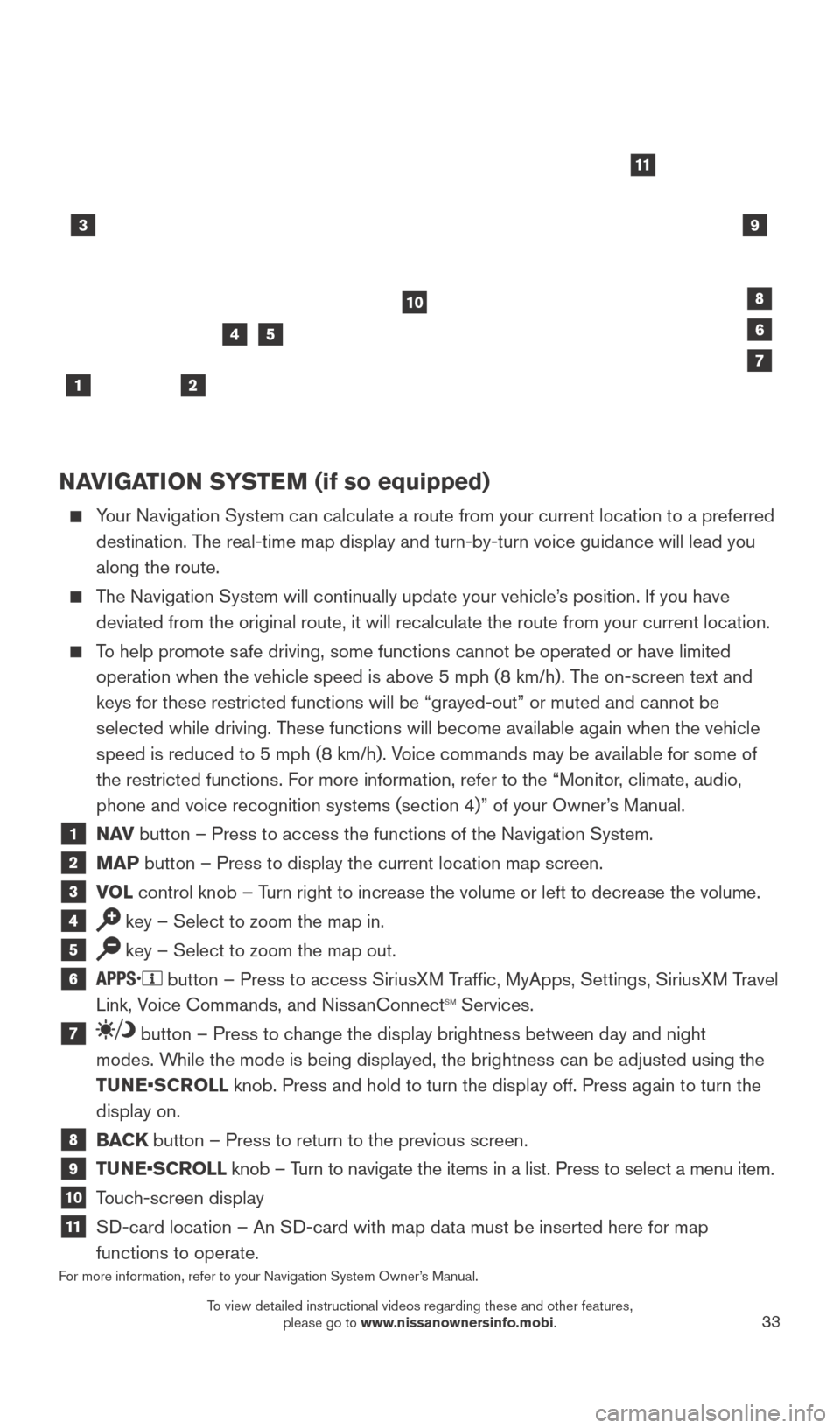
33
NAVIGATION SYSTEM (if so equipped)
Your Navigation System can calculate a route from your current location t\
o a preferred destination. The real-time map display and turn-by-turn voice guidance will lead you
along the route.
The Navigation System will continually update your vehicle’s position. If you have deviated from the original route, it will recalculate the route from you\
r current location.
To help promote safe driving, some functions cannot be operated or have limited operation when the vehicle speed is above 5 mph (8 km/h). The on-screen text and
keys for these restricted functions will be “grayed-out” or muted \
and cannot be
selected while driving. These functions will become available again when the vehicle
speed is reduced to 5 mph (8 km/h). Voice commands may be available for some of
the restricted functions. For more information, refer to the “Monitor, climate, audio,
phone and voice recognition systems (section 4)” of your Owner’s Manual.
1 NAV button – Press to access the functions of the Navigation System.
2 MAP button – Press to display the current location map screen.
3 VOL control knob – Turn right to increase the volume or left to decrease the volume.
4 key – Select to zoom the map in.
5 key – Select to zoom the map out.
6 button – Press to access SiriusXM Traffic, MyApps, Settings, SiriusXM Travel
Link, Voice Commands, and NissanConnectsm Services.
7 button – Press to change the display brightness between day and night
modes. While the mode is being displayed, the brightness can be adjusted using t\
he
TUNE•SCROLL knob. Press and hold to turn the display off. Press again to turn the
display on.
8 BACK button – Press to return to the previous screen.
9 TUNE•SCROLL knob – Turn to navigate the items in a list. Press to select a menu item.
10 Touch-screen display
11 SD-card location – An SD-card with map data must be inserted here for map
functions to operate.
For more information, refer to your Navigation System Owner’s Manual.
3
2
4
1
10
6
11
5
8
7
9
2027886_16b_Titan_US_pQRG_010716.indd 331/7/16 2:04 PM
To view detailed instructional videos regarding these and other features, please go to www.nissanownersinfo.mobi.