2016 NISSAN TITAN ECO mode
[x] Cancel search: ECO modePage 3 of 40
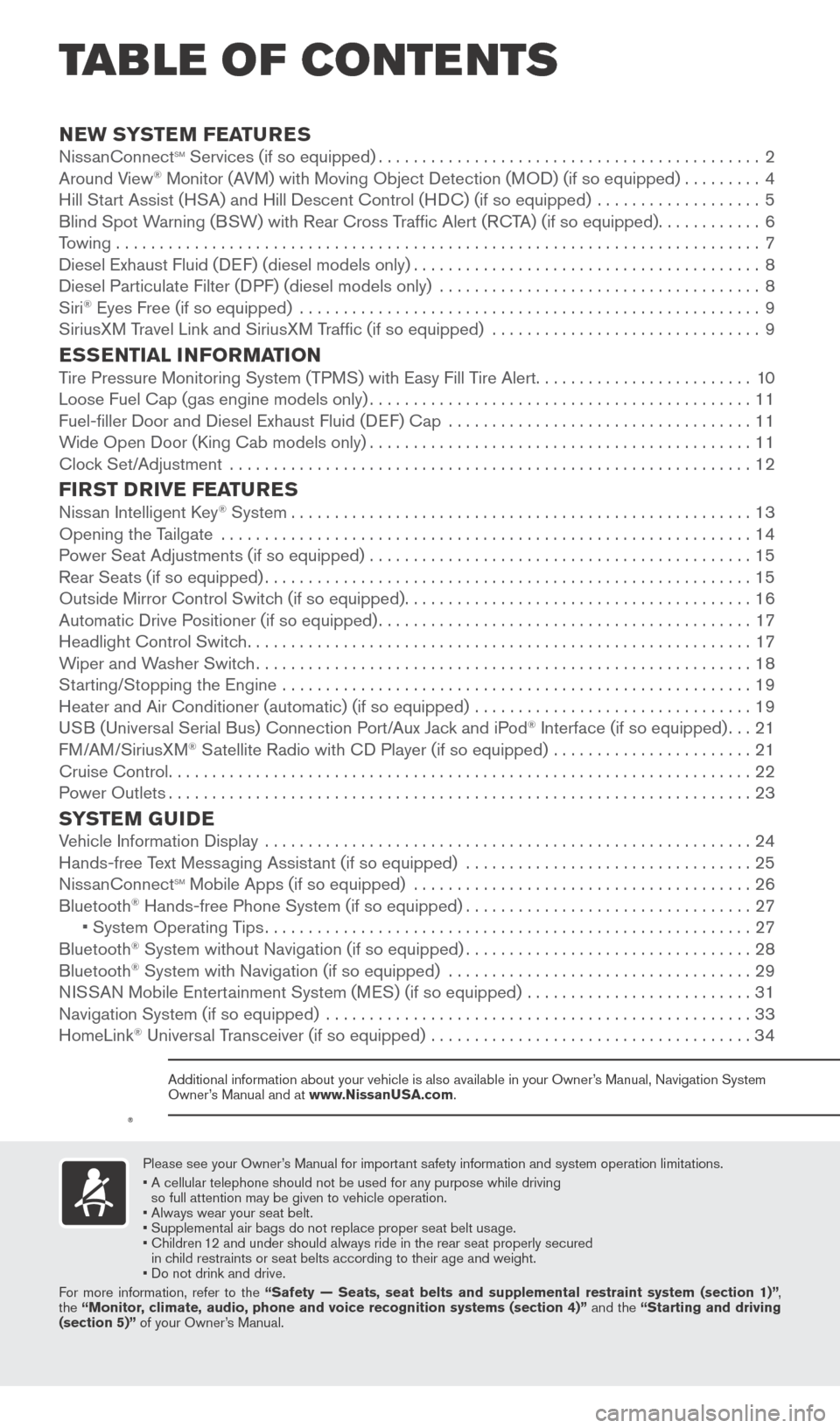
v
NEW SYSTEM FEATURESNissanConnectsm Services (if so equipped)............................................2
Around V
iew® Monitor (AVM) with Moving Object Detection (MOD) (if so equipped).........4
Hill St
art Assist (HSA) and Hill Descent Control (HDC) (if so equipped) ...................5
Blind Spot W
arning (BSW) with Rear Cross Traffic Alert (RCTA) (if so equipped)
............6
T
owing . . . . . . . . . . . . . . . . . . . . . . . . . . . . . . . . . . . .\
. . . . . . . . . . . . . . . . . . . . . . . . . . . . . . . . . . . . . . 7
Diesel Exhaust Fluid (DEF) (diesel models only)
........................................8
Diesel Particulate Filter (D
PF) (diesel models only) .....................................
8
Siri® Eyes Free (if so equipped) .....................................................9
SiriusX M Travel Link and SiriusXM Traffic (if so equipped) ...............................9
ESSENTIAL INFORMATIONTire Pressure Monitoring System (TPMS) with Easy Fill Tire Alert.........................10
Loose Fuel Cap (gas engine models only)............................................11
Fuel-filler Door and Diesel Exhaust Fluid (D
EF) Cap ...................................
11
W
ide Open Door (King Cab models only)
............................................11
Cloc
k Set/Adjustment ............................................................
12
FIRST DRIVE FEATURESNissan Intelligent Key® System.....................................................13
Opening the T
ailgate
.............................................................14
P
ower Seat Adjustments (if so equipped)
............................................15
Rear Seats (if so equipped)........................................................15
Outside Mirror Control Switc
h (if so equipped)
........................................16
Automatic Drive P
ositioner (if so equipped)
...........................................17
Headlight Control Switc
h
..........................................................17
W
iper and Washer Switch
.........................................................18
St
arting/Stopping the Engine ......................................................
19
Heater and Air Conditioner (automatic) (if so equipped)
................................
19
U
SB (Universal Serial Bus) Connection Port/Aux Jack and iPod
® Interface (if so equipped)...21
F
M/AM/SiriusXM® Satellite Radio with CD Player (if so equipped) .......................21
Cruise Control...................................................................22
P
ower Outlets
...................................................................23
SYSTEM GUIDEVehicle Information Display ........................................................24
Hands-free T ext Messaging Assistant (if so equipped) .................................25
Niss
anConnect
sm Mobile Apps (if so equipped) .......................................26
Bluetooth® Hands-free Phone System (if so equipped).................................27 • System Operating T ips........................................................27
Bluetooth® System without Navigation (if so equipped).................................28
Bluetooth® System with Navigation (if so equipped) ...................................29
N
ISSAN Mobile Entertainment System (MES) (if so equipped) ..........................31
Navigation System (if so equipped)
.................................................
33
HomeLink® Universal Transceiver (if so equipped) .....................................34
TAB LE OF CONTE NTS
Please see your Owner’s Manual for important safety information and system operation limitations.
•
A cellular telephone should not be used for any purpose while driving
so full attention may be given to vehicle operation.
• Always wear your seat belt.
• Supplement
al air bags do not replace proper seat belt usage.
•
Children
12 and under should always ride in the rear seat properly secured
in child restraints or seat belts according to their age and weight.
• Do not drink and drive.
For more information, refer to the “Safety — Seats, seat belts and supplemental restraint system (se\
ction 1)” ,
the “Monitor, climate, audio, phone and voice recognition systems (section 4)” and the “Starting and driving
(section 5)” of your Owner’s Manual.
Additional information about your vehicle is also available in your Owne\
r’s Manual, Navigation System
Owner’s Manual and at www.NissanUSA.com.
2027886_16b_Titan_US_pQRG_010716.indd 51/7/16 2:01 PM
To view detailed instructional videos regarding these and other features, please go to www.nissanownersinfo.mobi.
Page 5 of 40
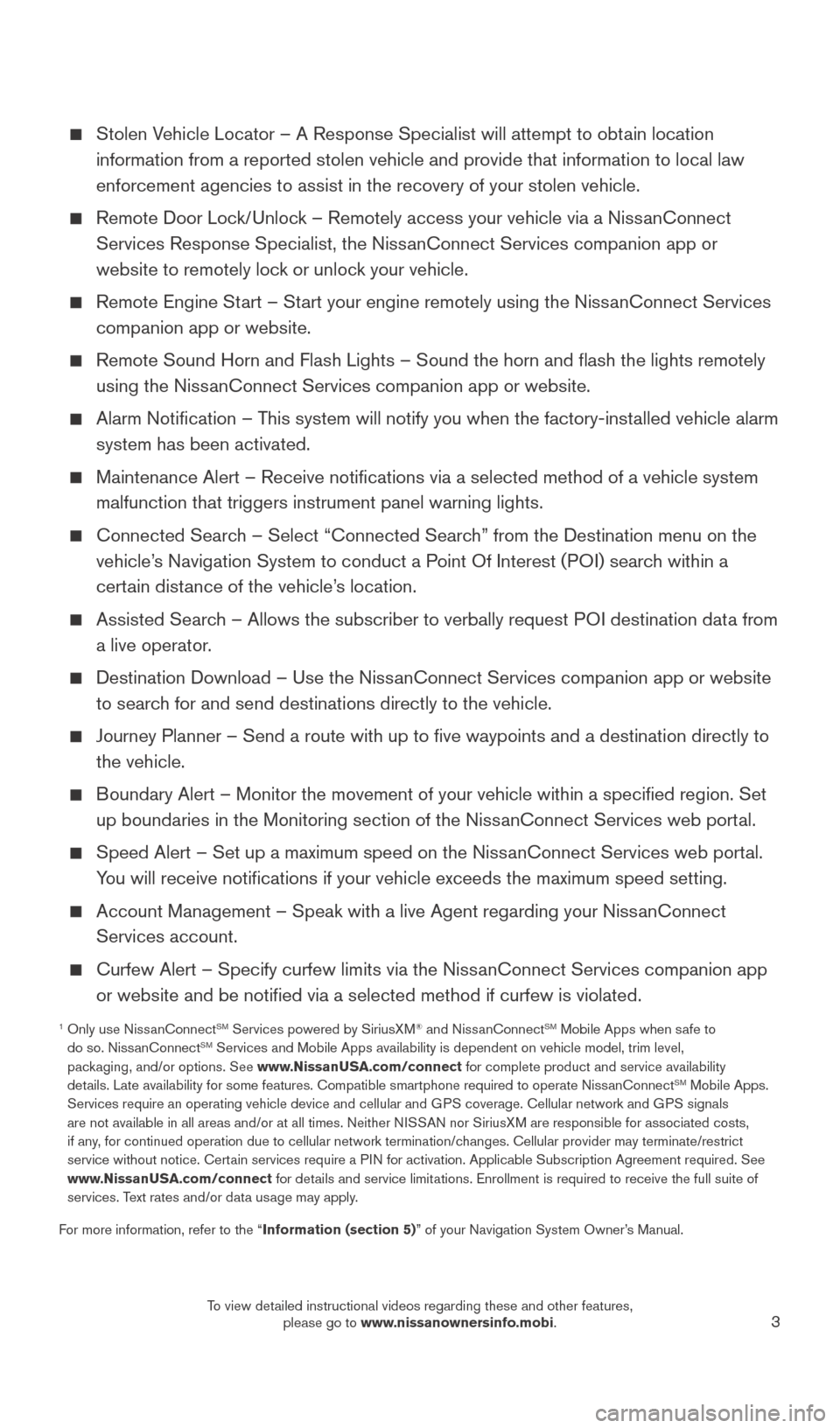
3
Stolen Vehicle Locator – A Response Specialist will attempt to obtain location information from a reported stolen vehicle and provide that information \
to local law
enforcement agencies to assist in the recovery of your stolen vehicle.
Remote Door Loc k/Unlock – Remotely access your vehicle via a NissanConnect
Services Response Specialist, the NissanConnect Services companion app or
website to remotely lock or unlock your vehicle.
Remote Engine St art – Start your engine remotely using the NissanConnect Services
companion app or website.
Remote Sound Horn and Flash Lights – Sound the horn and flash the l\
ights remotely
using the Niss anConnect Services companion app or website.
Alarm Notification – T his system will notify you when the factory-installed vehicle alarm
system has been activated.
Maintenance Alert – Receive notifications via a selected method of \
a vehicle system
malfunction that triggers instrument panel warning lights.
Connected Searc h – Select “Connected Search” from the Destination menu on the
vehicle’s Navigation System to conduct a Point Of Interest (POI) search within a
certain distance of the vehicle’s location.
Assisted Searc h – Allows the subscriber to verbally request POI destination data from
a live operator.
Destination Download – Use the Niss anConnect Services companion app or website
to search for and send destinations directly to the vehicle.
Journey Planner – Send a route with up to five waypoints and a dest\
ination directly to
the vehicle.
Boundary Alert – Monitor the movement of your vehicle within a specifi\
ed region. Set up boundaries in the Monitoring section of the NissanConnect Services web portal.
Speed Alert – Set up a maximum speed on the Niss anConnect Services web portal.
You will receive notifications if your vehicle exceeds the maximum spee\
d setting.
Account Management – Speak with a live Agent regarding your Niss anConnect
Services account.
Curfew Alert – Specify curfew limits via the Niss anConnect Services companion app
or website and be notified via a selected method if curfew is violated\
.
1 Only use Niss anConnectSM Services powered by SiriusXM® and NissanConnectSM Mobile Apps when safe to
do so. NissanConnectSM Services and Mobile Apps availability is dependent on vehicle model, tr\
im level,
packaging, and/or options. See www.NissanUSA.com/connect for complete product and service availability
details. Late availability for some features. Compatible smartphone require\
d to operate NissanConnect
SM Mobile Apps.
Services require an operating vehicle device and cellular and GPS coverage. Cellular network and GPS signals
are not available in all areas and/or at all times. Neither NISSAN nor SiriusXM are responsible for associated costs,
if any, for continued operation due to cellular network termination/changes. Cellular provider may terminate/restrict
service without notice. Certain services require a PIN for activation. Applicable Subscription Agreement required. See
www.NissanUSA.com/connect for details and service limitations. Enrollment is required to receive the full suite of
services. Text rates and/or data usage may apply.
For more information, refer to the “Information (section 5)” of your Navigation System Owner’s Manual.
2027886_16b_Titan_US_pQRG_010716.indd 31/7/16 2:01 PM
To view detailed instructional videos regarding these and other features, please go to www.nissanownersinfo.mobi.
Page 9 of 40
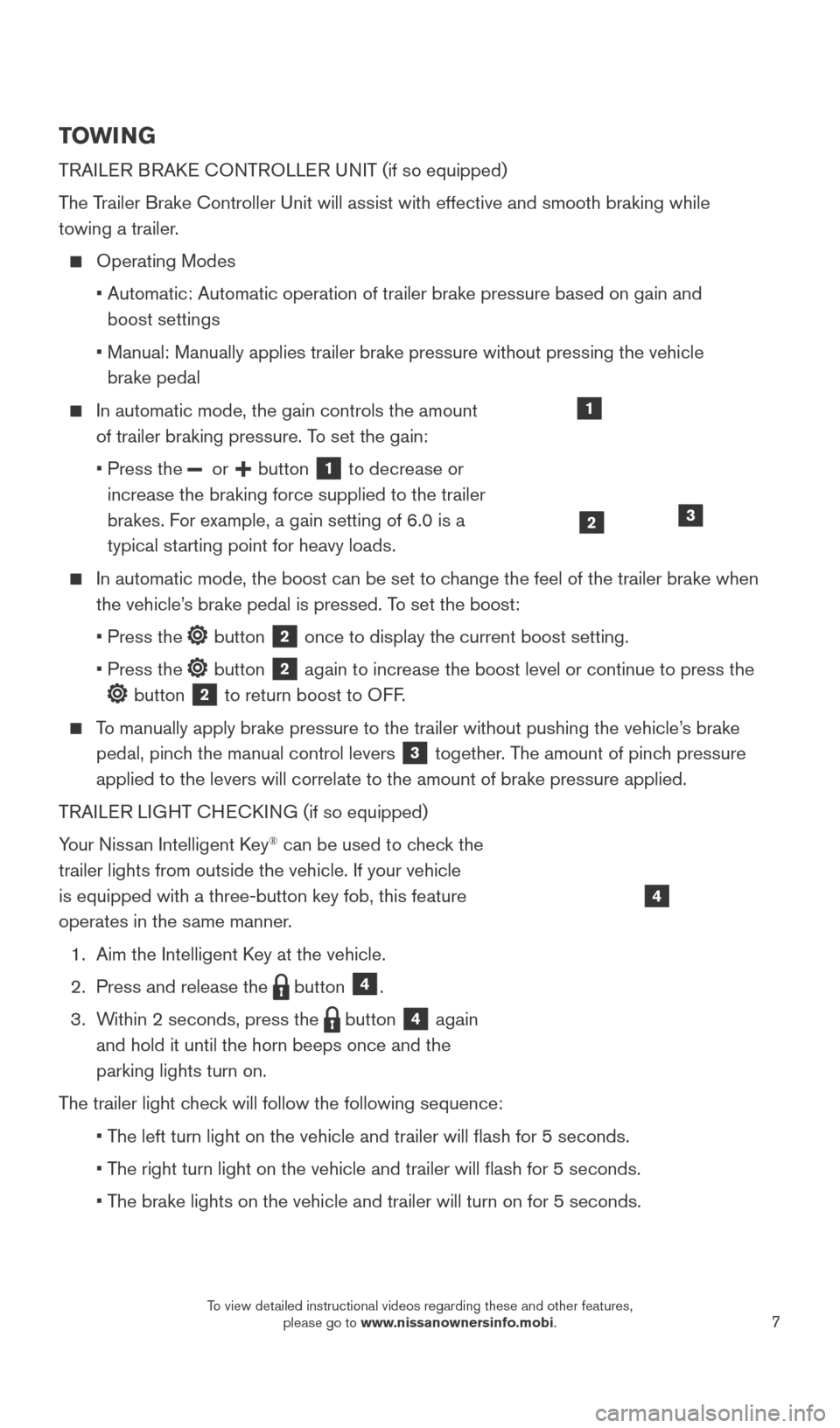
7
TOWI NG
TRAILER BRAKE CONTROLLER UNIT (if so equipped)
T
he Trailer Brake Controller Unit will assist with effective and smooth braki\
ng while
towing a trailer.
Operating Modes
•
Automatic: Automatic operation of trailer brake pressure based on gain a\
nd
boost settings
•
Manual: Manually applies trailer brake pressure without pressing the veh\
icle
brake pedal
In automatic mode, the gain controls the amount
of trailer braking pressure. T o set the gain:
•
Press the or button 1 to decrease or
increase the braking force supplied to the trailer
brakes. For example, a gain setting of 6.0 is a
typical starting point for heavy loads.
In automatic mode, the boost can be set to c hange the feel of the trailer brake when
the vehicle’s brake pedal is pressed. To set the boost:
•
Press the button 2 once to display the current boost setting.
•
Press the button 2 again to increase the boost level or continue to press the
button 2 to return boost to OFF.
To manually apply brake pressure to the trailer without pushing the vehic\
le’s brake pedal, pinch the manual control levers
3 together. The amount of pinch pressure
applied to the levers will correlate to the amount of brake pressure app\
lied.
TRAILER LIGHT CHECKING (if so equipped)
Your Nissan Intelligent Key
® can be used to check the
trailer lights from outside the vehicle. If your vehicle
is equipped with a three-button key fob, this feature
operates in the same manner.
1.
Aim the Intelligent K
ey at the vehicle.
2.
Press and release the button 4.
3.
W
ithin 2 seconds, press the
button 4 again
and hold it until the horn beeps once and the
parking lights turn on.
The trailer light check will follow the following sequence:
•
T
he left turn light on the vehicle and trailer will flash for 5 seconds\
.
•
T
he right turn light on the vehicle and trailer will flash for 5 second\
s.
•
T
he brake lights on the vehicle and trailer will turn on for 5 seconds.
1
23
4
2027886_16b_Titan_US_pQRG_010716.indd 71/7/16 2:02 PM
To view detailed instructional videos regarding these and other features, please go to www.nissanownersinfo.mobi.
Page 11 of 40
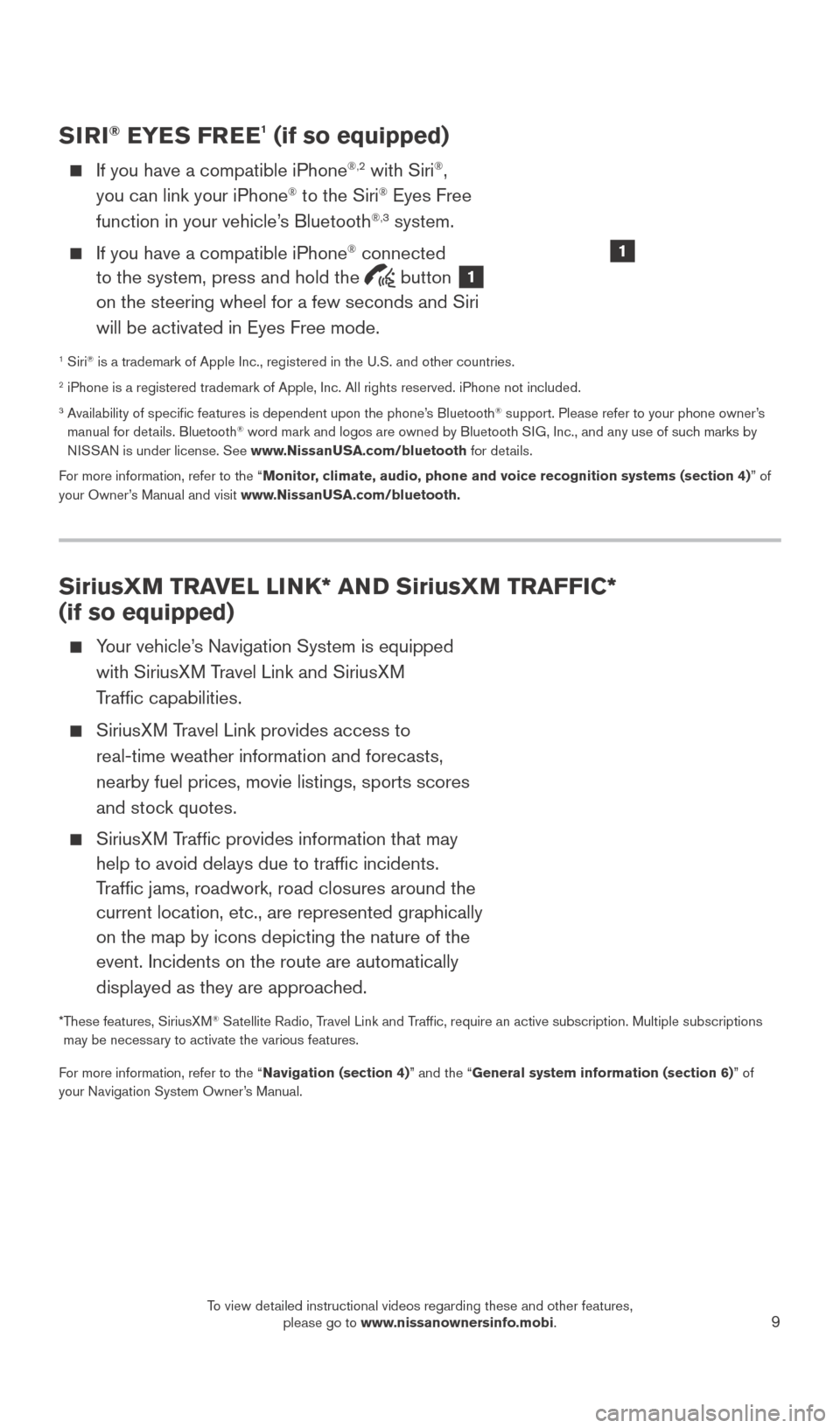
9
SiriusXM TRAVEL LINK* AND SiriusXM TRAFFIC*
(if so equipped)
Your vehicle’s Navigation System is equipped with SiriusXM Travel Link and SiriusXM
Traffic capabilities.
SiriusXM Travel Link provides access to real-time weather information and forecasts,
nearby fuel prices, movie listings, sports scores
and stock quotes.
SiriusXM Traffic provides information that may help to avoid delays due to traffic incidents.
Traffic jams, roadwork, road closures around the
current location, etc., are represented graphically
on the map by icons depicting the nature of the
event. Incidents on the route are automatically
displayed as they are approached.
* These features, SiriusXM® Satellite Radio, Travel Link and Traffic, require an active subscription. Multiple subscriptions
may be necessary to activate the various features.
For more information, refer to the “Navigation (section 4)” and the “General system information (section 6)” of
your Navigation System Owner’s Manual.
SIRI® EYES FREE1 (if so equipped)
If you have a compatible iPhone®,2 with Siri®,
you can link your iPhone® to the Siri® Eyes Free
function in your vehicle’s Bluetooth®,3 system.
If you have a compatible iPhone® connected
to the system, press and hold the
button 1
on the steering wheel for a few seconds and Siri
will be activated in Eyes Free mode.
1 Siri® is a trademark of Apple Inc., registered in the U.S. and other countrie\
s.2 iPhone is a registered trademark of Apple, Inc. All rights reserved. iP\
hone not included.3 Availability of specific features is dependent upon the phone’s Bluetooth® support. Please refer to your phone owner’s
manual for details. Bluetooth® word mark and logos are owned by Bluetooth SIG, Inc., and any use of such marks by
NISSAN is under license. See www.NissanUSA.com/bluetooth for details.
For more information, refer to the “Monitor, climate, audio, phone and voice recognition systems (section 4) ” of
your Owner’s Manual and visit www.NissanUSA.com/bluetooth.
1
2027886_16b_Titan_US_pQRG_010716.indd 91/7/16 2:02 PM
To view detailed instructional videos regarding these and other features, please go to www.nissanownersinfo.mobi.
Page 12 of 40
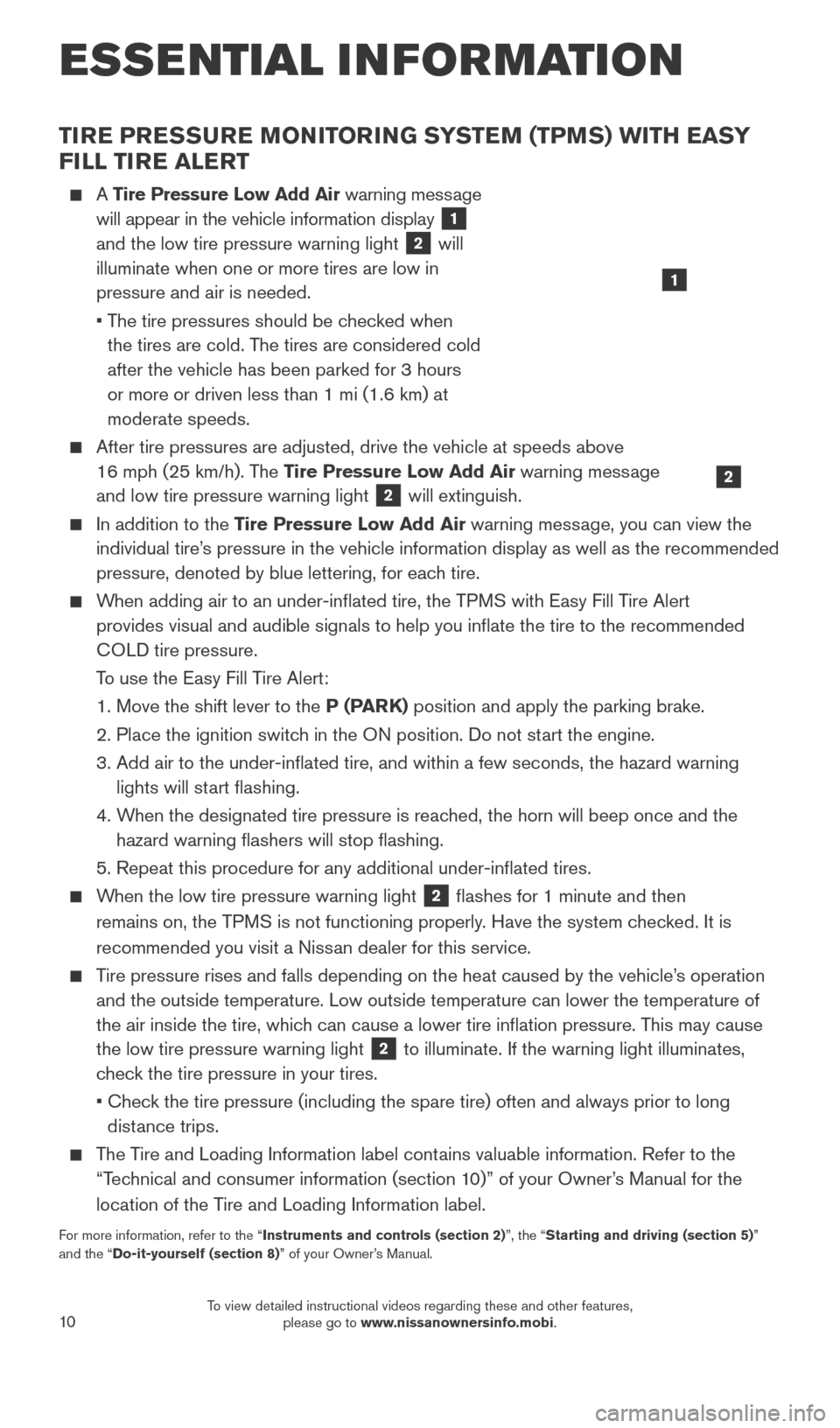
10
TIRE PRESSURE MONITORING SYSTEM (TPMS) WITH EASY
FILL TIRE ALERT
A Tire Pressure Low Add Air warning message
will appear in the vehicle information display
1
and the low tire pressure warning light
2 will
illuminate when one or more tires are low in
pressure and air is needed.
•
T
he tire pressures should be checked when
the tires are cold. The tires are considered cold
after the vehicle has been parked for 3 hours
or more or driven less than 1 mi (1.6 km) at
moderate speeds.
After tire pressures are adjusted, drive the vehicle at speeds above
16 mph (25 km/h). The Tire Pressure Low Add Air warning message
and low tire pressure warning light
2 will extinguish.
In addition to the Tire Pressure Low Add Air warning message, you can view the
individual tire’s pressure in the vehicle information display as well as the recommended\
pressure, denoted by blue lettering, for each tire.
When adding air to an under-inflated tire, the TPMS with Easy Fill Tire Alert provides visual and audible signals to help you inflate the tire to th\
e recommended
COLD tire pressure.
T
o use the Easy Fill Tire Alert:
1. Move the shift lever to the
P (PARK) position and apply the parking brake.
2.
Place the ignition switc
h in the ON position. Do not start the engine.
3.
Add air to the under-inflated tire, and within a few seconds, the haza\
rd warning
lights will st
art flashing.
4.
W
hen the designated tire pressure is reached, the horn will beep once and the
hazard warning flashers will stop flashing.
5. Repeat this procedure for any additional under-inflated tires.
When the low tire pressure warning light 2 flashes for 1 minute and then
remains on, the TPMS is not functioning properly. Have the system checked. It is
recommended you visit a Nissan dealer for this service.
Tire pressure rises and falls depending on the heat caused by the vehicle\
’s operation and the outside temperature. Low outside temperature can lower the tempe\
rature of
the air inside the tire, which can cause a lower tire inflation pressure. This may cause
the low tire pressure warning light
2 to illuminate. If the warning light illuminates,
check the tire pressure in your tires.
•
Chec
k the tire pressure (including the spare tire) often and always prior \
to long
distance trips.
The Tire and Loading Information label contains valuable information. Refer to the “Technical and consumer information (section 10)” of your Owner’s Manual for the
location of the Tire and Loading Information label.
For more information, refer to the “Instruments and controls (section 2)”, the “Starting and driving (section 5)”
and the “Do-it-yourself (section 8)” of your Owner’s Manual.
2
1
ESSE NTIAL I N FOR MATION
2027886_16b_Titan_US_pQRG_010716.indd 101/7/16 2:02 PM
To view detailed instructional videos regarding these and other features, please go to www.nissanownersinfo.mobi.
Page 14 of 40
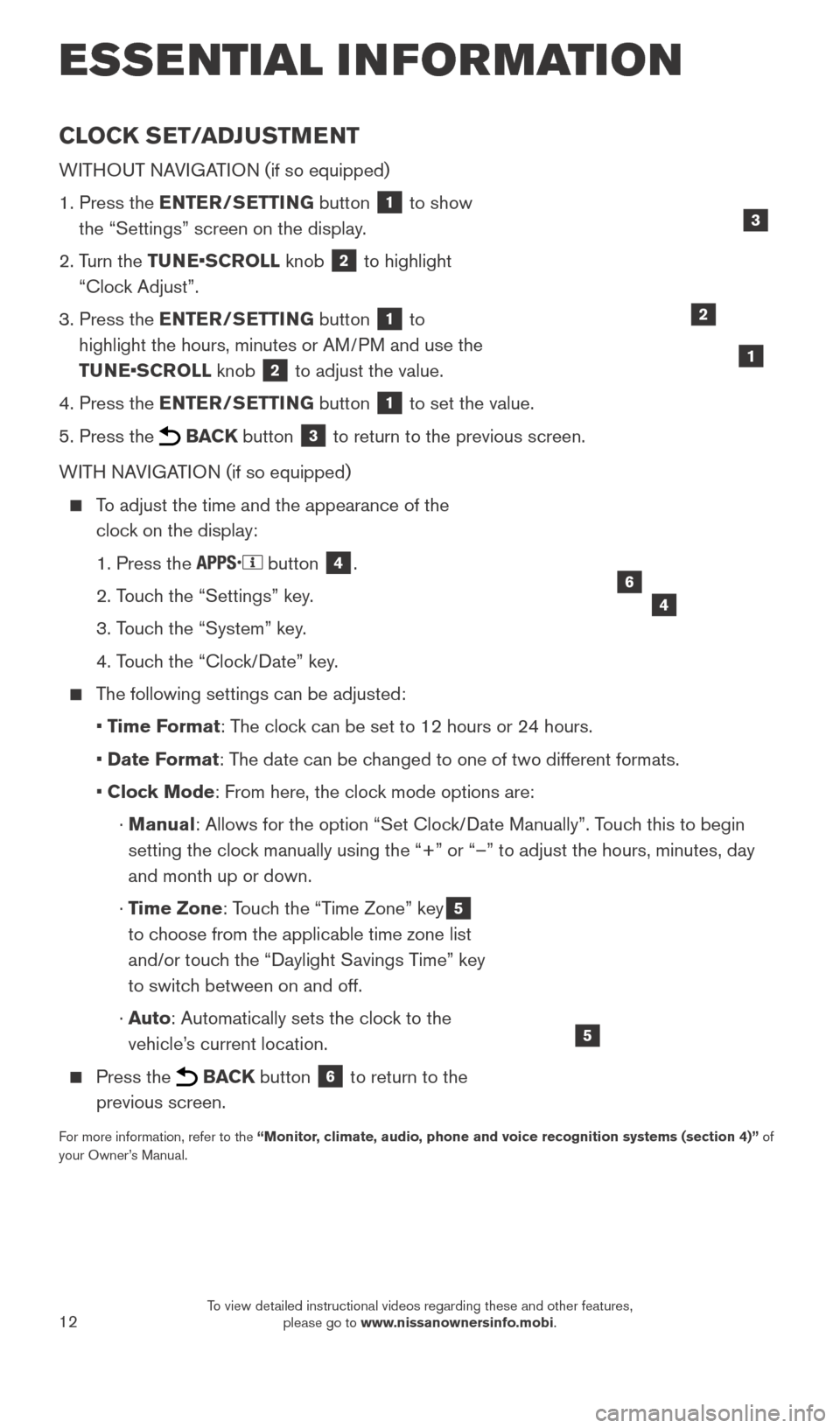
12
CLOCK SET/ADJUSTMENT
WITHOUT NAVIGATION (if so equipped)
1.
Press the
ENTER/SETTING button
1 to show
the “Settings” screen on the display.
2.
T
urn the TUNE•SCROLL knob
2 to highlight
“Clock Adjust”.
3.
Press the
ENTER/SETTING button
1 to
highlight the hours, minutes or AM/PM and use the
TUNE•SCROLL knob
2 to adjust the value.
4.
Press the
ENTER/SETTING button
1 to set the value.
5.
Press the BACK button 3 to return to the previous screen.
WITH NAVIGATION (if so equipped)
To adjust the time and the appearance of the clock on the display:
1. Press the button 4.
2. T
ouch the “Settings” key.
3. T
ouch the “System” key.
4. T
ouch the “Clock/Date” key.
The following settings can be adjusted:
•
T
ime Format: The clock can be set to 12 hours or 24 hours.
•
Date F
ormat: The date can be changed to one of two different formats.
• Cloc
k Mode: From here, the clock mode options are:
·
Manual: Allows for the option “Set Clock/Date Manually”. Touch this to begin
setting the clock manually using the “+” or “–” to adjust the hours, minu\
tes, day
and month up or down.
·
T
ime Zone: Touch the “Time Zone” key
5
to choose from the applicable time zone list
and/or touch the “Daylight Savings Time” key
to switch between on and off.
·
Auto: Automatically sets the clock to the
vehicle’s current location.
Press the BACK button 6 to return to the
previous screen.
For more information, refer to the “Monitor, climate, audio, phone and voice recognition systems (section 4)” of
your Owner’s Manual.
5
2
ESSE NTIAL I N FOR MATION
1
46
3
2027886_16b_Titan_US_pQRG_010716.indd 121/7/16 2:02 PM
To view detailed instructional videos regarding these and other features, please go to www.nissanownersinfo.mobi.
Page 16 of 40
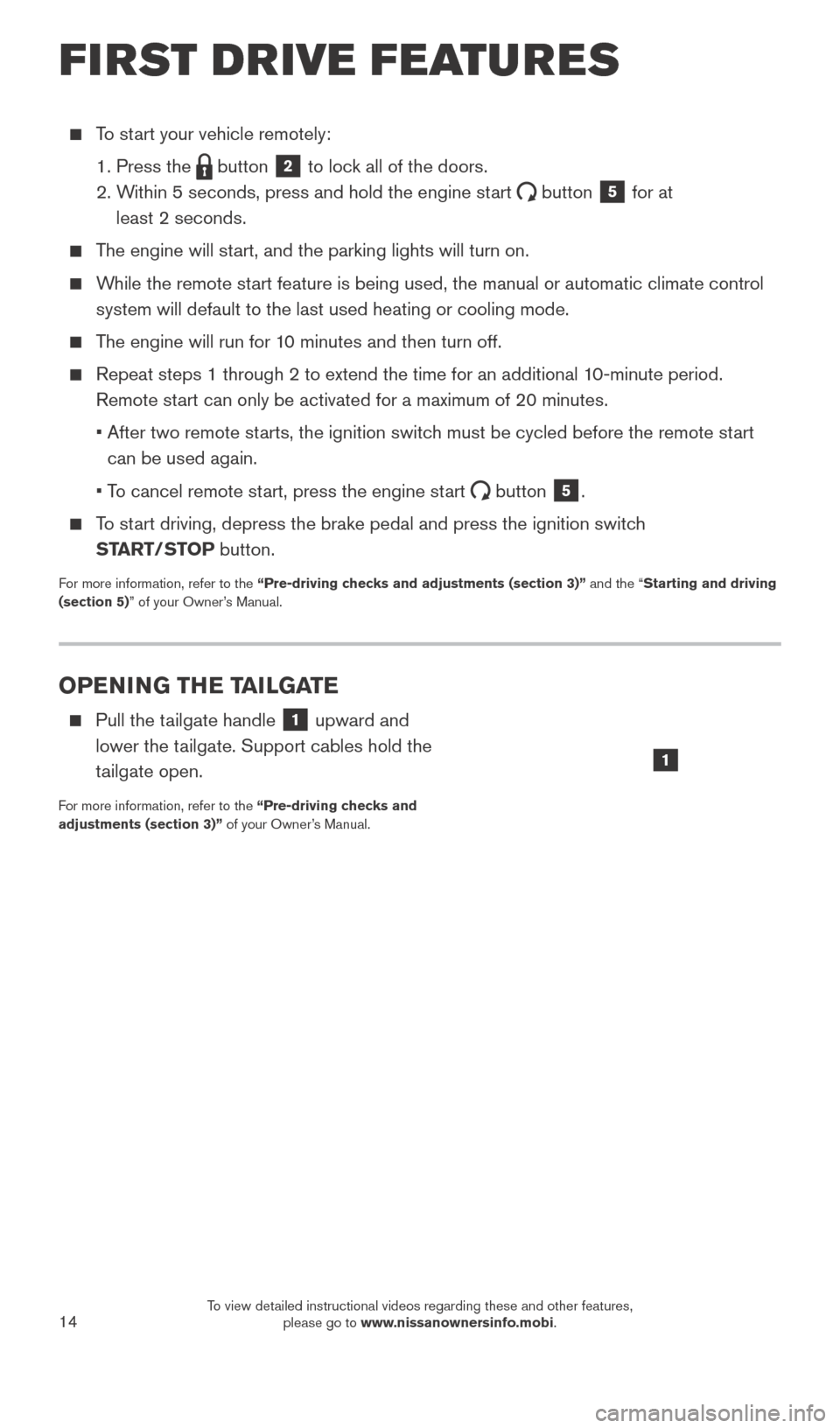
14
OPENING THE TAILGATE
Pull the tailgate handle 1 upward and
lower the tailgate. Support cables hold the
tailgate open.
For more information, refer to the “Pre-driving checks and
adjustments (section 3)” of your Owner’s Manual.
To start your vehicle remotely:
1. Press the button 2 to lock all of the doors.
2.
W
ithin 5 seconds, press and hold the engine start
button 5 for at
least 2 seconds.
The engine will start, and the parking lights will turn on.
While the remote start feature is being used, the manual or automatic climate control system will default to the last used heating or cooling mode.
The engine will run for 10 minutes and then turn off.
Repeat steps 1 through 2 to extend the time for an additional 1 0-minute period.
Remote start can only be activated for a maximum of 20 minutes.
•
After two remote st
arts, the ignition switch must be cycled before the remote start
can be used again.
•
T
o cancel remote start, press the engine start
button 5.
To start driving, depress the brake pedal and press the ignition switch START/STOP button.
For more information, refer to the “Pre-driving checks and adjustments (section 3)” and the “Starting and driving
(section 5)” of your Owner’s Manual.
1
FIRST DRIVE FEATURES
2027886_16b_Titan_US_pQRG_010716.indd 141/7/16 2:03 PM
To view detailed instructional videos regarding these and other features, please go to www.nissanownersinfo.mobi.
Page 21 of 40
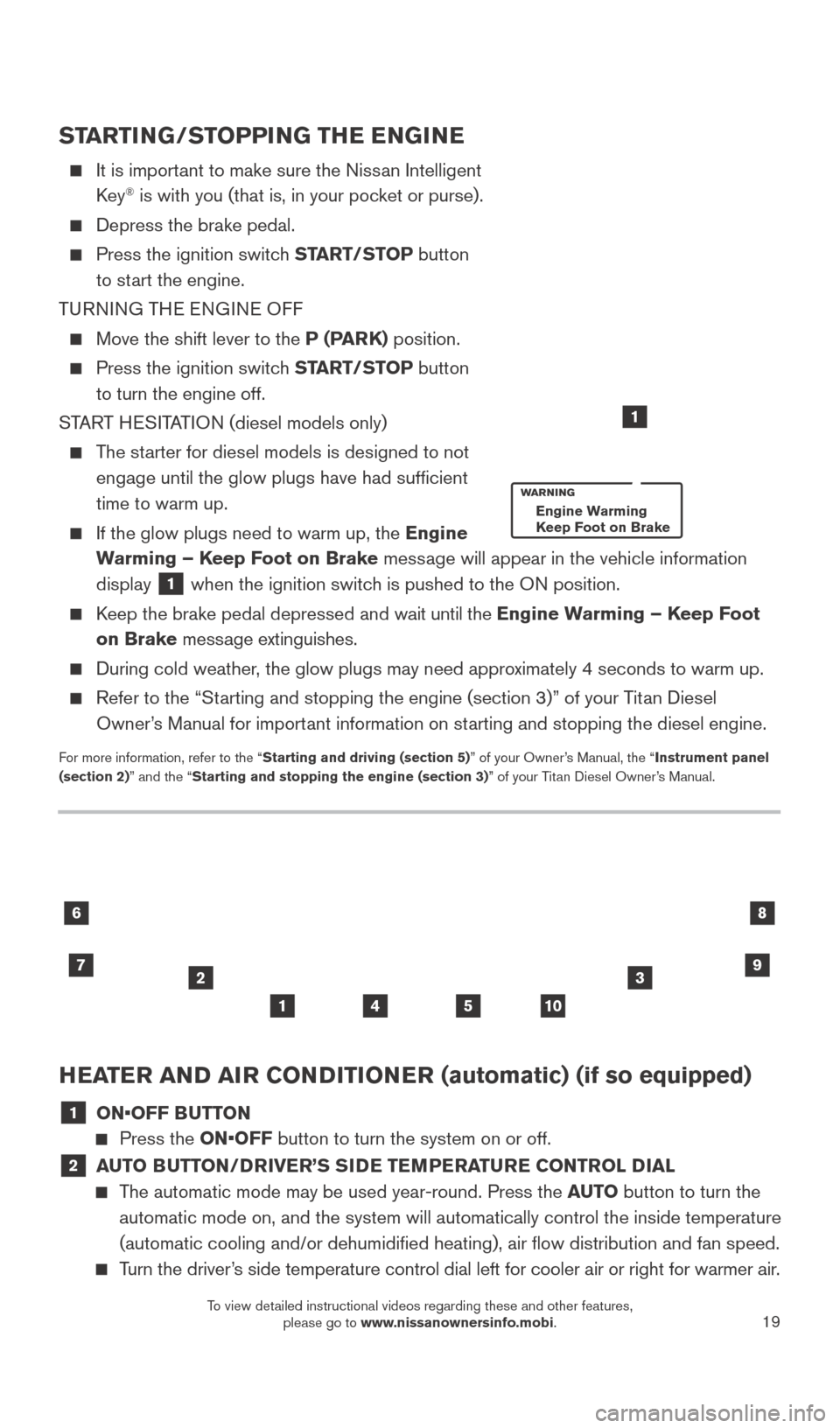
19
HEATER AND AIR CONDITIONER (automatic) (if so equipped)
1 ON•OFF BUTTON
Press the ON•OFF button to turn the system on or off.
2 AUTO BUTTON/DRIVER’S SIDE TEMPERATURE CONTROL DIAL
The automatic mode may be used year-round. Press the AUTO button to turn the
automatic mode on, and the system will automatically control the inside \
temperature
(automatic cooling and/or dehumidified heating), air flow distribu\
tion and fan speed.
Turn the driver’s side temperature control dial left for cooler air or right for warmer \
air.
23
10
6
7
8
541
9
STARTING/STOPPING THE ENGINE
It is import ant to make sure the Nissan Intelligent
Key® is with you (that is, in your pocket or purse).
Depress the brake pedal.
Press the ignition switc h START/STOP button
to start the engine.
TURNING THE ENGINE OFF
Move the shift lever to the P (PARK) position.
Press the ignition switch START/STOP button
to turn the engine off.
START HESITATION (diesel models only)
The starter for diesel models is designed to not engage until the glow plugs have had sufficient
time to warm up.
If the glow plugs need to warm up, the Engine
Warming – Keep Foot on Brake message will appear in the vehicle information
display
1 when the ignition switch is pushed to the ON position.
Keep the brake pedal depressed and wait until the Engine Warming – Keep Foot
on Brake message extinguishes.
During cold weather , the glow plugs may need approximately 4 seconds to warm up.
Refer to the “Starting and stopping the engine (section 3)” of your Titan Diesel
Owner’s Manual for important information on starting and stopping the diesel engine.
For more information, refer to the “Starting and driving (section 5)” of your Owner’s Manual, the “Instrument panel
(section 2)” and the “Starting and stopping the engine (section 3)” of your Titan Diesel Owner’s Manual.
1
Engine Warming
Keep Foot on Brake
2027886_16b_Titan_US_pQRG_010716.indd 191/7/16 2:03 PM
To view detailed instructional videos regarding these and other features, please go to www.nissanownersinfo.mobi.