2016 NISSAN TITAN light
[x] Cancel search: lightPage 14 of 40
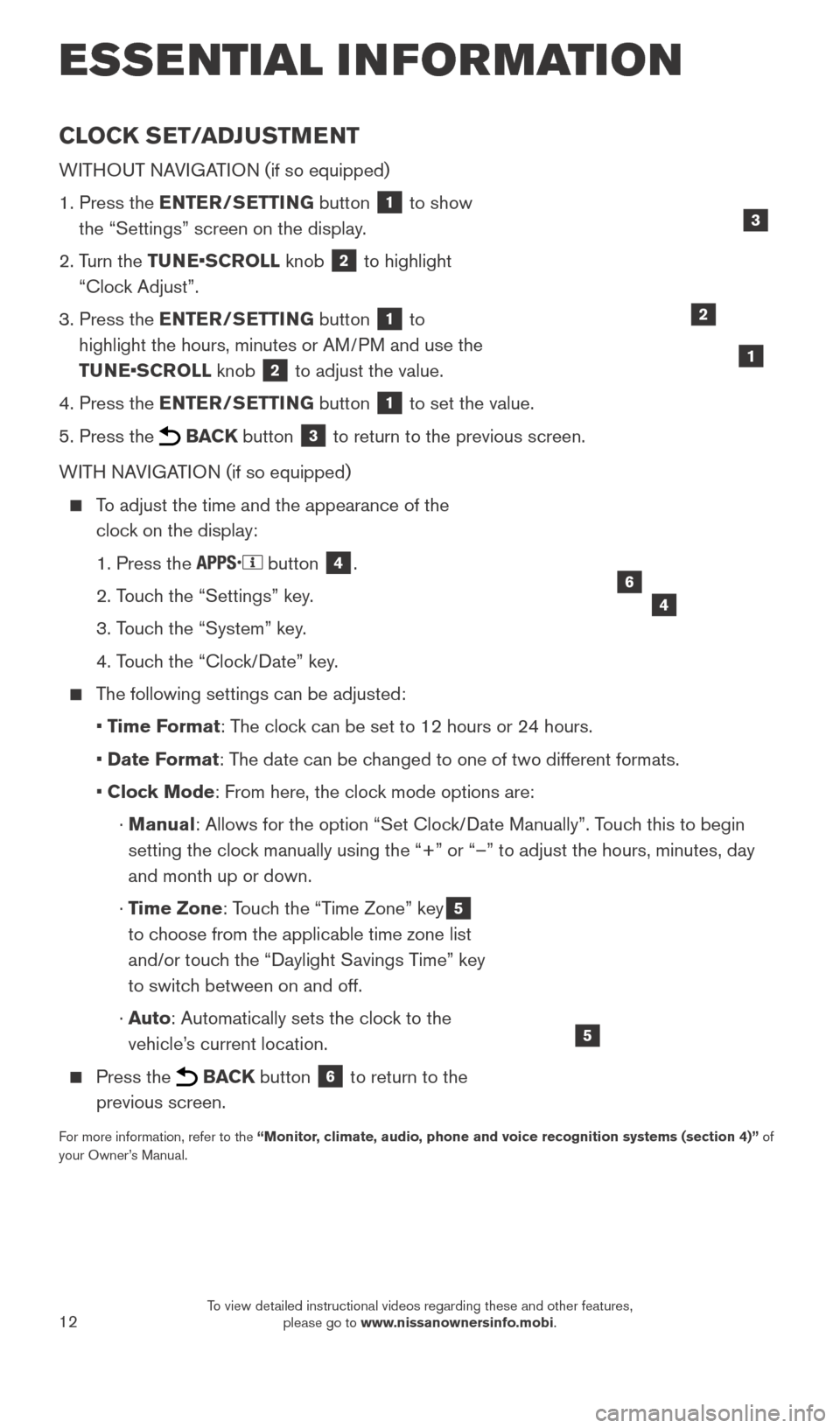
12
CLOCK SET/ADJUSTMENT
WITHOUT NAVIGATION (if so equipped)
1.
Press the
ENTER/SETTING button
1 to show
the “Settings” screen on the display.
2.
T
urn the TUNE•SCROLL knob
2 to highlight
“Clock Adjust”.
3.
Press the
ENTER/SETTING button
1 to
highlight the hours, minutes or AM/PM and use the
TUNE•SCROLL knob
2 to adjust the value.
4.
Press the
ENTER/SETTING button
1 to set the value.
5.
Press the BACK button 3 to return to the previous screen.
WITH NAVIGATION (if so equipped)
To adjust the time and the appearance of the clock on the display:
1. Press the button 4.
2. T
ouch the “Settings” key.
3. T
ouch the “System” key.
4. T
ouch the “Clock/Date” key.
The following settings can be adjusted:
•
T
ime Format: The clock can be set to 12 hours or 24 hours.
•
Date F
ormat: The date can be changed to one of two different formats.
• Cloc
k Mode: From here, the clock mode options are:
·
Manual: Allows for the option “Set Clock/Date Manually”. Touch this to begin
setting the clock manually using the “+” or “–” to adjust the hours, minu\
tes, day
and month up or down.
·
T
ime Zone: Touch the “Time Zone” key
5
to choose from the applicable time zone list
and/or touch the “Daylight Savings Time” key
to switch between on and off.
·
Auto: Automatically sets the clock to the
vehicle’s current location.
Press the BACK button 6 to return to the
previous screen.
For more information, refer to the “Monitor, climate, audio, phone and voice recognition systems (section 4)” of
your Owner’s Manual.
5
2
ESSE NTIAL I N FOR MATION
1
46
3
2027886_16b_Titan_US_pQRG_010716.indd 121/7/16 2:02 PM
To view detailed instructional videos regarding these and other features, please go to www.nissanownersinfo.mobi.
Page 15 of 40
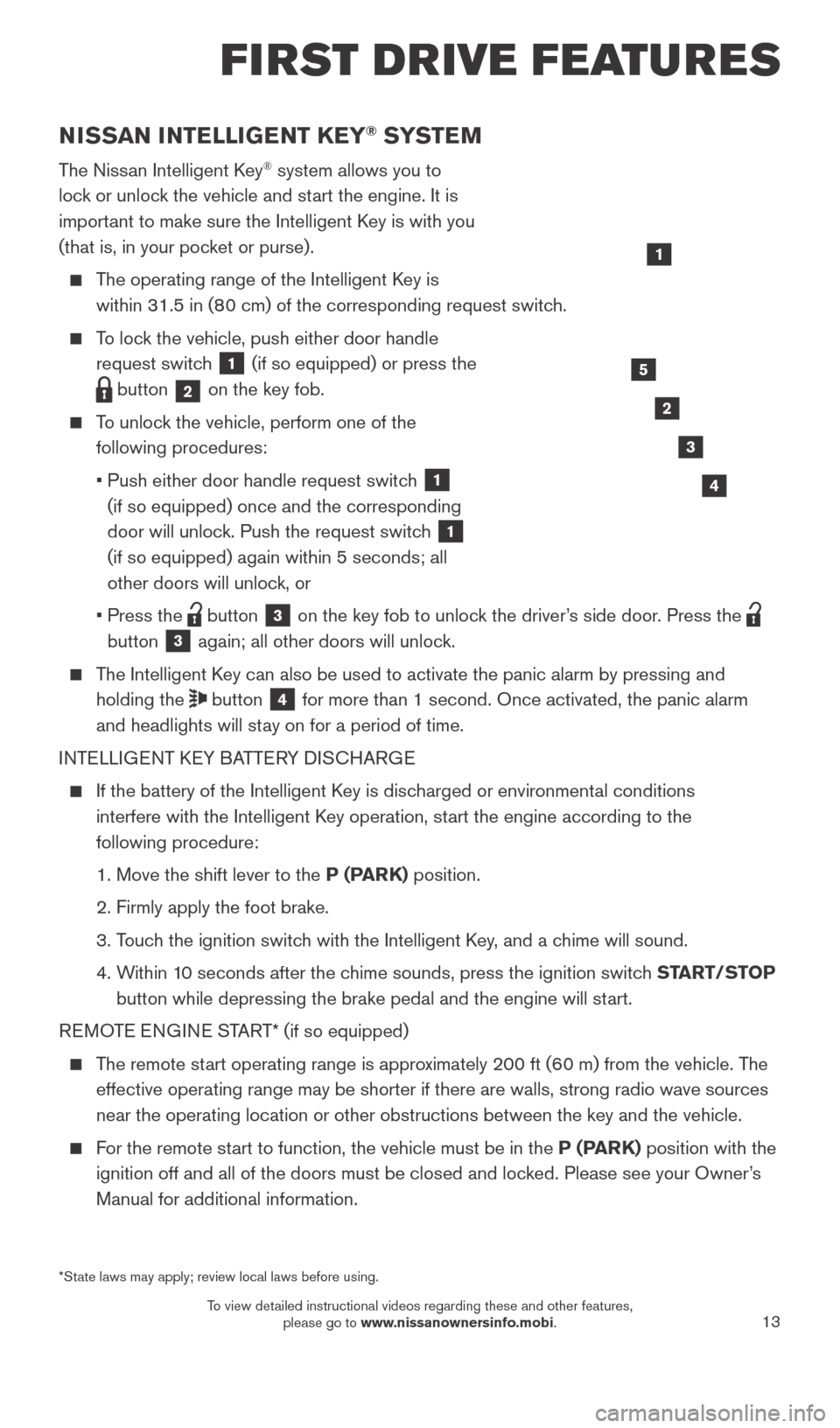
13
NISSAN INTELLIGENT KEY® SYSTE M
The Nissan Intelligent Key® system allows you to
lock or unlock the vehicle and start the engine. It is
important to make sure the Intelligent Key is with you
(that is, in your pocket or purse).
The operating range of the Intelligent Key is within 31.5 in (80 cm) of the corresponding request switch.
To lock the vehicle, push either door handle request switch
1 (if so equipped) or press the
button 2 on the key fob.
To unlock the vehicle, perform one of the
following procedures:
•
Push either door handle request switc
h
1
(if so equipped) once and the corresponding
door will unlock. Push the request switch
1
(if so equipped) again within 5 seconds; all
other doors will unlock, or
•
Press the button 3 on the key fob to unlock the driver’s side door. Press the
button 3 again; all other doors will unlock.
The Intelligent Key can also be used to activate the panic alarm by pressing and
holding the
button 4 for more than 1 second. Once activated, the panic alarm
and headlights will stay on for a period of time.
INTELLIGENT KEY BATTERY DISCHARGE
If the battery of the Intelligent K ey is discharged or environmental conditions
interfere with the Intelligent Key operation, start the engine according to the
following procedure:
1. Move the shift lever to the
P (PARK) position.
2. Firmly apply the foot brake.
3.
T
ouch the ignition switch with the Intelligent Key, and a chime will sound.
4.
W
ithin 10 seconds after the chime sounds, press the ignition switch START/STOP
button while depressing the brake pedal and the engine will start.
REMOTE ENGINE START* (if so equipped)
The remote start operating range is approximately 200 ft (60 m) from the vehicle. The effective operating range may be shorter if there are walls, strong radi\
o wave sources
near the operating location or other obstructions between the key and th\
e vehicle.
For the remote start to function, the vehicle must be in the P (PARK) position with the ignition off and all of the doors must be closed and locked. Please see your Owner’s
Manual for additional information.
1
FIRST DRIVE FEATURES
2
3
4
5
*State laws may apply; review local laws before using.
2027886_16b_Titan_US_pQRG_010716.indd 131/7/16 2:03 PM
To view detailed instructional videos regarding these and other features, please go to www.nissanownersinfo.mobi.
Page 16 of 40
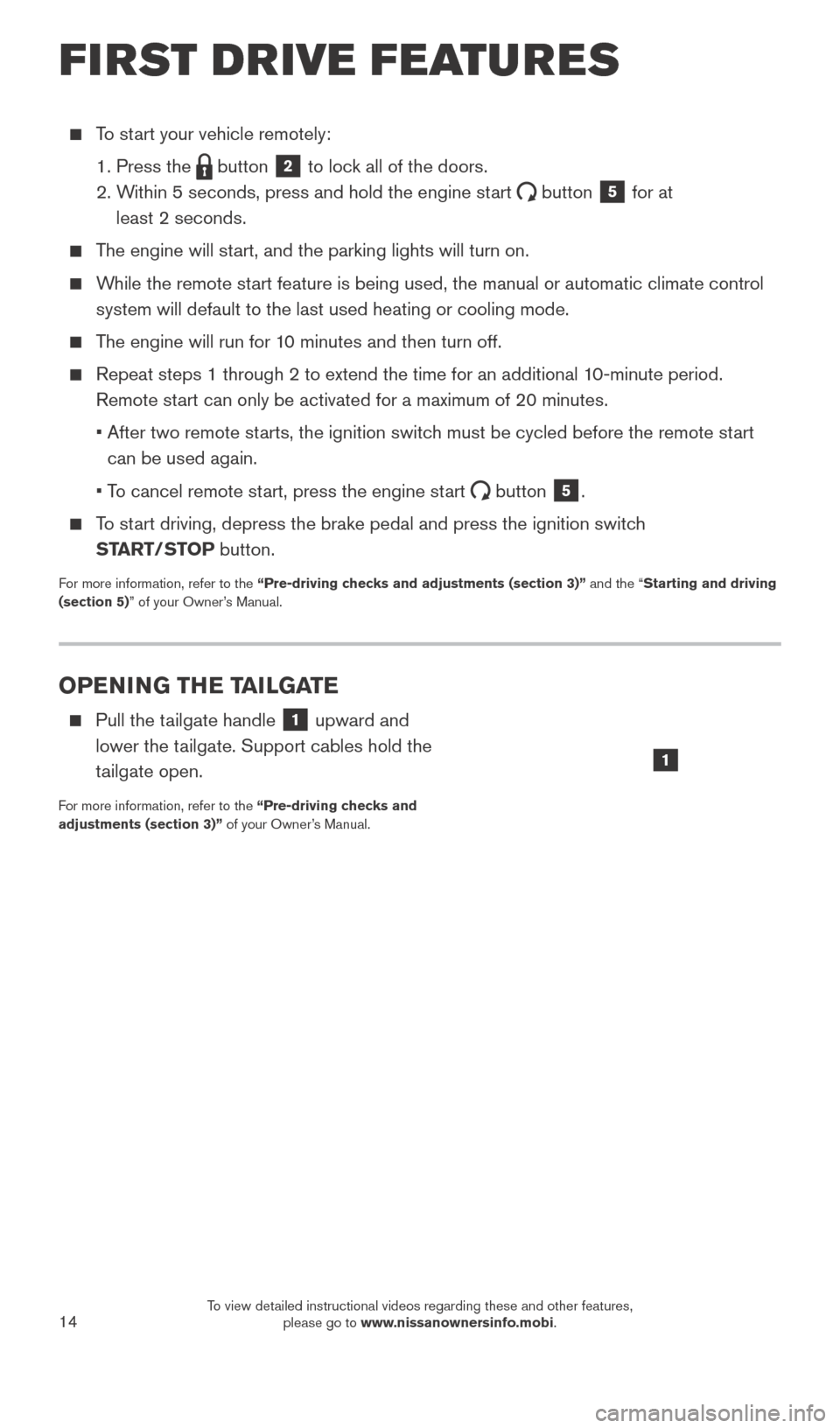
14
OPENING THE TAILGATE
Pull the tailgate handle 1 upward and
lower the tailgate. Support cables hold the
tailgate open.
For more information, refer to the “Pre-driving checks and
adjustments (section 3)” of your Owner’s Manual.
To start your vehicle remotely:
1. Press the button 2 to lock all of the doors.
2.
W
ithin 5 seconds, press and hold the engine start
button 5 for at
least 2 seconds.
The engine will start, and the parking lights will turn on.
While the remote start feature is being used, the manual or automatic climate control system will default to the last used heating or cooling mode.
The engine will run for 10 minutes and then turn off.
Repeat steps 1 through 2 to extend the time for an additional 1 0-minute period.
Remote start can only be activated for a maximum of 20 minutes.
•
After two remote st
arts, the ignition switch must be cycled before the remote start
can be used again.
•
T
o cancel remote start, press the engine start
button 5.
To start driving, depress the brake pedal and press the ignition switch START/STOP button.
For more information, refer to the “Pre-driving checks and adjustments (section 3)” and the “Starting and driving
(section 5)” of your Owner’s Manual.
1
FIRST DRIVE FEATURES
2027886_16b_Titan_US_pQRG_010716.indd 141/7/16 2:03 PM
To view detailed instructional videos regarding these and other features, please go to www.nissanownersinfo.mobi.
Page 19 of 40
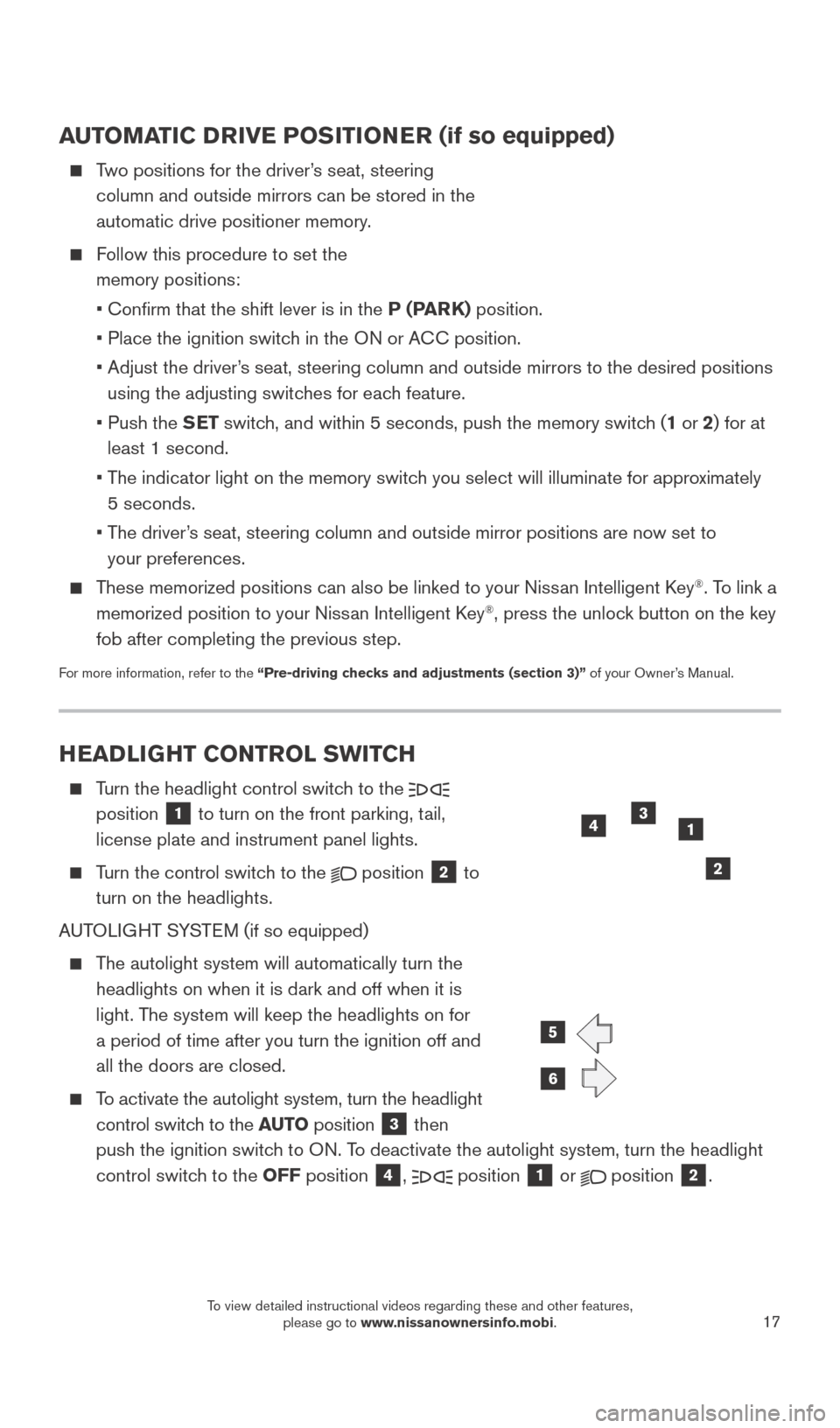
17
HEADLIGHT CONTROL SWITCH
Turn the headlight control switch to the
position 1 to turn on the front parking, tail,
license plate and instrument panel lights.
Turn the control switch to the
position 2 to
turn on the headlights.
AUTOLIGHT SYSTEM (if so equipped)
The autolight system will automatically turn the headlights on when it is dark and off when it is
light. The system will keep the headlights on for
a period of time after you turn the ignition off and
all the doors are closed.
To activate the autolight system, turn the headlight control switch to the AUTO position
3 then
push the ignition switch to ON. To deactivate the autolight system, turn the headlight
control switch to the OFF position
4, position 1 or position 2.
6
5
AUTOMATIC DRIVE POSITIONER (if so equipped)
Two positions for the driver’s seat, steering
column and outside mirrors can be stored in the
automatic drive positioner memory.
Follow this procedure to set the memory positions:
•
Confirm that the shift lever is in the
P (PARK) position.
• Place the ignition switc
h in the ON or ACC position.
•
Adjust the driver
’s seat, steering column and outside mirrors to the desired positions
using the adjusting switches for each feature.
•
Push the
SET switch, and within 5 seconds, push the memory switch (1 or 2) for at
least 1 second.
•
T
he indicator light on the memory switch you select will illuminate for approximately
5 seconds.
•
T
he driver’s seat, steering column and outside mirror positions are now set to
your preferences.
These memorized positions can also be linked to your Nissan Intelligent Key®. To link a
memorized position to your Nissan Intelligent Key®, press the unlock button on the key
fob after completing the previous step.
For more information, refer to the “Pre-driving checks and adjustments (section 3)” of your Owner’s Manual.
13
2
4
2027886_16b_Titan_US_pQRG_010716.indd 171/7/16 2:03 PM
To view detailed instructional videos regarding these and other features, please go to www.nissanownersinfo.mobi.
Page 20 of 40
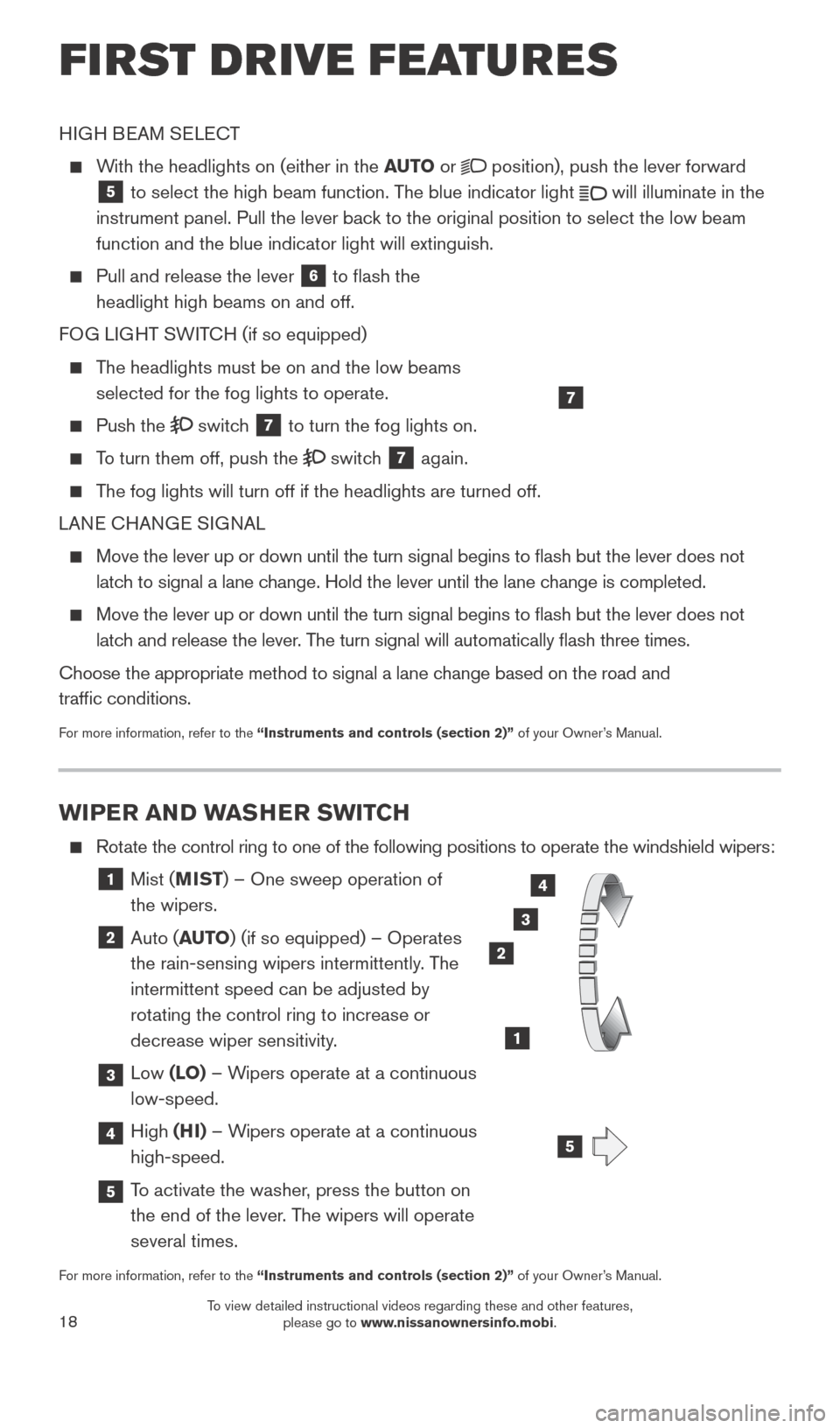
18
WIPER AND WASHER SWITCH
Rotate the control ring to one of the following positions to operate the wi\
ndshield wipers:
1 Mist (MIST) – One sweep operation of
the wipers.
2 Auto ( AUTO) (if so equipped) – Operates
the rain-sensing wipers intermittently. The
intermittent speed can be adjusted by
rotating the control ring to increase or
decrease wiper sensitivity.
3 Low (LO) – Wipers operate at a continuous
low-speed.
4 High (HI) – Wipers operate at a continuous
high-speed.
5 To activate the washer, press the button on the end of the lever. The wipers will operate
several times.
For more information, refer to the “Instruments and controls (section 2)” of your Owner’s Manual.
3
2
1
4
LO HI
AUTO OFF
MIST
HIGH BEAM SELECT
With the headlights on (either in the AUTO
or position), push the lever forward
5 to select the high beam function. The blue indicator light
will illuminate in the
instrument panel. Pull the lever back to the original position to select the low beam
function and the blue indicator light will extinguish.
Pull and release the lever
6 to flash the
headlight high beams on and off.
FOG LIGHT SWITCH (if so equipped)
The headlights must be on and the low beams selected for the fog lights to operate.
Push the switch 7 to turn the fog lights on.
To turn them off, push the switch 7 again.
The fog lights will turn off if the headlights are turned off.
LANE CHANGE SIGNAL
Move the lever up or down until the turn signal begins to flash but th\
e lever does not
latch to signal a lane change. Hold the lever until the lane change is completed.
Move the lever up or down until the turn signal begins to flash but th\
e lever does not
latch and release the lever. The turn signal will automatically flash three times.
Choose the appropriate method to signal a lane change based on the road and
traffic conditions.
For more information, refer to the “Instruments and controls (section 2)” of your Owner’s Manual.
7
5
FI RST DRIVE FEATURES
2027886_16b_Titan_US_pQRG_010716.indd 181/7/16 2:03 PM
To view detailed instructional videos regarding these and other features, please go to www.nissanownersinfo.mobi.
Page 22 of 40
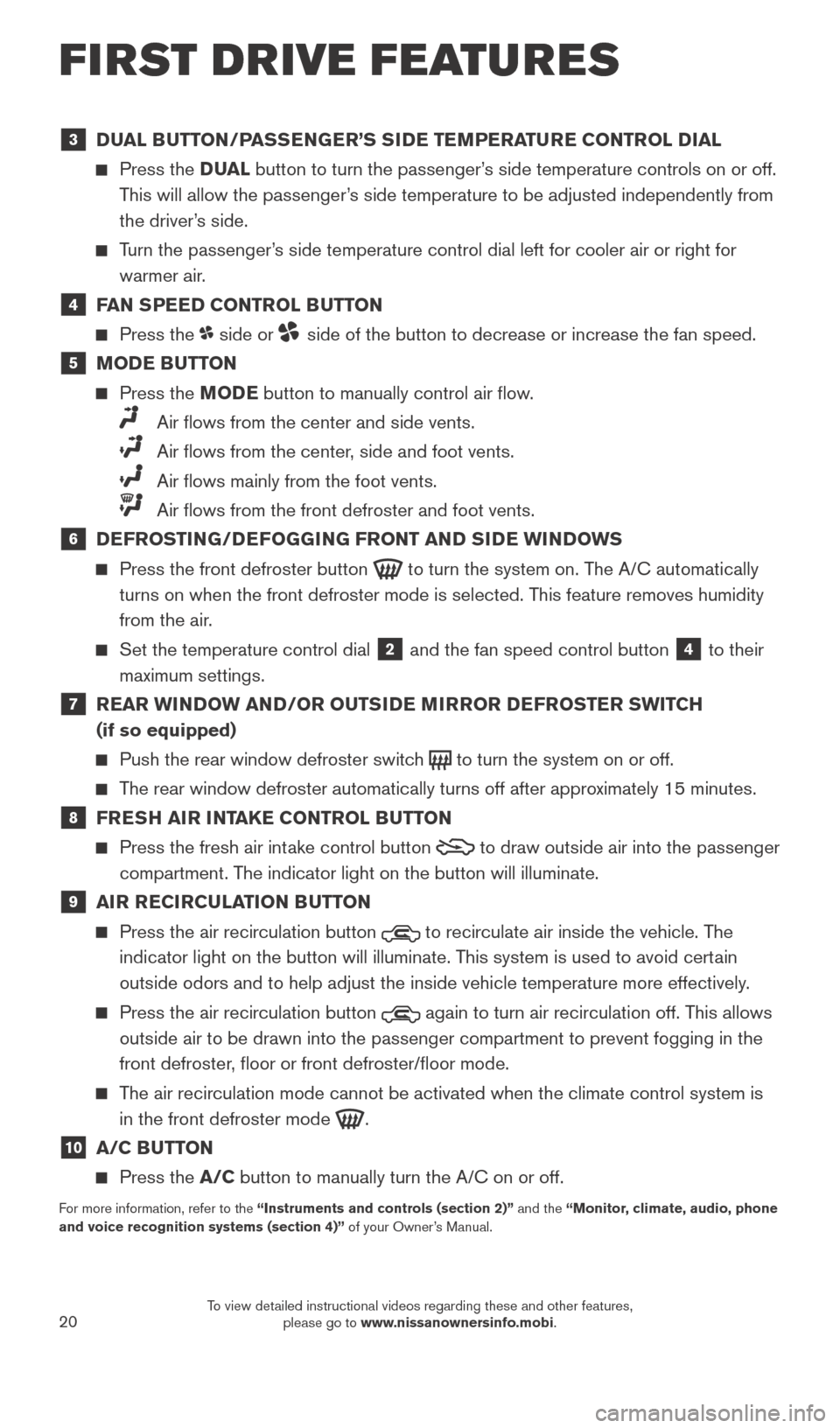
20
3 DUAL BUTTON/PASSENGER’S SIDE TEMPERATURE CONTROL DIAL
Press the D UAL button to turn the passenger’s side temperature controls on or off.
This will allow the passenger’s side temperature to be adjusted independently from
the driver’s side.
Turn the passenger’s side temperature control dial left for cooler air or right for warmer air.
4 FAN SPEED CONTROL BUTTON
Press the side or side of the button to decrease or increase the fan speed.
5 MODE BUTTON
Press the MODE button to manually control air flow.
Air flows from the center and side vents.
Air flows from the center , side and foot vents.
Air flows mainly from the foot vents.
Air flows from the front defroster and foot vents.
6 DEFROSTING/DEFOGGING FRONT AND SIDE WINDOWS
Press the front defroster button to turn the system on. The A/C automatically
turns on when the front defroster mode is selected. This feature removes humidity
from the air.
Set the temperature control dial 2 and the fan speed control button 4 to their
maximum settings.
7 REAR WINDOW AND/OR OUTSIDE MIRROR DEFROSTER SWITCH (if so equipped)
Push the rear window defroster switc h to turn the system on or off.
The rear window defroster automatically turns off after approximately 15 minutes.
8 FRESH AIR INTAKE CONTROL BUTTON
Press the fresh air intake control button to draw outside air into the passenger
compartment. The indicator light on the button will illuminate.
9 AIR RECIRCULATION BUTTON
Press the air recirculation button to recirculate air inside the vehicle. The
indicator light on the button will illuminate. This system is used to avoid certain
outside odors and to help adjust the inside vehicle temperature more eff\
ectively.
Press the air recirculation button again to turn air recirculation off. This allows
outside air to be drawn into the passenger compartment to prevent foggin\
g in the
front defroster, floor or front defroster/floor mode.
The air recirculation mode cannot be activated when the climate control s\
ystem is in the front defroster mode
.
10 A/C BUTTON
Press the A/C button to manually turn the A/C on or off.
For more information, refer to the “Instruments and controls (section 2)” and the “Monitor, climate, audio, phone
and voice recognition systems (section 4)” of your Owner’s Manual.
FIRST DRIVE FEATURES
2027886_16b_Titan_US_pQRG_010716.indd 201/7/16 2:03 PM
To view detailed instructional videos regarding these and other features, please go to www.nissanownersinfo.mobi.
Page 24 of 40
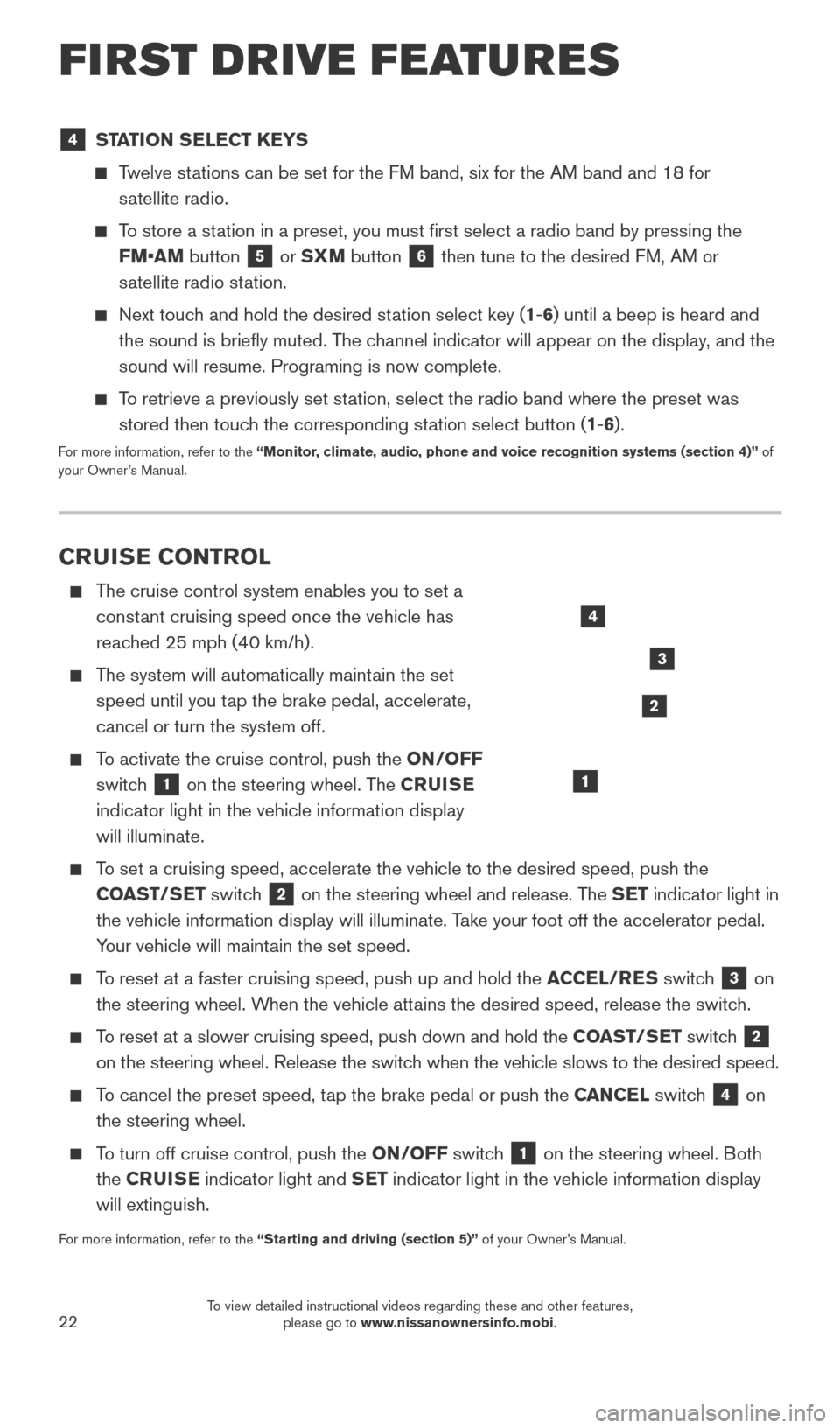
22
4 STATION SELECT KEYS
Twelve stations can be set for the FM band, six for the AM band and 18 for
satellite radio.
To store a station in a preset, you must first select a radio band by pressing the \
FM•AM button
5 or SXM button 6 then tune to the desired FM, AM or
satellite radio station.
Next touch and hold the desired station select key (1-6) until a beep is heard and the sound is briefly muted. The channel indicator will appear on the display, and the
sound will resume. Programing is now complete.
To retrieve a previously set station, select the radio band where the preset was stored then touch the corresponding station select button (1-6).
For more information, refer to the “Monitor, climate, audio, phone and voice recognition systems (section 4)” of
your Owner’s Manual.
CRUISE CONTROL
The cruise control system enables you to set a
constant cruising speed once the vehicle has
reached 25 mph (40 km/h).
The system will automatically maintain the set speed until you tap the brake pedal, accelerate,
cancel or turn the system off.
To activate the cruise control, push the ON/OFF switch
1 on the steering wheel. The CRUISE
indicator light in the vehicle information display
will illuminate.
To set a cruising speed, accelerate the vehicle to the desired speed, pus\
h the COAST/SET switch
2 on the steering wheel and release. The SET indicator light in
the vehicle information display will illuminate. Take your foot off the accelerator pedal.
Your vehicle will maintain the set speed.
To reset at a faster cruising speed, push up and hold the ACCEL/RES switch 3 on
the steering wheel. When the vehicle attains the desired speed, release the switch.
To reset at a slower cruising speed, push down and hold the COAST/SET switch 2
on the steering wheel. Release the switch when the vehicle slows to the desired speed.
To cancel the preset speed, tap the brake pedal or push the CANCEL switch 4 on
the steering wheel.
To turn off cruise control, push the ON/OFF switch 1 on the steering wheel. Both
the CRUISE indicator light and SET indicator light in the vehicle information display
will extinguish.
For more information, refer to the “Starting and driving (section 5)” of your Owner’s Manual.
4
3
2
1
FIRST DRIVE FEATURES
2027886_16b_Titan_US_pQRG_010716.indd 221/7/16 2:03 PM
To view detailed instructional videos regarding these and other features, please go to www.nissanownersinfo.mobi.
Page 36 of 40
34
HOMELINK® UNIVERSAL TRANSCEIVER (if so equipped)
The HomeLink® Universal Transceiver can learn and consolidate the functions of up to
three different hand-held transmitters, operating items such as garage doors, property
gates, outdoor and indoor lights or alarm systems.
To program the HomeLink® Universal Transceiver:
•
P
osition the handheld transceiver 1-3 in (26-76 mm) away from the HomeLink
surface, keeping the HomeLink indicator light in view.
•
Press and hold the desired HomeLink button and the handheld transmitter \
button
simult
aneously until the HomeLink indicator light flashes slowly and then ra\
pidly.
•
B
oth buttons may be released when the indicator light flashes rapidly.
To verify the programing is complete, press and hold the HomeLink button \
and observe the indicator light:
•
A solid, continuous light indicates the programing is complete and the H\
omeLink
button will activate your device.
•
A blinking light that turns to a solid, continuous light after 2 seconds\
indicates
additional steps are required to complete the programing.
An additional person may make the remaining steps easier . To complete the
programing process:
•
At the receiver of the device that you are programing to the HomeLink bu\
tton, press
and release the learn or smart button (the name may vary by manufacture\
r
, but it is
usually located near where the hanging antenna wire is attached to the unit). You
have approximately 30 seconds to initiate the following step.
•
Press and hold the programed HomeLink button for 2 seconds and release.
You may have to repeat the previous two steps up to three times to comple\
te the programing process. HomeLink should now activate your device.
For more information, refer to the “Instruments and controls (section 2)” of your Owner’s Manual, the HomeLink
website at www.homelink.com or call 1-800-355-3515.
HOMELINK
SYSTEM GUIDE
2027886_16b_Titan_US_pQRG_010716.indd 341/7/16 2:04 PM
To view detailed instructional videos regarding these and other features, please go to www.nissanownersinfo.mobi.