2016 NISSAN ROGUE alarm
[x] Cancel search: alarmPage 5 of 36

3
Remote Door Lock/Unlock – Remotely access your vehicle via a NissanConnect
Services Response Specialist, the NissanConnect Services companion app or the
website to remotely lock or unlock your vehicle.
Remote Sound Horn and Flash Lights – Sound the horn and flash the l\
ights remotely
using the NissanConnect Services companion app or website.
Alarm Notification – This system will notify you when the factory-installed vehicle alarm
system has been activated.
Maintenance Alert – Receive notifications via a selected method of \
a vehicle system
malfunction that triggers instrument panel warning lights.
Connected Search – Select “Connected Search” from the Destination menu on the
vehicle’s Navigation System to conduct a Point Of Interest (POI) search within a certain
distance of the vehicle’s location.
Assisted Search – Allows the subscriber to verbally request POI destination data from
a live operator.
Destination Download – Use the NissanConnect Services companion app or website
to search for and send destinations directly to the vehicle.
Journey Planner – Send a route with up to five waypoints and a dest\
ination directly to
the vehicle.
Boundary Alert – Monitor the movement of your vehicle within a specifi\
ed region. Set
up boundaries in the Monitoring section of the NissanConnect Services web portal.
Speed Alert – Set up a maximum speed on the NissanConnect Services web portal.
You will receive notifications if your vehicle exceeds the maximum spee\
d setting.
Valet Alert – Use Valet Alert to set up a 0.2-mile radius around your vehicle.
• Activate alerts via the Niss anConnect Services companion app or website.
Curfew Alert – Specify curfew limits via the NissanConnect Services companion app or
website and be notified via a selected method if curfew is violated.
1 Only use NissanConnectSM Services powered by SiriusXM® and NissanConnectSM Mobile Apps when safe to do so.
NissanConnectSM Services and Mobile Apps availability is dependent on vehicle model, tr\
im level, packaging, and/or
options. See www.NissanUSA.com/connect for complete product and service availability details. Late availability
for some features. Compatible smartphone required to operate NissanConnect
SM Mobile Apps. Services require an
operating vehicle device and cellular and GPS coverage. Cellular network and GPS signals are not available in all
areas and/or at all times. Neither NISSAN nor SiriusXM are responsible for associated costs, if any, for continued
operation due to cellular network termination/changes. Cellular provider may terminate/restrict service without
notice. Certain services require a PIN for activation. Applicable Subscription Agreement required. See
www.NissanUSA.com/connect for details and service limitations. Enrollment is required to receive the full suite of
services. Text rates and/or data usage may apply.
For more information, refer to the “ Information (section 5)” of your Navigation System Owner’s Manual.
To view detailed instructional videos regarding these and other features, please go to www.nissanownersinfo.mobi.
Page 15 of 36
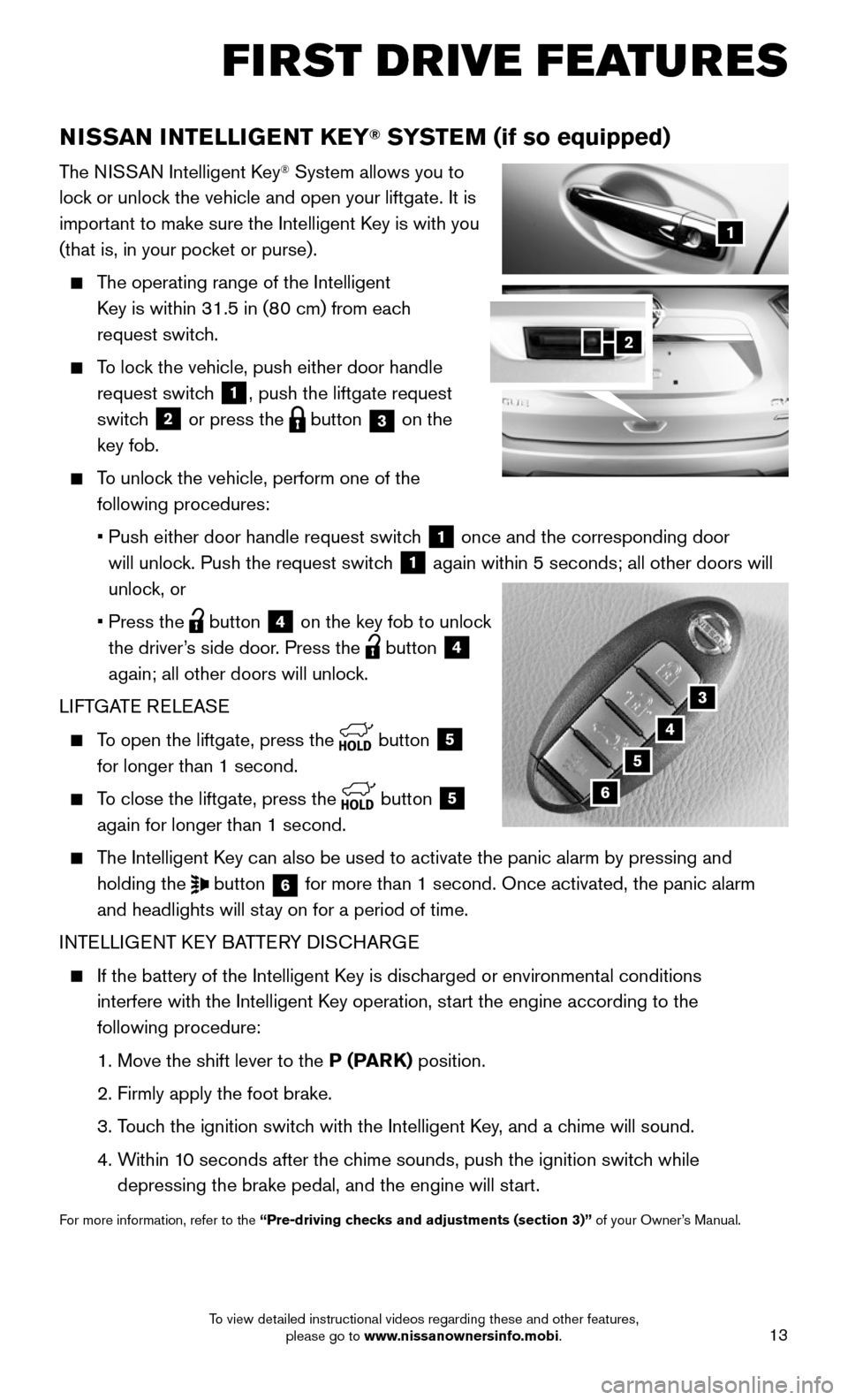
13
FIRST DRIVE FEATURES
NISSAN INTELLIGENT KEY® SYSTEM (if so equipped)
The NISSAN Intelligent Key® System allows you to
lock or unlock the vehicle and open your liftgate. It is
important to make sure the Intelligent Key is with you
(that is, in your pocket or purse).
The operating range of the Intelligent
Key is within 31.5 in (80 cm) from each
request switch.
To lock the vehicle, push either door handle
request switch 1, push the liftgate request
switch
2 or press the button 3 on the
key fob.
To unlock the vehicle, perform one of the
following procedures:
• Push either door handle request switc h 1 once and the corresponding door
will unlock. Push the request switch
1 again within 5 seconds; all other doors will
unlock, or
• Press the button 4 on the key fob to unlock
the driver’s side door. Press the
button 4
again; all other doors will unlock.
LIFTGATE RELEASE
To open the liftgate, press the button 5
for longer than 1 second.
To close the liftgate, press the button 5
again for longer than 1 second.
The Intelligent Key can also be used to activate the panic alarm by pressing and
holding the button 6 for more than 1 second. Once activated, the panic alarm
and headlights will stay on for a period of time.
INTELLIGENT KEY BATTERY DISCHARGE
If the battery of the Intelligent K ey is discharged or environmental conditions
interfere with the Intelligent Key operation, start the engine according to the
following procedure:
1. Move the shift lever to the P (PARK) position.
2. Firmly apply the foot brake.
3. Touch the ignition switch with the Intelligent Key, and a chime will sound.
4. Within 10 seconds after the chime sounds, push the ignition switch while
depressing the brake pedal, and the engine will start.
For more information, refer to the “Pre-driving checks and adjustments (section 3)” of your Owner’s Manual.
1
3
4
5
2
6
To view detailed instructional videos regarding these and other features, please go to www.nissanownersinfo.mobi.
Page 33 of 36
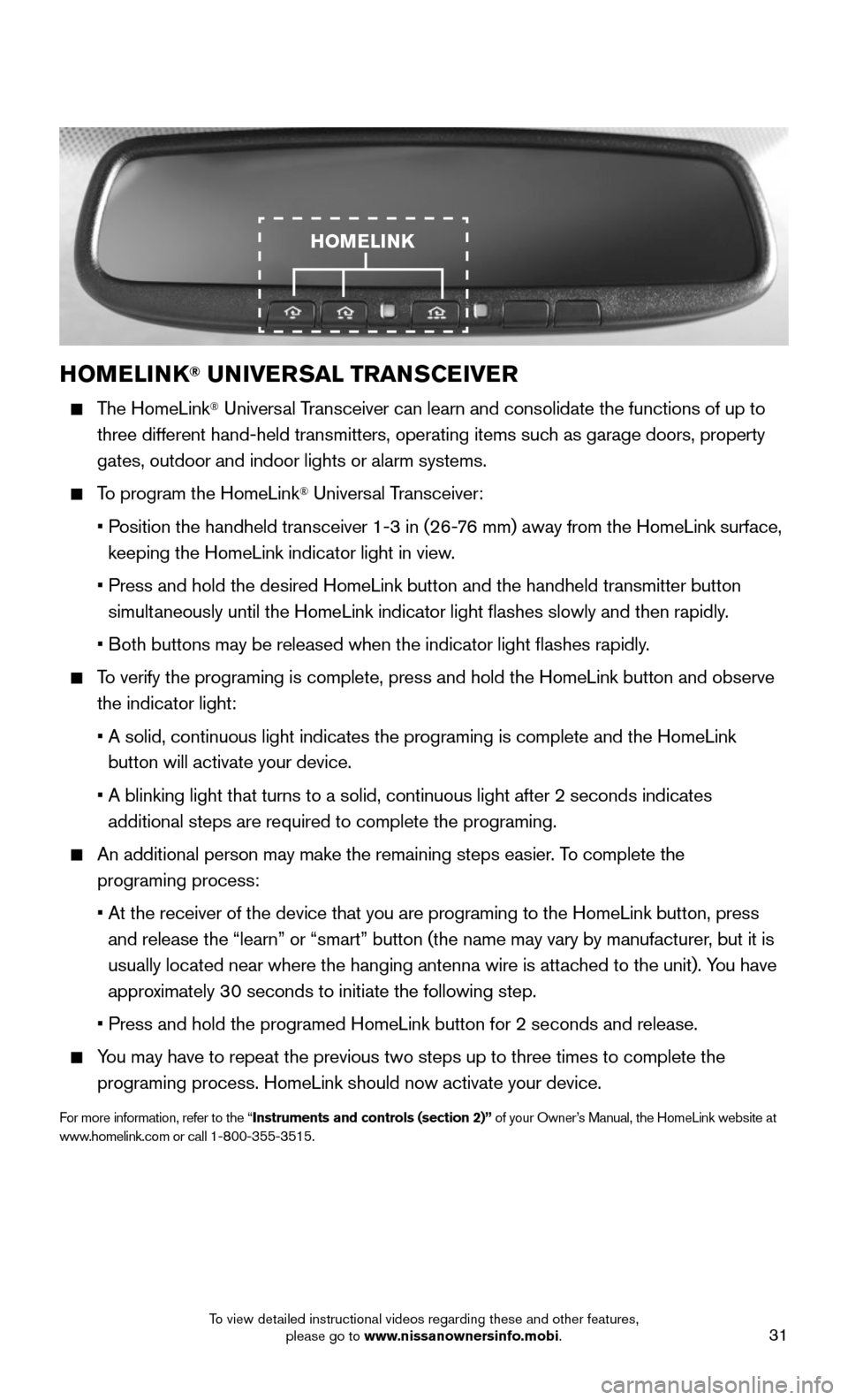
31
HOMELINK® UNIVERSAL TRANSCEIVER
The HomeLink® Universal Transceiver can learn and consolidate the functions of up to
three different hand-held transmitters, operating items such as garage doors, property
gates, outdoor and indoor lights or alarm systems.
To program the HomeLink® Universal Transceiver:
• Position the handheld transceiver 1-3 in (26-76 mm) away from the HomeLink surface,
keeping the HomeLink indicator light in view.
• Press and hold the desired HomeLink button and the handheld transmitter \
button
simultaneously until the HomeLink indicator light flashes slowly and then ra\
pidly.
• Both buttons may be released when the indicator light flashes rapidly.
To verify the programing is complete, press and hold the HomeLink button \
and observe
the indicator light:
• A solid, continuous light indicates the programing is complete and the H\
omeLink
button will activate your device.
• A blinking light that turns to a solid, continuous light after 2 seconds\
indicates
additional steps are required to complete the programing.
An additional person may make the remaining steps easier. To complete the
programing process:
• At the receiver of the device that you are programing to the HomeLink bu\
tton, press
and release the “learn” or “smart” button (the name may var\
y by manufacturer, but it is
usually located near where the hanging antenna wire is attached to the unit). You have
approximately 30 seconds to initiate the following step.
• Press and hold the programed HomeLink button for 2 seconds and release.
You may have to repeat the previous two steps up to three times to comple\
te the
programing process. HomeLink should now activate your device.
For more information, refer to the “Instruments and controls (section 2)” of your Owner’s Manual, the HomeLink website at
www.homelink.com or call 1-800-355-3515.
HOMELINK
To view detailed instructional videos regarding these and other features, please go to www.nissanownersinfo.mobi.