2016 NISSAN ROGUE key
[x] Cancel search: keyPage 3 of 36
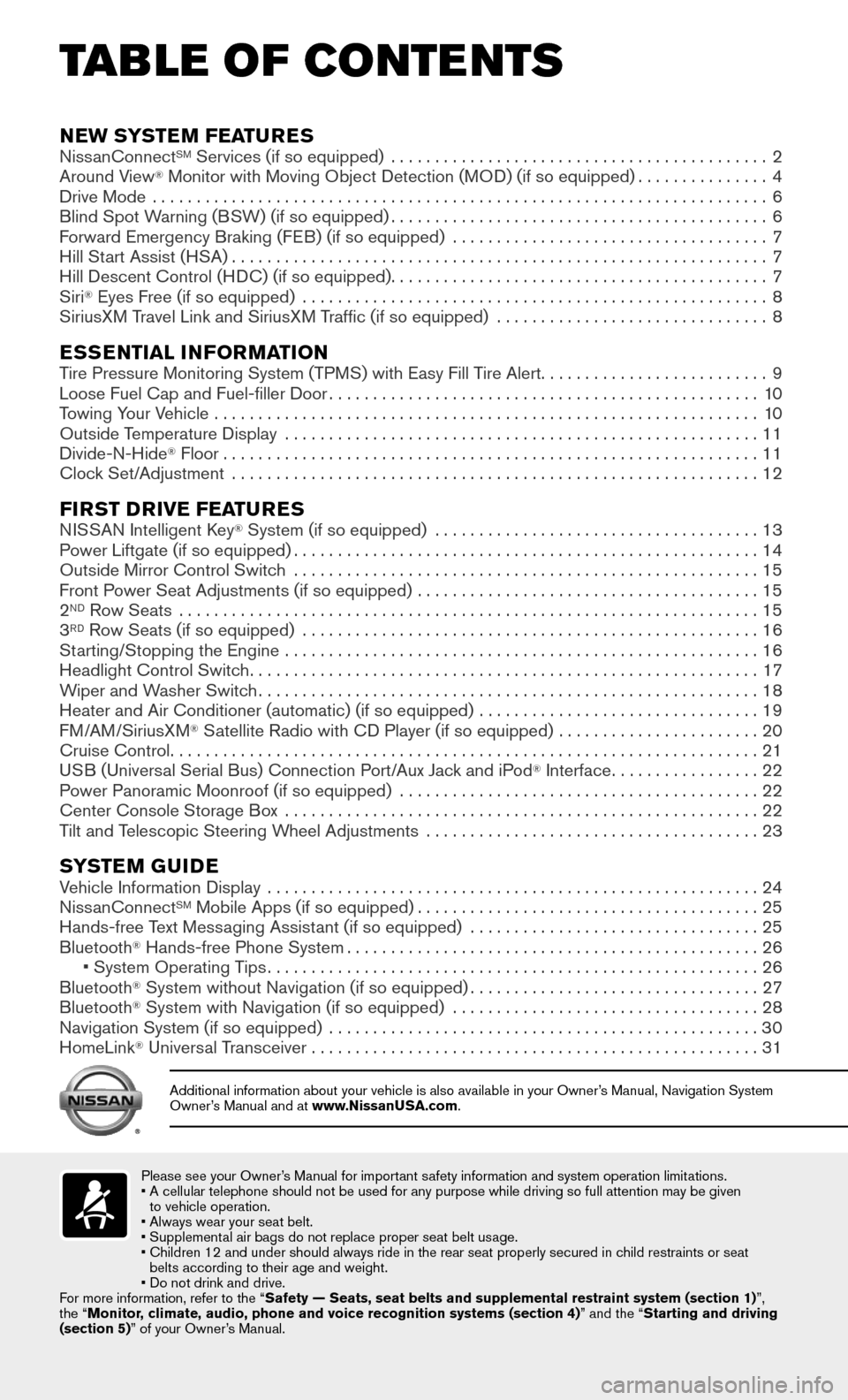
TAB LE OF CONTE NTS
Please see your Owner’s Manual for important safety information and system operation limitations.• A cellular telephone should not be used for any purpose while driving so\
full attention may be given
to vehicle operation.
• Always wear your seat belt.
• Supplemental air bags do not replace proper seat belt usage.
• Children 12 and under should always ride in the rear seat properly secur\
ed in c hild restraints or seat
belts according to their age and weight.
• Do not drink and drive.
For more information, refer to the “Safety — Seats, seat belts and supplemental restraint system (sectio\
n 1) ”,
the “Monitor, climate, audio, phone and voice recognition systems (section 4) ” and the “Starting and driving
(section 5)” of your Owner’s Manual.
Additional information about your vehicle is also available in your Owne\
r’s Manual, Navigation System Owner’s Manual and at www.NissanUSA.com.
NEW SYSTEM FEATURES NissanConnectSM Services (if so equipped) ...........................................2
Around View® Monitor with Moving Object Detection (MOD) (if so equipped)...............4
Drive Mode ......................................................................6
Blind Spot Warning (BSW) (if so equipped)...........................................6
Forward Emergency Braking (FEB) (if so equipped) ....................................7
Hill Start Assist (HSA).............................................................7
Hill Descent Control (HDC) (if so equipped)...........................................7
Siri® Eyes Free (if so equipped) .....................................................8
SiriusXM Travel Link and SiriusXM Traffic (if so equipped) ............................... 8
ESSENTIAL INFORMATIONTire Pressure Monitoring System (TPMS) with Easy Fill Tire Alert..........................9
Loose Fuel Cap and Fuel-filler Door.................................................10
Towing Your Vehicle ..............................................................10
Outside Temperature Display ......................................................11
Divide-N-Hide® Floor.............................................................11
Clock Set/Adjustment ............................................................12
FIRST DRIVE FEATURESNISSAN Intelligent Key® System (if so equipped) .....................................13
Power Liftgate (if so equipped).....................................................14
Outside Mirror Control Switch .....................................................15
Front Power Seat Adjustments (if so equipped) .......................................15
2ND Row Seats ..................................................................15
3RD Row Seats (if so equipped) ....................................................16
Starting/Stopping the Engine ......................................................16
Headlight Control Switch..........................................................17
Wiper and Washer Switch.........................................................18
Heater and Air Conditioner (automatic) (if so equipped) ................................19
FM/AM/SiriusXM® Satellite Radio with CD Player (if so equipped) .......................20
Cruise Control...................................................................21
USB (Universal Serial Bus) Connection Port/Aux Jack and iPod® Interface.................22
Power Panoramic Moonroof (if so equipped) .........................................22
Center Console Storage Box ......................................................22
Tilt and Telescopic Steering Wheel Adjustments ......................................23
SYSTEM GUIDEVehicle Information Display ........................................................24
NissanConnectSM Mobile Apps (if so equipped).......................................25
Hands-free Text Messaging Assistant (if so equipped) .................................25
Bluetooth® Hands-free Phone System...............................................26 • System Operating T ips........................................................26
Bluetooth® System without Navigation (if so equipped).................................27
Bluetooth® System with Navigation (if so equipped) ...................................28
Navigation System (if so equipped) .................................................30
HomeLink® Universal Transceiver ...................................................31
Page 14 of 36
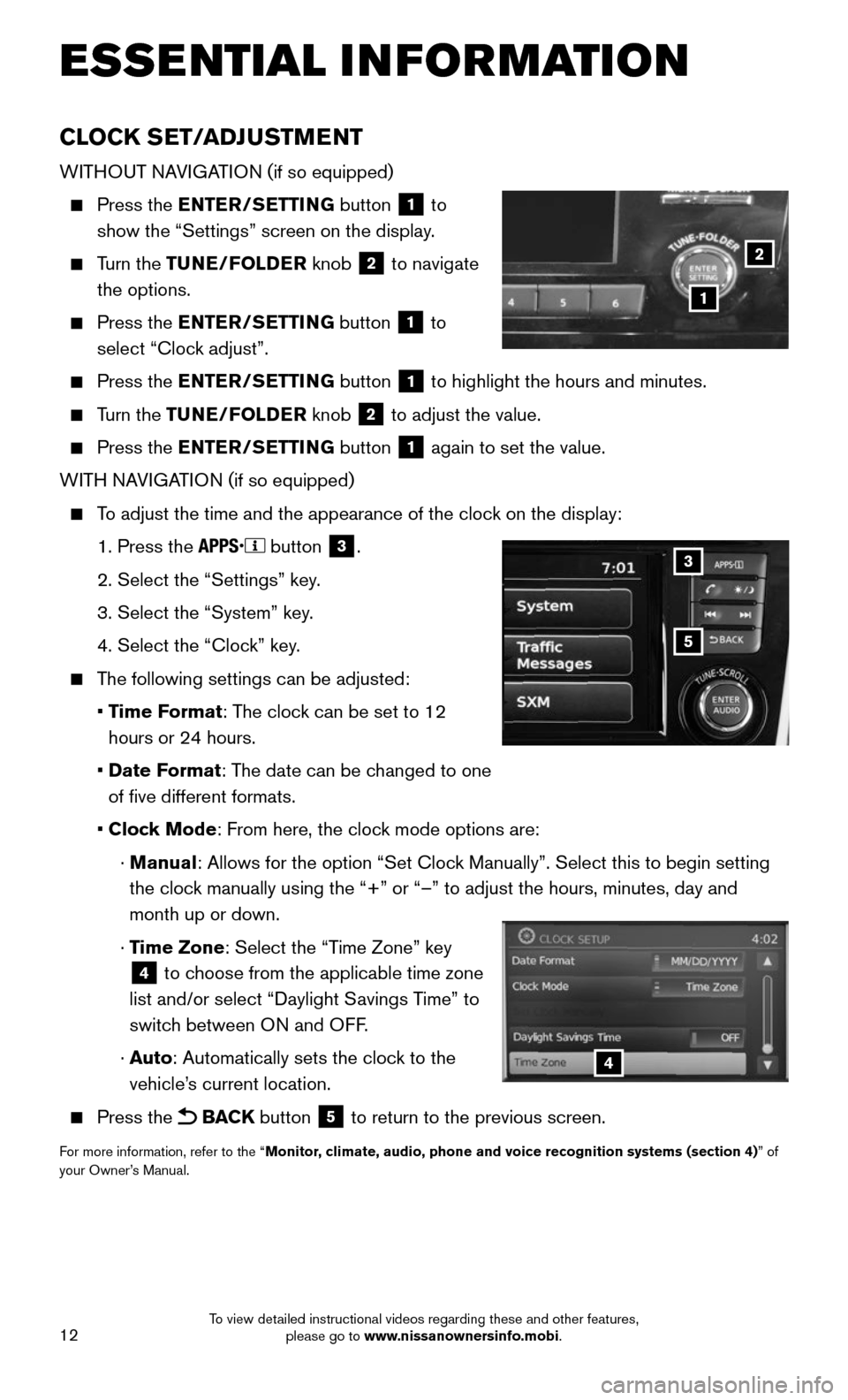
12
CLOCK SET/ADJUSTMENT
WITHOUT NAVIGATION (if so equipped)
Press the ENTER/SETTING button 1 to
show the “Settings” screen on the display.
Turn the TUNE/FOLDER knob 2 to navigate
the options.
Press the ENTER/SETTING button 1 to
select “Clock adjust”.
Press the ENTER/SETTING button 1 to highlight the hours and minutes.
Turn the TUNE/FOLDER knob 2 to adjust the value.
Press the ENTER/SETTING button 1 again to set the value.
WITH NAVIGATION (if so equipped)
To adjust the time and the appearance of the clock on the display:
1. Press the button 3.
2. Select the “Settings” key .
3. Select the “System” key.
4. Select the “Clock” key.
The following settings can be adjusted:
• Time Format: The clock can be set to 12
hours or 24 hours.
• Date Format: The date can be changed to one
of five different formats.
• Clock Mode: From here, the clock mode options are:
· Manual: Allows for the option “Set Clock Manually”. Select this to begin setting
the clock manually using the “+” or “–” to adjust the hours, minu\
tes, day and
month up or down.
· Time Zone: Select the “Time Zone” key
4 to choose from the applicable time zone
list and/or select “Daylight Savings Time” to
switch between ON and OFF.
· Auto: Automatically sets the clock to the
vehicle’s current location.
Press the BACK button 5 to return to the previous screen.
For more information, refer to the “Monitor, climate, audio, phone and voice recognition systems (section 4) ” of
your Owner’s Manual.
5
3
4
ESSE NTIAL I N FOR MATION
1
2
To view detailed instructional videos regarding these and other features, please go to www.nissanownersinfo.mobi.
Page 15 of 36
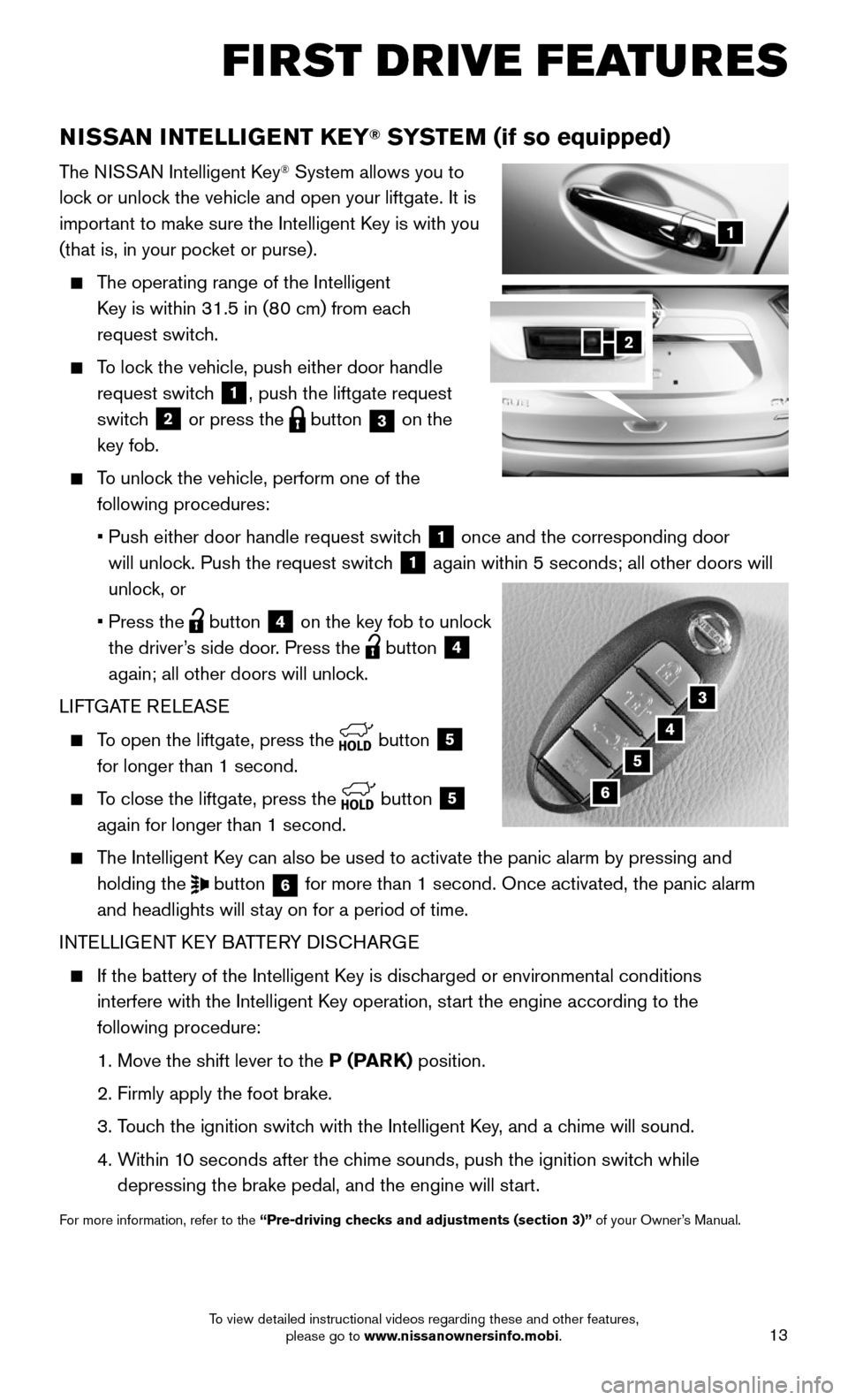
13
FIRST DRIVE FEATURES
NISSAN INTELLIGENT KEY® SYSTEM (if so equipped)
The NISSAN Intelligent Key® System allows you to
lock or unlock the vehicle and open your liftgate. It is
important to make sure the Intelligent Key is with you
(that is, in your pocket or purse).
The operating range of the Intelligent
Key is within 31.5 in (80 cm) from each
request switch.
To lock the vehicle, push either door handle
request switch 1, push the liftgate request
switch
2 or press the button 3 on the
key fob.
To unlock the vehicle, perform one of the
following procedures:
• Push either door handle request switc h 1 once and the corresponding door
will unlock. Push the request switch
1 again within 5 seconds; all other doors will
unlock, or
• Press the button 4 on the key fob to unlock
the driver’s side door. Press the
button 4
again; all other doors will unlock.
LIFTGATE RELEASE
To open the liftgate, press the button 5
for longer than 1 second.
To close the liftgate, press the button 5
again for longer than 1 second.
The Intelligent Key can also be used to activate the panic alarm by pressing and
holding the button 6 for more than 1 second. Once activated, the panic alarm
and headlights will stay on for a period of time.
INTELLIGENT KEY BATTERY DISCHARGE
If the battery of the Intelligent K ey is discharged or environmental conditions
interfere with the Intelligent Key operation, start the engine according to the
following procedure:
1. Move the shift lever to the P (PARK) position.
2. Firmly apply the foot brake.
3. Touch the ignition switch with the Intelligent Key, and a chime will sound.
4. Within 10 seconds after the chime sounds, push the ignition switch while
depressing the brake pedal, and the engine will start.
For more information, refer to the “Pre-driving checks and adjustments (section 3)” of your Owner’s Manual.
1
3
4
5
2
6
To view detailed instructional videos regarding these and other features, please go to www.nissanownersinfo.mobi.
Page 16 of 36
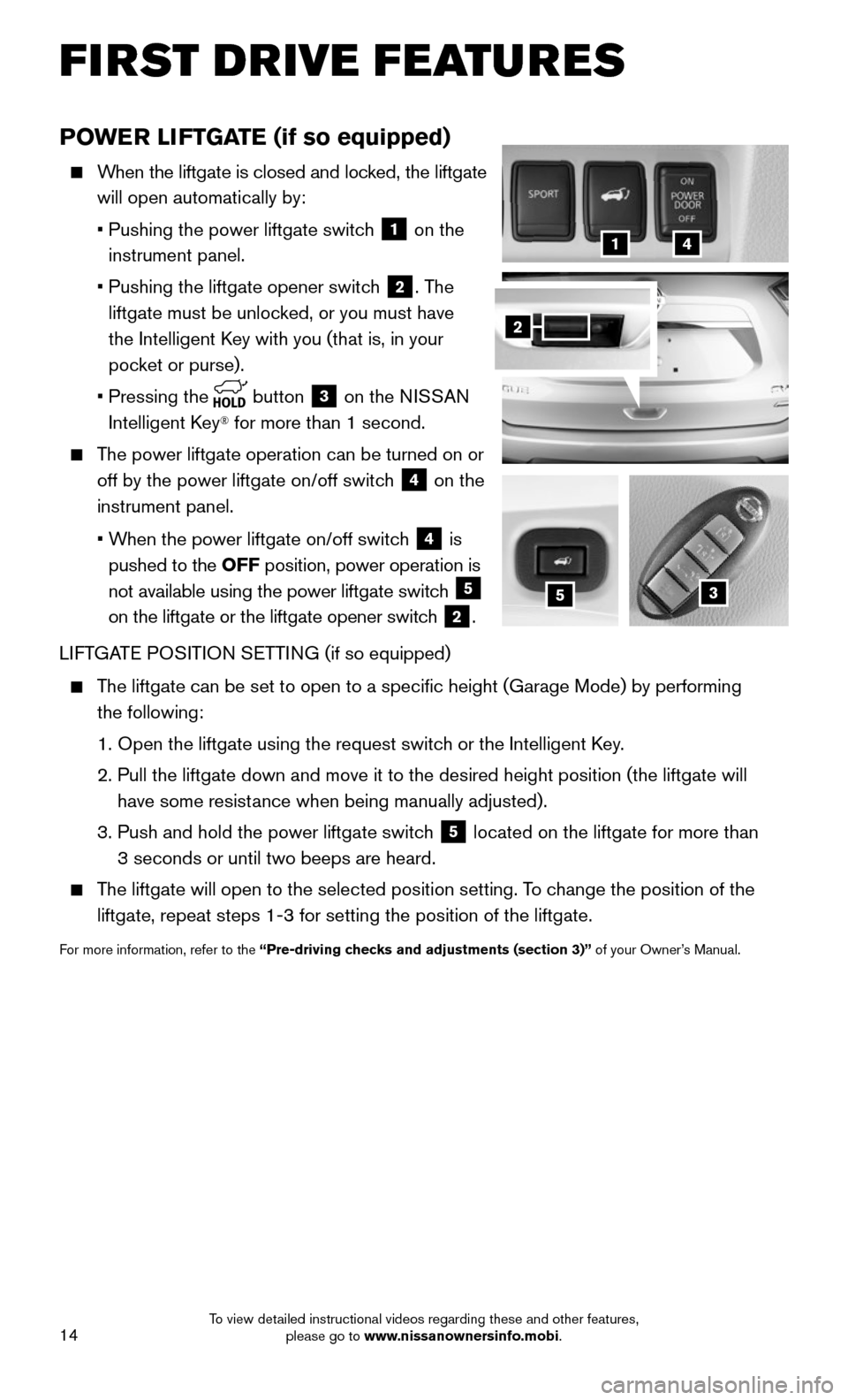
14
POWER LIFTGATE (if so equipped)
When the liftgate is closed and locked, the liftgate
will open automatically by:
• Pushing the power liftgate switc h 1 on the
instrument panel.
• Pushing the liftgate opener switc h 2. The
liftgate must be unlocked, or you must have
the Intelligent Key with you (that is, in your
pocket or purse).
• Pressing the button 3 on the NISSAN
Intelligent Key® for more than 1 second.
The power liftgate operation can be turned on or
off by the power liftgate on/off switch 4 on the
instrument panel.
• When the power liftgate on/off switch 4 is
pushed to the OFF position, power operation is
not available using the power liftgate switch
5
on the liftgate or the liftgate opener switch
2.
LIFTGATE POSITION SETTING (if so equipped)
The liftgate can be set to open to a specific height (Garage Mode) by\
performing
the following:
1. Open the liftgate using the request switc h or the Intelligent Key.
2. Pull the liftgate down and move it to the desired height position (the \
liftgate will
have some resistance when being manually adjusted).
3. Push and hold the power liftgate switc h 5 located on the liftgate for more than
3 seconds or until two beeps are heard.
The liftgate will open to the selected position setting. To change the position of the
liftgate, repeat steps 1-3 for setting the position of the liftgate.
For more information, refer to the “Pre-driving checks and adjustments (section 3)” of your Owner’s Manual.
3
41
2
5
FIRST DRIVE FEATURES
To view detailed instructional videos regarding these and other features, please go to www.nissanownersinfo.mobi.
Page 18 of 36
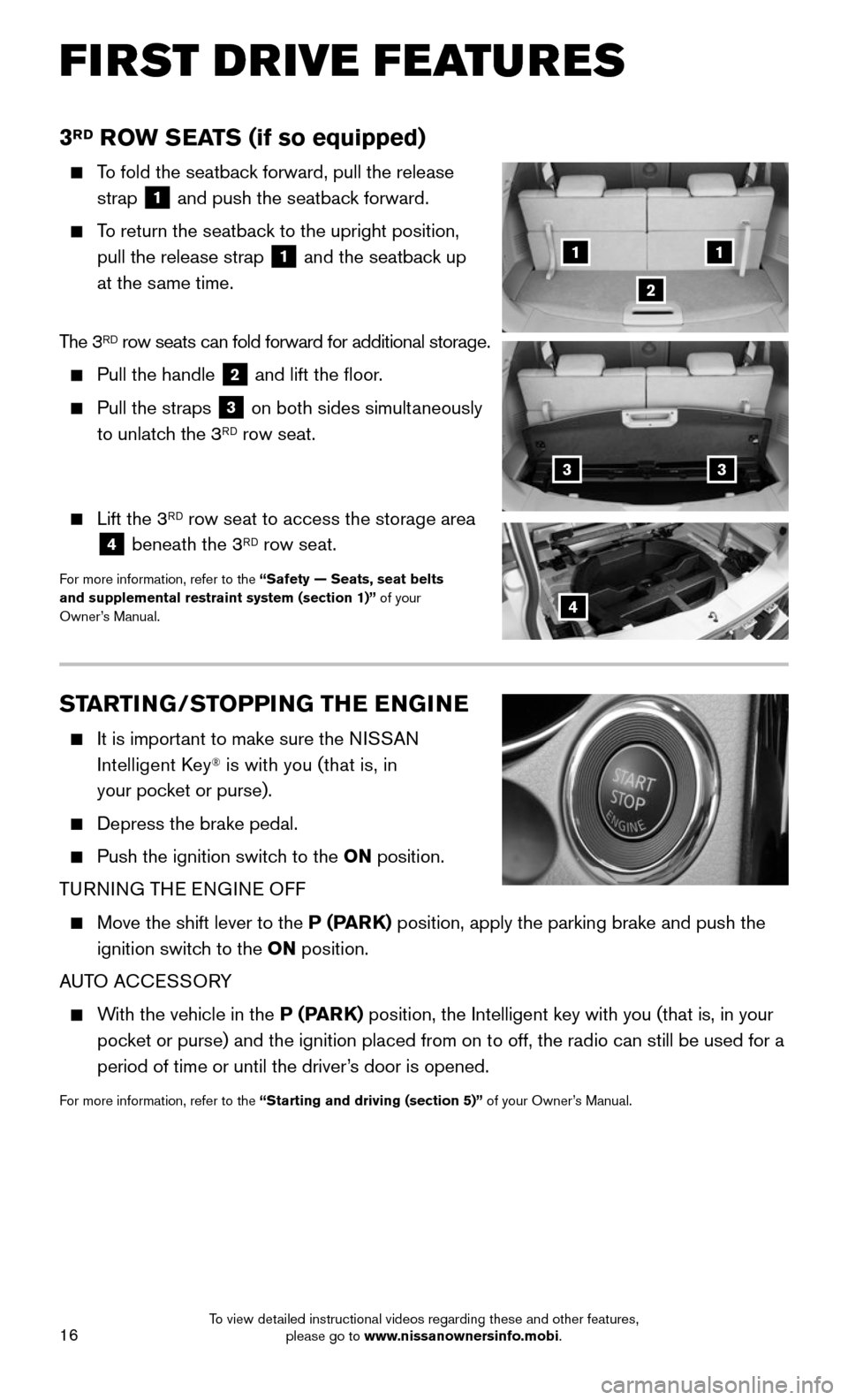
16
STARTING/STOPPING THE ENGINE
It is important to make sure the NISSAN
Intelligent Key® is with you (that is, in
your pocket or purse).
Depress the brake pedal.
Push the ignition switc h to the ON position.
TURNING THE ENGINE OFF
Move the shift lever to the P (PARK) position, apply the parking brake and push the
ignition switch to the ON position.
AUTO ACCESSORY
With the vehicle in the P (PARK) position, the Intelligent key with you (that is, in your
pocket or purse) and the ignition placed from on to off, the radio can sti\
ll be used for a
period of time or until the driver’s door is opened.
For more information, refer to the “Starting and driving (section 5)” of your Owner’s Manual.
FIRST DRIVE FEATURES
3RD ROW SEATS (if so equipped)
To fold the seatback forward, pull the release
strap
1 and push the seatback forward.
To return the seatback to the upright position,
pull the release strap
1 and the seatback up
at the same time.
The 3
RD row seats can fold forward for additional storage.
Pull the handle 2 and lift the floor.
Pull the straps 3 on both sides simultaneously
to unlatch the 3RD row seat.
Lift the 3RD row seat to access the storage area
4 beneath the 3RD row seat.
For more information, refer to the “Safety — Seats, seat belts
and supplemental restraint system (section 1)” of your
Owner’s Manual.
11
2
33
4
To view detailed instructional videos regarding these and other features, please go to www.nissanownersinfo.mobi.
Page 23 of 36
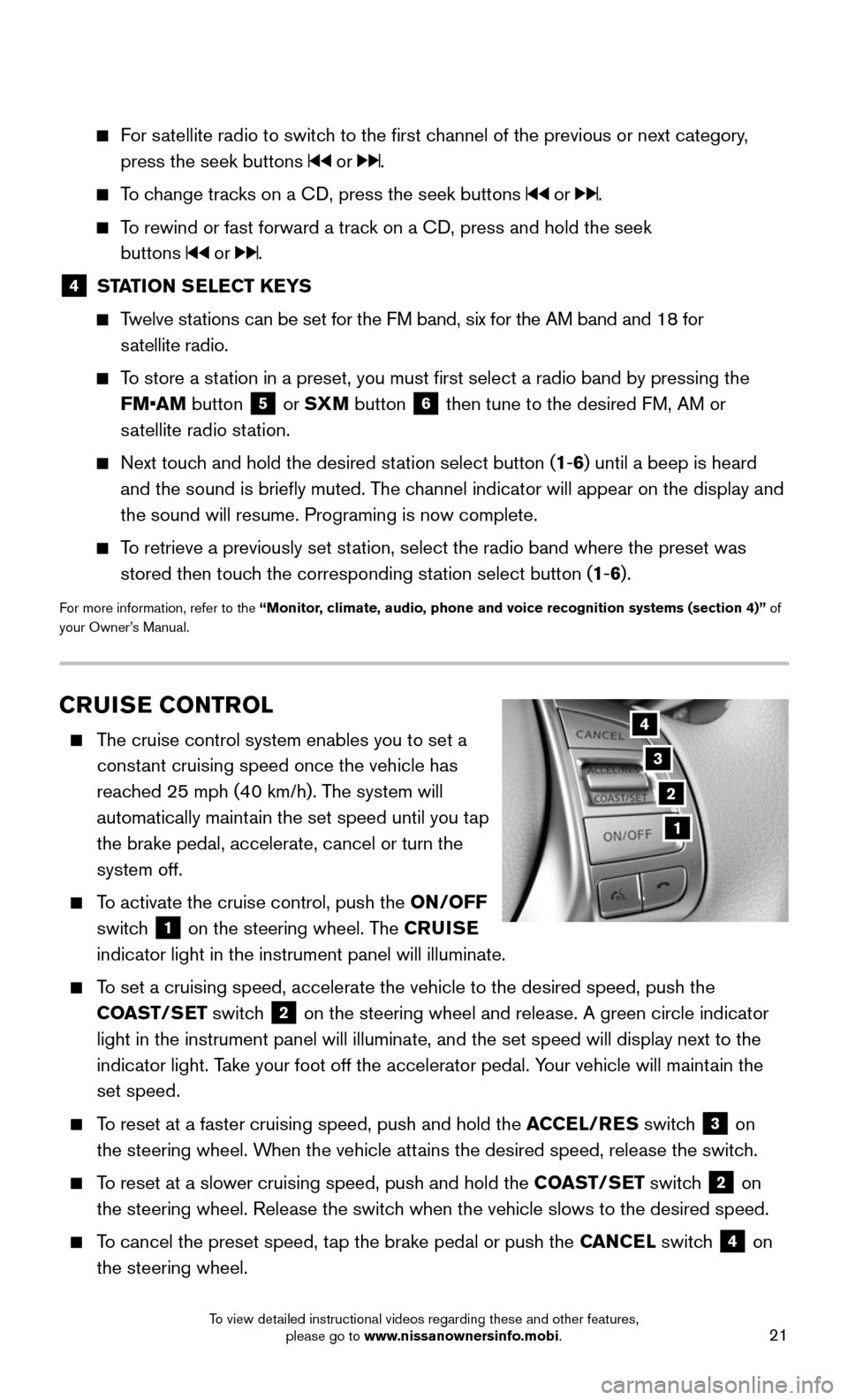
21
CRUISE CONTROL
The cruise control system enables you to set a
constant cruising speed once the vehicle has
reached 25 mph (40 km/h). The system will
automatically maintain the set speed until you tap
the brake pedal, accelerate, cancel or turn the
system off.
To activate the cruise control, push the ON/OFF
switch
1 on the steering wheel. The CRUISE
indicator light in the instrument panel will illuminate.
To set a cruising speed, accelerate the vehicle to the desired speed, pus\
h the
COAST/SET switch
2 on the steering wheel and release. A green circle indicator
light in the instrument panel will illuminate, and the set speed will di\
splay next to the
indicator light. Take your foot off the accelerator pedal. Your vehicle will maintain the
set speed.
To reset at a faster cruising speed, push and hold the ACCEL/RES switch 3 on
the steering wheel. When the vehicle attains the desired speed, release the switch.
To reset at a slower cruising speed, push and hold the COAST/SET switch 2 on
the steering wheel. Release the switch when the vehicle slows to the desired speed.
To cancel the preset speed, tap the brake pedal or push the CANCEL switch 4 on
the steering wheel.
3
2
1
4
For satellite radio to switch to the first channel of the previous or next category,
press the seek buttons or .
To change tracks on a CD, press the seek buttons or .
To rewind or fast forward a track on a CD, press and hold the seek
buttons
or .
4 STATION SELECT KEYS
Twelve stations can be set for the FM band, six for the AM band and 18 for
satellite radio.
To store a station in a preset, you must first select a radio band by pressing the \
FM•AM button
5 or SXM button 6 then tune to the desired FM, AM or
satellite radio station.
Next touch and hold the desired station select button (1-6) until a beep is heard
and the sound is briefly muted. The channel indicator will appear on the display and
the sound will resume. Programing is now complete.
To retrieve a previously set station, select the radio band where the preset was
stored then touch the corresponding station select button (1-6).
For more information, refer to the “Monitor, climate, audio, phone and voice recognition systems (section 4)” of
your Owner’s Manual.
To view detailed instructional videos regarding these and other features, please go to www.nissanownersinfo.mobi.
Page 26 of 36
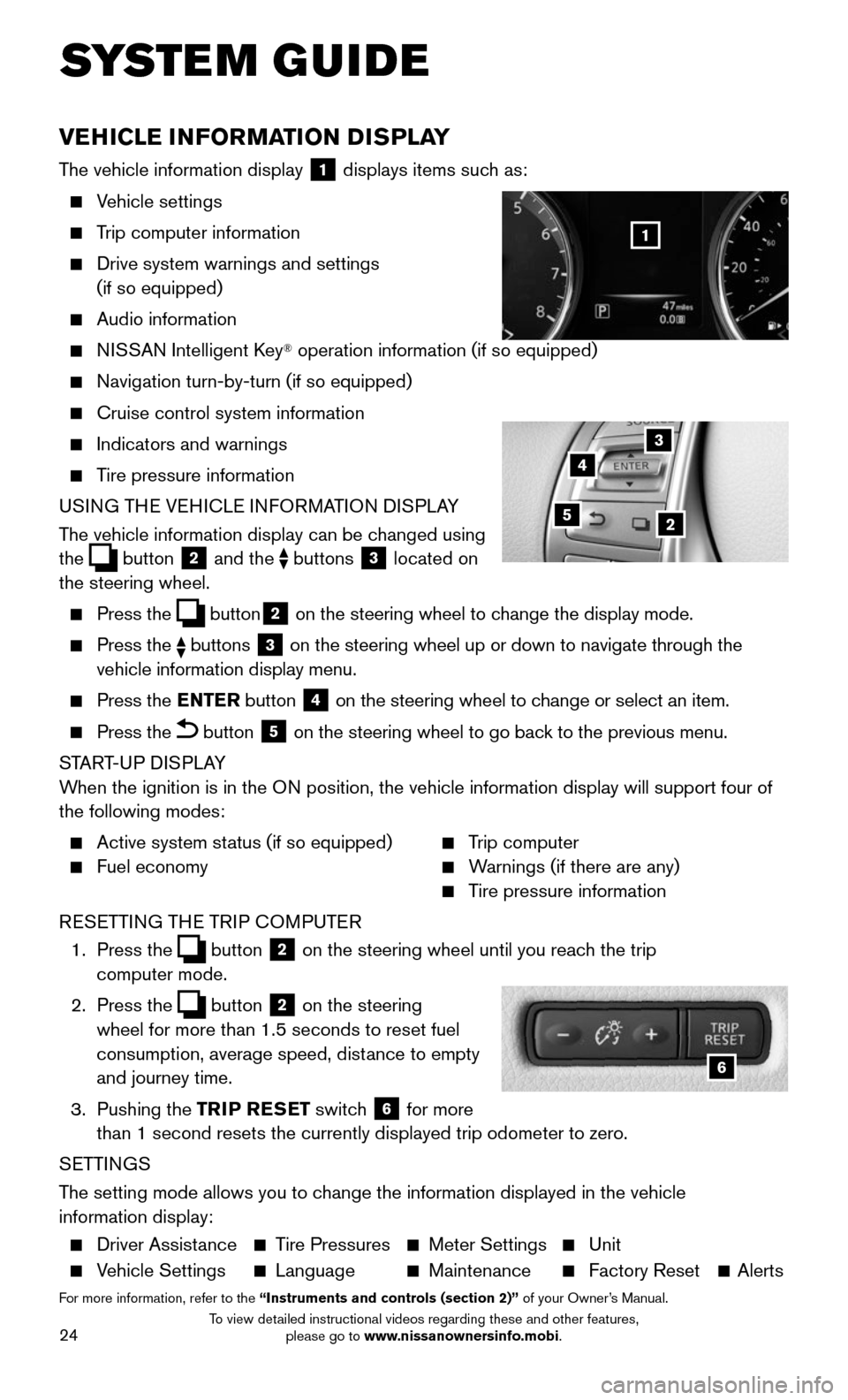
24
SYSTEM GUIDE
VEHICLE INFORMATION DISPLAY
The vehicle information display 1 displays items such as:
Vehicle settings
Trip computer information
Drive system warnings and settings
(if so equipped)
Audio information
NISSAN Intelligent Key® operation information (if so equipped)
Navigation turn-by-turn (if so equipped)
Cruise control system information
Indicators and warnings
Tire pressure information
USING THE VEHICLE INFORMATION DISPLAY
The vehicle information display can be changed using
the
button 2 and the buttons 3 located on
the steering wheel.
Press the button2 on the steering wheel to change the display mode.
Press the buttons 3 on the steering wheel up or down to navigate through the
vehicle information display menu.
Press the ENTER button 4 on the steering wheel to change or select an item.
Press the button 5 on the steering wheel to go back to the previous menu.
START-UP DISPLAY
When the ignition is in the ON position, the vehicle information display will support four of
the following modes:
Active system st atus (if so equipped)
Fuel economy
Trip computer
Warnings (if there are any)
Tire pressure information
RESETTING THE TRIP COMPUTER
1. Press the button 2 on the steering wheel until you reach the trip
computer mode.
2. Press the button 2 on the steering
wheel for more than 1.5 seconds to reset fuel
consumption, average speed, distance to empty
and journey time.
3. Pushing the TRIP RESET switch 6 for more
than 1 second resets the currently displayed trip odometer to zero.
SETTINGS
The setting mode allows you to change the information displayed in the vehicle
information display:
Driver Assist ance Tire Pressures Meter Settings Unit
Vehicle Settings Language Maintenance Factory Reset Alerts
For more information, refer to the “Instruments and controls (section 2)” of your Owner’s Manual.
5
3
2
4
6
1
To view detailed instructional videos regarding these and other features, please go to www.nissanownersinfo.mobi.
Page 30 of 36
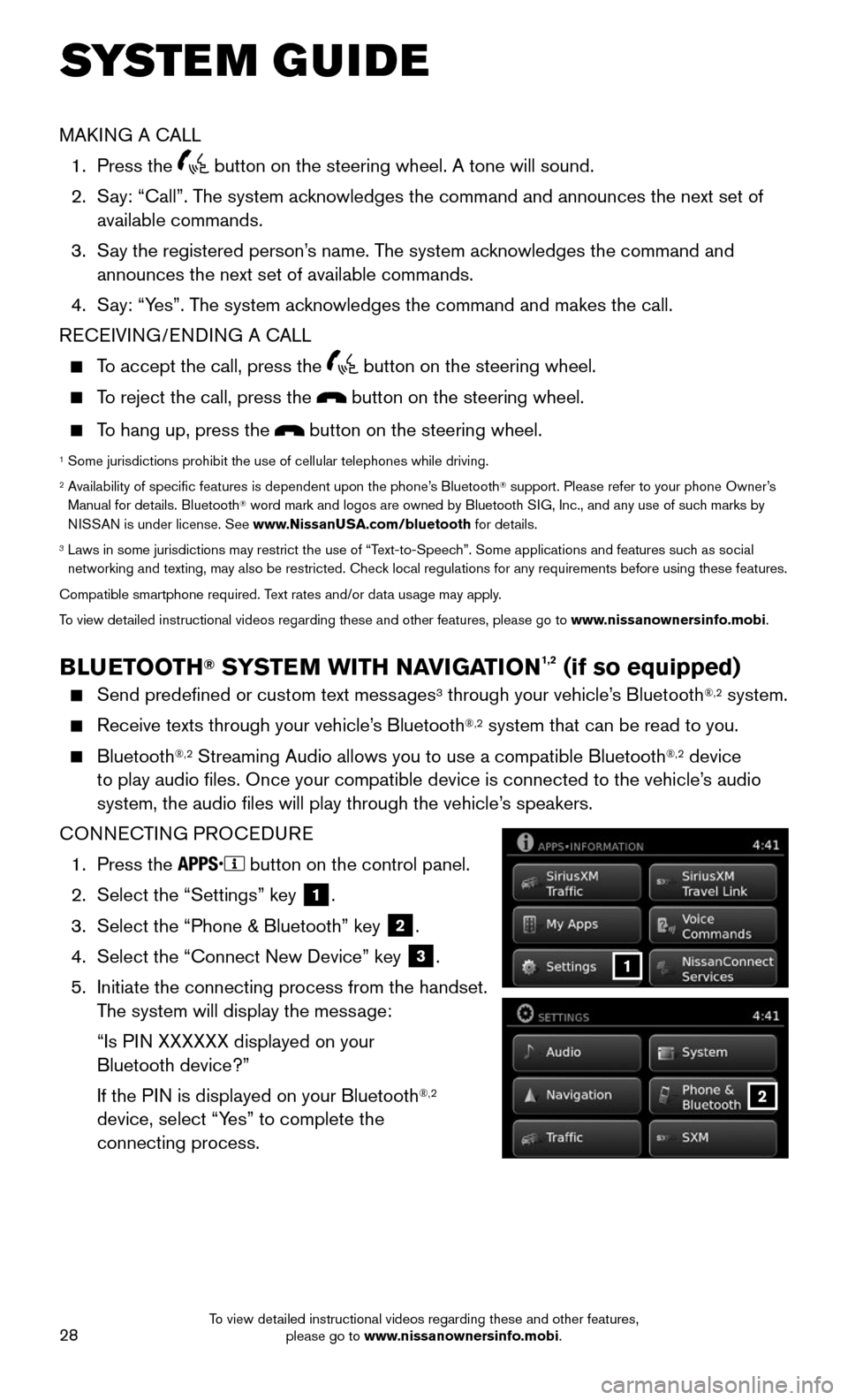
28
SYSTEM GUIDE
2
1
MAKING A CALL
1. Press the button on the steering wheel. A tone will sound.
2. Say: “Call”. The system acknowledges the command and announces the next set of
available commands.
3. Say the registered person’s name. The system acknowledges the command and announces the next set of available commands.
4. Say: “Yes”. The system acknowledges the command and makes the call.
RECEIVING/ENDING A CALL
To accept the call, press the button on the steering wheel.
To reject the call, press the button on the steering wheel.
To hang up, press the button on the steering wheel.
1 Some jurisdictions prohibit the use of cellular telephones while drivin\
g.2 Availability of specific features is dependent upon the phone’s Bluetooth® support. Please refer to your phone Owner’s
Manual for details. Bluetooth® word mark and logos are owned by Bluetooth SIG, Inc., and any use of such marks by
NISSAN is under license. See www.NissanUSA.com/bluetooth for details.
3 Laws in some jurisdictions may restrict the use of “T ext-to-Speech”. Some applications and features such as social networking and texting, may also be restricted. Check local regulations for any requirements before using these features.
Compatible smartphone required. Text rates and/or data usage may apply.
To view detailed instructional videos regarding these and other features, please go\
to www.nissanownersinfo.mobi.
BLUETOOTH® SYSTEM WITH NAVIGATION1,2 (if so equipped)
Send predefined or custom text messages3 through your vehicle’s Bluetooth®,2 system.
Receive texts through your vehicle’ s Bluetooth®,2 system that can be read to you.
Bluetooth®,2 Streaming Audio allows you to use a compatible Bluetooth®,2 device
to play audio files. Once your compatible device is connected to the v\
ehicle’s audio
system, the audio files will play through the vehicle’s speakers.
CONNECTING PROCEDURE
1. Press the button on the control panel.
2. Select the “Settings” key 1.
3. Select the “Phone & Bluetooth” key 2.
4. Select the “Connect New Device” key 3.
5. Initiate the connecting process from the handset. The system will display the message:
“Is PIN XXXXXX displayed on your
Bluetooth device?”
If the P IN is displayed on your Bluetooth®,2
device, select “Yes” to complete the
connecting process.
To view detailed instructional videos regarding these and other features, please go to www.nissanownersinfo.mobi.