2016 NISSAN ROGUE warning
[x] Cancel search: warningPage 64 of 87
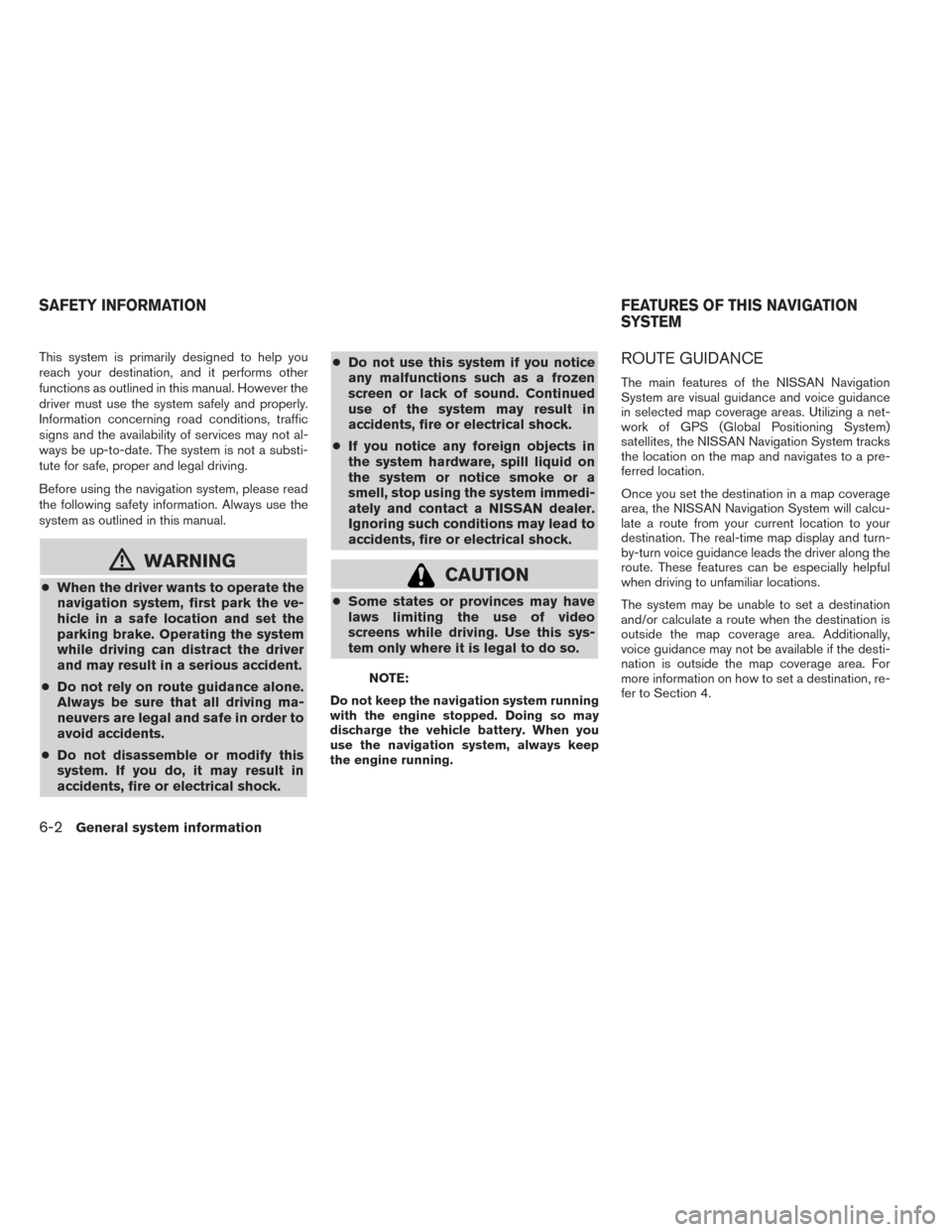
This system is primarily designed to help you
reach your destination, and it performs other
functions as outlined in this manual. However the
driver must use the system safely and properly.
Information concerning road conditions, traffic
signs and the availability of services may not al-
ways be up-to-date. The system is not a substi-
tute for safe, proper and legal driving.
Before using the navigation system, please read
the following safety information. Always use the
system as outlined in this manual.
mWARNING
●When the driver wants to operate the
navigation system, first park the ve-
hicle in a safe location and set the
parking brake. Operating the system
while driving can distract the driver
and may result in a serious accident.
● Do not rely on route guidance alone.
Always be sure that all driving ma-
neuvers are legal and safe in order to
avoid accidents.
● Do not disassemble or modify this
system. If you do, it may result in
accidents, fire or electrical shock. ●
Do not use this system if you notice
any malfunctions such as a frozen
screen or lack of sound. Continued
use of the system may result in
accidents, fire or electrical shock.
● If you notice any foreign objects in
the system hardware, spill liquid on
the system or notice smoke or a
smell, stop using the system immedi-
ately and contact a NISSAN dealer.
Ignoring such conditions may lead to
accidents, fire or electrical shock.CAUTION
●Some states or provinces may have
laws limiting the use of video
screens while driving. Use this sys-
tem only where it is legal to do so.
NOTE:
Do not keep the navigation system running
with the engine stopped. Doing so may
discharge the vehicle battery. When you
use the navigation system, always keep
the engine running.
ROUTE GUIDANCE
The main features of the NISSAN Navigation
System are visual guidance and voice guidance
in selected map coverage areas. Utilizing a net-
work of GPS (Global Positioning System)
satellites, the NISSAN Navigation System tracks
the location on the map and navigates to a pre-
ferred location.
Once you set the destination in a map coverage
area, the NISSAN Navigation System will calcu-
late a route from your current location to your
destination. The real-time map display and turn-
by-turn voice guidance leads the driver along the
route. These features can be especially helpful
when driving to unfamiliar locations.
The system may be unable to set a destination
and/or calculate a route when the destination is
outside the map coverage area. Additionally,
voice guidance may not be available if the desti-
nation is outside the map coverage area. For
more information on how to set a destination, re-
fer to Section 4.
SAFETY INFORMATION FEATURES OF THIS NAVIGATION
SYSTEM
6-2General system information
Page 67 of 87
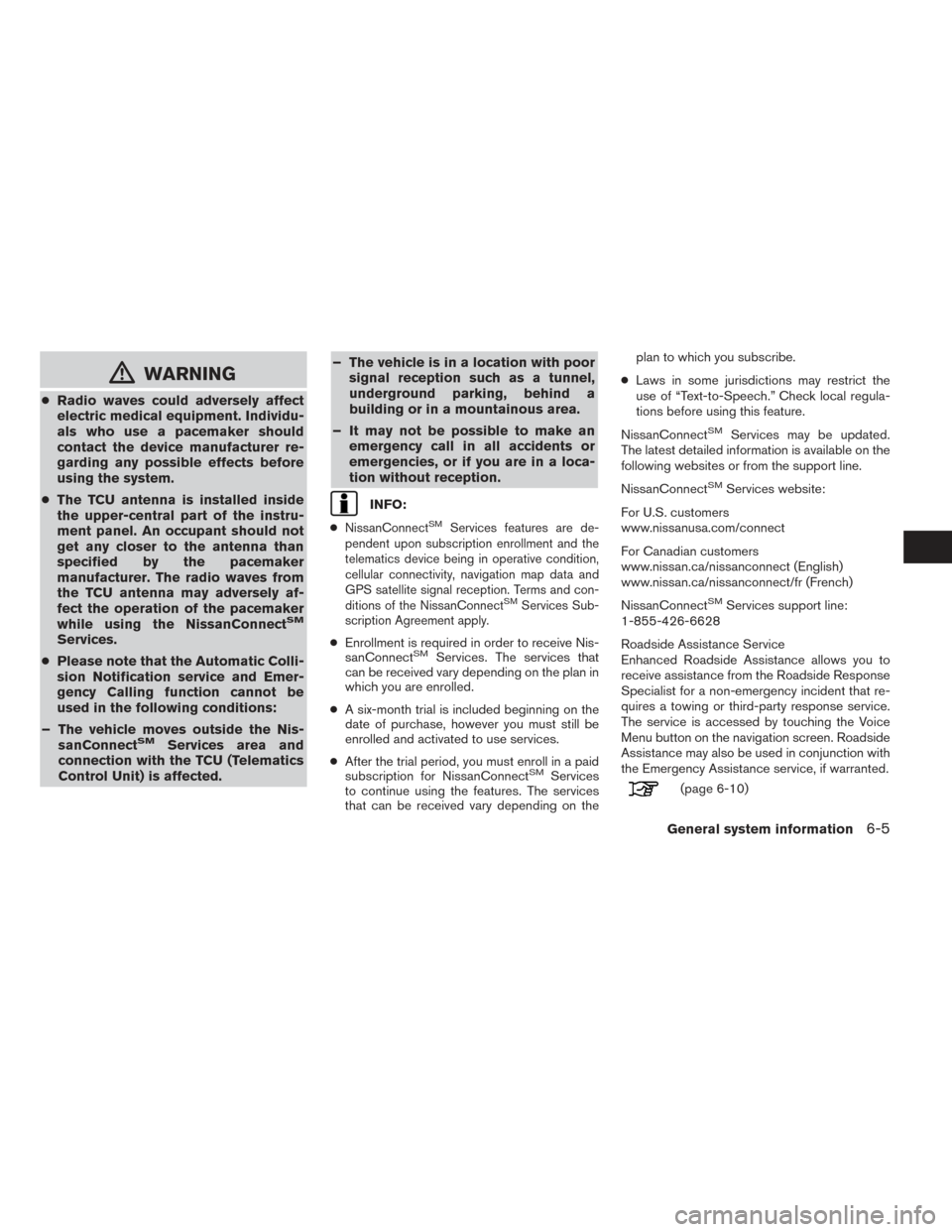
mWARNING
●Radio waves could adversely affect
electric medical equipment. Individu-
als who use a pacemaker should
contact the device manufacturer re-
garding any possible effects before
using the system.
● The TCU antenna is installed inside
the upper-central part of the instru-
ment panel. An occupant should not
get any closer to the antenna than
specified by the pacemaker
manufacturer. The radio waves from
the TCU antenna may adversely af-
fect the operation of the pacemaker
while using the NissanConnect
SM
Services.
● Please note that the Automatic Colli-
sion Notification service and Emer-
gency Calling function cannot be
used in the following conditions:
– The vehicle moves outside the Nis- sanConnect
SMServices area and
connection with the TCU (Telematics
Control Unit) is affected. – The vehicle is in a location with poor
signal reception such as a tunnel,
underground parking, behind a
building or in a mountainous area.
– It may not be possible to make an emergency call in all accidents or
emergencies, or if you are in a loca-
tion without reception.
INFO:
●
NissanConnectSMServices features are de-
pendent upon subscription enrollment and the
telematics device being in operative condition,
cellular connectivity, navigation map data and
GPS satellite signal reception. Terms and con-
ditions of the NissanConnect
SMServices Sub-
scription Agreement apply.
● Enrollment is required in order to receive Nis-
sanConnectSMServices. The services that
can be received vary depending on the plan in
which you are enrolled.
● A six-month trial is included beginning on the
date of purchase, however you must still be
enrolled and activated to use services.
● After the trial period, you must enroll in a paid
subscription for NissanConnect
SMServices
to continue using the features. The services
that can be received vary depending on the plan to which you subscribe.
● Laws in some jurisdictions may restrict the
use of “Text-to-Speech.” Check local regula-
tions before using this feature.
NissanConnect
SMServices may be updated.
The latest detailed information is available on the
following websites or from the support line.
NissanConnect
SMServices website:
For U.S. customers
www.nissanusa.com/connect
For Canadian customers
www.nissan.ca/nissanconnect (English)
www.nissan.ca/nissanconnect/fr (French)
NissanConnect
SMServices support line:
1-855-426-6628
Roadside Assistance Service
Enhanced Roadside Assistance allows you to
receive assistance from the Roadside Response
Specialist for a non-emergency incident that re-
quires a towing or third-party response service.
The service is accessed by touching the Voice
Menu button on the navigation screen. Roadside
Assistance may also be used in conjunction with
the Emergency Assistance service, if warranted.
(page 6-10)
General system information6-5
Page 69 of 87
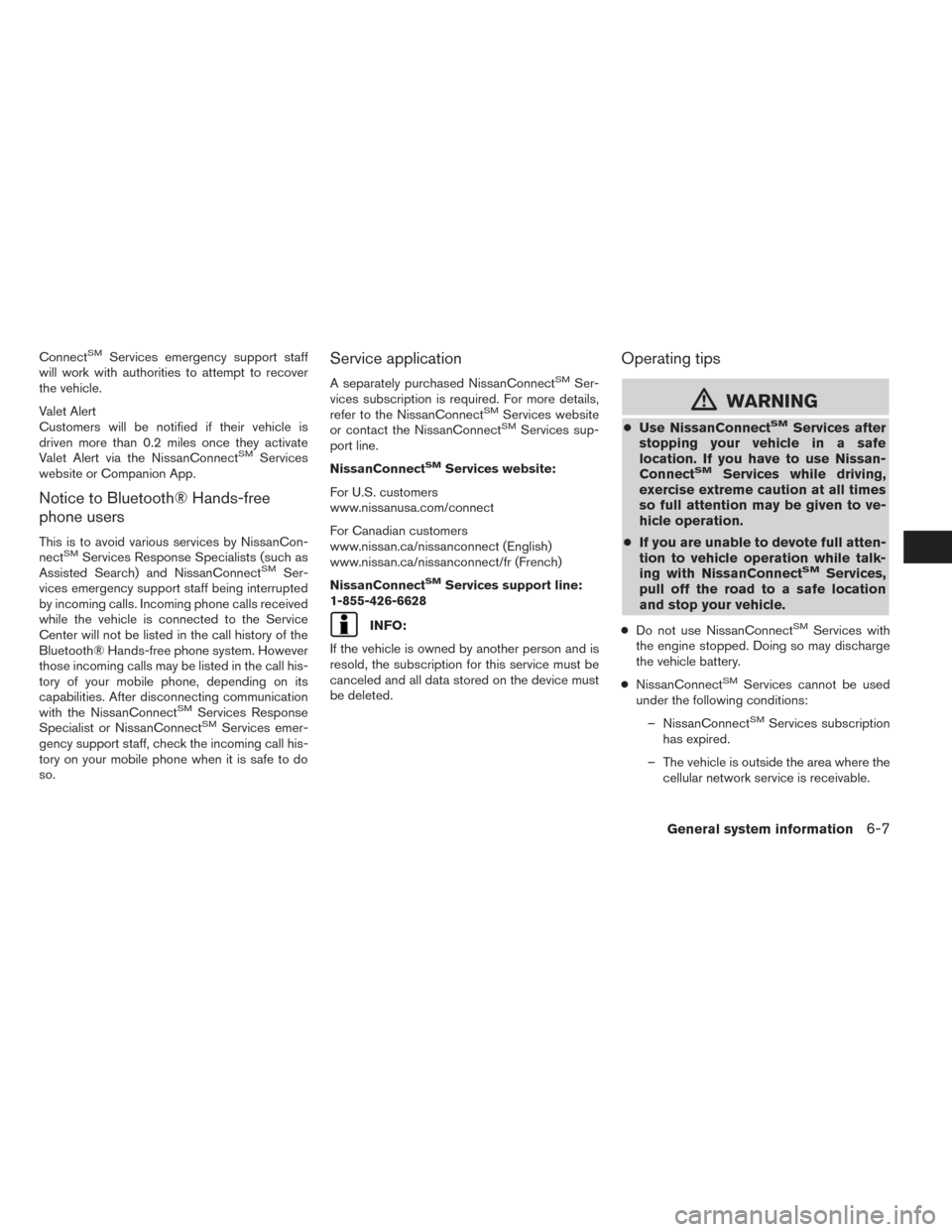
ConnectSMServices emergency support staff
will work with authorities to attempt to recover
the vehicle.
Valet Alert
Customers will be notified if their vehicle is
driven more than 0.2 miles once they activate
Valet Alert via the NissanConnect
SMServices
website or Companion App.
Notice to Bluetooth® Hands-free
phone users
This is to avoid various services by NissanCon-
nectSMServices Response Specialists (such as
Assisted Search) and NissanConnectSMSer-
vices emergency support staff being interrupted
by incoming calls. Incoming phone calls received
while the vehicle is connected to the Service
Center will not be listed in the call history of the
Bluetooth® Hands-free phone system. However
those incoming calls may be listed in the call his-
tory of your mobile phone, depending on its
capabilities. After disconnecting communication
with the NissanConnect
SMServices Response
Specialist or NissanConnectSMServices emer-
gency support staff, check the incoming call his-
tory on your mobile phone when it is safe to do
so.
Service application
A separately purchased NissanConnectSMSer-
vices subscription is required. For more details,
refer to the NissanConnect
SMServices website
or contact the NissanConnectSMServices sup-
port line.
NissanConnect
SMServices website:
For U.S. customers
www.nissanusa.com/connect
For Canadian customers
www.nissan.ca/nissanconnect (English)
www.nissan.ca/nissanconnect/fr (French)
NissanConnect
SMServices support line:
1-855-426-6628
INFO:
If the vehicle is owned by another person and is
resold, the subscription for this service must be
canceled and all data stored on the device must
be deleted.
Operating tips
mWARNING
● Use NissanConnectSMServices after
stopping your vehicle in a safe
location. If you have to use Nissan-
Connect
SMServices while driving,
exercise extreme caution at all times
so full attention may be given to ve-
hicle operation.
● If you are unable to devote full atten-
tion to vehicle operation while talk-
ing with NissanConnect
SMServices,
pull off the road to a safe location
and stop your vehicle.
● Do not use NissanConnectSMServices with
the engine stopped. Doing so may discharge
the vehicle battery.
● NissanConnect
SMServices cannot be used
under the following conditions:
– NissanConnect
SMServices subscription
has expired.
– The vehicle is outside the area where the cellular network service is receivable.
General system information6-7
Page 73 of 87
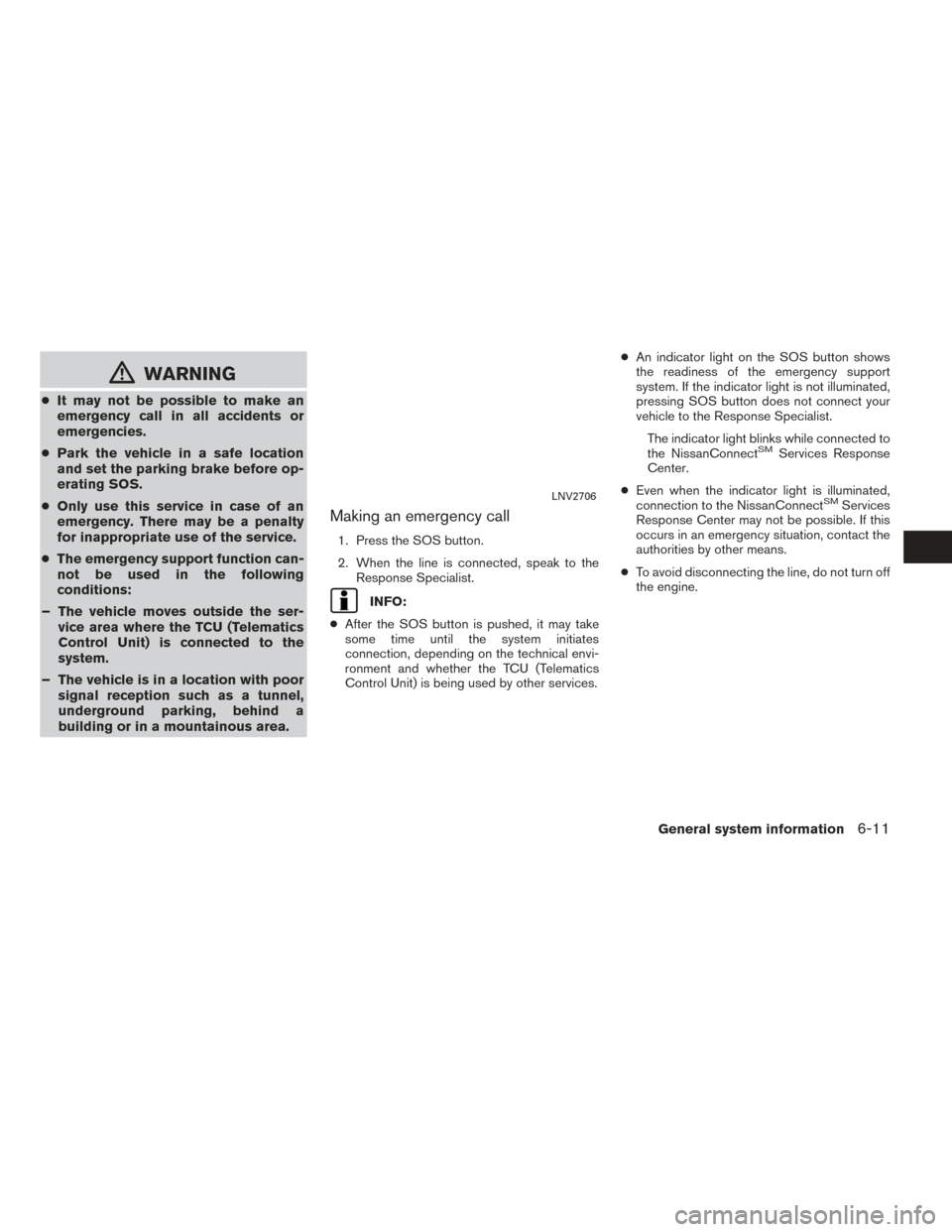
mWARNING
●It may not be possible to make an
emergency call in all accidents or
emergencies.
● Park the vehicle in a safe location
and set the parking brake before op-
erating SOS.
● Only use this service in case of an
emergency. There may be a penalty
for inappropriate use of the service.
● The emergency support function can-
not be used in the following
conditions:
– The vehicle moves outside the ser- vice area where the TCU (Telematics
Control Unit) is connected to the
system.
– The vehicle is in a location with poor signal reception such as a tunnel,
underground parking, behind a
building or in a mountainous area.
Making an emergency call
1. Press the SOS button.
2. When the line is connected, speak to the
Response Specialist.
INFO:
● After the SOS button is pushed, it may take
some time until the system initiates
connection, depending on the technical envi-
ronment and whether the TCU (Telematics
Control Unit) is being used by other services. ●
An indicator light on the SOS button shows
the readiness of the emergency support
system. If the indicator light is not illuminated,
pressing SOS button does not connect your
vehicle to the Response Specialist.
The indicator light blinks while connected to
the NissanConnect
SMServices Response
Center.
● Even when the indicator light is illuminated,
connection to the NissanConnect
SMServices
Response Center may not be possible. If this
occurs in an emergency situation, contact the
authorities by other means.
● To avoid disconnecting the line, do not turn off
the engine.LNV2706
General system information6-11
Page 77 of 87
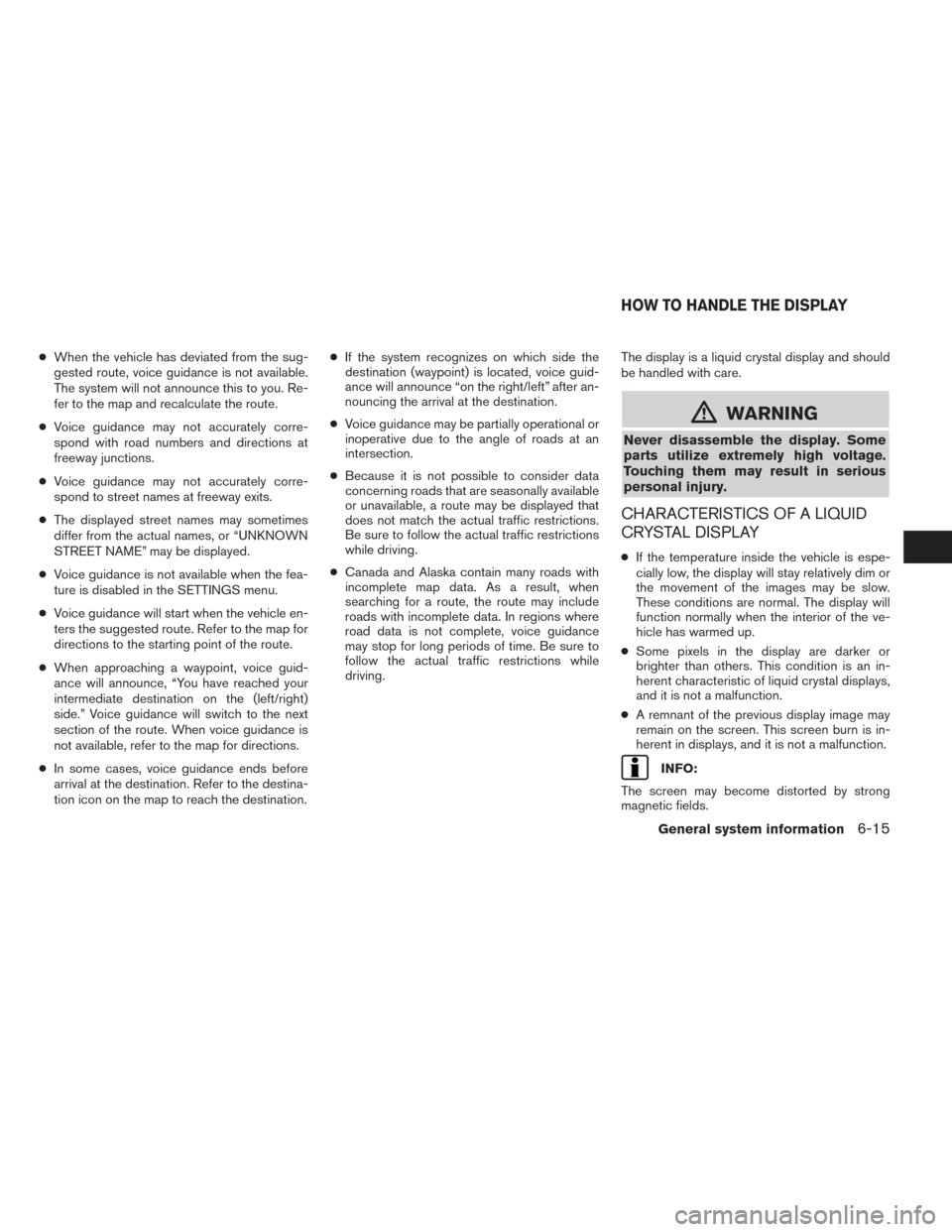
●When the vehicle has deviated from the sug-
gested route, voice guidance is not available.
The system will not announce this to you. Re-
fer to the map and recalculate the route.
● Voice guidance may not accurately corre-
spond with road numbers and directions at
freeway junctions.
● Voice guidance may not accurately corre-
spond to street names at freeway exits.
● The displayed street names may sometimes
differ from the actual names, or “UNKNOWN
STREET NAME” may be displayed.
● Voice guidance is not available when the fea-
ture is disabled in the SETTINGS menu.
● Voice guidance will start when the vehicle en-
ters the suggested route. Refer to the map for
directions to the starting point of the route.
● When approaching a waypoint, voice guid-
ance will announce, “You have reached your
intermediate destination on the (left/right)
side.” Voice guidance will switch to the next
section of the route. When voice guidance is
not available, refer to the map for directions.
● In some cases, voice guidance ends before
arrival at the destination. Refer to the destina-
tion icon on the map to reach the destination. ●
If the system recognizes on which side the
destination (waypoint) is located, voice guid-
ance will announce “on the right/left” after an-
nouncing the arrival at the destination.
● Voice guidance may be partially operational or
inoperative due to the angle of roads at an
intersection.
● Because it is not possible to consider data
concerning roads that are seasonally available
or unavailable, a route may be displayed that
does not match the actual traffic restrictions.
Be sure to follow the actual traffic restrictions
while driving.
● Canada and Alaska contain many roads with
incomplete map data. As a result, when
searching for a route, the route may include
roads with incomplete data. In regions where
road data is not complete, voice guidance
may stop for long periods of time. Be sure to
follow the actual traffic restrictions while
driving. The display is a liquid crystal display and should
be handled with care.
mWARNING
Never disassemble the display. Some
parts utilize extremely high voltage.
Touching them may result in serious
personal injury.
CHARACTERISTICS OF A LIQUID
CRYSTAL DISPLAY
●
If the temperature inside the vehicle is espe-
cially low, the display will stay relatively dim or
the movement of the images may be slow.
These conditions are normal. The display will
function normally when the interior of the ve-
hicle has warmed up.
● Some pixels in the display are darker or
brighter than others. This condition is an in-
herent characteristic of liquid crystal displays,
and it is not a malfunction.
● A remnant of the previous display image may
remain on the screen. This screen burn is in-
herent in displays, and it is not a malfunction.
INFO:
The screen may become distorted by strong
magnetic fields.
HOW TO HANDLE THE DISPLAY
General system information6-15