2016 NISSAN QUEST ECO mode
[x] Cancel search: ECO modePage 6 of 32
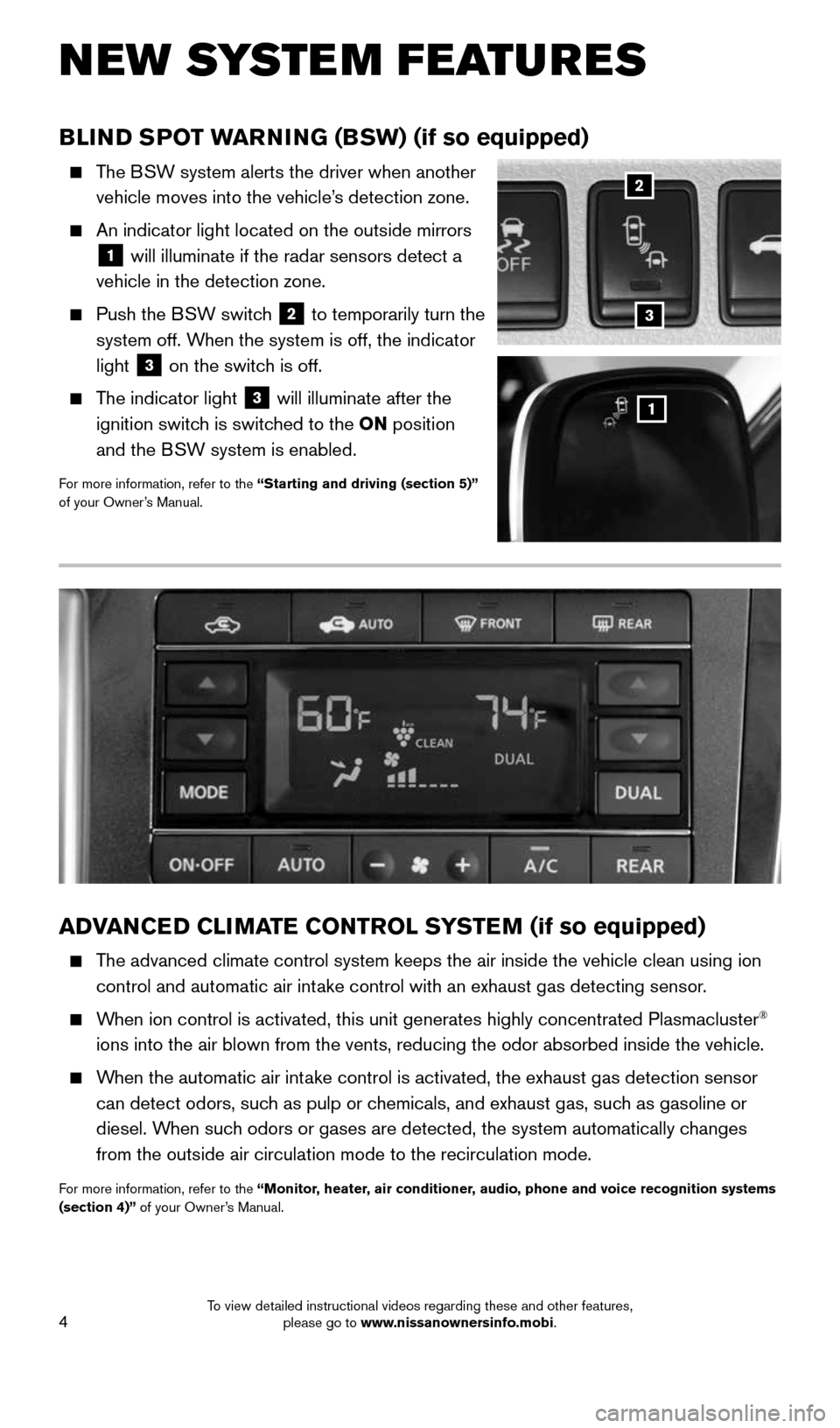
4
NEW SYSTEM FEATURES
BLIND SPOT WARNING (BSW) (if so equipped)
The BSW system alerts the driver when another
vehicle moves into the vehicle’s detection zone.
An indicator light located on the outside mirrors
1 will illuminate if the radar sensors detect a
vehicle in the detection zone.
Push the BSW switch 2 to temporarily turn the
system off. When the system is off, the indicator
light
3 on the switch is off.
The indicator light 3 will illuminate after the
ignition switch is switched to the ON position
and the BSW system is enabled.
For more information, refer to the “Starting and driving (section 5)”
of your Owner’s Manual.
1
2
ADVANCED CLIMATE CONTROL SYSTEM (if so equipped)
The advanced climate control system keeps the air inside the vehicle clea\
n using ion
control and automatic air intake control with an exhaust gas detecting sensor.
When ion control is activated, this unit generates highly concentrated Pl\
asmacluster®
ions into the air blown from the vents, reducing the odor absorbed insid\
e the vehicle.
When the automatic air intake control is activated, the exhaust gas detection sensor
can detect odors, such as pulp or chemicals, and exhaust gas, such as gasoline or
diesel. When such odors or gases are detected, the system automatically changes
from the outside air circulation mode to the recirculation mode.
For more information, refer to the “Monitor, heater, air conditioner, audio, phone and voice recognition systems
(section 4)” of your Owner’s Manual.
3
1964370_16a_Quest_US_pQRG_090215.indd 49/2/15 11:06 AM
To view detailed instructional videos regarding these and other features, please go to www.nissanownersinfo.mobi.
Page 7 of 32

5
TIRE PRESSURE MONITORING SYSTEM (TPMS)
WITH EASY FILL TIRE ALERT
A CHECK TIRE PRESSURE warning message
will appear in the vehicle information display
1
and the low tire pressure warning light 2
will illuminate when one or more tires are
low in pressure and air is needed.
• The tire pressures should be checked
when the tires are cold. The tires are
considered cold after the vehicle has been
parked for 3 hours or more or driven less than
1 mi (1.6 km) at moderate speeds.
When adding air to an under-inflated tire, the TPMS with Easy Fill Tire
Alert provides visual and audible signals outside the vehicle to help
you inflate the tire to the recommended COLD tire pressure.
To use the Easy Fill Tire Alert system:
1. Move the shift lever to the P (PARK) position and apply the parking brake.
2. Place the ignition switch in the ON position. Do not start the engine.
3. Add air to the under-inflated tire, and within a few seconds, the haza\
rd warning
lights will start flashing.
4. When the designated tire pressure is reached, the horn will beep once and the
hazard warning flashers will stop flashing.
5. Repeat this procedure for any additional under-inflated tires.
After tire pressures are adjusted, drive the vehicle at speeds above 16 \
mph
(25 km/h). The CHECK TIRE PRESSURE warning message and low tire pressure
warning light
2 will extinguish.
When the low tire pressure warning light 2 flashes for 1 minute and then
remains on, the TPMS is not functioning properly. Have the system checked by a
NISSAN dealer.
Tire pressure rises and falls depending on the heat caused by the vehicle\
’s operation
and the outside temperature. Low outside temperature can lower the tempe\
rature of
the air inside the tire, which can cause a lower tire inflation pressure. This may cause
the low tire pressure warning light
2 to illuminate. If the warning light illuminates,
check the tire pressure in your tires.
• Check the tire pressure (including the spare tire) often and always prior \
to long
distance trips.
The Tire and Loading Information label contains valuable information. Please refer to
the “Technical and consumer information (section 9)” of your Owner’s Manual for the
location of the Tire and Loading Information label.
For more information, refer to the “Instruments and controls (section 2)”, the “Starting and driving (section 5)”
and the “Maintenance and do-it-yourself (section 8)” of your Owner’s Manual.
1
2
ESSE NTIAL I N FOR MATION
1964370_16a_Quest_US_pQRG_090215.indd 59/2/15 11:06 AM
To view detailed instructional videos regarding these and other features, please go to www.nissanownersinfo.mobi.
Page 8 of 32
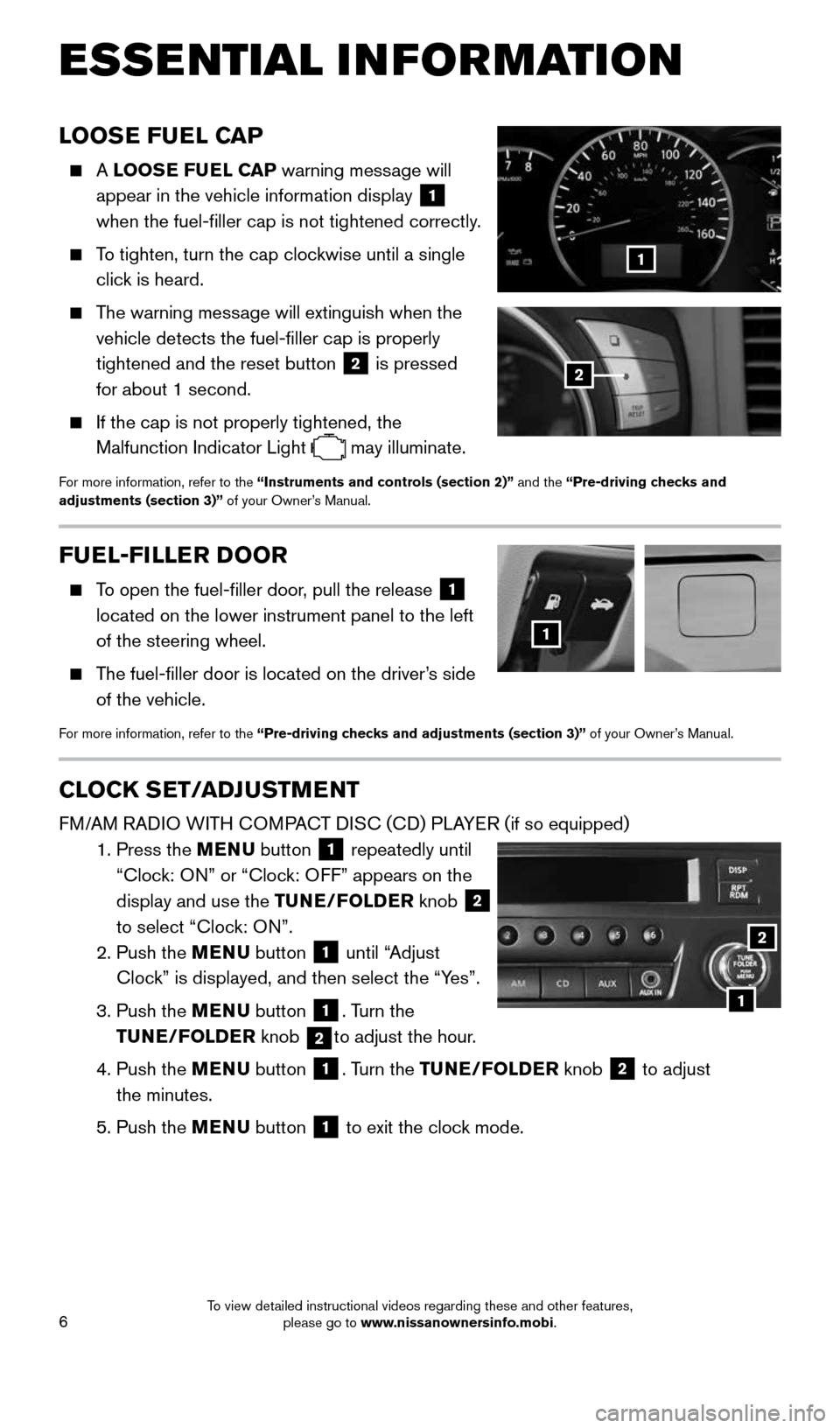
6
LOOSE FUEL CAP
A LOOSE FUEL CAP warning message will
appear in the vehicle information display
1
when the fuel-filler cap is not tightened correctly.
To tighten, turn the cap clockwise until a single
click is heard.
The warning message will extinguish when the
vehicle detects the fuel-filler cap is properly
tightened and the reset button
2 is pressed
for about 1 second.
If the cap is not properly tightened, the
Malfunction Indicator Light
may illuminate.
For more information, refer to the “Instruments and controls (section 2)” and the “Pre-driving checks and
adjustments (section 3)” of your Owner’s Manual.
1
2
FUEL-FILLER DOOR
To open the fuel-filler door, pull the release 1
located on the lower instrument panel to the left
of the steering wheel.
The fuel-filler door is located on the driver’s side
of the vehicle.
For more information, refer to the “Pre-driving checks and adjustments (section 3)” of your Owner’s Manual.
1
CLOCK SET/ADJUSTMENT
FM/AM RADIO WITH COMPACT DISC (CD) PLAYER (if so equipped)
1. Press the MENU button
1 repeatedly until
“Clock: ON” or “Clock: OFF” appears on the
display and use the TUNE/FOLDER knob
2
to select “Clock: ON”.
2. Push the MENU button
1 until “Adjust
Clock” is displayed, and then select the “Yes”.
3. Push the MENU button
1. Turn the
TUNE/FOLDER knob
2to adjust the hour.
4. Push the MENU button
1. Turn the TUNE/FOLDER knob 2 to adjust
the minutes.
5. Push the MENU button
1 to exit the clock mode.
ESSE NTIAL I N FOR MATION
1
2
1964370_16a_Quest_US_pQRG_090215.indd 69/2/15 11:06 AM
To view detailed instructional videos regarding these and other features, please go to www.nissanownersinfo.mobi.
Page 15 of 32
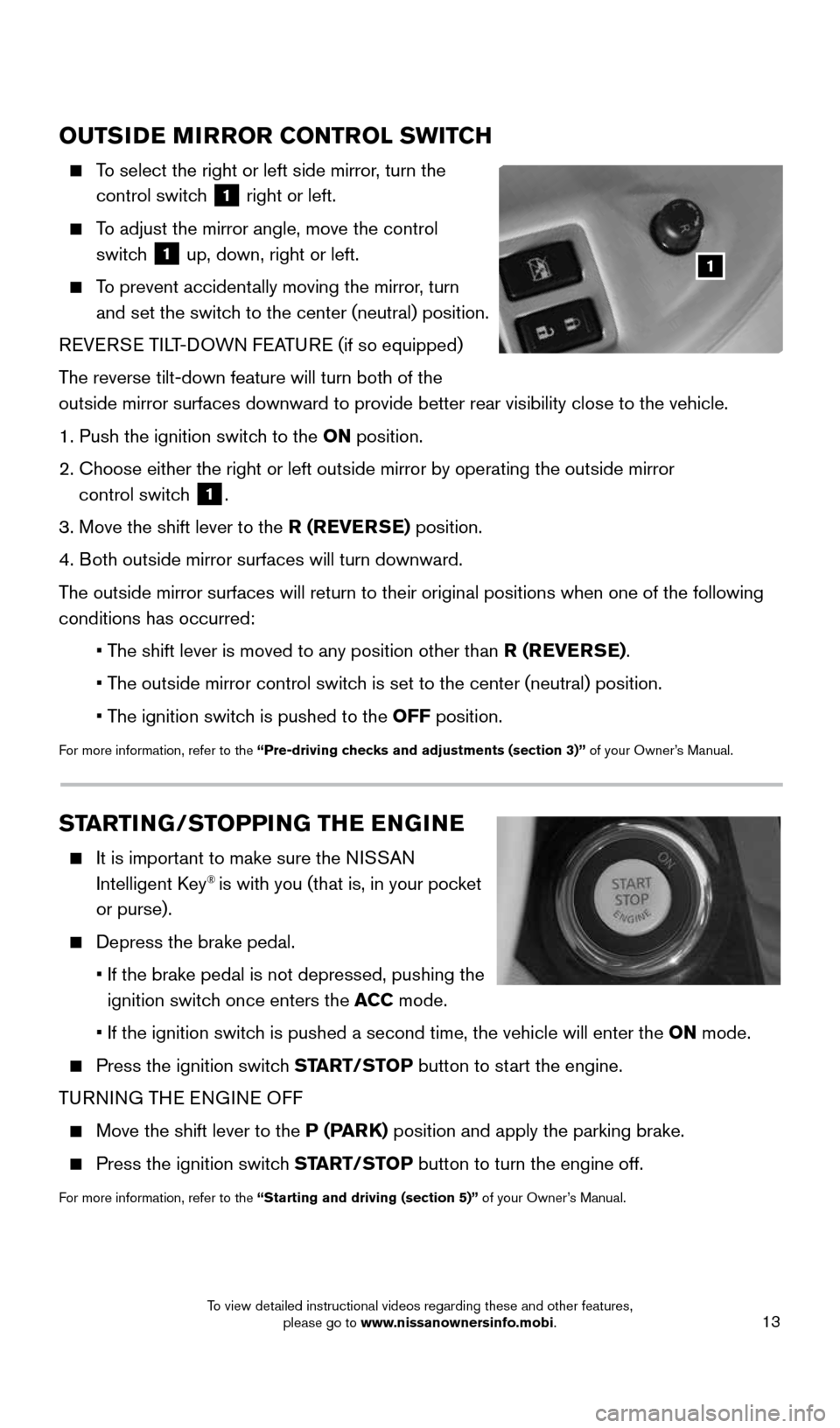
13
OUTSIDE MIRROR CONTROL SWITCH
To select the right or left side mirror, turn the
control switch
1 right or left.
To adjust the mirror angle, move the control
switch
1 up, down, right or left.
To prevent accidentally moving the mirror, turn
and set the switch to the center (neutral) position.
REVERSE TILT-DOWN FEATURE (if so equipped)
The reverse tilt-down feature will turn both of the
outside mirror surfaces downward to provide better rear visibility close\
to the vehicle.
1. Push the ignition switch to the ON position.
2. Choose either the right or left outside mirror by operating the outside \
mirror
control switch
1.
3. Move the shift lever to the R (REVERSE) position.
4. Both outside mirror surfaces will turn downward.
The outside mirror surfaces will return to their original positions when \
one of the following
conditions has occurred:
• The shift lever is moved to any position other than R (REVERSE).
• The outside mirror control switch is set to the center (neutral) position.
• The ignition switch is pushed to the OFF position.
For more information, refer to the “Pre-driving checks and adjustments (section 3)” of your Owner’s Manual.
1
STARTING/STOPPING THE ENGINE
It is important to make sure the NISSAN
Intelligent Key® is with you (that is, in your pocket
or purse).
Depress the brake pedal.
• If the brake pedal is not depressed, pushing the
ignition switch once enters the ACC mode.
• If the ignition switch is pushed a second time, the vehicle will enter the ON mode.
Press the ignition switch START/STOP button to start the engine.
TURNING THE ENGINE OFF
Move the shift lever to the P (PARK) position and apply the parking brake.
Press the ignition switch START/STOP button to turn the engine off.
For more information, refer to the “Starting and driving (section 5)” of your Owner’s Manual.
1964370_16a_Quest_US_pQRG_090215.indd 139/2/15 11:07 AM
To view detailed instructional videos regarding these and other features, please go to www.nissanownersinfo.mobi.
Page 19 of 32
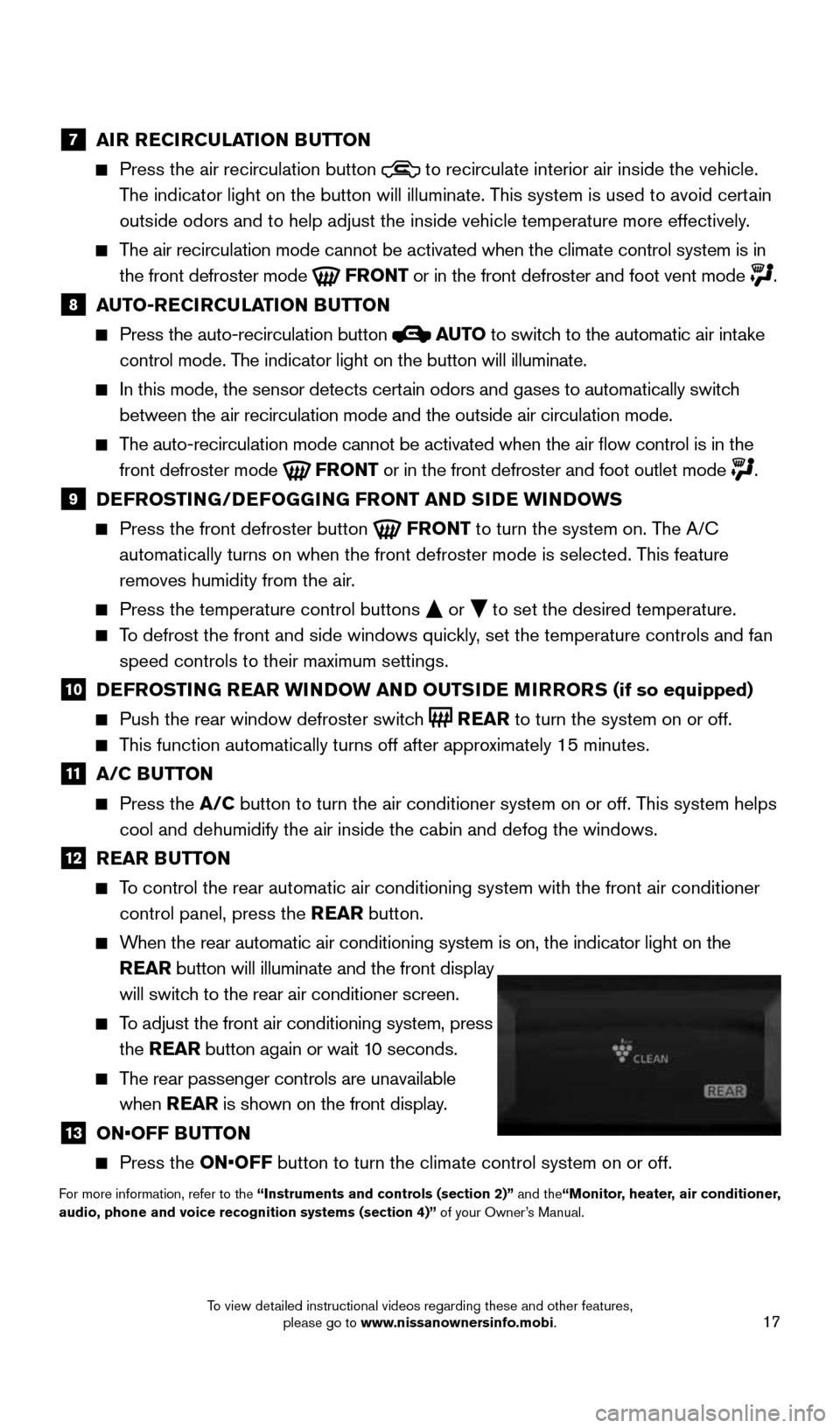
17
7 AIR RECIRCULATION BUTTON
Press the air recirculation button to recirculate interior air inside the vehicle.
The indicator light on the button will illuminate. This system is used to avoid certain
outside odors and to help adjust the inside vehicle temperature more eff\
ectively.
The air recirculation mode cannot be activated when the climate control s\
ystem is in
the front defroster mode
FRONT or in the front defroster and foot vent mode .
8 AUTO-RECIRCULATION BUTTON
Press the auto-recirculation button AUTO to switch to the automatic air intake
control mode. The indicator light on the button will illuminate.
In this mode, the sensor detects certain odors and gases to automatically switch
between the air recirculation mode and the outside air circulation mode.\
The auto-recirculation mode cannot be activated when the air flow contr\
ol is in the
front defroster mode
FRONT or in the front defroster and foot outlet mode .
9 DEFROSTING/DEFOGGING FRONT AND SIDE WINDOWS
Press the front defroster button FRONT to turn the system on. The A/C
automatically turns on when the front defroster mode is selected. This feature
removes humidity from the air.
Press the temperature control buttons or to set the desired temperature.
To defrost the front and side windows quickly, set the temperature controls and fan
speed controls to their maximum settings.
10 DEFROSTING REAR WINDOW AND OUTSIDE MIRRORS (if so equipped)
Push the rear window defroster switch REAR to turn the system on or off.
This function automatically turns off after approximately 15 minutes.
11 A/C BUTTON
Press the A/C button to turn the air conditioner system on or off. This system helps
cool and dehumidify the air inside the cabin and defog the windows.
12 REAR BUTTON
To control the rear automatic air conditioning system with the front air \
conditioner
control panel, press the REAR button.
When the rear automatic air conditioning system is on, the indicator ligh\
t on the
REAR button will illuminate and the front display
will switch to the rear air conditioner screen.
To adjust the front air conditioning system, press
the REAR button again or wait 10 seconds.
The rear passenger controls are unavailable
when REAR is shown on the front display.
13 ON•OFF BUTTON
Press the ON•OFF button to turn the climate control system on or off.
For more information, refer to the “Instruments and controls (section 2)” and the“Monitor, heater, air conditioner,
audio, phone and voice recognition systems (section 4)” of your Owner’s Manual.
1964370_16a_Quest_US_pQRG_090215.indd 179/2/15 11:07 AM
To view detailed instructional videos regarding these and other features, please go to www.nissanownersinfo.mobi.
Page 23 of 32
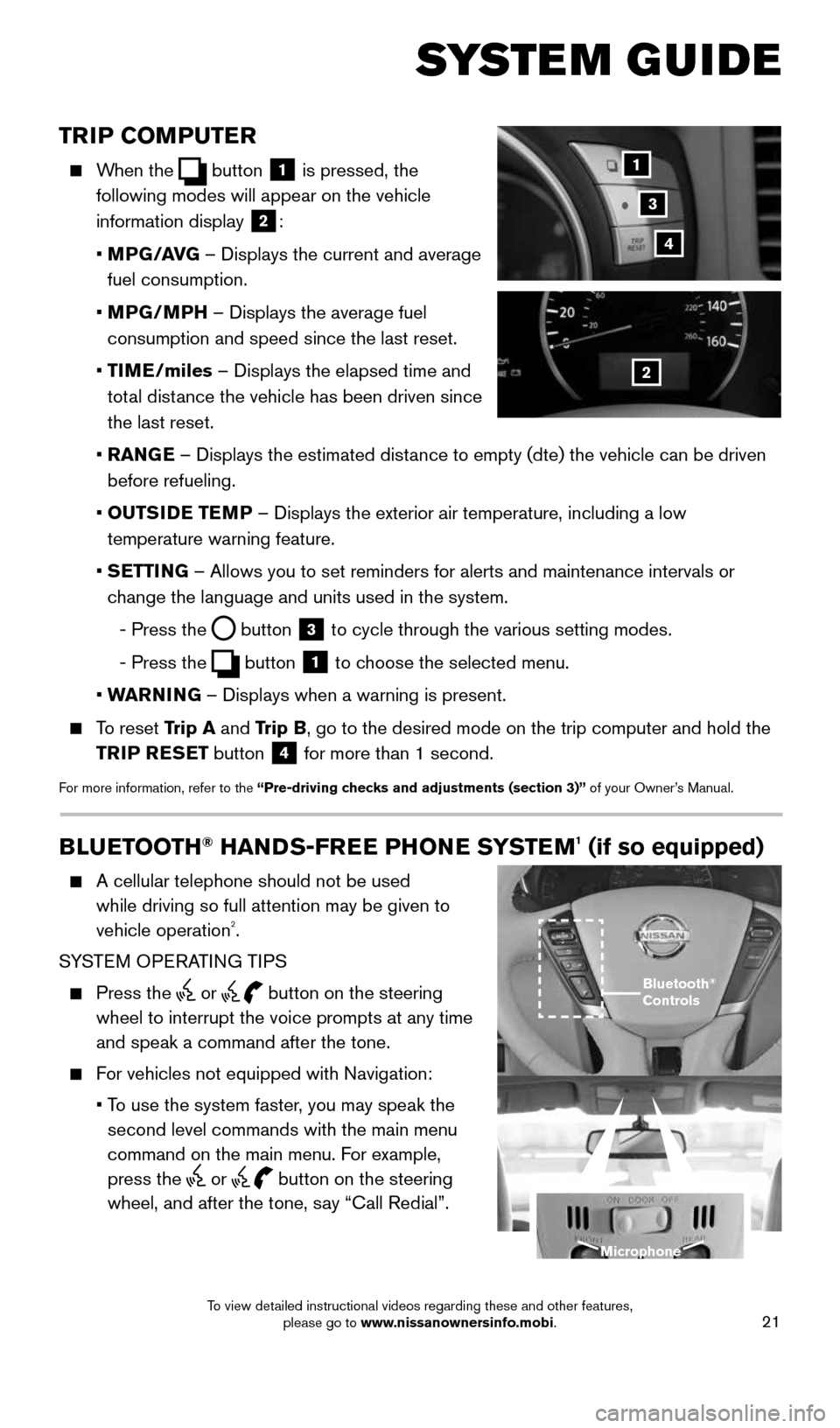
21
TRIP COMPUTER
When the button 1 is pressed, the
following modes will appear on the vehicle
information display
2:
• MPG/AVG – Displays the current and average
fuel consumption.
• MPG/MPH – Displays the average fuel
consumption and speed since the last reset.
• TIME/miles – Displays the elapsed time and
total distance the vehicle has been driven since
the last reset.
• RANGE – Displays the estimated distance to empty (dte) the vehicle can be driven
before refueling.
• OUTSIDE TEMP – Displays the exterior air temperature, including a low
temperature warning feature.
• SETTING – Allows you to set reminders for alerts and maintenance intervals o\
r
change the language and units used in the system.
- Press the
button 3 to cycle through the various setting modes.
- Press the
button 1 to choose the selected menu.
• WARNING – Displays when a warning is present.
To reset Trip A and Trip B, go to the desired mode on the trip computer and hold the
TRIP RESET button
4 for more than 1 second.
For more information, refer to the “Pre-driving checks and adjustments (section 3)” of your Owner’s Manual.
1
2
3
SYSTEM GUIDE
4
BLUETOOTH® HANDS-FREE PHONE SYSTEM1 (if so equipped)
A cellular telephone should not be used
while driving so full attention may be given to
vehicle operation
2.
SYSTEM OPERATING TIPS
Press the or button on the steering
wheel to interrupt the voice prompts at any time
and speak a command after the tone.
For vehicles not equipped with Navigation:
• To use the system faster, you may speak the
second level commands with the main menu
command on the main menu. For example,
press the
or button on the steering
wheel, and after the tone, say “Call Redial”.
Bluetooth®
Controls
Microphone
1964370_16a_Quest_US_pQRG_090215.indd 219/2/15 11:07 AM
To view detailed instructional videos regarding these and other features, please go to www.nissanownersinfo.mobi.
Page 24 of 32
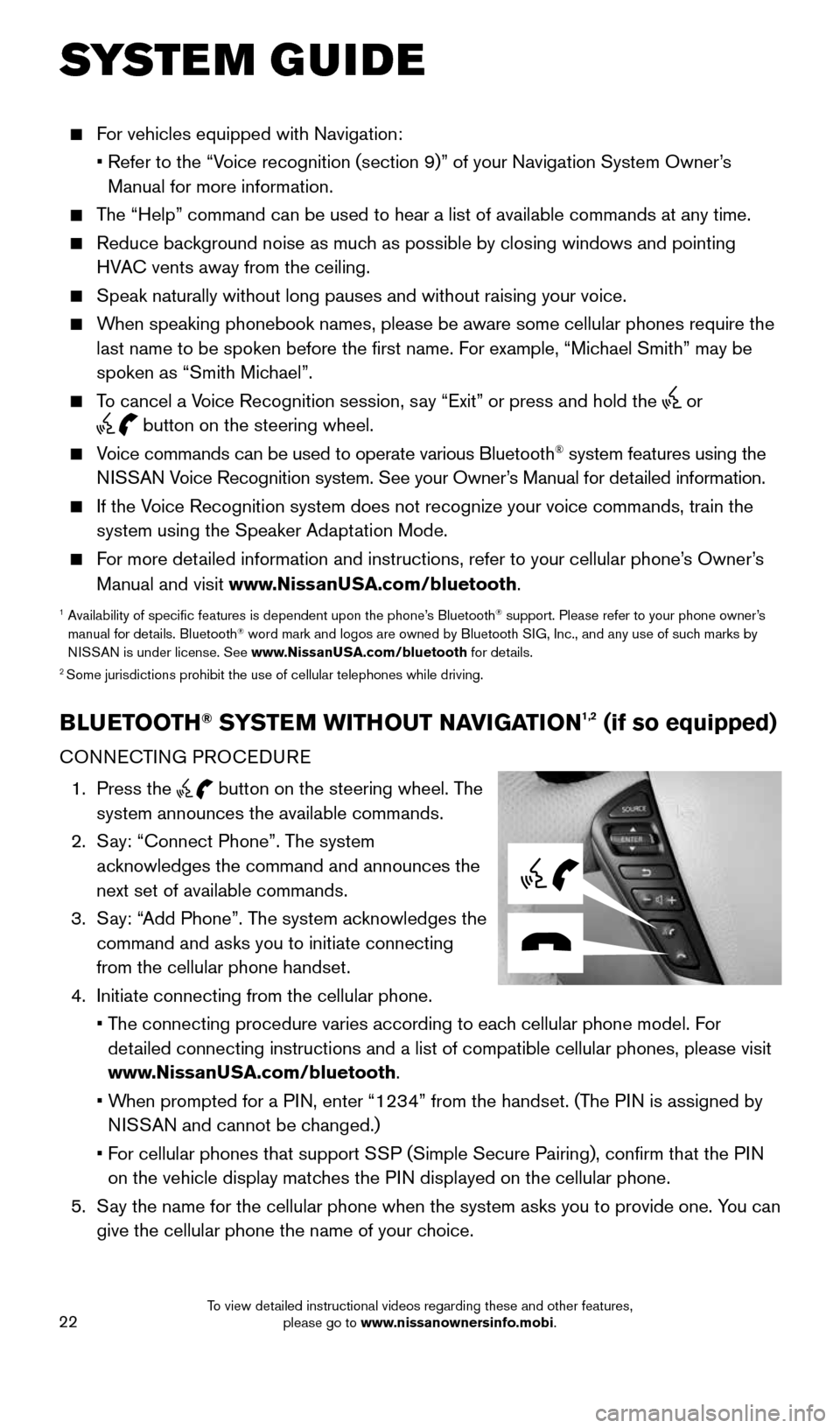
22
For vehicles equipped with Navigation:
• Refer to the “Voice recognition (section 9)” of your Navigation System Owner’s
Manual for more information.
The “Help” command can be used to hear a list of available commands\
at any time.
Reduce background noise as much as possible by closing windows and pointing
HVAC vents away from the ceiling.
Speak naturally without long pauses and without raising your voice.
When speaking phonebook names, please be aware some cellular phones requi\
re the
last name to be spoken before the first name. For example, “Michael Smith” may be
spoken as “Smith Michael”.
To cancel a Voice Recognition session, say “Exit” or press and hold the or
button on the steering wheel.
Voice commands can be used to operate various Bluetooth® system features using the
NISSAN Voice Recognition system. See your Owner’s Manual for detailed information.
If the Voice Recognition system does not recognize your voice commands, train th\
e
system using the Speaker Adaptation Mode.
For more detailed information and instructions, refer to your cellular phone’s Owner’s
Manual and visit www.NissanUSA.com/bluetooth.
1 Availability of specific features is dependent upon the phone’s Bluetooth® support. Please refer to your phone owner’s
manual for details. Bluetooth® word mark and logos are owned by Bluetooth SIG, Inc., and any use of such marks by
NISSAN is under license. See www.NissanUSA.com/bluetooth for details.
2 Some jurisdictions prohibit the use of cellular telephones while driving\
.
BLUETOOTH® SYSTEM WITHOUT NAVIGATION1,2 (if so equipped)
CONNECTING PROCEDURE
1. Press the
button on the steering wheel. The
system announces the available commands.
2. Say: “Connect Phone”. The system
acknowledges the command and announces the
next set of available commands.
3. Say: “Add Phone”. The system acknowledges the
command and asks you to initiate connecting
from the cellular phone handset.
4. Initiate connecting from the cellular phone.
• The connecting procedure varies according to each cellular phone model. For
detailed connecting instructions and a list of compatible cellular phones, \
please visit
www.NissanUSA.com/bluetooth.
• When prompted for a PIN, enter “1234” from the handset. (The PIN is assigned by
NISSAN and cannot be changed.)
• For cellular phones that support SSP (Simple Secure Pairing), confirm that the PIN
on the vehicle display matches the PIN displayed on the cellular phone.
5. Say the name for the cellular phone when the system asks you to provide o\
ne. You can
give the cellular phone the name of your choice.
SYSTEM GUIDE
1964370_16a_Quest_US_pQRG_090215.indd 229/2/15 11:07 AM
To view detailed instructional videos regarding these and other features, please go to www.nissanownersinfo.mobi.
Page 29 of 32
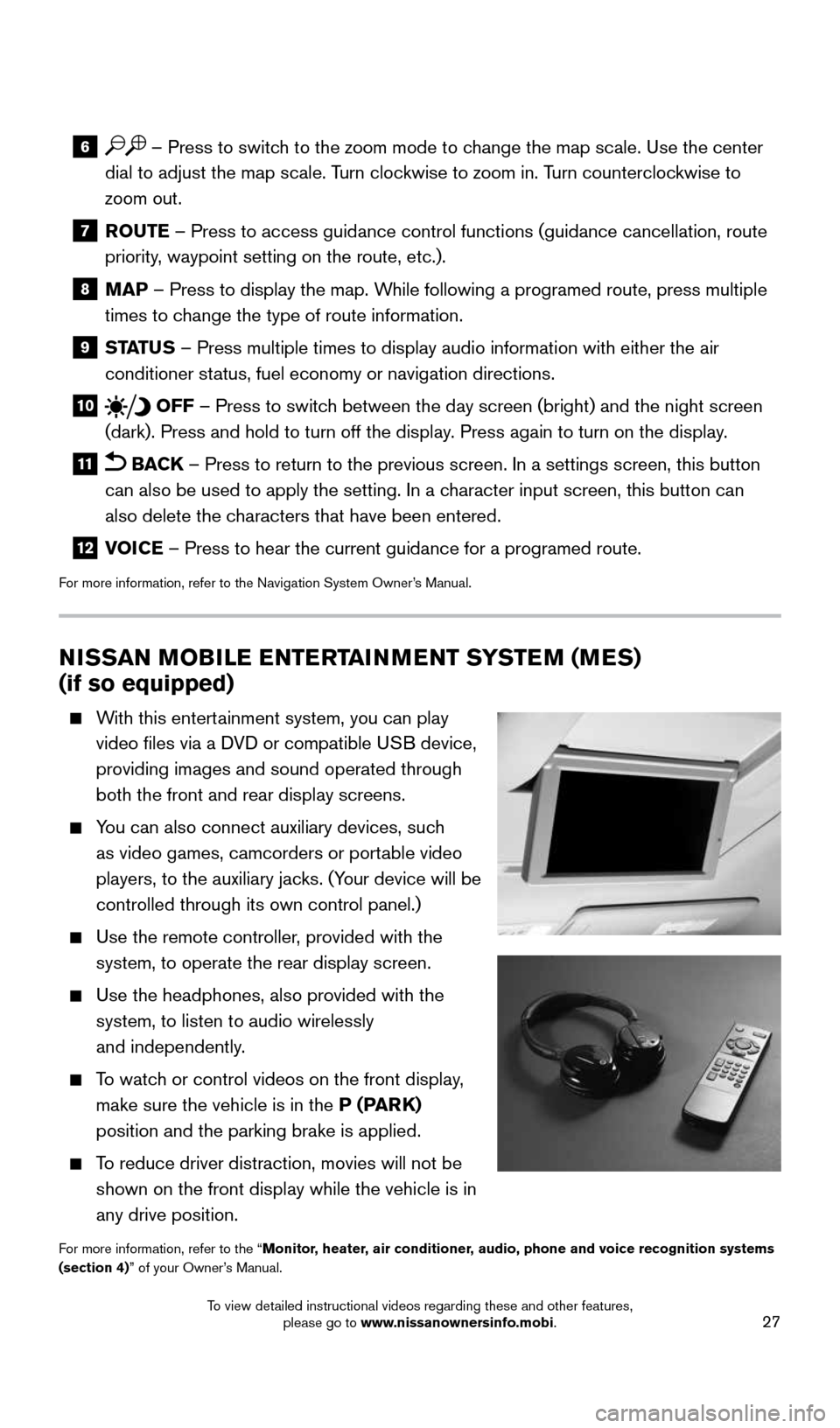
27
6 – Press to switch to the zoom mode to change the map scale. Use the center
dial to adjust the map scale. Turn clockwise to zoom in. Turn counterclockwise to
zoom out.
7 ROUTE – Press to access guidance control functions (guidance cancellation\
, route priority, waypoint setting on the route, etc.).
8 MAP – Press to display the map. While following a programed route, press multiple times to change the type of route information.
9 STATUS – Press multiple times to display audio information with either the \
air conditioner status, fuel economy or navigation directions.
10 OFF – Press to switch between the day screen (bright) and the night screen
(dark). Press and hold to turn off the display. Press again to turn on the display.
11 BACK – Press to return to the previous screen. In a settings screen, this\
button
can also be used to apply the setting. In a character input screen, this button can
also delete the characters that have been entered.
12 VOICE – Press to hear the current guidance for a programed route.
For more information, refer to the Navigation System Owner’s Manual.
NISSAN MOBILE ENTERTAINMENT SYSTEM (MES)
(if so equipped)
With this entertainment system, you can play
video files via a DVD or compatible USB device,
providing images and sound operated through
both the front and rear display screens.
You can also connect auxiliary devices, such
as video games, camcorders or portable video
players, to the auxiliary jacks. (Your device will be
controlled through its own control panel.)
Use the remote controller, provided with the
system, to operate the rear display screen.
Use the headphones, also provided with the
system, to listen to audio wirelessly
and independently.
To watch or control videos on the front display,
make sure the vehicle is in the P (PARK)
position and the parking brake is applied.
To reduce driver distraction, movies will not be
shown on the front display while the vehicle is in
any drive position.
For more information, refer to the “Monitor, heater, air conditioner, audio, phone and voice recognition systems
(section 4)” of your Owner’s Manual.
1964370_16a_Quest_US_pQRG_090215.indd 279/2/15 11:08 AM
To view detailed instructional videos regarding these and other features, please go to www.nissanownersinfo.mobi.