2016 NISSAN PATHFINDER audio
[x] Cancel search: audioPage 358 of 540
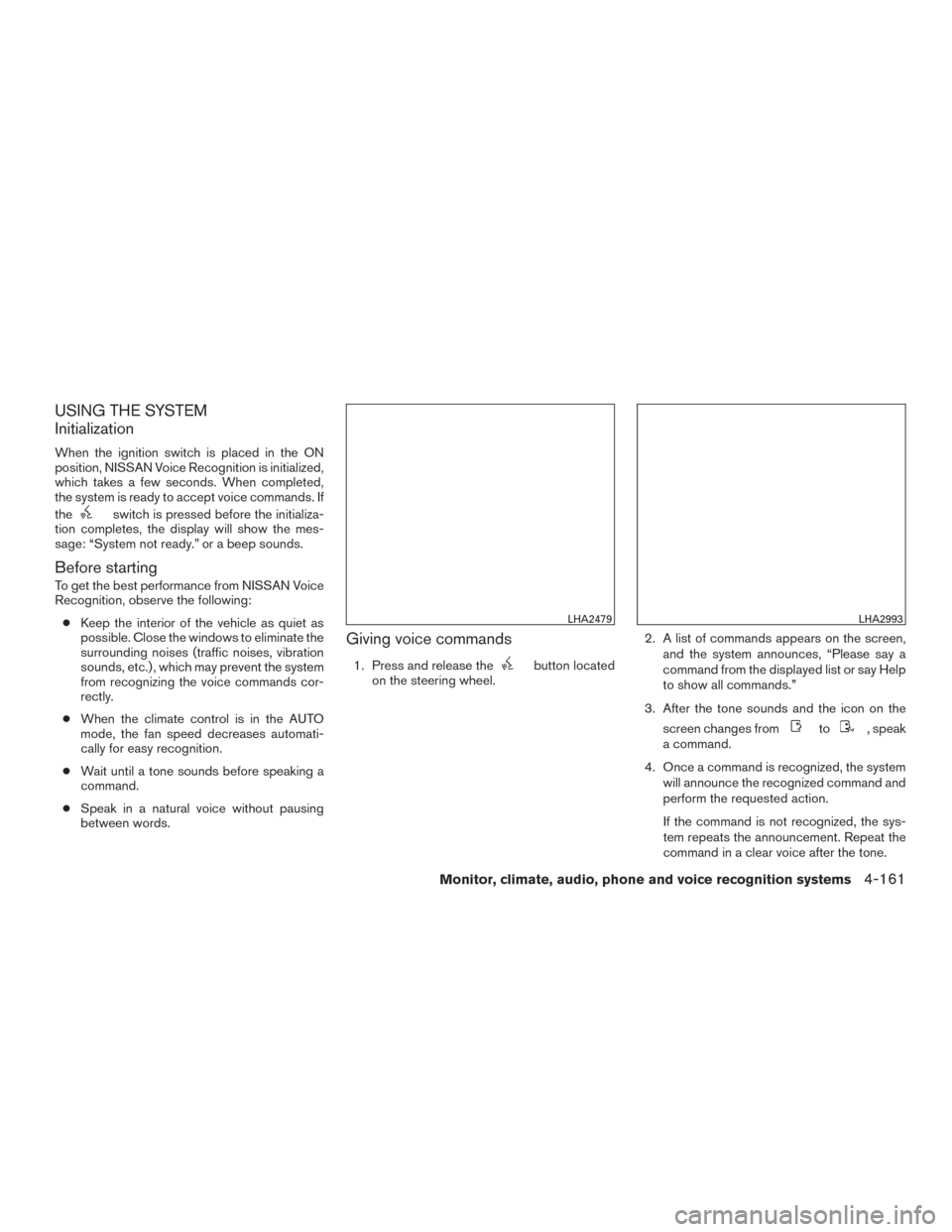
USING THE SYSTEM
Initialization
When the ignition switch is placed in the ON
position, NISSAN Voice Recognition is initialized,
which takes a few seconds. When completed,
the system is ready to accept voice commands. If
the
switch is pressed before the initializa-
tion completes, the display will show the mes-
sage: “System not ready.” or a beep sounds.
Before starting
To get the best performance from NISSAN Voice
Recognition, observe the following:
● Keep the interior of the vehicle as quiet as
possible. Close the windows to eliminate the
surrounding noises (traffic noises, vibration
sounds, etc.) , which may prevent the system
from recognizing the voice commands cor-
rectly.
● When the climate control is in the AUTO
mode, the fan speed decreases automati-
cally for easy recognition.
● Wait until a tone sounds before speaking a
command.
● Speak in a natural voice without pausing
between words.
Giving voice commands
1. Press and release thebutton located
on the steering wheel. 2. A list of commands appears on the screen,
and the system announces, “Please say a
command from the displayed list or say Help
to show all commands.”
3. After the tone sounds and the icon on the screen changes from
to, speak
a command.
4. Once a command is recognized, the system will announce the recognized command and
perform the requested action.
If the command is not recognized, the sys-
tem repeats the announcement. Repeat the
command in a clear voice after the tone.
LHA2479LHA2993
Monitor, climate, audio, phone and voice recognition systems4-161
Page 359 of 540

Operating tips
●Say a command after the tone. Voice com-
mands cannot be accepted when the icon
is
.
● If the command is not recognized, the sys-
tem repeats the announcement. Repeat the
command in a clear voice.
● Say “Back” when prompted to return to the
previous screen.
● If you want to cancel the command, press
and hold the
button. The message,
“Voice recognition is cancelled” will be an-
nounced.
● If you want to adjust the volume of the sys-
tem feedback, push the volume control
switch on the steering wheel or use the
audio system volume knob while the system
is making an announcement.
● To minimize the amount of prompts spoken
by the system in Alternate Command Mode,
use the Minimize Voice Feedback function.
To access the Minimize Voice Feedback
function press the SETTING button, then
select the “Others” key. Then select the
“Voice Recognition” key.
How to speak numbers
Voice Recognition requires a certain way to
speak numbers when giving voice commands.
Refer to the following examples.
General rule
● Only single digits 0 (zero) to 9 can be used.
● When saying the phone number 800-662-
6200, the system will accept “eight-
hundred” in addition to “eight zero zero” or
“eight oh oh”. 500, 700, and 900 are also
supported.
Examples ● 1-800-662-6200
– “One eight zero zero six six two six two zero zero”
– “One eight hundred six six two six two zero zero”
Improving Recognition of Phone numbers
You can improve the recognition of phone num-
bers by saying the phone number in three groups
of numbers. For example, when you try to call
800-662-6200, say “eight zero zero” first, and
the system will then ask you for the next 3 digits.
Then, say “six six two”. After recognition, the
system will then ask for the last 4 digits. Say, “six two zero zero”. Using this method of phone digit
entry can improve recognition performance.
NOTE:
When speaking a house number, speak the
number “0” as “zero” or “oh”. If the letter
“O” is included in the house number, it will
not be recognized as “0” even if you speak
“oh” instead of “zero”.
Settings menu
The content of the Settings Menu differs when
the system is in the Alternate Command Mode.
Command List
Displays the command list for Alternate Com-
mand Mode.
User Guide
The user guide provides basic instructions for
using Voice Recognition and accessing some
voice commands.
NOTE:
The user guide can also be accessed from
within the INFO menu after pressing the
INFO button.
4-162Monitor, climate, audio, phone and voice recognition systems
Page 360 of 540
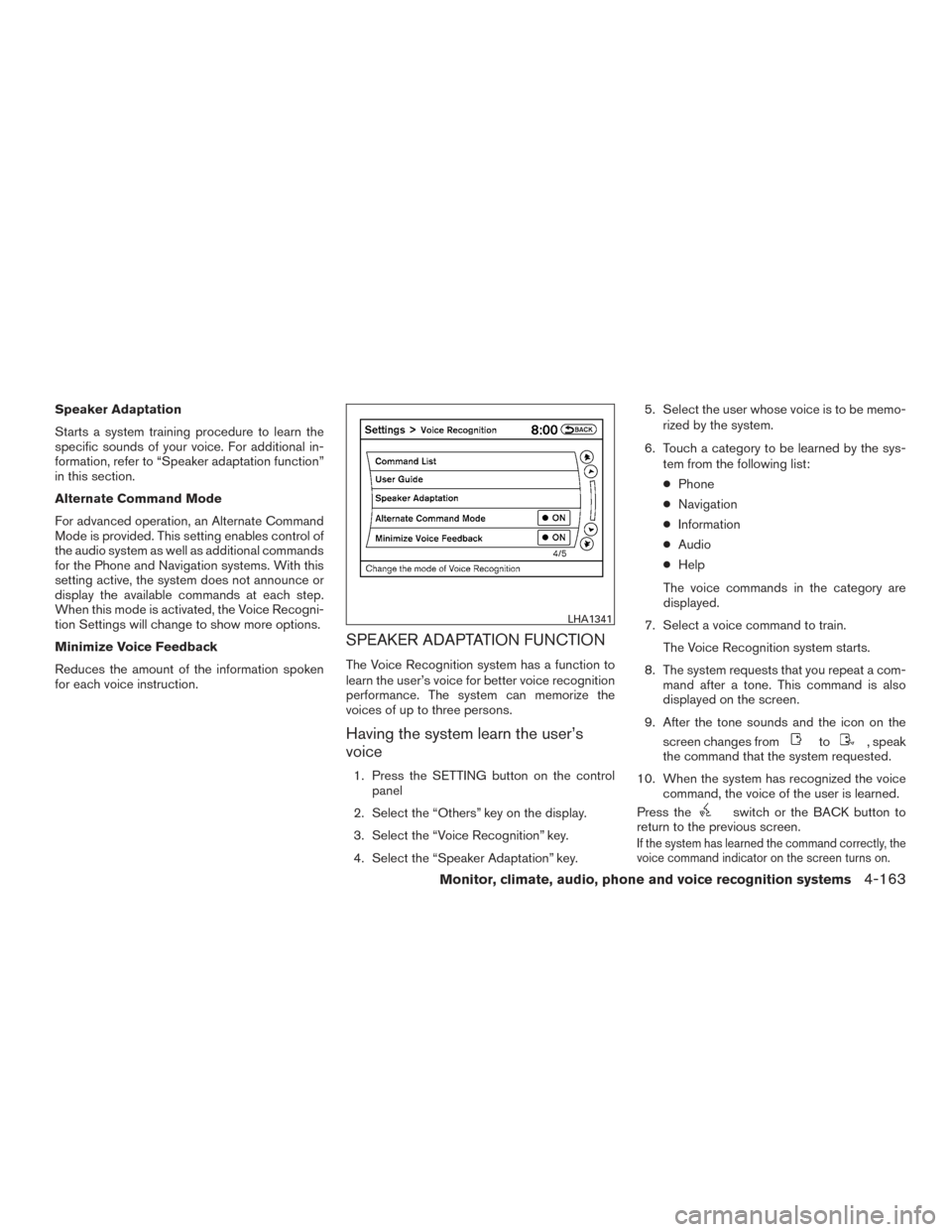
Speaker Adaptation
Starts a system training procedure to learn the
specific sounds of your voice. For additional in-
formation, refer to “Speaker adaptation function”
in this section.
Alternate Command Mode
For advanced operation, an Alternate Command
Mode is provided. This setting enables control of
the audio system as well as additional commands
for the Phone and Navigation systems. With this
setting active, the system does not announce or
display the available commands at each step.
When this mode is activated, the Voice Recogni-
tion Settings will change to show more options.
Minimize Voice Feedback
Reduces the amount of the information spoken
for each voice instruction.
SPEAKER ADAPTATION FUNCTION
The Voice Recognition system has a function to
learn the user’s voice for better voice recognition
performance. The system can memorize the
voices of up to three persons.
Having the system learn the user’s
voice
1. Press the SETTING button on the controlpanel
2. Select the “Others” key on the display.
3. Select the “Voice Recognition” key.
4. Select the “Speaker Adaptation” key. 5. Select the user whose voice is to be memo-
rized by the system.
6. Touch a category to be learned by the sys- tem from the following list:
● Phone
● Navigation
● Information
● Audio
● Help
The voice commands in the category are
displayed.
7. Select a voice command to train. The Voice Recognition system starts.
8. The system requests that you repeat a com- mand after a tone. This command is also
displayed on the screen.
9. After the tone sounds and the icon on the screen changes from
to, speak
the command that the system requested.
10. When the system has recognized the voice command, the voice of the user is learned.
Press the
switch or the BACK button to
return to the previous screen.
If the system has learned the command correctly, the
voice command indicator on the screen turns on.
LHA1341
Monitor, climate, audio, phone and voice recognition systems4-163
Page 361 of 540
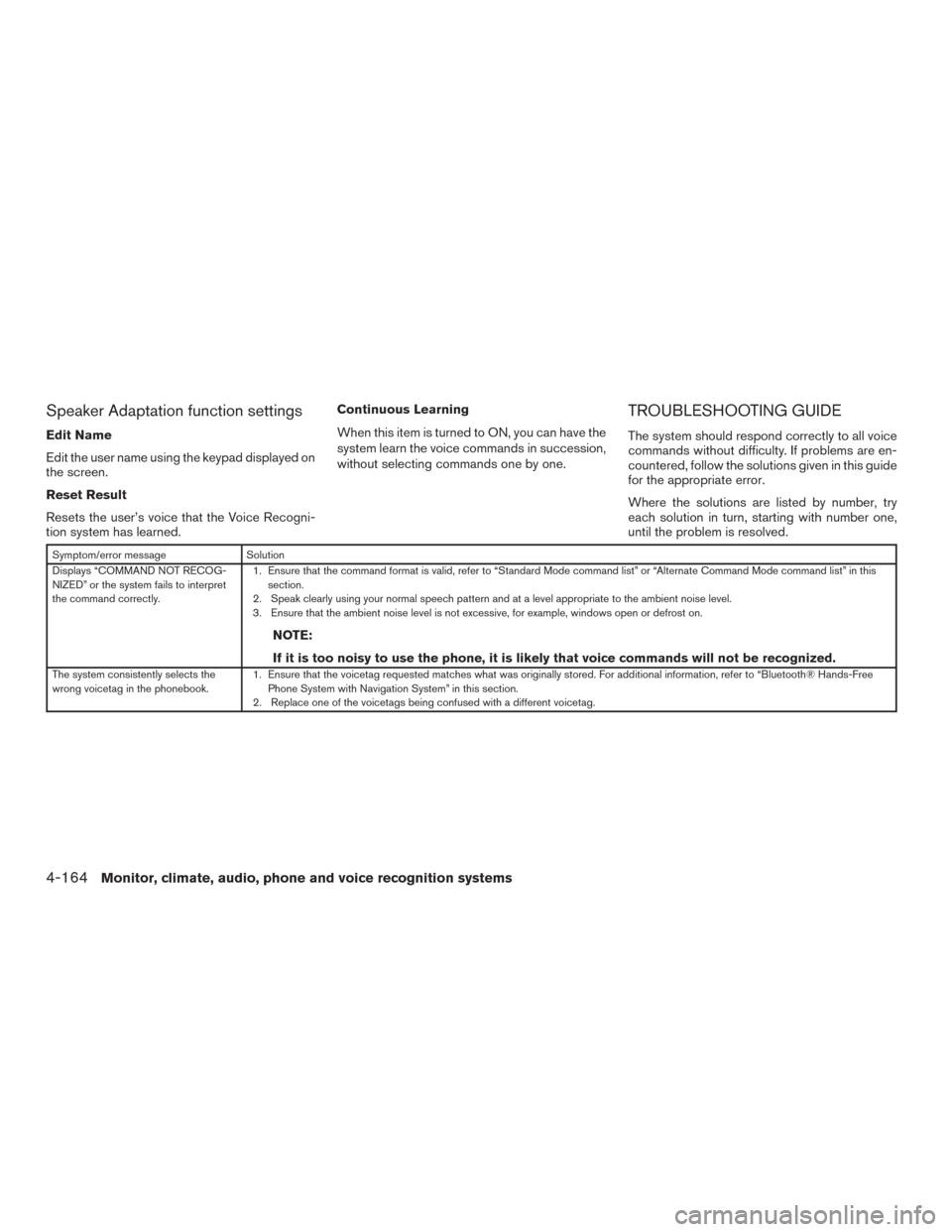
Speaker Adaptation function settings
Edit Name
Edit the user name using the keypad displayed on
the screen.
Reset Result
Resets the user’s voice that the Voice Recogni-
tion system has learned.Continuous Learning
When this item is turned to ON, you can have the
system learn the voice commands in succession,
without selecting commands one by one.
TROUBLESHOOTING GUIDE
The system should respond correctly to all voice
commands without difficulty. If problems are en-
countered, follow the solutions given in this guide
for the appropriate error.
Where the solutions are listed by number, try
each solution in turn, starting with number one,
until the problem is resolved.
Symptom/error message
Solution
Displays “COMMAND NOT RECOG-
NIZED” or the system fails to interpret
the command correctly. 1. Ensure that the command format is valid, refer to “Standard Mode command list” or “Alternate Command Mode command list” in this
section.
2. Speak clearly using your normal speech pattern and at a level appropriate to the ambient noise level.
3. Ensure that the ambient noise level is not excessive, for example, windows open or defrost on.
NOTE:
If it is too noisy to use the phone, it is likely that voice commands will not be recognized.
The system consistently selects the
wrong voicetag in the phonebook. 1. Ensure that the voicetag requested matches what was originally stored. For additional information, refer to “Bluetooth® Hands-Free
Phone System with Navigation System” in this section.
2. Replace one of the voicetags being confused with a different voicetag.
4-164Monitor, climate, audio, phone and voice recognition systems
Page 362 of 540
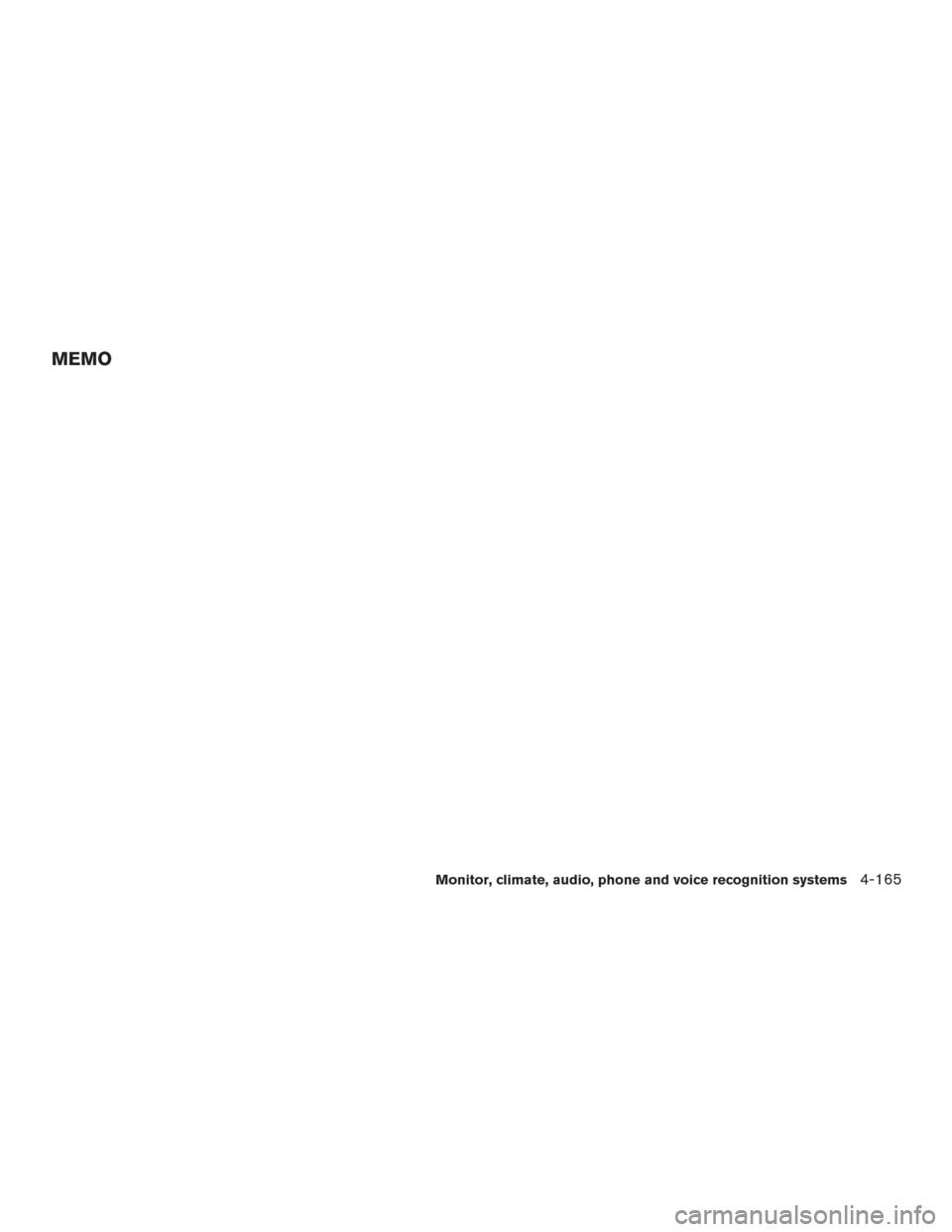
MEMO
Monitor, climate, audio, phone and voice recognition systems4-165
Page 386 of 540
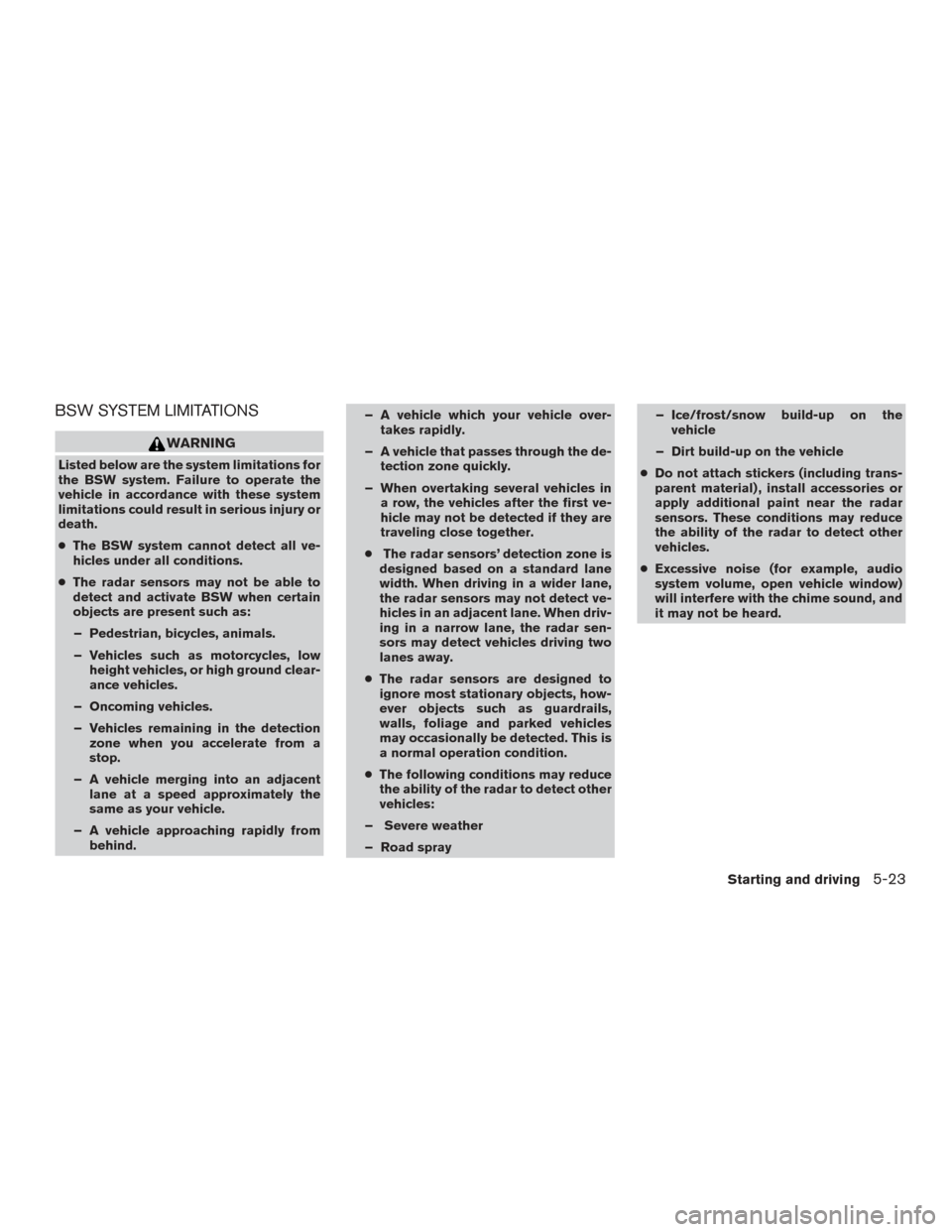
BSW SYSTEM LIMITATIONS
WARNING
Listed below are the system limitations for
the BSW system. Failure to operate the
vehicle in accordance with these system
limitations could result in serious injury or
death.
●The BSW system cannot detect all ve-
hicles under all conditions.
● The radar sensors may not be able to
detect and activate BSW when certain
objects are present such as:
– Pedestrian, bicycles, animals.
– Vehicles such as motorcycles, low height vehicles, or high ground clear-
ance vehicles.
– Oncoming vehicles.
– Vehicles remaining in the detection zone when you accelerate from a
stop.
– A vehicle merging into an adjacent lane at a speed approximately the
same as your vehicle.
– A vehicle approaching rapidly from behind. – A vehicle which your vehicle over-
takes rapidly.
– A vehicle that passes through the de- tection zone quickly.
– When overtaking several vehicles in a row, the vehicles after the first ve-
hicle may not be detected if they are
traveling close together.
● The radar sensors’ detection zone is
designed based on a standard lane
width. When driving in a wider lane,
the radar sensors may not detect ve-
hicles in an adjacent lane. When driv-
ing in a narrow lane, the radar sen-
sors may detect vehicles driving two
lanes away.
● The radar sensors are designed to
ignore most stationary objects, how-
ever objects such as guardrails,
walls, foliage and parked vehicles
may occasionally be detected. This is
a normal operation condition.
● The following conditions may reduce
the ability of the radar to detect other
vehicles:
– Severe weather
– Road spray – Ice/frost/snow build-up on the
vehicle
– Dirt build-up on the vehicle
● Do not attach stickers (including trans-
parent material) , install accessories or
apply additional paint near the radar
sensors. These conditions may reduce
the ability of the radar to detect other
vehicles.
● Excessive noise (for example, audio
system volume, open vehicle window)
will interfere with the chime sound, and
it may not be heard.
Starting and driving5-23
Page 397 of 540
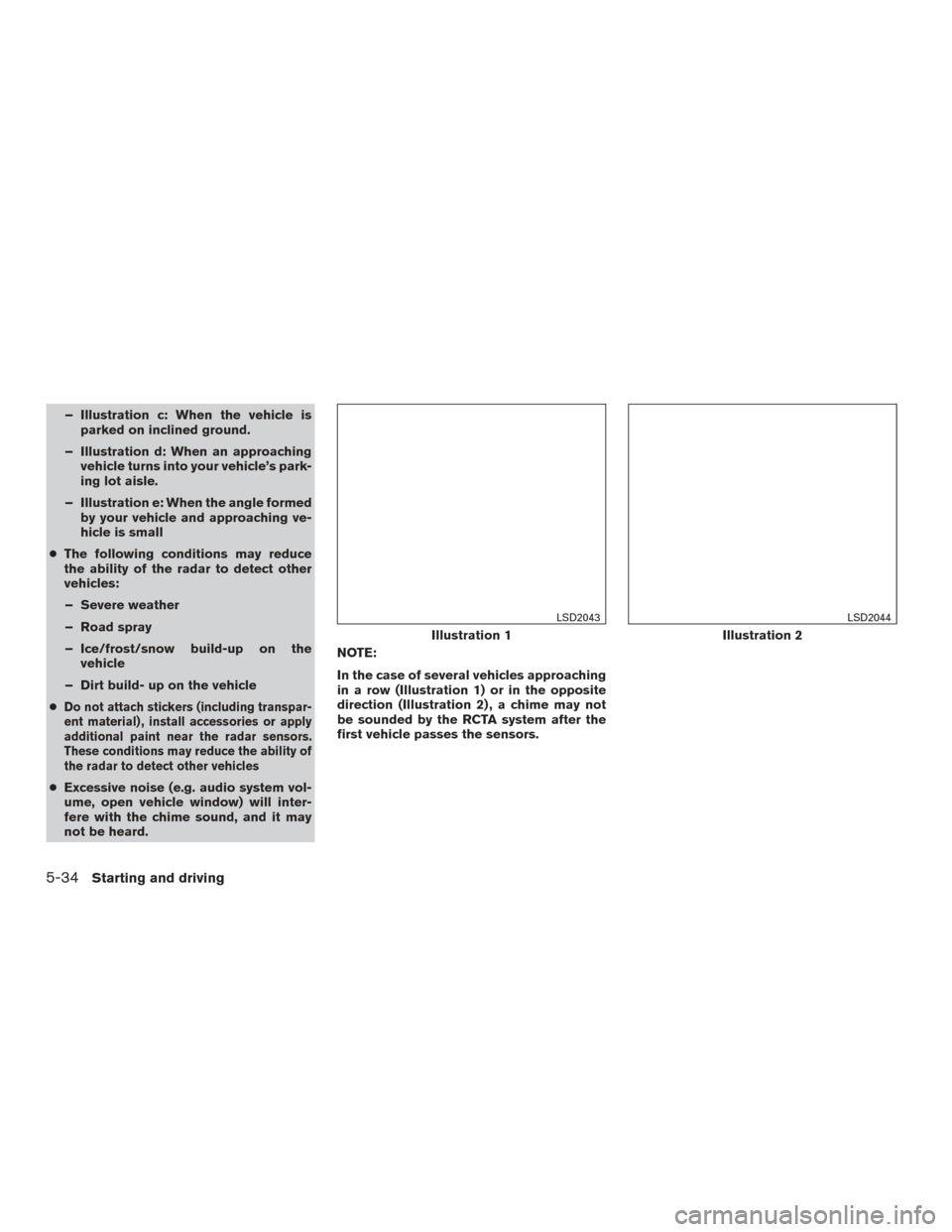
– Illustration c: When the vehicle isparked on inclined ground.
– Illustration d: When an approaching vehicle turns into your vehicle’s park-
ing lot aisle.
– Illustration e: When the angle formed by your vehicle and approaching ve-
hicle is small
● The following conditions may reduce
the ability of the radar to detect other
vehicles:
– Severe weather
– Road spray
– Ice/frost/snow build-up on the vehicle
– Dirt build- up on the vehicle
●
Do not attach stickers (including transpar-
ent material) , install accessories or apply
additional paint near the radar sensors.
These conditions may reduce the ability of
the radar to detect other vehicles
● Excessive noise (e.g. audio system vol-
ume, open vehicle window) will inter-
fere with the chime sound, and it may
not be heard. NOTE:
In the case of several vehicles approaching
in a row (Illustration 1) or in the opposite
direction (Illustration 2) , a chime may not
be sounded by the RCTA system after the
first vehicle passes the sensors.
Illustration 1
LSD2043
Illustration 2
LSD2044
5-34Starting and driving
Page 516 of 540
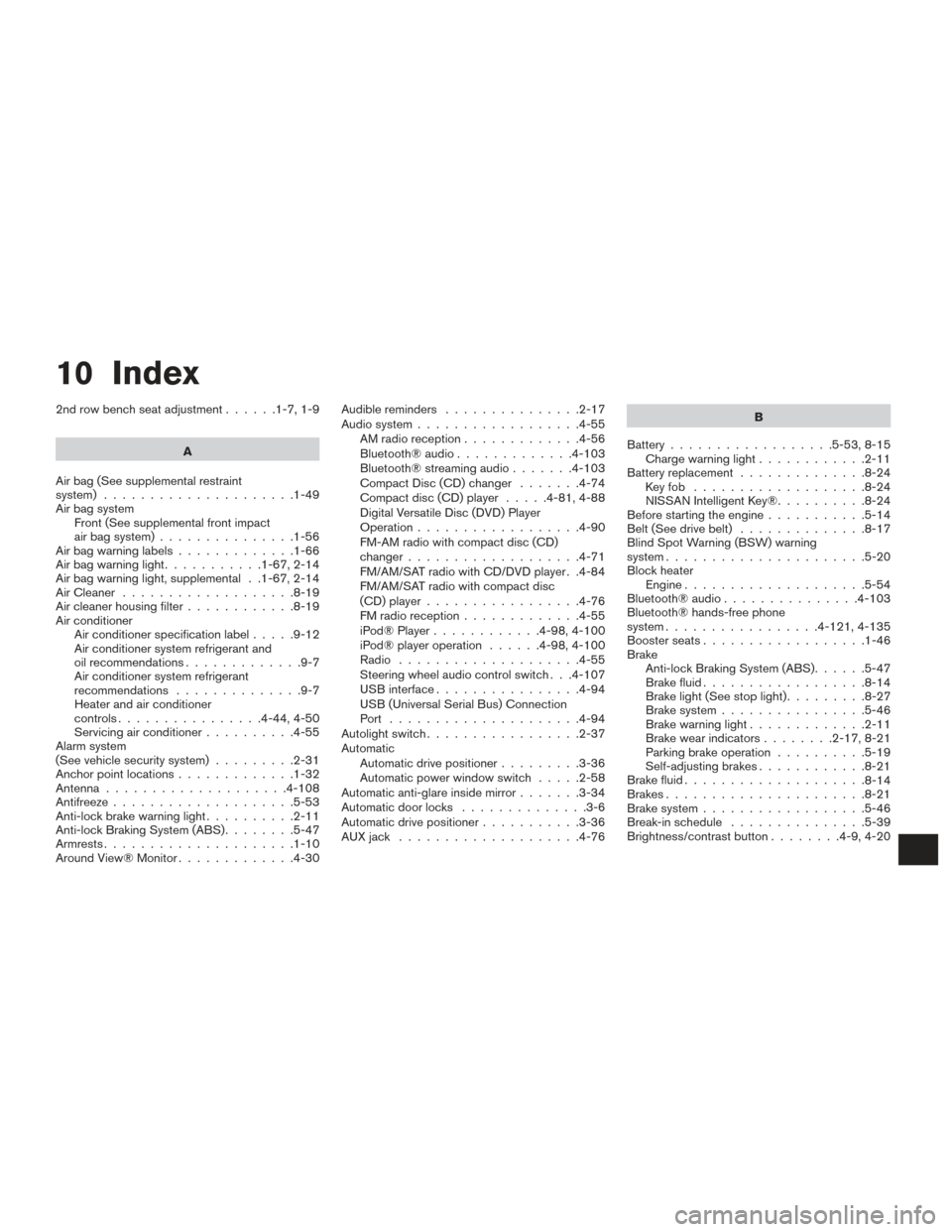
10 Index
2nd row bench seat adjustment......1-7,1-9
A
Air bag (See supplemental restraint
system) .....................1-49
Air bag system Front (See supplemental front impact
air bag system) ...............1-56
Airbagwarninglabels.............1-66
Airbagwarninglight...........1-67,2-14
Air bag warning light, supplemental . .1-67, 2-14
AirCleaner ...................8-19
Air cleaner housing filter ............8-19
Air conditioner Air conditioner specification label .....9-12
Air conditioner system refrigerant and
oil recommendations .............9-7
Air conditioner system refrigerant
recommendations ..............9-7
Heater and air conditioner
controls................4-44,4-50
Servicing air conditioner ..........4-55
Alarm system
(See vehicle security system) .........2-31
Anchor point locations .............1-32
Antenna ....................4-108
Antifreeze ....................5-53
Anti-lock brake warning light ..........2-11
Anti-lock Braking System (ABS) ........5-47
Armrests.....................1-10
Around View® Monitor .............4-30 Audible reminders
...............2-17
Audio system ..................4-55
AMradioreception.............4-56
Bluetooth®audio.............4-103
Bluetooth® streaming audio .......4-103
Compact Disc (CD) changer .......4-74
Compact disc (CD) player .....4-81,4-88
Digital Versatile Disc (DVD) Player
Operation ..................4-90
FM-AM radio with compact disc (CD)
changer ...................4-71
FM/AM/SAT radio with CD/DVD player . .4-84
FM/AM/SAT radio with compact disc
(CD) player .................4-76
FMradioreception.............4-55
iPod® Player ............4-98,4-100
iPod® player operation ......4-98,4-100
Radio ....................4-55
Steering wheel audio control switch . . .4-107
USB interface ................4-94
USB (Universal Serial Bus) Connection
Port .....................4-94
Autolight switch .................2-37
Automatic Automatic drive positioner .........3-36
Automatic power window switch .....2-58
Automatic anti-glare inside mirror .......3-34
Automatic door locks ..............3-6
Automatic drive positioner ...........3-36
AUXjack ....................4-76 B
Battery ..................5-53, 8-15
Charge warning light ............2-11
Battery replacement ..............8-24
Keyfob ...................8-24
NISSAN Intelligent Key® ..........8-24
Before starting the engine ...........5-14
Belt (See drive belt) ..............8-17
Blind Spot Warning (BSW) warning
system......................5-20
Block heater Engine ....................5-54
Bluetooth® audio ...............4-103
Bluetooth® hands-free phone
system.................4- 121, 4-135
Boosterseats..................1-46
Brake Anti-lock Braking System (ABS) ......5-47
Brake fluid ..................8-14
Brakelight(Seestoplight).........8-27
Brake system ................5-46
Brakewarninglight.............2-11
Brakewearindicators........2-17,8-21
Parking brake operation ..........5-19
Self-adjusting brakes ............8-21
Brake fluid ....................
8-14
Brakes ......................8-21
Brake system ..................5-46
Break-inschedule ...............5-39
Brightness/contrast button ........4-9,4-20