Page 334 of 540
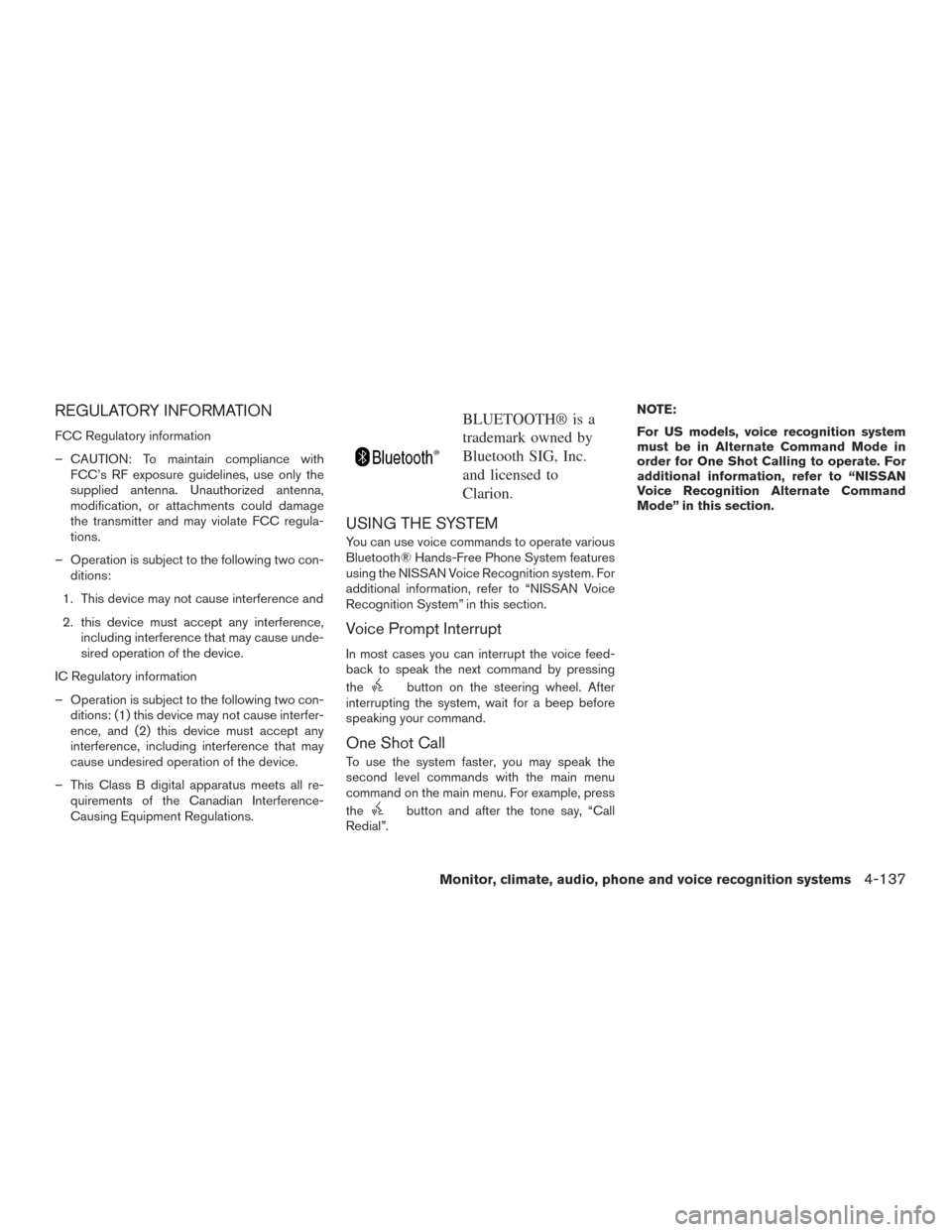
REGULATORY INFORMATION
FCC Regulatory information
– CAUTION: To maintain compliance withFCC’s RF exposure guidelines, use only the
supplied antenna. Unauthorized antenna,
modification, or attachments could damage
the transmitter and may violate FCC regula-
tions.
– Operation is subject to the following two con- ditions:
1. This device may not cause interference and
2. this device must accept any interference, including interference that may cause unde-
sired operation of the device.
IC Regulatory information
– Operation is subject to the following two con- ditions: (1) this device may not cause interfer-
ence, and (2) this device must accept any
interference, including interference that may
cause undesired operation of the device.
– This Class B digital apparatus meets all re- quirements of the Canadian Interference-
Causing Equipment Regulations.
BLUETOOTH® is a
trademark owned by
Bluetooth SIG, Inc.
and licensed to
Clarion.
USING THE SYSTEM
You can use voice commands to operate various
Bluetooth® Hands-Free Phone System features
using the NISSAN Voice Recognition system. For
additional information, refer to “NISSAN Voice
Recognition System” in this section.
Voice Prompt Interrupt
In most cases you can interrupt the voice feed-
back to speak the next command by pressing
the
button on the steering wheel. After
interrupting the system, wait for a beep before
speaking your command.
One Shot Call
To use the system faster, you may speak the
second level commands with the main menu
command on the main menu. For example, press
the
button and after the tone say, “Call
Redial”. NOTE:
For US models, voice recognition system
must be in Alternate Command Mode in
order for One Shot Calling to operate. For
additional information, refer to “NISSAN
Voice Recognition Alternate Command
Mode” in this section.
Monitor, climate, audio, phone and voice recognition systems4-137
Page 335 of 540
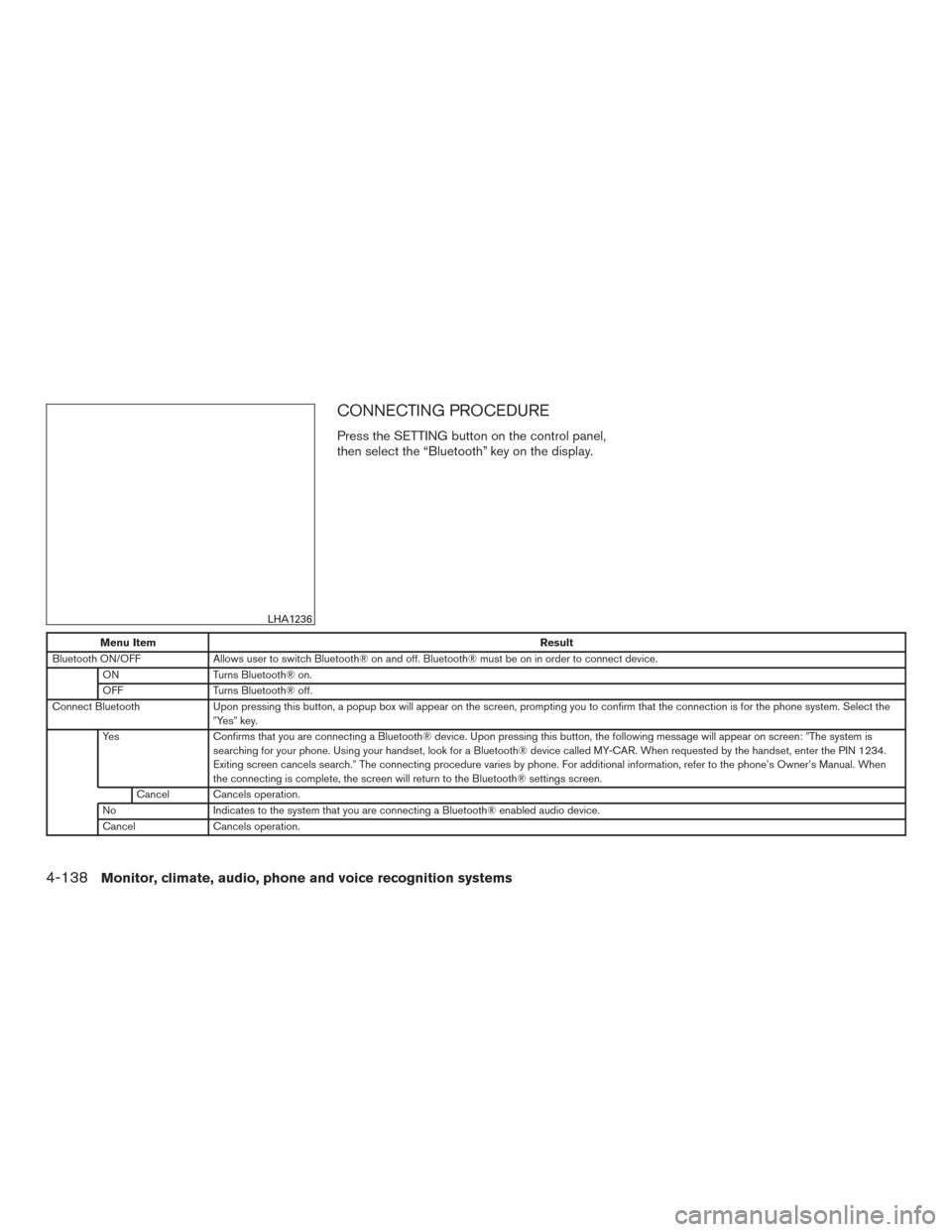
CONNECTING PROCEDURE
Press the SETTING button on the control panel,
then select the “Bluetooth” key on the display.
Menu ItemResult
Bluetooth ON/OFF Allows user to switch Bluetooth® on and off. Bluetooth® must be on in order to connect device.
ON Turns Bluetooth® on.
OFF Turns Bluetooth® off.
Connect Bluetooth Upon pressing this button, a popup box will appear on the screen, prompting you to confirm that the connection is for the phone system. Select the
�Ye s �key.
Yes Confirms that you are connecting a Bluetooth® device. Upon pressing this button, the following message will appear on screen: �The system is
searching for your phone. Using your handset, look for a Bluetooth® device called MY-CAR. When requested by the handset, enter the PIN 1234.
Exiting screen cancels search. �The connecting procedure varies by phone. For additional information, refer to the phone’s Owner’s Manual. When
the connecting is complete, the screen will return to the Bluetooth® settings screen.
Cancel Cancels operation.
No Indicates to the system that you are connecting a Bluetooth® enabled audio device.
Cancel Cancels operation.
LHA1236
4-138Monitor, climate, audio, phone and voice recognition systems
Page 336 of 540
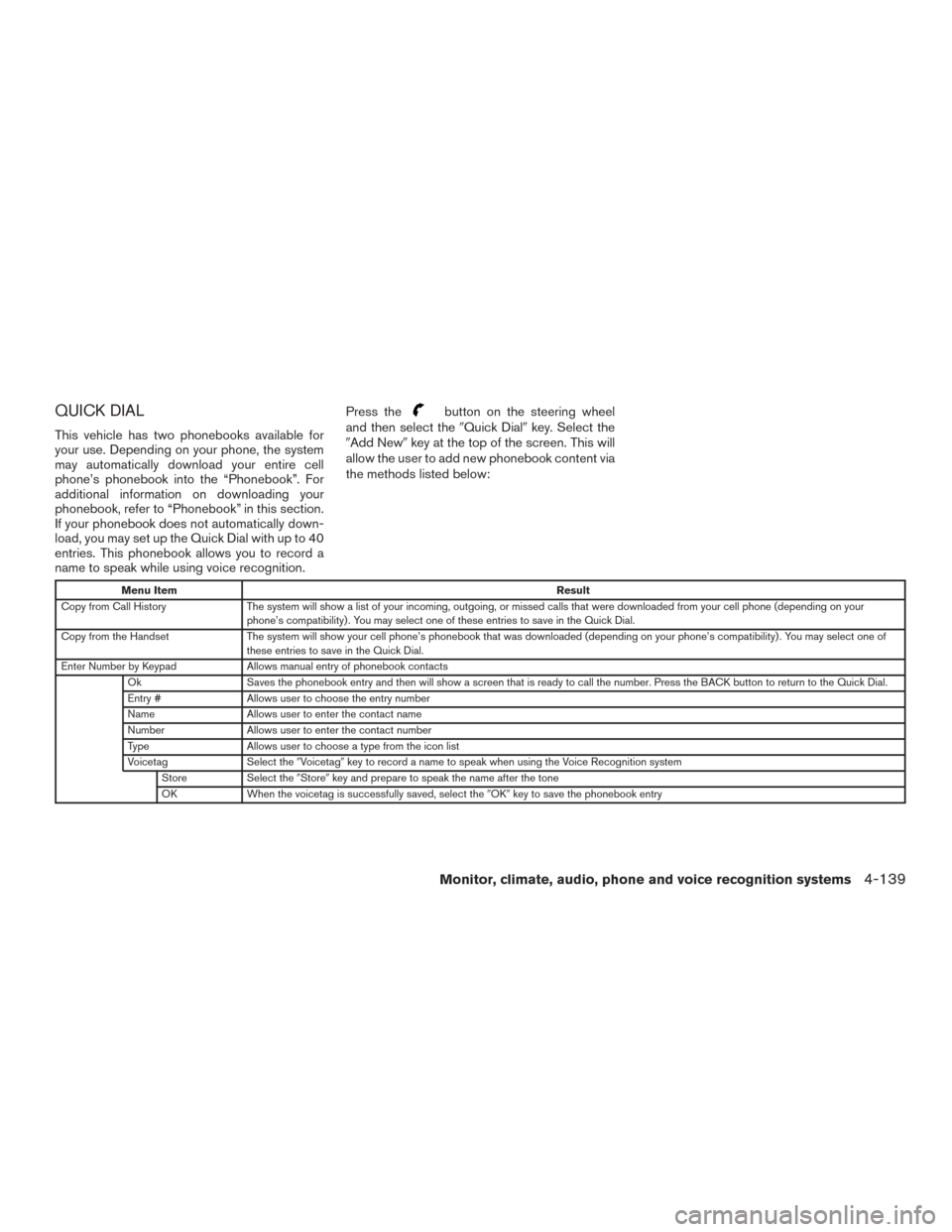
QUICK DIAL
This vehicle has two phonebooks available for
your use. Depending on your phone, the system
may automatically download your entire cell
phone’s phonebook into the “Phonebook”. For
additional information on downloading your
phonebook, refer to “Phonebook” in this section.
If your phonebook does not automatically down-
load, you may set up the Quick Dial with up to 40
entries. This phonebook allows you to record a
name to speak while using voice recognition.Press the
button on the steering wheel
and then select the �Quick Dial�key. Select the
�Add New� key at the top of the screen. This will
allow the user to add new phonebook content via
the methods listed below:
Menu Item Result
Copy from Call History The system will show a list of your incoming, outgoing, or missed calls that were downloaded from your cell phone (depending on your
phone’s compatibility) . You may select one of these entries to save in the Quick Dial.
Copy from the Handset The system will show your cell phone’s phonebook that was downloaded (depending on your phone’s compatibility) . You may select one of
these entries to save in the Quick Dial.
Enter Number by Keypad Allows manual entry of phonebook contacts
Ok Saves the phonebook entry and then will show a screen that is ready to call the number. Press the BACK button to return to the Quick Dial.
Entry # Allows user to choose the entry number
Name Allows user to enter the contact name
Number Allows user to enter the contact number
Type Allows user to choose a type from the icon list
Voicetag Select the�Voicetag� key to record a name to speak when using the Voice Recognition system
Store Select the�Store�key and prepare to speak the name after the tone
OK When the voicetag is successfully saved, select the �OK�key to save the phonebook entry
Monitor, climate, audio, phone and voice recognition systems4-139
Page 337 of 540
Press thebutton on the steering wheel
and then select the �Quick Dial�key. Next, select
the desired entry from the displayed list. Select
the �Edit� key.Menu Item Result
Entry # Changes the displayed number of the selected entry
Name Edit the name of the entry using the keypad displayed on the screen
Number Edit the phone number using the keypad displayed on the screen
Type Select the icon from the icon list
Voicetag Confirm and store the voicetag. Voicetags allow easy dialing using the NISSAN Voice Recognition System. For additional information, refer to �NISSAN Voice Recognition System�in this section.
4-140Monitor, climate, audio, phone and voice recognition systems
Page 338 of 540
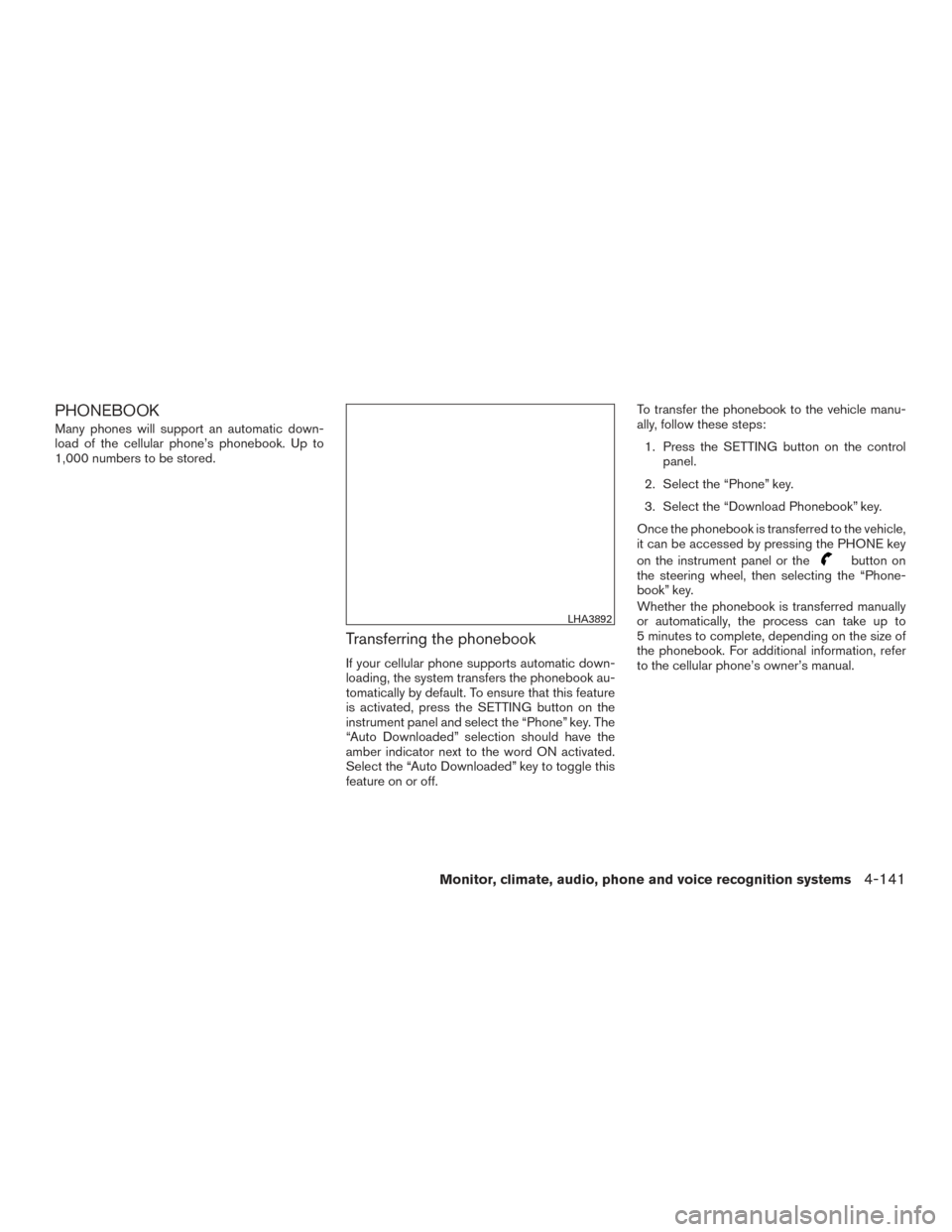
PHONEBOOK
Many phones will support an automatic down-
load of the cellular phone’s phonebook. Up to
1,000 numbers to be stored.
Transferring the phonebook
If your cellular phone supports automatic down-
loading, the system transfers the phonebook au-
tomatically by default. To ensure that this feature
is activated, press the SETTING button on the
instrument panel and select the “Phone” key. The
“Auto Downloaded” selection should have the
amber indicator next to the word ON activated.
Select the “Auto Downloaded” key to toggle this
feature on or off.To transfer the phonebook to the vehicle manu-
ally, follow these steps:
1. Press the SETTING button on the control panel.
2. Select the “Phone” key.
3. Select the “Download Phonebook” key.
Once the phonebook is transferred to the vehicle,
it can be accessed by pressing the PHONE key
on the instrument panel or the
button on
the steering wheel, then selecting the “Phone-
book” key.
Whether the phonebook is transferred manually
or automatically, the process can take up to
5 minutes to complete, depending on the size of
the phonebook. For additional information, refer
to the cellular phone’s owner’s manual.
LHA3892
Monitor, climate, audio, phone and voice recognition systems4-141
Page 339 of 540
MAKING A CALL
Press thebutton on the steering wheel.
The �Phone� screen will appear on the display.
Select one of the following options to make a call:
Menu Item Result
Quick Dial Select the name from an entry stored in the phonebook. Dialing commences immediately.
Call History Select the name from the incoming or outgoing call history. Dialing commences immediately.
Phonebook Select the name from an entry stored in the phonebook. Dialing commences immediately.
Dial Number Input the phone number manually using the keypad on the screen. It will be necessary to select �OK�when finished for dialing to commence. For
additional information on using the touch-screen, refer to �How to use the touch-screen�in this section.
LHA3893
4-142Monitor, climate, audio, phone and voice recognition systems
Page 340 of 540
RECEIVING A CALL
When you hear a phone ring, the display will
change to phone mode. To receive a call, follow
one of the procedures listed below:
Menu ItemResult
Press the
button on the steering
wheel Accept an incoming call to talk.
�Answer� key on the display Accept an incoming call to talk.
�Hold Call� key on the display Put an incoming call on hold.
�Reject Call� key on the display Reject an incoming call.
Monitor, climate, audio, phone and voice recognition systems4-143
Page 341 of 540
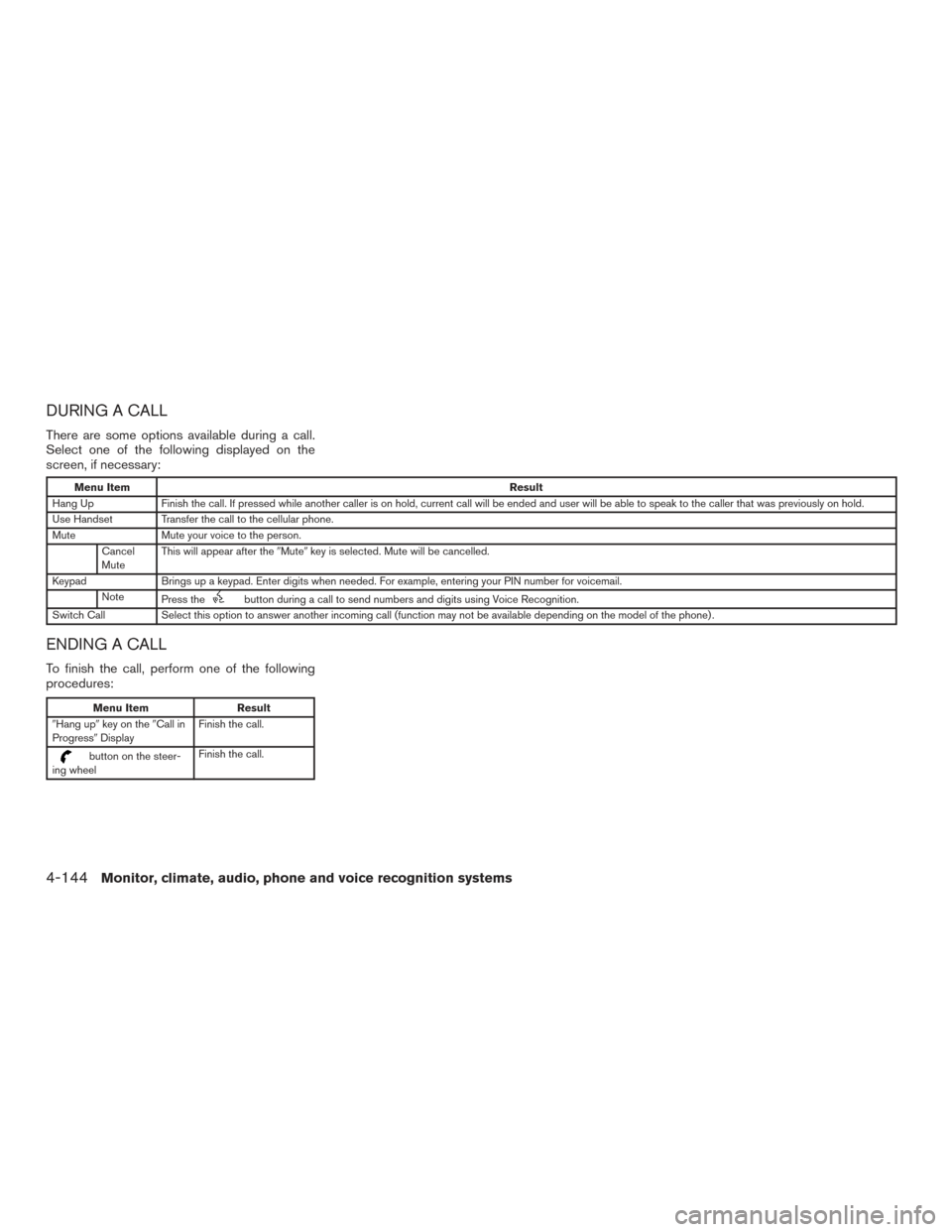
DURING A CALL
There are some options available during a call.
Select one of the following displayed on the
screen, if necessary:
Menu ItemResult
Hang Up Finish the call. If pressed while another caller is on hold, current call will be ended and user will be able to speak to the caller that was previously on hold.
Use Handset Transfer the call to the cellular phone.
Mute Mute your voice to the person.
Cancel
Mute This will appear after the
�Mute�key is selected. Mute will be cancelled.
Keypad Brings up a keypad. Enter digits when needed. For example, entering your PIN number for voicemail.
Note Press the
button during a call to send numbers and digits using Voice Recognition.
Switch Call Select this option to answer another incoming call (function may not be available depending on the model of the phone) .
ENDING A CALL
To finish the call, perform one of the following
procedures:
Menu Item Result
�Hang up� key on the �Call in
Progress� Display Finish the call.
button on the steer-
ing wheel Finish the call.
4-144Monitor, climate, audio, phone and voice recognition systems