Page 339 of 540
MAKING A CALL
Press thebutton on the steering wheel.
The �Phone� screen will appear on the display.
Select one of the following options to make a call:
Menu Item Result
Quick Dial Select the name from an entry stored in the phonebook. Dialing commences immediately.
Call History Select the name from the incoming or outgoing call history. Dialing commences immediately.
Phonebook Select the name from an entry stored in the phonebook. Dialing commences immediately.
Dial Number Input the phone number manually using the keypad on the screen. It will be necessary to select �OK�when finished for dialing to commence. For
additional information on using the touch-screen, refer to �How to use the touch-screen�in this section.
LHA3893
4-142Monitor, climate, audio, phone and voice recognition systems
Page 340 of 540
RECEIVING A CALL
When you hear a phone ring, the display will
change to phone mode. To receive a call, follow
one of the procedures listed below:
Menu ItemResult
Press the
button on the steering
wheel Accept an incoming call to talk.
�Answer� key on the display Accept an incoming call to talk.
�Hold Call� key on the display Put an incoming call on hold.
�Reject Call� key on the display Reject an incoming call.
Monitor, climate, audio, phone and voice recognition systems4-143
Page 341 of 540
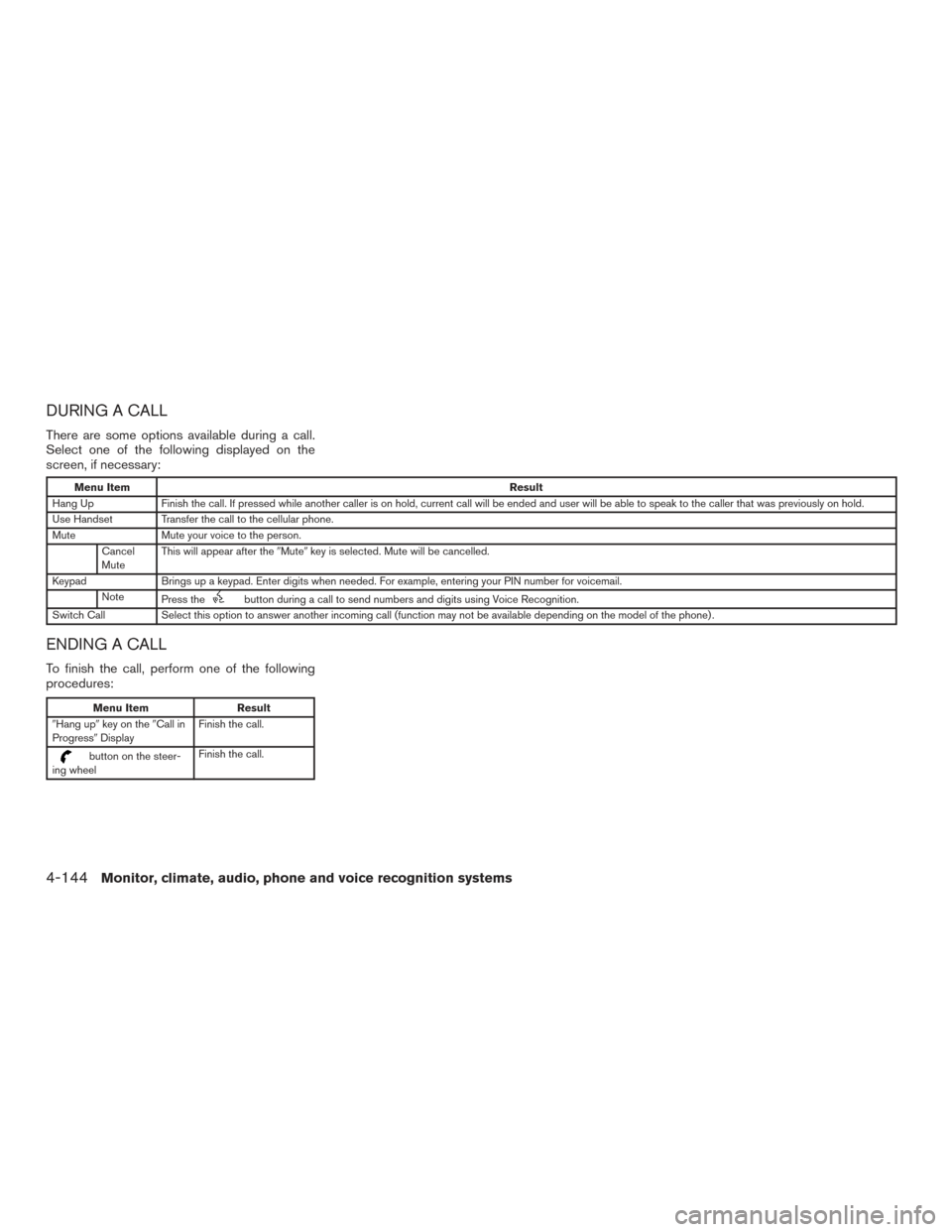
DURING A CALL
There are some options available during a call.
Select one of the following displayed on the
screen, if necessary:
Menu ItemResult
Hang Up Finish the call. If pressed while another caller is on hold, current call will be ended and user will be able to speak to the caller that was previously on hold.
Use Handset Transfer the call to the cellular phone.
Mute Mute your voice to the person.
Cancel
Mute This will appear after the
�Mute�key is selected. Mute will be cancelled.
Keypad Brings up a keypad. Enter digits when needed. For example, entering your PIN number for voicemail.
Note Press the
button during a call to send numbers and digits using Voice Recognition.
Switch Call Select this option to answer another incoming call (function may not be available depending on the model of the phone) .
ENDING A CALL
To finish the call, perform one of the following
procedures:
Menu Item Result
�Hang up� key on the �Call in
Progress� Display Finish the call.
button on the steer-
ing wheel Finish the call.
4-144Monitor, climate, audio, phone and voice recognition systems
Page 342 of 540
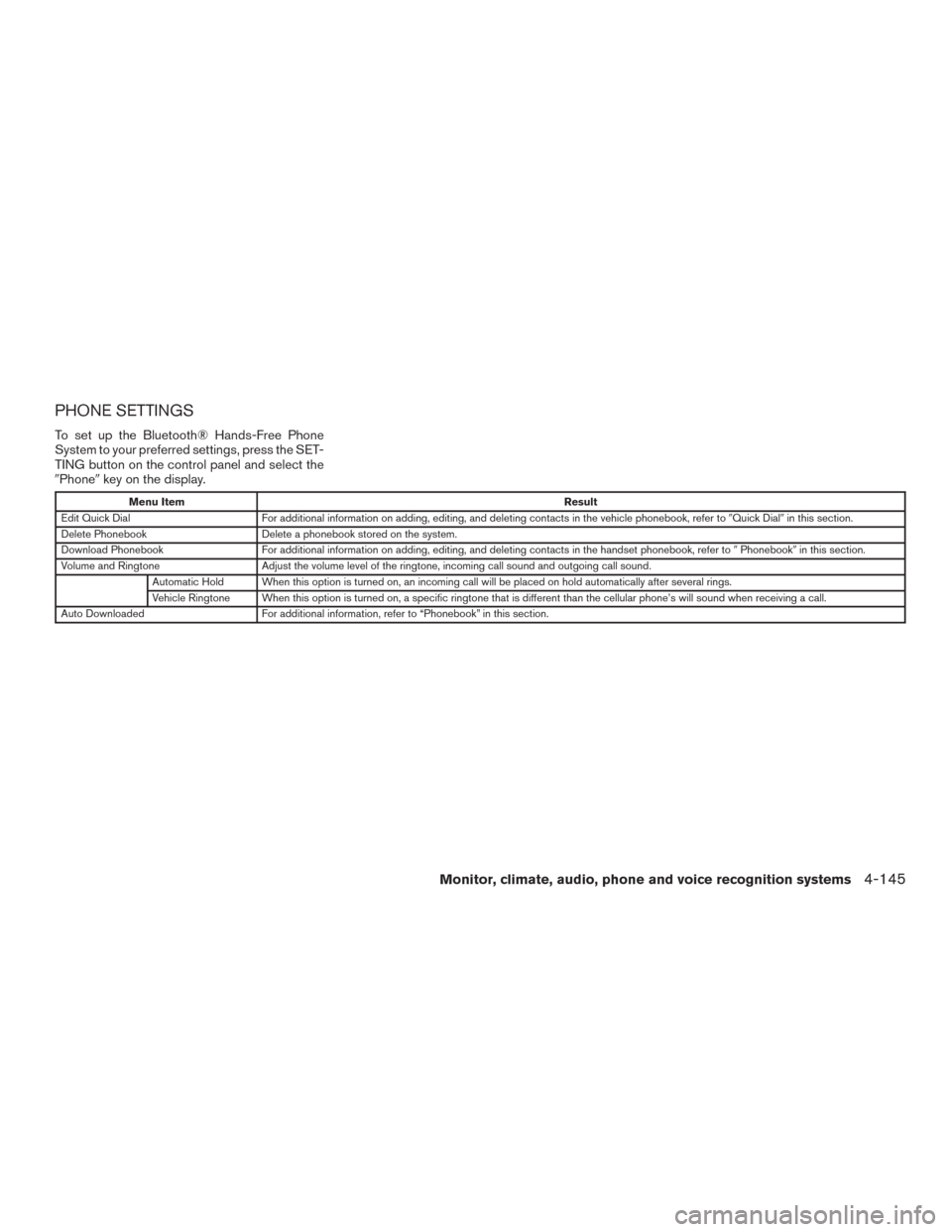
PHONE SETTINGS
To set up the Bluetooth® Hands-Free Phone
System to your preferred settings, press the SET-
TING button on the control panel and select the
�Phone�key on the display.
Menu Item Result
Edit Quick Dial For additional information on adding, editing, and deleting contacts in the vehicle phonebook, refer to �Quick Dial�in this section.
Delete Phonebook Delete a phonebook stored on the system.
Download Phonebook For additional information on adding, editing, and deleting contacts in the handset phonebook, refer to �Phonebook� in this section.
Volume and Ringtone Adjust the volume level of the ringtone, incoming call sound and outgoing call sound.
Automatic Hold When this option is turned on, an incoming call will be placed on hold automatically after several rings.
Vehicle Ringtone When this option is turned on, a specific ringtone that is different than the cellular phone’s will sound when receiving a call.
Auto Downloaded For additional information, refer to “Phonebook” in this section.
Monitor, climate, audio, phone and voice recognition systems4-145
Page 343 of 540
BLUETOOTH® SETTINGS
To set up the Bluetooth® Hands-Free Phone
System to your preferred settings, press the SET-
TING button on the control panel and select the
�Bluetooth�key on the display.
Menu Item Result
Bluetooth Turn the Bluetooth® system on or off.
Connect Bluetooth For additional information, refer to �Connecting Procedure�in this section.
Connected Devices Display a list of the Bluetooth® devices connected to the system.
Edit Bluetooth Info Check information about the device name, device address, and device PIN.
Replace Connected
Phone Replace the phone currently connected to the system.
4-146Monitor, climate, audio, phone and voice recognition systems
Page 345 of 540
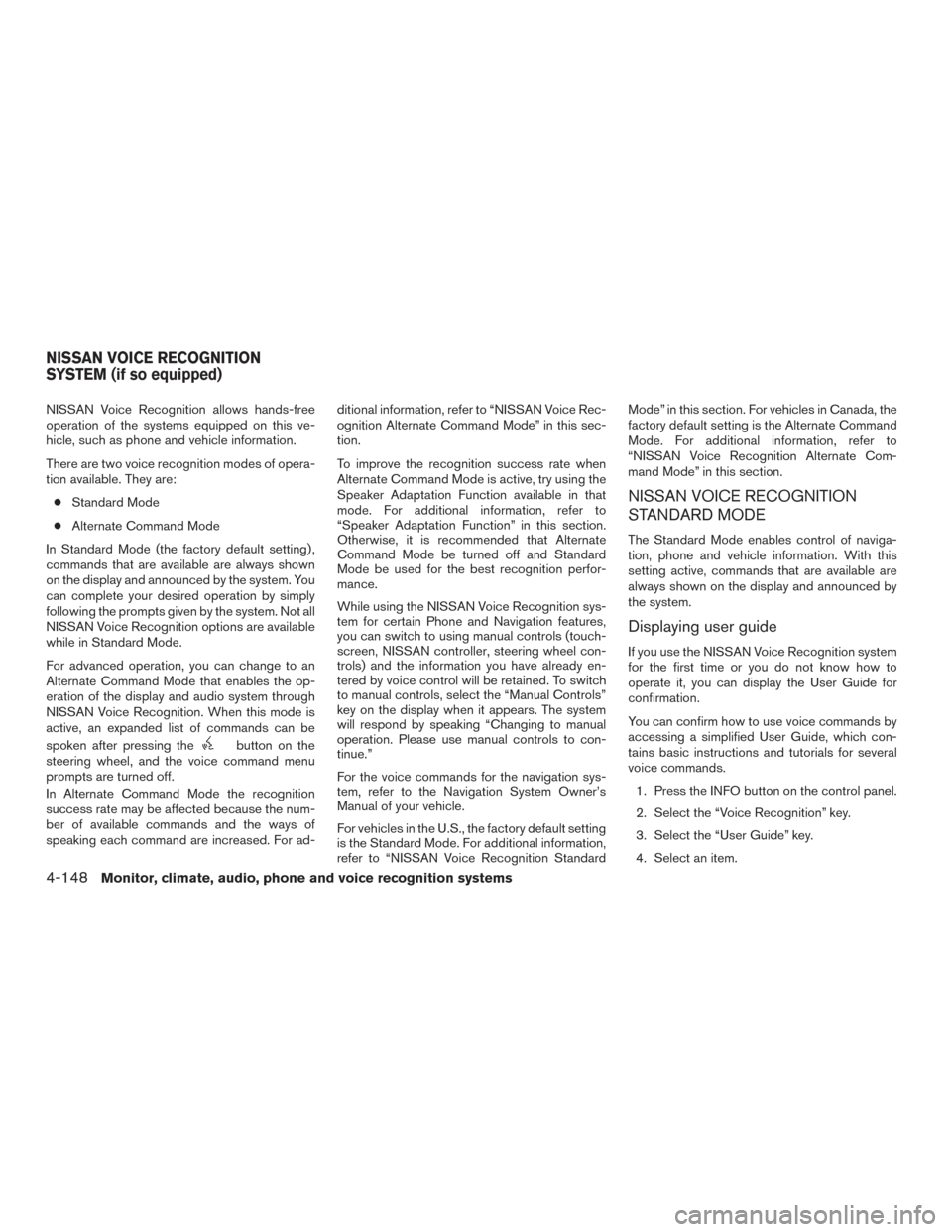
NISSAN Voice Recognition allows hands-free
operation of the systems equipped on this ve-
hicle, such as phone and vehicle information.
There are two voice recognition modes of opera-
tion available. They are:● Standard Mode
● Alternate Command Mode
In Standard Mode (the factory default setting) ,
commands that are available are always shown
on the display and announced by the system. You
can complete your desired operation by simply
following the prompts given by the system. Not all
NISSAN Voice Recognition options are available
while in Standard Mode.
For advanced operation, you can change to an
Alternate Command Mode that enables the op-
eration of the display and audio system through
NISSAN Voice Recognition. When this mode is
active, an expanded list of commands can be
spoken after pressing the
button on the
steering wheel, and the voice command menu
prompts are turned off.
In Alternate Command Mode the recognition
success rate may be affected because the num-
ber of available commands and the ways of
speaking each command are increased. For ad- ditional information, refer to “NISSAN Voice Rec-
ognition Alternate Command Mode” in this sec-
tion.
To improve the recognition success rate when
Alternate Command Mode is active, try using the
Speaker Adaptation Function available in that
mode. For additional information, refer to
“Speaker Adaptation Function” in this section.
Otherwise, it is recommended that Alternate
Command Mode be turned off and Standard
Mode be used for the best recognition perfor-
mance.
While using the NISSAN Voice Recognition sys-
tem for certain Phone and Navigation features,
you can switch to using manual controls (touch-
screen, NISSAN controller, steering wheel con-
trols) and the information you have already en-
tered by voice control will be retained. To switch
to manual controls, select the “Manual Controls”
key on the display when it appears. The system
will respond by speaking “Changing to manual
operation. Please use manual controls to con-
tinue.”
For the voice commands for the navigation sys-
tem, refer to the Navigation System Owner’s
Manual of your vehicle.
For vehicles in the U.S., the factory default setting
is the Standard Mode. For additional information,
refer to “NISSAN Voice Recognition StandardMode” in this section. For vehicles in Canada, the
factory default setting is the Alternate Command
Mode. For additional information, refer to
“NISSAN Voice Recognition Alternate Com-
mand Mode” in this section.
NISSAN VOICE RECOGNITION
STANDARD MODE
The Standard Mode enables control of naviga-
tion, phone and vehicle information. With this
setting active, commands that are available are
always shown on the display and announced by
the system.
Displaying user guide
If you use the NISSAN Voice Recognition system
for the first time or you do not know how to
operate it, you can display the User Guide for
confirmation.
You can confirm how to use voice commands by
accessing a simplified User Guide, which con-
tains basic instructions and tutorials for several
voice commands.
1. Press the INFO button on the control panel.
2. Select the “Voice Recognition” key.
3. Select the “User Guide” key.
4. Select an item.
NISSAN VOICE RECOGNITION
SYSTEM (if so equipped)
4-148Monitor, climate, audio, phone and voice recognition systems
Page 347 of 540
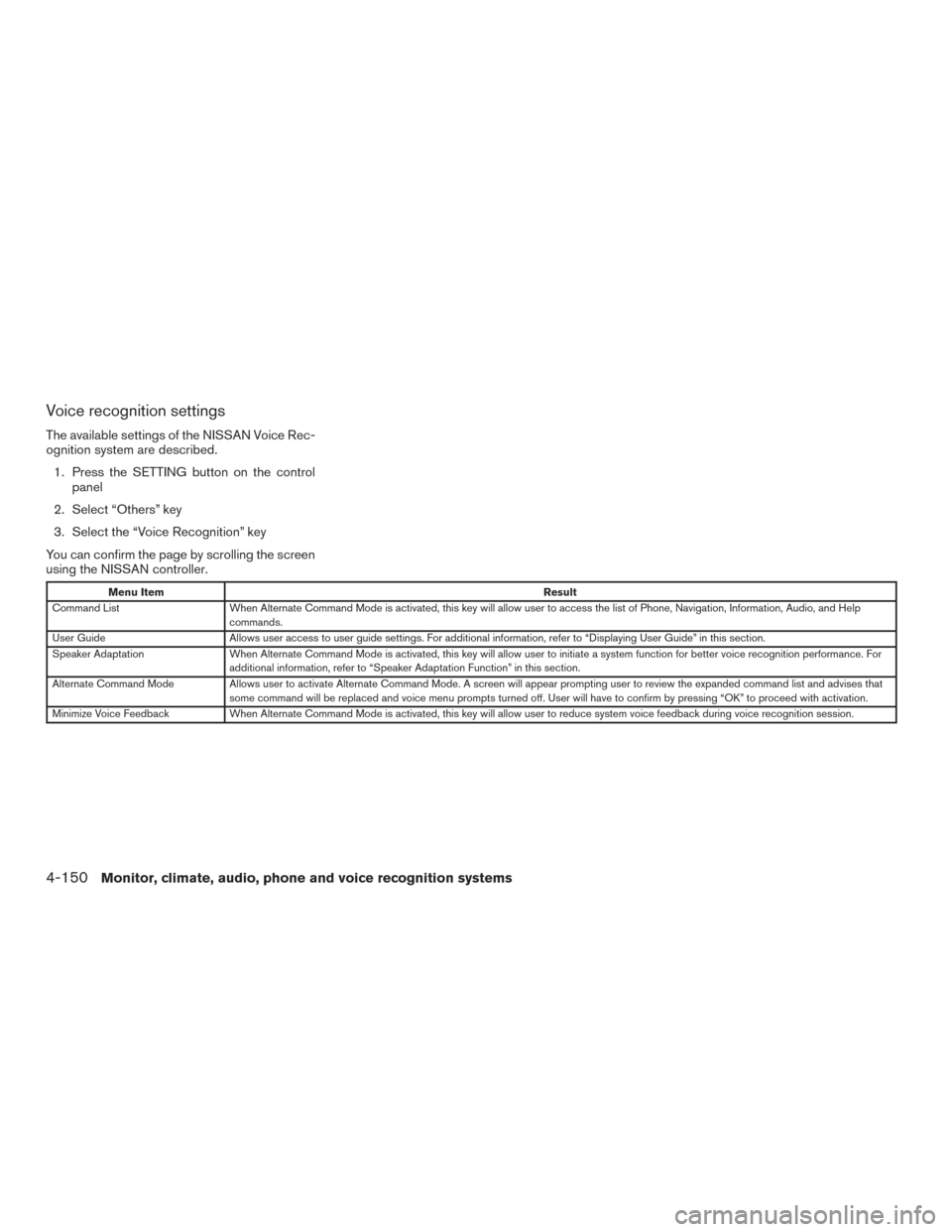
Voice recognition settings
The available settings of the NISSAN Voice Rec-
ognition system are described.1. Press the SETTING button on the control panel
2. Select “Others” key
3. Select the “Voice Recognition” key
You can confirm the page by scrolling the screen
using the NISSAN controller.
Menu Item Result
Command List When Alternate Command Mode is activated, this key will allow user to access the list of Phone, Navigation, Information, Audio, and Help
commands.
User Guide Allows user access to user guide settings. For additional information, refer to “Displaying User Guide” in this section.
Speaker Adaptation When Alternate Command Mode is activated, this key will allow user to initiate a system function for better voice recognition performance. For
additional information, refer to “Speaker Adaptation Function” in this section.
Alternate Command Mode Allows user to activate Alternate Command Mode. A screen will appear prompting user to review the expanded command list and advises that
some command will be replaced and voice menu prompts turned off. User will have to confirm by pressing “OK” to proceed with activation.
Minimize Voice Feedback When Alternate Command Mode is activated, this key will allow user to reduce system voice feedback during voice recognition session.
4-150Monitor, climate, audio, phone and voice recognition systems
Page 354 of 540
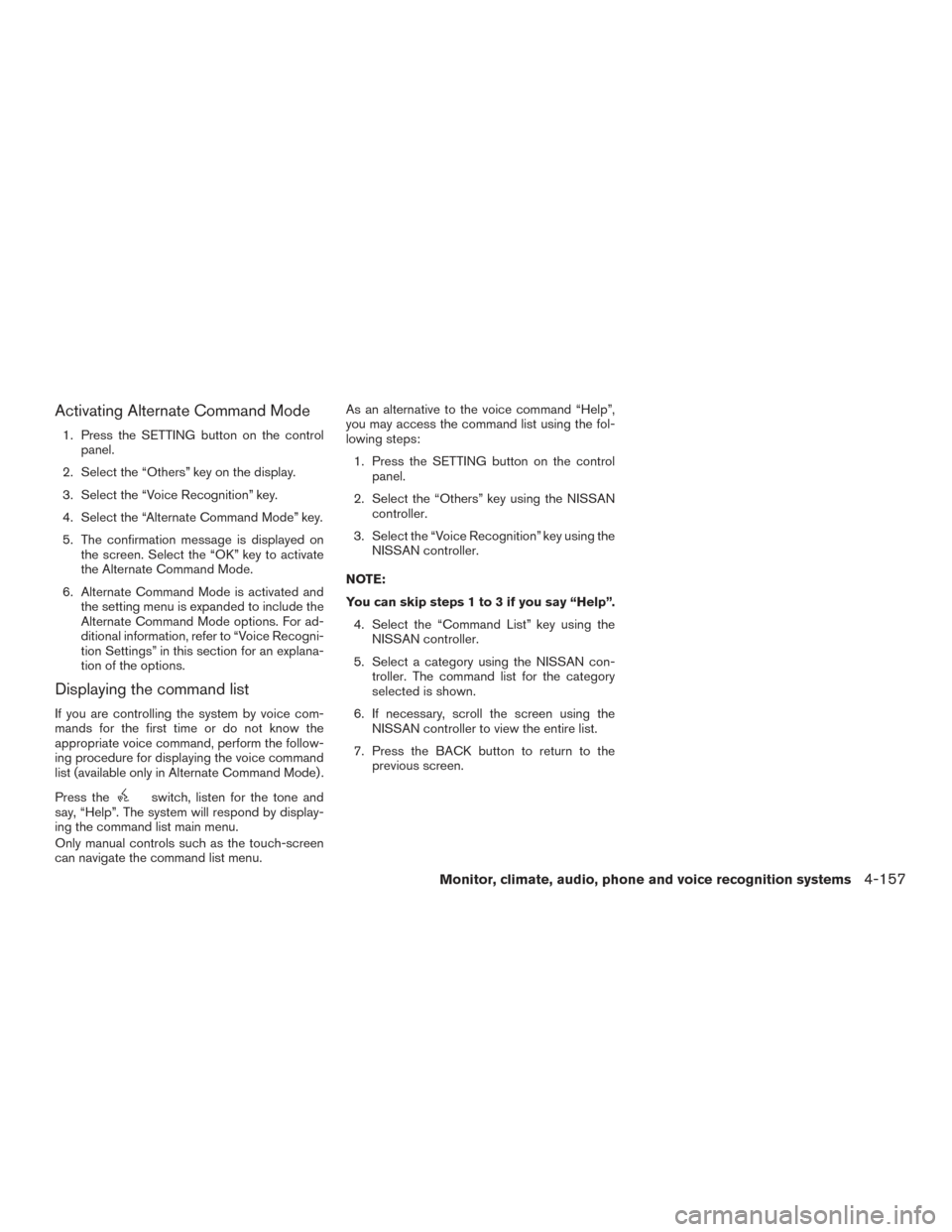
Activating Alternate Command Mode
1. Press the SETTING button on the controlpanel.
2. Select the “Others” key on the display.
3. Select the “Voice Recognition” key.
4. Select the “Alternate Command Mode” key.
5. The confirmation message is displayed on the screen. Select the “OK” key to activate
the Alternate Command Mode.
6. Alternate Command Mode is activated and the setting menu is expanded to include the
Alternate Command Mode options. For ad-
ditional information, refer to “Voice Recogni-
tion Settings” in this section for an explana-
tion of the options.
Displaying the command list
If you are controlling the system by voice com-
mands for the first time or do not know the
appropriate voice command, perform the follow-
ing procedure for displaying the voice command
list (available only in Alternate Command Mode) .
Press the
switch, listen for the tone and
say, “Help”. The system will respond by display-
ing the command list main menu.
Only manual controls such as the touch-screen
can navigate the command list menu. As an alternative to the voice command “Help”,
you may access the command list using the fol-
lowing steps:
1. Press the SETTING button on the control panel.
2. Select the “Others” key using the NISSAN controller.
3. Select the “Voice Recognition” key using the NISSAN controller.
NOTE:
You can skip steps 1 to 3 if you say “Help”. 4. Select the “Command List” key using the NISSAN controller.
5. Select a category using the NISSAN con- troller. The command list for the category
selected is shown.
6. If necessary, scroll the screen using the NISSAN controller to view the entire list.
7. Press the BACK button to return to the previous screen.
Monitor, climate, audio, phone and voice recognition systems4-157