Page 8 of 312
Table of Contents
Illustrated table of contents
Safety—Seats, seat belts and supplemental restraint system
Instruments and controls
Pre-driving checks and adjustments
Monitor, climate, audio, phone and voice recognition systems
Starting and driving
In case of emergency
Appearance and care
Maintenance and do-it-yourself
Technical and consumer information
Index
0
1
2
3
4
5
6
7
8
9
10
Page 15 of 312
1. Vents (P. 4-13)
2. Headlight/turn signal switch (P. 2-19)
3. Driver’s supplemental air bag/horn(P. 1-40, 2-21)
4. Meters and gauges (P. 2-3)
5. Cruise control switches (P. 5-15)
6. Windshield wiper/washer switch (P. 2-18)
7. Rear window defroster switch (P. 2-19)
8. Audio system/Control panel with Navigation (P. 4-22)
9. Passenger’s supplemental air bag (P. 1-40)
10. Glove box (P. 2-25)
11. Climate controls (P. 4-14)
12. Front passenger air bag status light (P. 2-14)
13. Cup holders (P. 2-24)
14. Shift lever (P. 5-11)
15. Hazard warning flasher switch (P. 6-2)
16. Ignition switch (P. 5-7)
17. Audio control switches (P. 4-44)
18. Fuel-filler lid release lever (P. 3-14)/ Hood release lever (P. 3-13)
19. Fuse box (P. 8-20)
20. Vehicle Dynamic Control (VDC) OFF switch (P. 2-22)/Trouble light switch
(P. 2-30)
Refer to the page number indicated in
parentheses for operating details.LIC3219
INSTRUMENT PANEL
0-6Illustrated table of contents
Page 81 of 312
1. Vents (P. 4-13)
2. Headlight/turn signal switch (P. 2-19)
3. Driver’s supplemental air bag/horn(P. 1-40, 2-21)
4. Meters and gauges (P. 2-3)
5. Cruise control switches (P. 5-15)
6. Windshield wiper/washer switch
(P. 2-18)
7. Rear window defroster switch (P. 2-19)
8. Audio system/Control panel with
Navigation (P. 4-22)
9. Passenger’s supplemental air bag
(P. 1-40)
10. Glove box (P. 2-25)
11. Climate controls (P. 4-14)
12. Front passenger air bag status light
(P. 2-14)
13. Cup holders (P. 2-24)
14. Shift lever (P. 5-11)
15. Hazard warning flasher switch (P. 6-2)
16. Ignition switch (P. 5-7)
17. Audio control switches (P. 4-44)
18. Fuel-filler lid release lever (P.
3-14)/Hood release lever (P. 3-13)
19. Fuse box (P. 8-20)
LIC3219
INSTRUMENT PANEL
2-2Instruments and controls
Page 110 of 312
The rear intercom switch is located on the parti-
tion wall.
For additional information, refer to “Intercom Sys-
tem” in “Monitor, climate, audio, phone and voice
recognition systems” section of this manual.The front personal light switches are located in
the front center console.
The personal light switches operate the rear per-
sonal lights. To turn the left rear personal light on
or off, press the left switch
�1. To turn the right
rear personal light on or off, press the right switch
�2. The auto step switch is located on the partition
wall.
Rear Intercom switch
LIC2574LIC2674LIC2552
PERSONAL LIGHT SWITCHES
AUTO STEP SWITCH
Instruments and controls2-31
Page 131 of 312
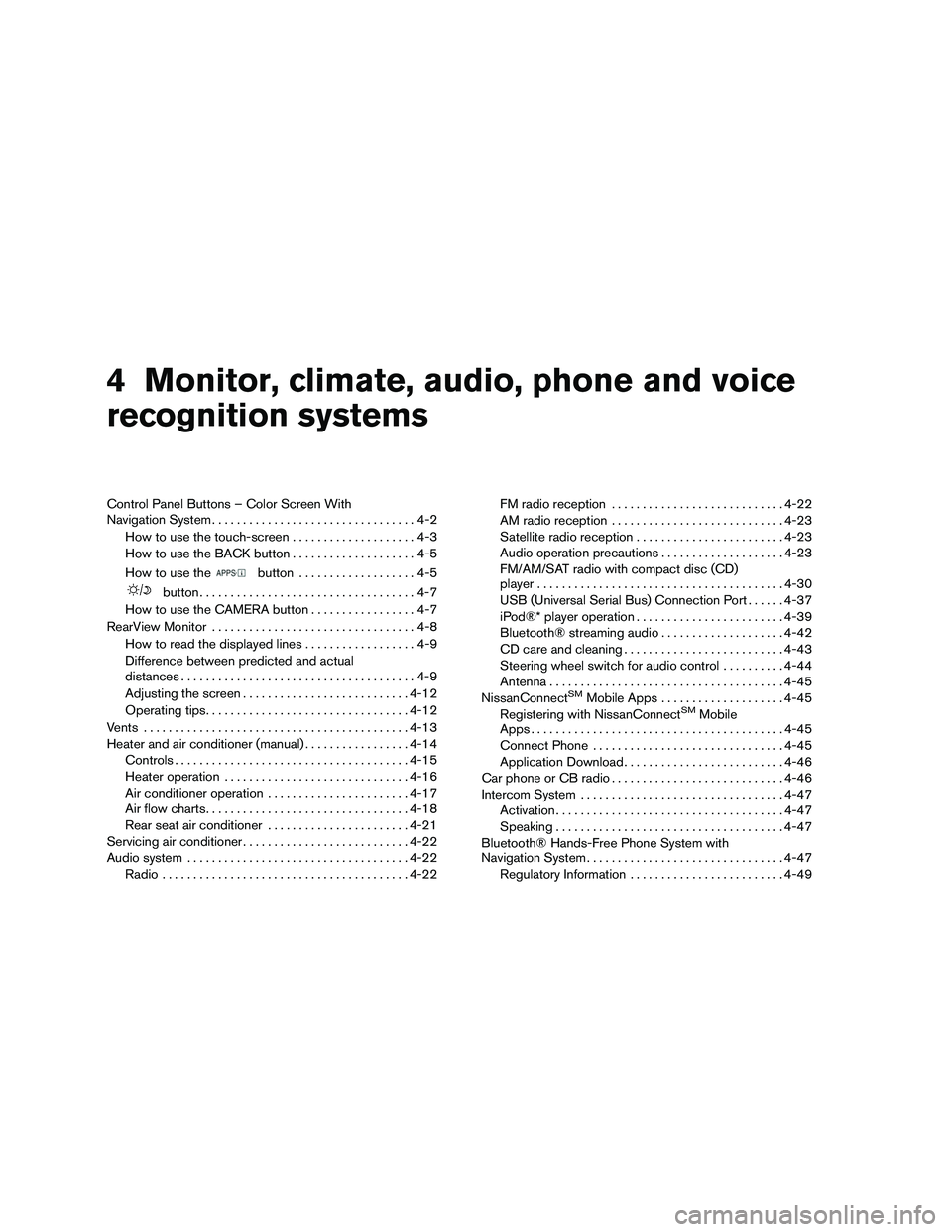
4 Monitor, climate, audio, phone and voice
recognition systems
Control Panel Buttons – Color Screen With
Navigation System.................................4-2
How to use the touch-screen . . ..................4-3
How to use the BACK button ....................4-5
How to use the
button ...................4-5
button...................................4-7
How to use the CAMERA button .................4-7
RearView Monitor .................................4-8
How to read the displayed lines ..................4-9
Difference between predicted and actual
distances ......................................4-9
Adjusting the screen ........................... 4-12
Operating tips ................................. 4-12
Vents ........................................... 4-13
Heater and air conditioner (manual) .................4-14
Controls ...................................... 4-15
Heater operation .............................. 4-16
Air conditioner operation .......................4-17
Air flow charts ................................. 4-18
Rear seat air conditioner .......................4-21
Servicing air conditioner ........................... 4-22
Audio system .................................... 4-22
Radio ........................................ 4-22FM radio reception
............................ 4-22
AM radio reception ............................ 4-23
Satellite radio reception ........................ 4-23
Audio operation precautions ....................4-23
FM/AM/SAT radio with compact disc (CD)
player ........................................ 4-30
USB (Universal Serial Bus) Connection Port ......4-37
iPod®* player operation ........................ 4-39
Bluetooth® streaming audio ....................4-42
CD care and cleaning .......................... 4-43
Steering wheel switch for audio control ..........4-44
Antenna ...................................... 4-45
NissanConnect
SMMobile Apps .................... 4-45
Registering with NissanConnectSMMobile
Apps ......................................... 4-45
Connect Phone ............................... 4-45
Application Download .......................... 4-46
Car phone or CB radio ............................ 4-46
Intercom System ................................. 4-47
Activation ..................................... 4-47
Speaking ..................................... 4-47
Bluetooth® Hands-Free Phone System with
Navigation System ................................ 4-47
Regulatory Information ......................... 4-49
Page 133 of 312
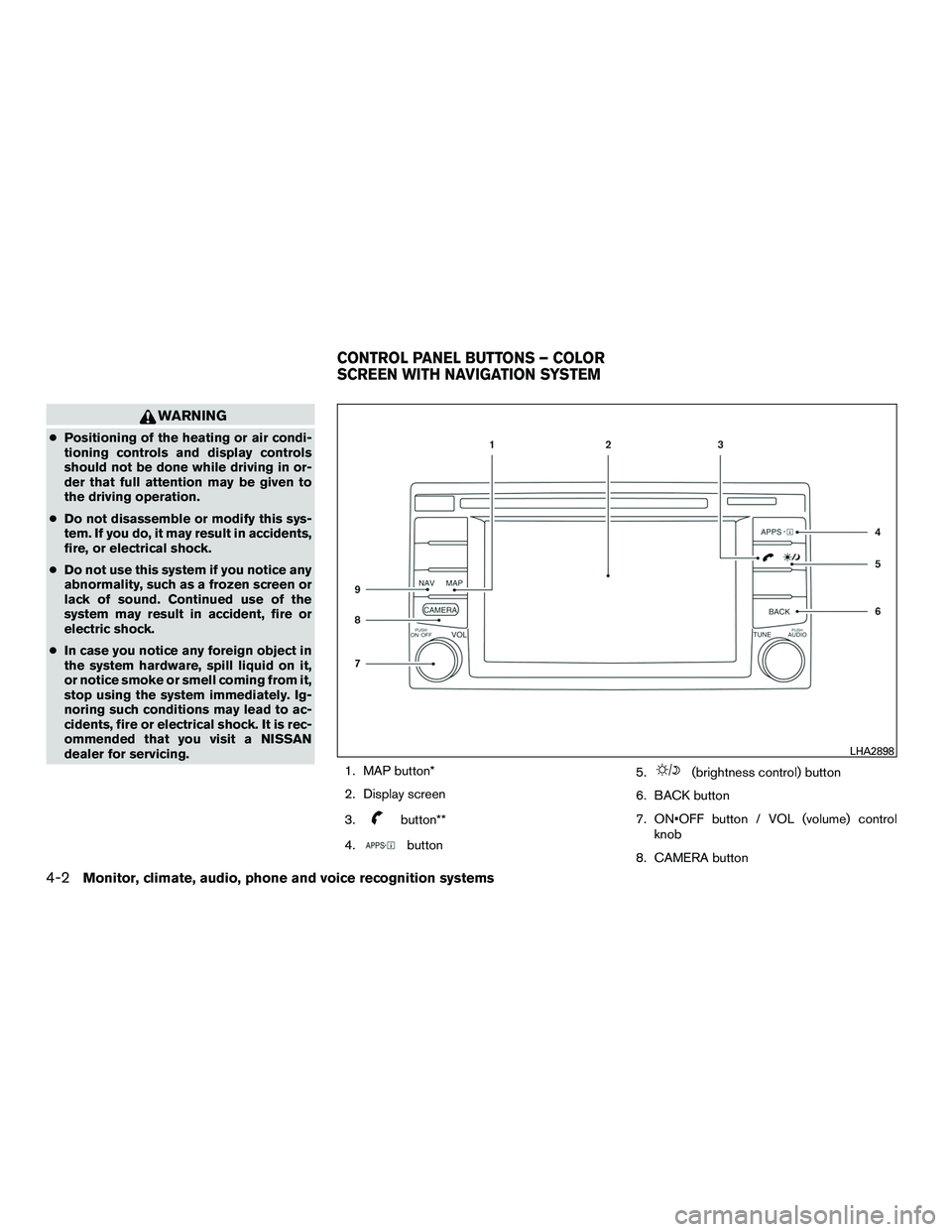
WARNING
●Positioning of the heating or air condi-
tioning controls and display controls
should not be done while driving in or-
der that full attention may be given to
the driving operation.
● Do not disassemble or modify this sys-
tem. If you do, it may result in accidents,
fire, or electrical shock.
● Do not use this system if you notice any
abnormality, such as a frozen screen or
lack of sound. Continued use of the
system may result in accident, fire or
electric shock.
● In case you notice any foreign object in
the system hardware, spill liquid on it,
or notice smoke or smell coming from it,
stop using the system immediately. Ig-
noring such conditions may lead to ac-
cidents, fire or electrical shock. It is rec-
ommended that you visit a NISSAN
dealer for servicing.
1. MAP button*
2. Display screen
3.
button**
4.
button 5.
(brightness control) button
6. BACK button
7. ON•OFF button / VOL (volume) control knob
8. CAMERA button
LHA2898
CONTROL PANEL BUTTONS – COLOR
SCREEN WITH NAVIGATION SYSTEM
4-2Monitor, climate, audio, phone and voice recognition systems
Page 134 of 312
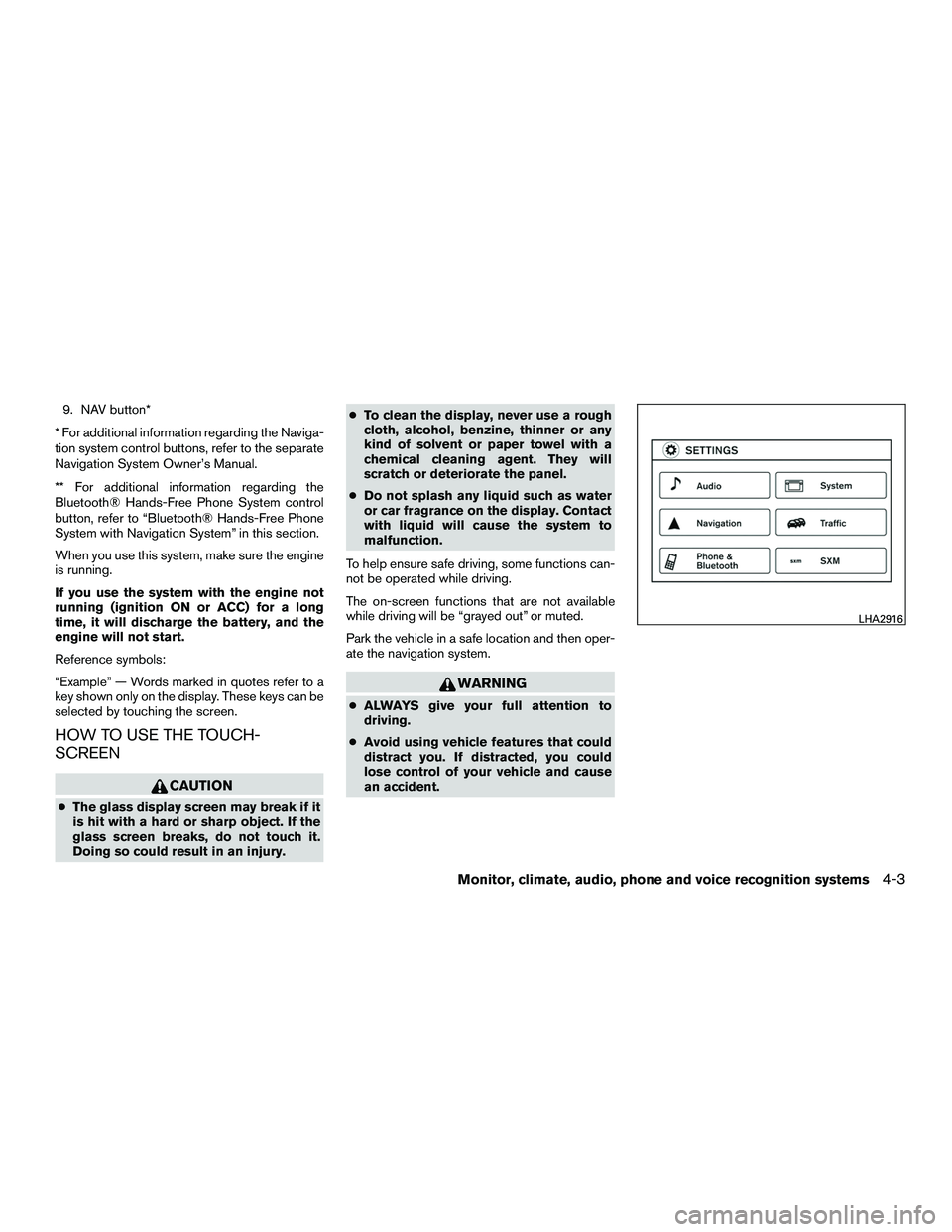
9. NAV button*
* For additional information regarding the Naviga-
tion system control buttons, refer to the separate
Navigation System Owner’s Manual.
** For additional information regarding the
Bluetooth® Hands-Free Phone System control
button, refer to “Bluetooth® Hands-Free Phone
System with Navigation System” in this section.
When you use this system, make sure the engine
is running.
If you use the system with the engine not
running (ignition ON or ACC) for a long
time, it will discharge the battery, and the
engine will not start.
Reference symbols:
“Example” — Words marked in quotes refer to a
key shown only on the display. These keys can be
selected by touching the screen.
HOW TO USE THE TOUCH-
SCREEN
CAUTION
● The glass display screen may break if it
is hit with a hard or sharp object. If the
glass screen breaks, do not touch it.
Doing so could result in an injury. ●
To clean the display, never use a rough
cloth, alcohol, benzine, thinner or any
kind of solvent or paper towel with a
chemical cleaning agent. They will
scratch or deteriorate the panel.
● Do not splash any liquid such as water
or car fragrance on the display. Contact
with liquid will cause the system to
malfunction.
To help ensure safe driving, some functions can-
not be operated while driving.
The on-screen functions that are not available
while driving will be “grayed out” or muted.
Park the vehicle in a safe location and then oper-
ate the navigation system.
WARNING
● ALWAYS give your full attention to
driving.
● Avoid using vehicle features that could
distract you. If distracted, you could
lose control of your vehicle and cause
an accident.
LHA2916
Monitor, climate, audio, phone and voice recognition systems4-3
Page 137 of 312

Menu itemResult
Audio For additional information, refer to “Audio system” in this section.
Navigation For additional information, refer to the separate Navigation System Owner’s Manual.
Phone & Bluetooth For additional information, refer to “Bluetooth® Hands-Free Phone System with Navigation System” in this section.
System Touch this key to select and/or adjust various functions of this system. A screen with additional options will appear.
Display Touch this key to adjust the appearance of the display.
Brightness Adjusts the brightness of the display.
Display Mode Adjusts to fit the level of lighting in the vehicle. Touch key to cycle through options. “Day” and “Night” modes are suited for the
respective times of day while “Auto” controls the display automatically.
Scroll Direction Adjusts the direction of the menu scroll. Choose to either move up or down.
Clock Touch this key to adjust the time.
Time Format The clock can be set to 12 hours or 24 hours.
Date Format Select from five possible formats of displaying the day, month, and year.
Clock Mode Adjust the mode for the clock. “Auto” uses the system’s GPS to automatically maintain the time. “Manual” allows you to set the
clock using the “Set Clock Manually” key.
Set Clock Manually Adjust the clock manually, Touch the “+” or “-” keys to adjust the hours, minutes, day, month and year up or down. “Clock Mode” must be set to manual for this option to be available.
Daylight Savings Time Adjusts the daylight savings time on or off.
Time Zone Choose the applicable time zone from the list.
Language Touch this key to change the language on the display.
Camera Settings Touch this key to change the camera settings.
Display Mode Touch this key to select the touch-screen display mode (day, night, or automatic) .
Brightness Adjust touch-screen brightness.
Contrast Adjust touch-screen contrast.
Color Adjust touch-screen color.
4-6Monitor, climate, audio, phone and voice recognition systems