2016 NISSAN MURANO fuel pressure
[x] Cancel search: fuel pressurePage 101 of 465
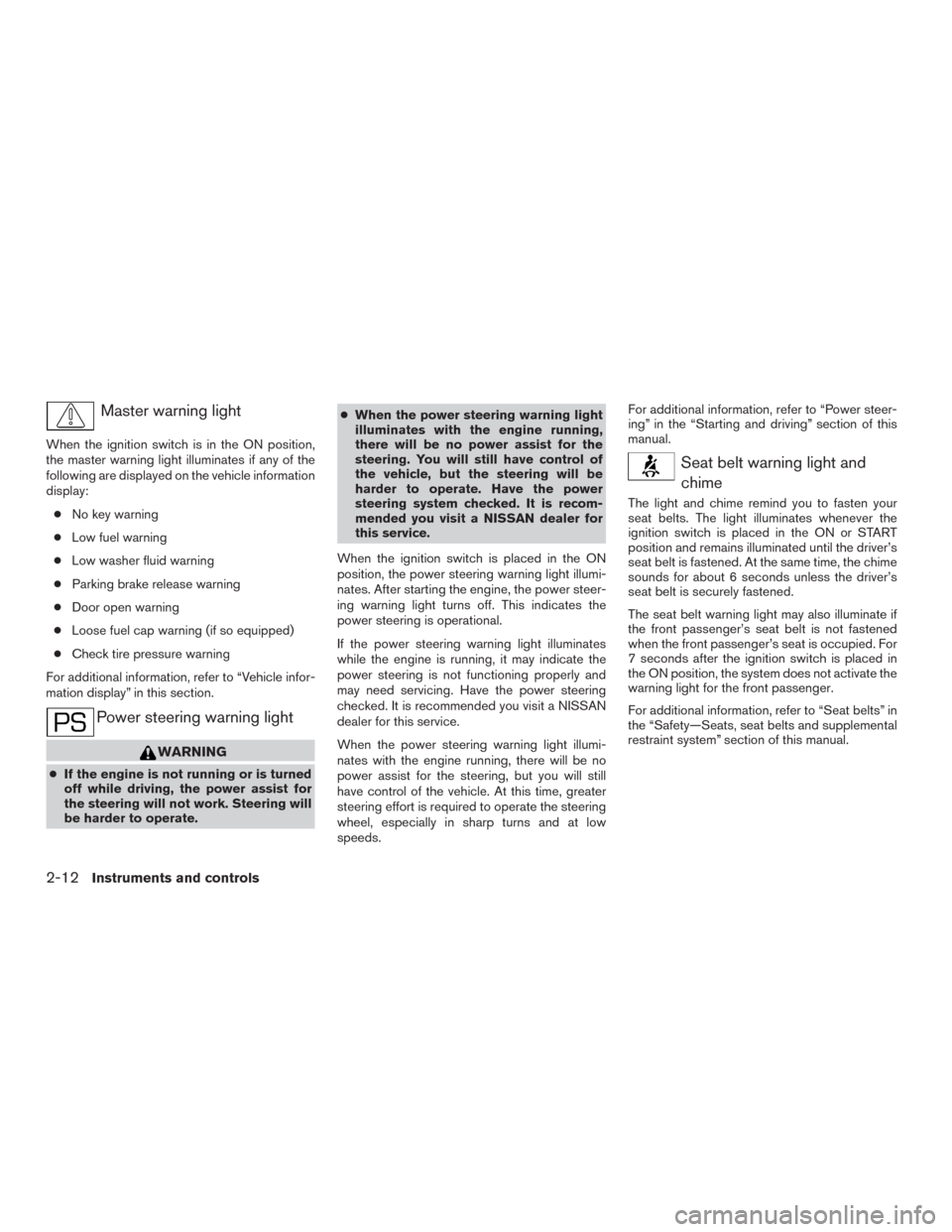
Master warning light
When the ignition switch is in the ON position,
the master warning light illuminates if any of the
following are displayed on the vehicle information
display:
●No key warning
●Low fuel warning
●Low washer fluid warning
●Parking brake release warning
●Door open warning
●Loose fuel cap warning (if so equipped)
●Check tire pressure warning
For additional information, refer to “Vehicle infor-
mation display” in this section.
Power steering warning light
WARNING
●If the engine is not running or is turned
off while driving, the power assist for
the steering will not work. Steering will
be harder to operate.●When the power steering warning light
illuminates with the engine running,
there will be no power assist for the
steering. You will still have control of
the vehicle, but the steering will be
harder to operate. Have the power
steering system checked. It is recom-
mended you visit a NISSAN dealer for
this service.
When the ignition switch is placed in the ON
position, the power steering warning light illumi-
nates. After starting the engine, the power steer-
ing warning light turns off. This indicates the
power steering is operational.
If the power steering warning light illuminates
while the engine is running, it may indicate the
power steering is not functioning properly and
may need servicing. Have the power steering
checked. It is recommended you visit a NISSAN
dealer for this service.
When the power steering warning light illumi-
nates with the engine running, there will be no
power assist for the steering, but you will still
have control of the vehicle. At this time, greater
steering effort is required to operate the steering
wheel, especially in sharp turns and at low
speeds.For additional information, refer to “Power steer-
ing” in the “Starting and driving” section of this
manual.
Seat belt warning light and
chime
The light and chime remind you to fasten your
seat belts. The light illuminates whenever the
ignition switch is placed in the ON or START
position and remains illuminated until the driver’s
seat belt is fastened. At the same time, the chime
sounds for about 6 seconds unless the driver’s
seat belt is securely fastened.
The seat belt warning light may also illuminate if
the front passenger’s seat belt is not fastened
when the front passenger’s seat is occupied. For
7 seconds after the ignition switch is placed in
the ON position, the system does not activate the
warning light for the front passenger.
For additional information, refer to “Seat belts” in
the “Safety—Seats, seat belts and supplemental
restraint system” section of this manual.
2-12Instruments and controls
Page 105 of 465
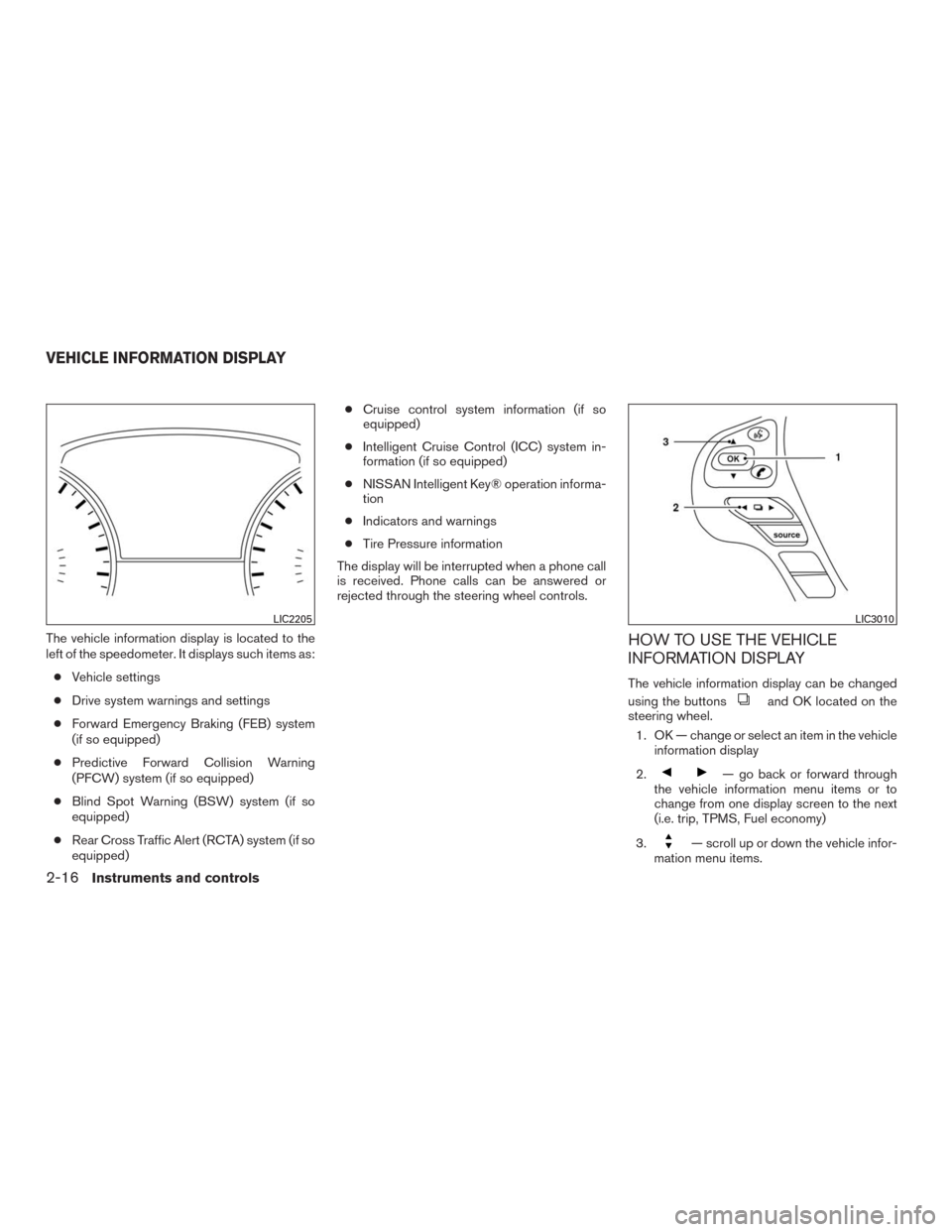
The vehicle information display is located to the
left of the speedometer. It displays such items as:
●Vehicle settings
●Drive system warnings and settings
●Forward Emergency Braking (FEB) system
(if so equipped)
●Predictive Forward Collision Warning
(PFCW) system (if so equipped)
●Blind Spot Warning (BSW) system (if so
equipped)
●Rear Cross Traffic Alert (RCTA) system (if so
equipped)●Cruise control system information (if so
equipped)
●Intelligent Cruise Control (ICC) system in-
formation (if so equipped)
●NISSAN Intelligent Key® operation informa-
tion
●Indicators and warnings
●Tire Pressure information
The display will be interrupted when a phone call
is received. Phone calls can be answered or
rejected through the steering wheel controls.HOW TO USE THE VEHICLE
INFORMATION DISPLAY
The vehicle information display can be changed
using the buttons
and OK located on the
steering wheel.
1. OK — change or select an item in the vehicle
information display
2.
— go back or forward through
the vehicle information menu items or to
change from one display screen to the next
(i.e. trip, TPMS, Fuel economy)
3.
— scroll up or down the vehicle infor-
mation menu items.
LIC2205LIC3010
VEHICLE INFORMATION DISPLAY
2-16Instruments and controls
Page 106 of 465
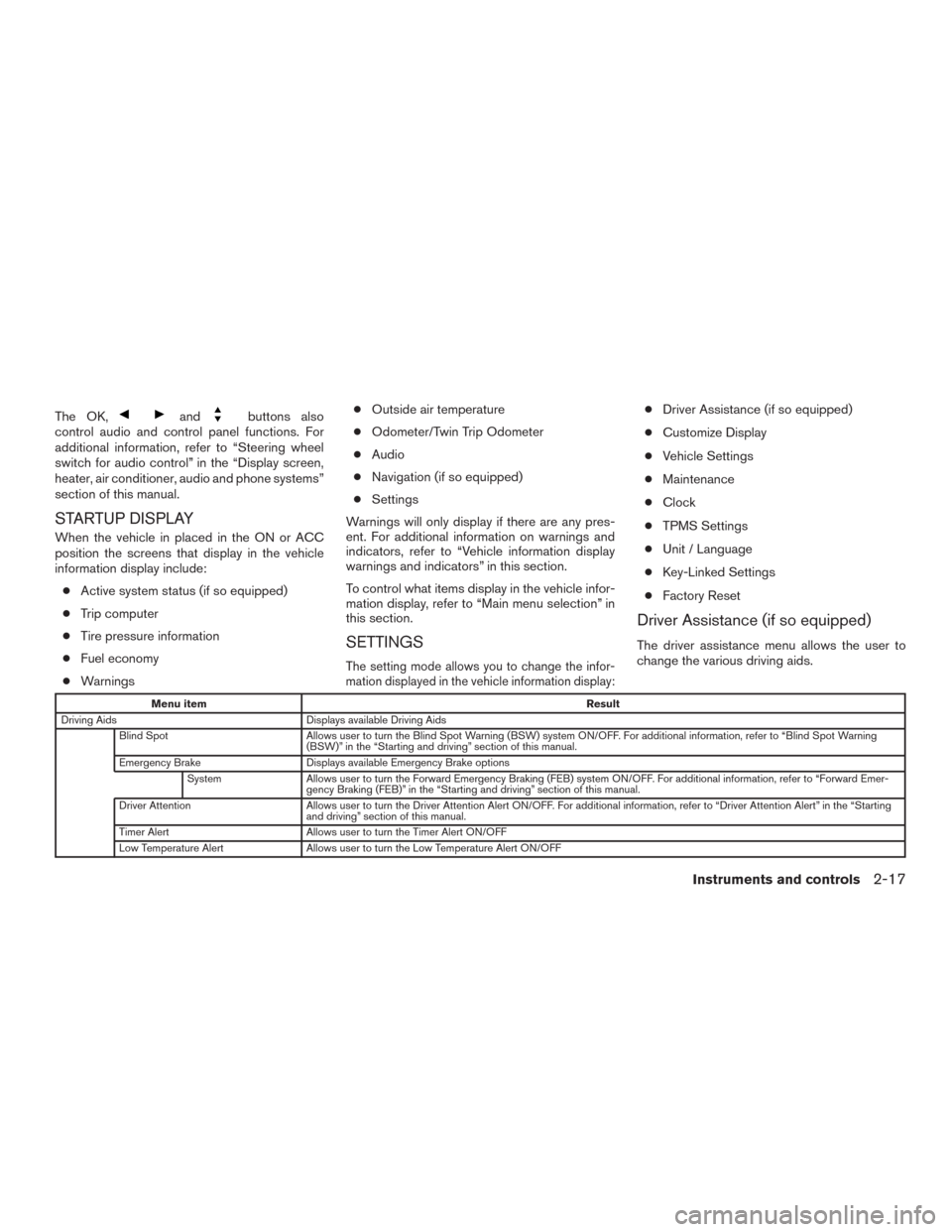
The OK,andbuttons also
control audio and control panel functions. For
additional information, refer to “Steering wheel
switch for audio control” in the “Display screen,
heater, air conditioner, audio and phone systems”
section of this manual.
STARTUP DISPLAY
When the vehicle in placed in the ON or ACC
position the screens that display in the vehicle
information display include:
●Active system status (if so equipped)
●Trip computer
●Tire pressure information
●Fuel economy
●Warnings●Outside air temperature
●Odometer/Twin Trip Odometer
●Audio
●Navigation (if so equipped)
●Settings
Warnings will only display if there are any pres-
ent. For additional information on warnings and
indicators, refer to “Vehicle information display
warnings and indicators” in this section.
To control what items display in the vehicle infor-
mation display, refer to “Main menu selection” in
this section.
SETTINGS
The setting mode allows you to change the infor-
mation displayed in the vehicle information display:
●Driver Assistance (if so equipped)
●Customize Display
●Vehicle Settings
●Maintenance
●Clock
●TPMS Settings
●Unit / Language
●Key-Linked Settings
●Factory Reset
Driver Assistance (if so equipped)
The driver assistance menu allows the user to
change the various driving aids.
Menu itemResult
Driving Aids Displays available Driving Aids
Blind Spot Allows user to turn the Blind Spot Warning (BSW) system ON/OFF. For additional information, refer to “Blind Spot Warning
(BSW)” in the “Starting and driving” section of this manual.
Emergency Brake Displays available Emergency Brake options
System Allows user to turn the Forward Emergency Braking (FEB) system ON/OFF. For additional information, refer to “Forward Emer-
gency Braking (FEB)” in the “Starting and driving” section of this manual.
Driver Attention Allows user to turn the Driver Attention Alert ON/OFF. For additional information, refer to “Driver Attention Alert” in the “Starting
and driving” section of this manual.
Timer Alert Allows user to turn the Timer Alert ON/OFF
Low Temperature Alert Allows user to turn the Low Temperature Alert ON/OFF
Instruments and controls2-17
Page 107 of 465
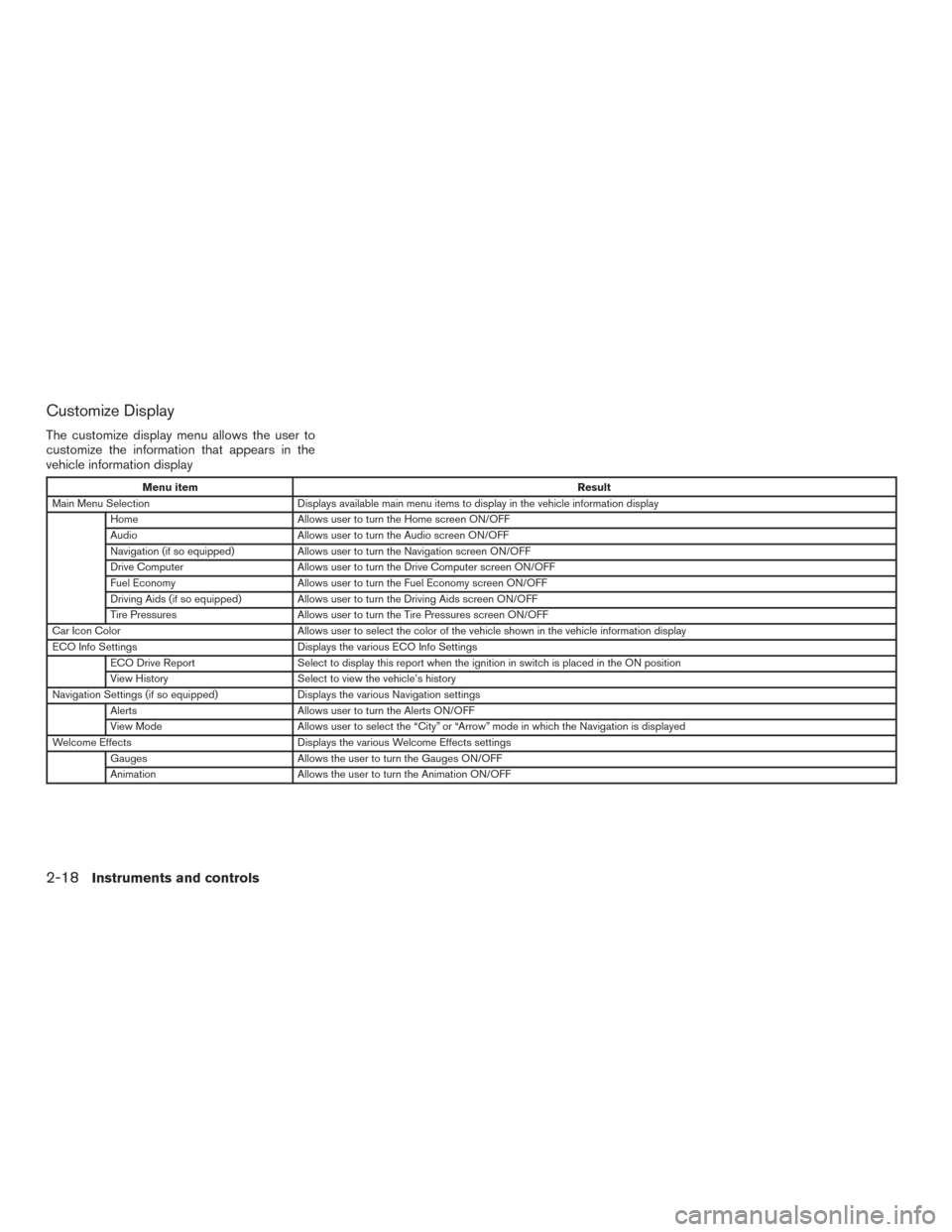
Customize Display
The customize display menu allows the user to
customize the information that appears in the
vehicle information display
Menu itemResult
Main Menu Selection Displays available main menu items to display in the vehicle information display
Home Allows user to turn the Home screen ON/OFF
Audio Allows user to turn the Audio screen ON/OFF
Navigation (if so equipped) Allows user to turn the Navigation screen ON/OFF
Drive Computer Allows user to turn the Drive Computer screen ON/OFF
Fuel Economy Allows user to turn the Fuel Economy screen ON/OFF
Driving Aids (if so equipped) Allows user to turn the Driving Aids screen ON/OFF
Tire Pressures Allows user to turn the Tire Pressures screen ON/OFF
Car Icon Color Allows user to select the color of the vehicle shown in the vehicle information display
ECO Info Settings Displays the various ECO Info Settings
ECO Drive Report Select to display this report when the ignition in switch is placed in the ON position
View History Select to view the vehicle’s history
Navigation Settings (if so equipped) Displays the various Navigation settings
Alerts Allows user to turn the Alerts ON/OFF
View Mode Allows user to select the “City” or “Arrow” mode in which the Navigation is displayed
Welcome Effects Displays the various Welcome Effects settings
Gauges Allows the user to turn the Gauges ON/OFF
Animation Allows the user to turn the Animation ON/OFF
2-18Instruments and controls
Page 110 of 465
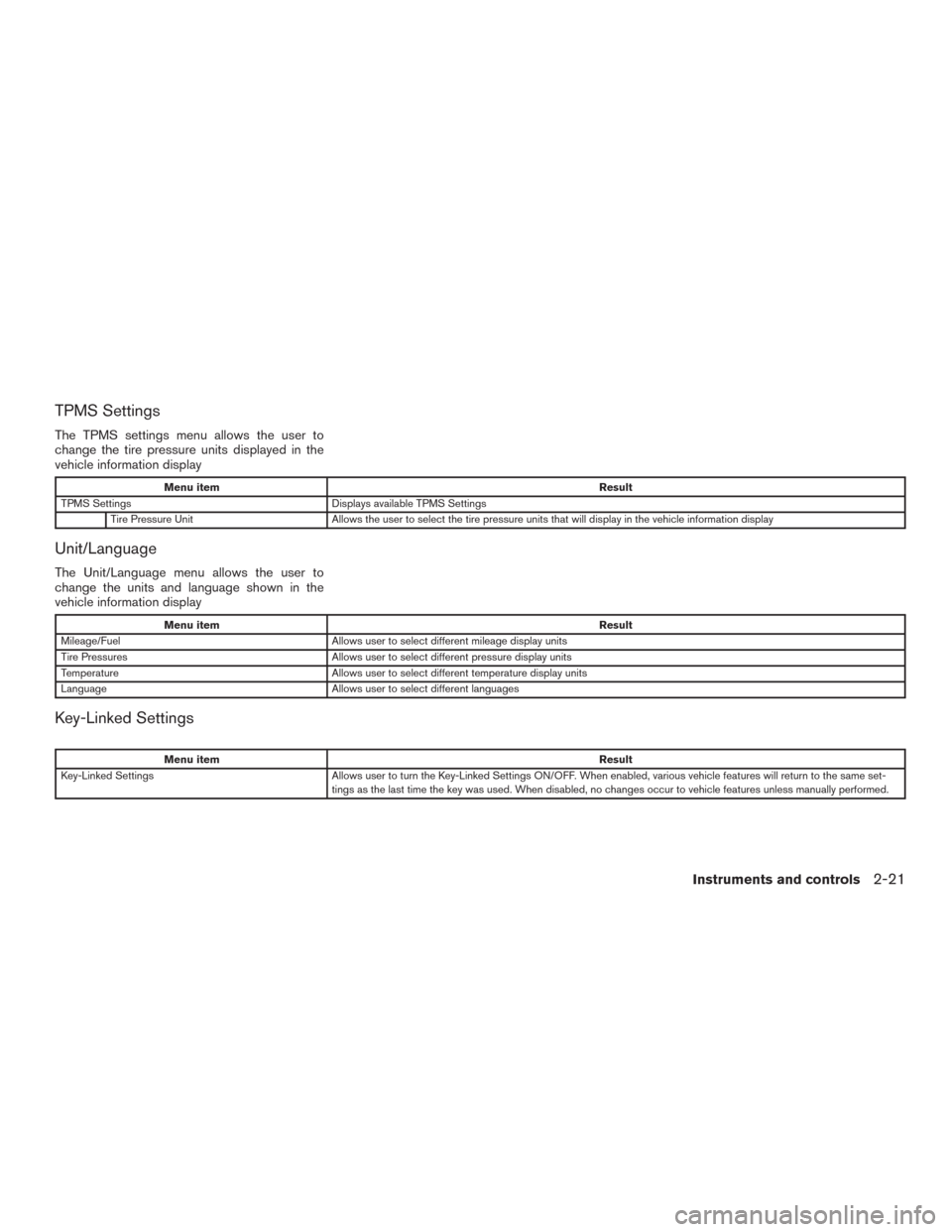
TPMS Settings
The TPMS settings menu allows the user to
change the tire pressure units displayed in the
vehicle information display
Menu itemResult
TPMS Settings Displays available TPMS Settings
Tire Pressure Unit Allows the user to select the tire pressure units that will display in the vehicle information display
Unit/Language
The Unit/Language menu allows the user to
change the units and language shown in the
vehicle information display
Menu itemResult
Mileage/Fuel Allows user to select different mileage display units
Tire Pressures Allows user to select different pressure display units
Temperature Allows user to select different temperature display units
Language Allows user to select different languages
Key-Linked Settings
Menu itemResult
Key-Linked Settings Allows user to turn the Key-Linked Settings ON/OFF. When enabled, various vehicle features will return to the same set-
tings as the last time the key was used. When disabled, no changes occur to vehicle features unless manually performed.
Instruments and controls2-21
Page 113 of 465
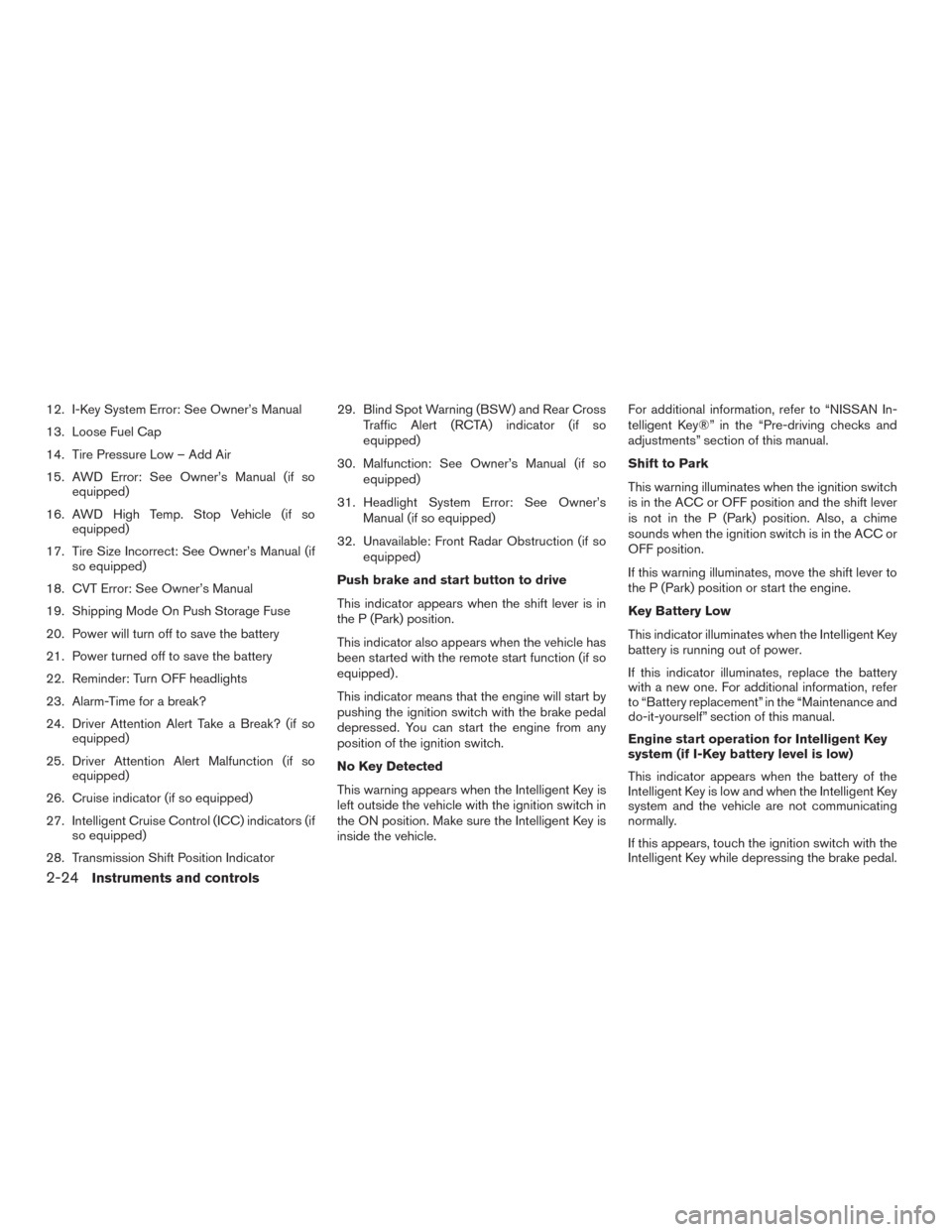
12. I-Key System Error: See Owner’s Manual
13. Loose Fuel Cap
14. Tire Pressure Low – Add Air
15. AWD Error: See Owner’s Manual (if so
equipped)
16. AWD High Temp. Stop Vehicle (if so
equipped)
17. Tire Size Incorrect: See Owner’s Manual (if
so equipped)
18. CVT Error: See Owner’s Manual
19. Shipping Mode On Push Storage Fuse
20. Power will turn off to save the battery
21. Power turned off to save the battery
22. Reminder: Turn OFF headlights
23. Alarm-Time for a break?
24. Driver Attention Alert Take a Break? (if so
equipped)
25. Driver Attention Alert Malfunction (if so
equipped)
26. Cruise indicator (if so equipped)
27. Intelligent Cruise Control (ICC) indicators (if
so equipped)
28. Transmission Shift Position Indicator29. Blind Spot Warning (BSW) and Rear Cross
Traffic Alert (RCTA) indicator (if so
equipped)
30. Malfunction: See Owner’s Manual (if so
equipped)
31. Headlight System Error: See Owner’s
Manual (if so equipped)
32. Unavailable: Front Radar Obstruction (if so
equipped)
Push brake and start button to drive
This indicator appears when the shift lever is in
the P (Park) position.
This indicator also appears when the vehicle has
been started with the remote start function (if so
equipped) .
This indicator means that the engine will start by
pushing the ignition switch with the brake pedal
depressed. You can start the engine from any
position of the ignition switch.
No Key Detected
This warning appears when the Intelligent Key is
left outside the vehicle with the ignition switch in
the ON position. Make sure the Intelligent Key is
inside the vehicle.For additional information, refer to “NISSAN In-
telligent Key®” in the “Pre-driving checks and
adjustments” section of this manual.
Shift to Park
This warning illuminates when the ignition switch
is in the ACC or OFF position and the shift lever
is not in the P (Park) position. Also, a chime
sounds when the ignition switch is in the ACC or
OFF position.
If this warning illuminates, move the shift lever to
the P (Park) position or start the engine.
Key Battery Low
This indicator illuminates when the Intelligent Key
battery is running out of power.
If this indicator illuminates, replace the battery
with a new one. For additional information, refer
to “Battery replacement” in the “Maintenance and
do-it-yourself” section of this manual.
Engine start operation for Intelligent Key
system (if I-Key battery level is low)
This indicator appears when the battery of the
Intelligent Key is low and when the Intelligent Key
system and the vehicle are not communicating
normally.
If this appears, touch the ignition switch with the
Intelligent Key while depressing the brake pedal.
2-24Instruments and controls
Page 114 of 465
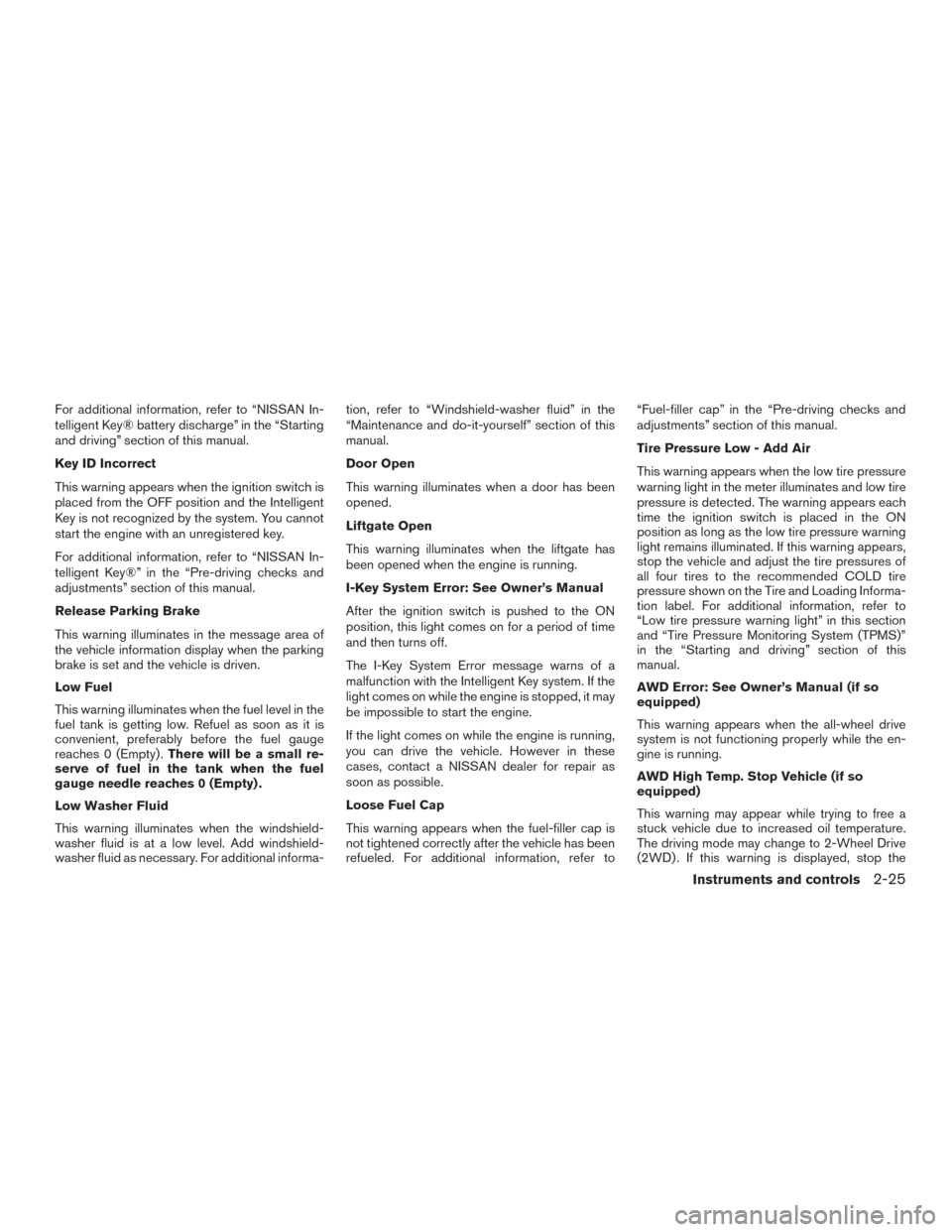
For additional information, refer to “NISSAN In-
telligent Key® battery discharge” in the “Starting
and driving” section of this manual.
Key ID Incorrect
This warning appears when the ignition switch is
placed from the OFF position and the Intelligent
Key is not recognized by the system. You cannot
start the engine with an unregistered key.
For additional information, refer to “NISSAN In-
telligent Key®” in the “Pre-driving checks and
adjustments” section of this manual.
Release Parking Brake
This warning illuminates in the message area of
the vehicle information display when the parking
brake is set and the vehicle is driven.
Low Fuel
This warning illuminates when the fuel level in the
fuel tank is getting low. Refuel as soon as it is
convenient, preferably before the fuel gauge
reaches 0 (Empty) .There will be a small re-
serve of fuel in the tank when the fuel
gauge needle reaches 0 (Empty) .
Low Washer Fluid
This warning illuminates when the windshield-
washer fluid is at a low level. Add windshield-
washer fluid as necessary. For additional informa-tion, refer to “Windshield-washer fluid” in the
“Maintenance and do-it-yourself” section of this
manual.
Door Open
This warning illuminates when a door has been
opened.
Liftgate Open
This warning illuminates when the liftgate has
been opened when the engine is running.
I-Key System Error: See Owner’s Manual
After the ignition switch is pushed to the ON
position, this light comes on for a period of time
and then turns off.
The I-Key System Error message warns of a
malfunction with the Intelligent Key system. If the
light comes on while the engine is stopped, it may
be impossible to start the engine.
If the light comes on while the engine is running,
you can drive the vehicle. However in these
cases, contact a NISSAN dealer for repair as
soon as possible.
Loose Fuel Cap
This warning appears when the fuel-filler cap is
not tightened correctly after the vehicle has been
refueled. For additional information, refer to“Fuel-filler cap” in the “Pre-driving checks and
adjustments” section of this manual.
Tire Pressure Low - Add Air
This warning appears when the low tire pressure
warning light in the meter illuminates and low tire
pressure is detected. The warning appears each
time the ignition switch is placed in the ON
position as long as the low tire pressure warning
light remains illuminated. If this warning appears,
stop the vehicle and adjust the tire pressures of
all four tires to the recommended COLD tire
pressure shown on the Tire and Loading Informa-
tion label. For additional information, refer to
“Low tire pressure warning light” in this section
and “Tire Pressure Monitoring System (TPMS)”
in the “Starting and driving” section of this
manual.
AWD Error: See Owner’s Manual (if so
equipped)
This warning appears when the all-wheel drive
system is not functioning properly while the en-
gine is running.
AWD High Temp. Stop Vehicle (if so
equipped)
This warning may appear while trying to free a
stuck vehicle due to increased oil temperature.
The driving mode may change to 2-Wheel Drive
(2WD) . If this warning is displayed, stop the
Instruments and controls2-25
Page 199 of 465
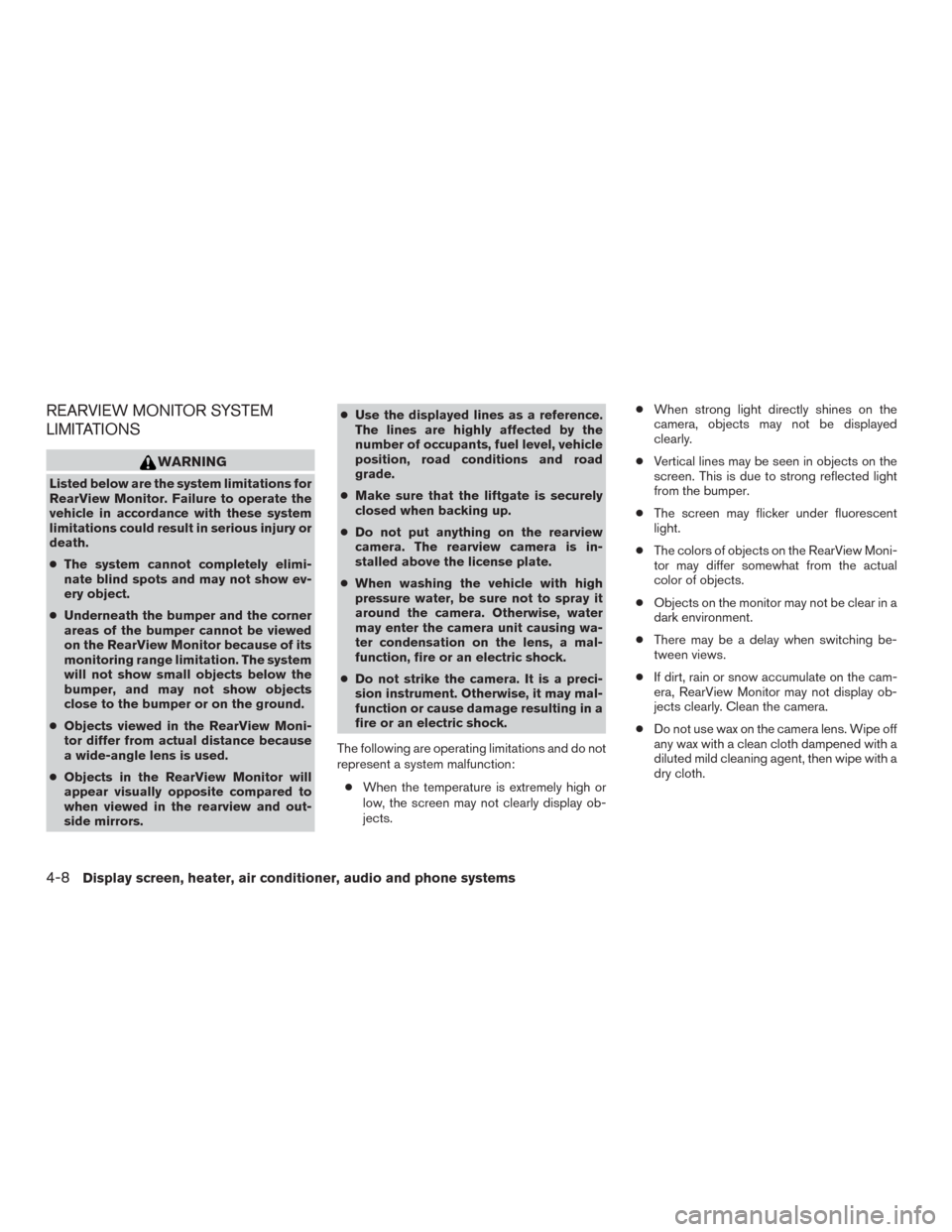
REARVIEW MONITOR SYSTEM
LIMITATIONS
WARNING
Listed below are the system limitations for
RearView Monitor. Failure to operate the
vehicle in accordance with these system
limitations could result in serious injury or
death.
●The system cannot completely elimi-
nate blind spots and may not show ev-
ery object.
●Underneath the bumper and the corner
areas of the bumper cannot be viewed
on the RearView Monitor because of its
monitoring range limitation. The system
will not show small objects below the
bumper, and may not show objects
close to the bumper or on the ground.
●Objects viewed in the RearView Moni-
tor differ from actual distance because
a wide-angle lens is used.
●Objects in the RearView Monitor will
appear visually opposite compared to
when viewed in the rearview and out-
side mirrors.●Use the displayed lines as a reference.
The lines are highly affected by the
number of occupants, fuel level, vehicle
position, road conditions and road
grade.
●Make sure that the liftgate is securely
closed when backing up.
●Do not put anything on the rearview
camera. The rearview camera is in-
stalled above the license plate.
●When washing the vehicle with high
pressure water, be sure not to spray it
around the camera. Otherwise, water
may enter the camera unit causing wa-
ter condensation on the lens, a mal-
function, fire or an electric shock.
●Do not strike the camera. It is a preci-
sion instrument. Otherwise, it may mal-
function or cause damage resulting in a
fire or an electric shock.
The following are operating limitations and do not
represent a system malfunction:
●When the temperature is extremely high or
low, the screen may not clearly display ob-
jects.●When strong light directly shines on the
camera, objects may not be displayed
clearly.
●Vertical lines may be seen in objects on the
screen. This is due to strong reflected light
from the bumper.
●The screen may flicker under fluorescent
light.
●The colors of objects on the RearView Moni-
tor may differ somewhat from the actual
color of objects.
●Objects on the monitor may not be clear in a
dark environment.
●There may be a delay when switching be-
tween views.
●If dirt, rain or snow accumulate on the cam-
era, RearView Monitor may not display ob-
jects clearly. Clean the camera.
●Do not use wax on the camera lens. Wipe off
any wax with a clean cloth dampened with a
diluted mild cleaning agent, then wipe with a
dry cloth.
4-8Display screen, heater, air conditioner, audio and phone systems