Page 30 of 40
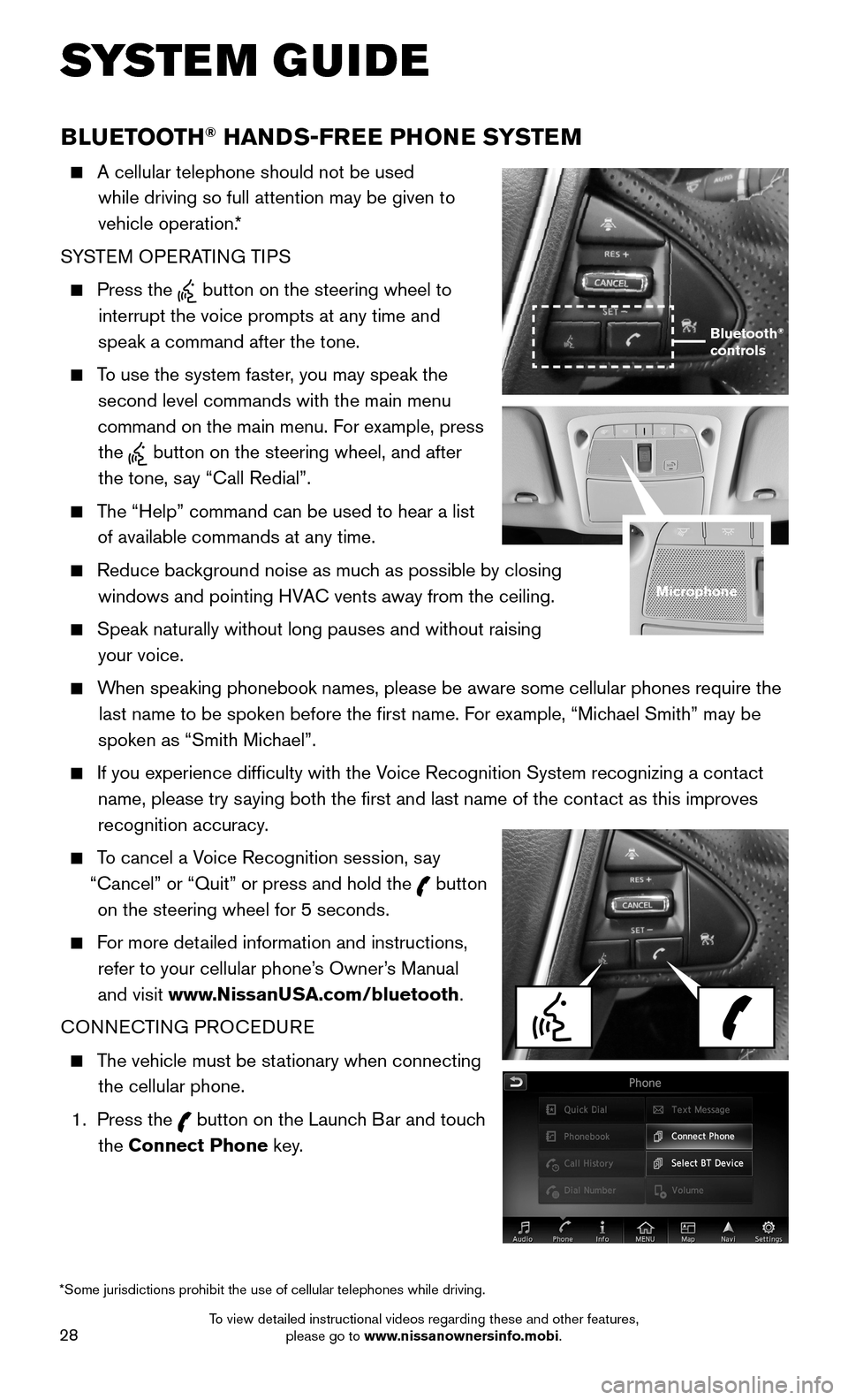
28
BLUETOOTH® HANDS-FREE PHONE SYSTEM
A cellular telephone should not be used
while driving so full attention may be given to
vehicle operation.*
SYSTEM OPERATING TIPS
Press the button on the steering wheel to
interrupt the voice prompts at any time and
speak a command after the tone.
To use the system faster, you may speak the
second level commands with the main menu
command on the main menu. For example, press
the button on the steering wheel, and after
the tone, say “Call Redial”.
The “Help” command can be used to hear a list
of available commands at any time.
Reduce background noise as much as possible by closing
windows and pointing HVAC vents away from the ceiling.
Speak naturally without long pauses and without raising
your voice.
When speaking phonebook names, please be aware some cellular phones requi\
re the
last name to be spoken before the first name. For example, “Michael Smith” may be
spoken as “Smith Michael”.
If you experience difficulty with the Voice Recognition System recognizing a contact
name, please try saying both the first and last name of the contact as this improves
recognition accuracy.
To cancel a Voice Recognition session, say
“Cancel” or “Quit” or press and hold the button
on the steering wheel for 5 seconds.
For more detailed information and instructions,
refer to your cellular phone’s Owner’s Manual
and visit www.NissanUSA.com/bluetooth.
CONNECTING PROCEDURE
The vehicle must be stationary when connecting
the cellular phone.
1. Press the button on the Launch Bar and touch
the Connect Phone key.
Microphone
*Some jurisdictions prohibit the use of cellular telephones while drivin\
g.
Bluetooth® controls
SYSTEM GUIDE
To view detailed instructional videos regarding these and other features, please go to www.nissanownersinfo.mobi.
Page 32 of 40
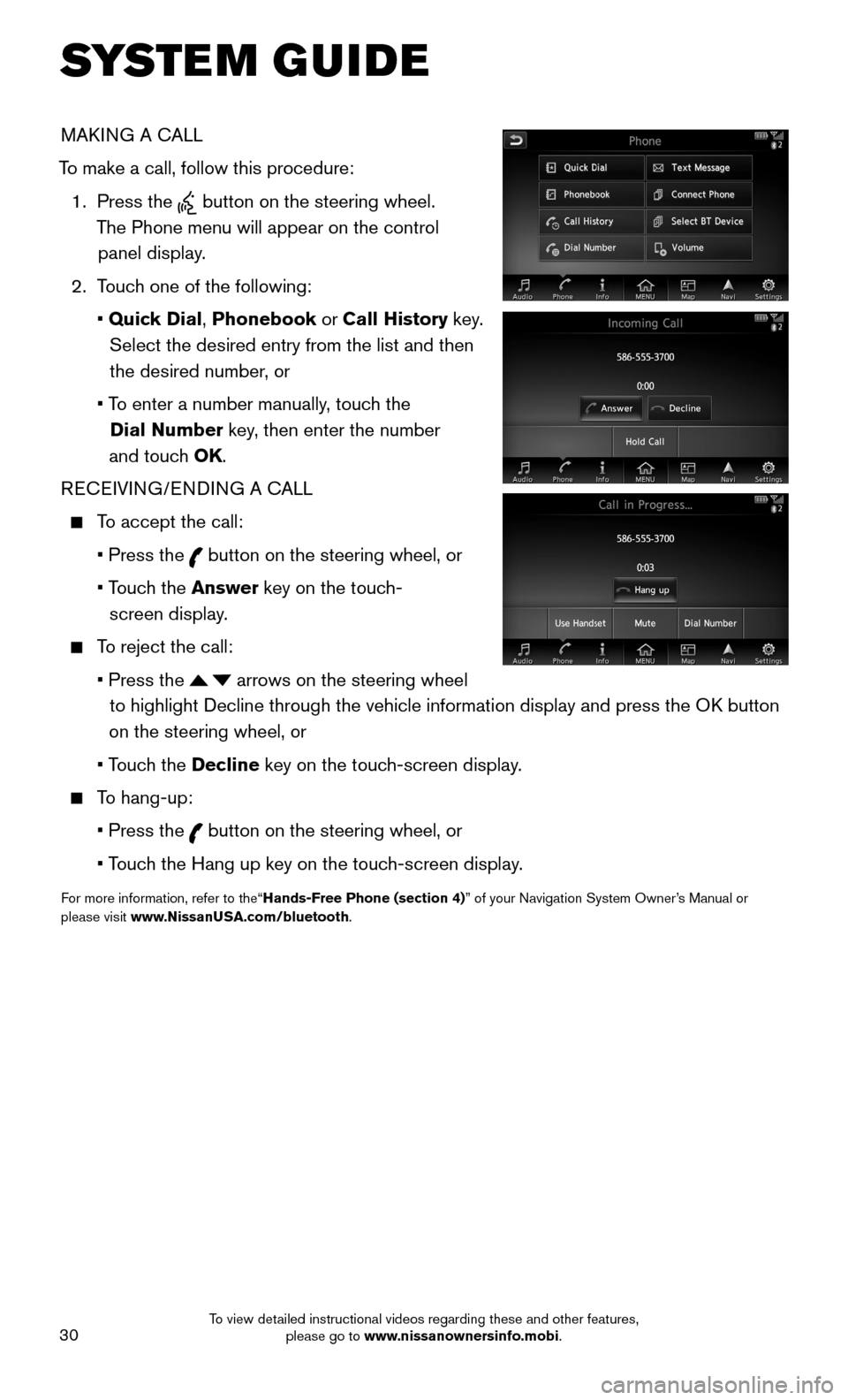
30
MAKING A CALL
To make a call, follow this procedure:
1. Press the button on the steering wheel.
The Phone menu will appear on the control
panel display.
2. Touch one of the following:
• Quick Dial, Phonebook or Call History key.
Select the desired entry from the list and then
the desired number, or
• To enter a number manually, touch the
Dial Number key, then enter the number
and touch OK.
RECEIVING/ENDING A CALL
To accept the call:
• Press the button on the steering wheel, or
• Touch the Answer key on the touch-
screen display.
To reject the call:
• Press the arrows on the steering wheel
to highlight Decline through the vehicle information display and press t\
he OK button
on the steering wheel, or
• Touch the Decline key on the touch-screen display.
To hang-up:
• Press the button on the steering wheel, or
• Touch the Hang up key on the touch-screen display.
For more information, refer to the“Hands-Free Phone (section 4)” of your Navigation System Owner’s Manual or please visit www.NissanUSA.com/bluetooth.
SYSTEM GUIDE
To view detailed instructional videos regarding these and other features, please go to www.nissanownersinfo.mobi.
Page 35 of 40
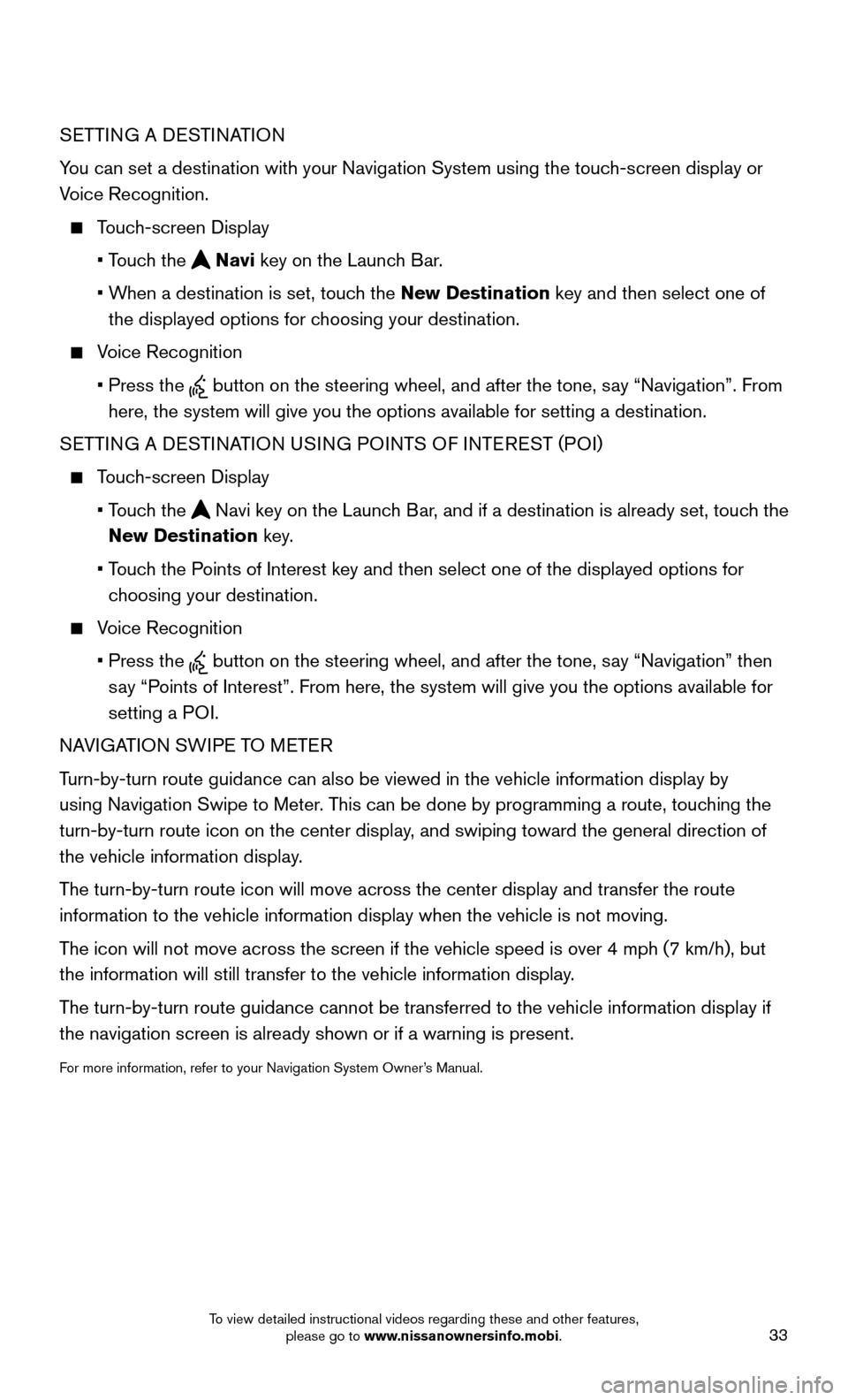
33
SETTING A DESTINATION
You can set a destination with your Navigation System using the touch-screen display or
Voice Recognition.
Touch-screen Display
• Touch the Navi key on the Launch Bar.
• When a destination is set, touch the New Destination key and then select one of
the displayed options for choosing your destination.
Voice Recognition
• Press the button on the steering wheel, and after the tone, say “Navigation”. From
here, the system will give you the options available for setting a desti\
nation.
SETTING A DESTINATION USING POINTS OF INTEREST (POI)
Touch-screen Display
• Touch the Navi key on the Launch Bar, and if a destination is already set, touch the
New Destination key.
• Touch the Points of Interest key and then select one of the displayed options for
choosing your destination.
Voice Recognition
• Press the button on the steering wheel, and after the tone, say “Navigation” then
say “Points of Interest”. From here, the system will give you the options a\
vailable for
setting a POI.
NAVIGATION SWIPE TO METER
Turn-by-turn route guidance can also be viewed in the vehicle information\
display by
using Navigation Swipe to Meter. This can be done by programming a route, touching the
turn-by-turn route icon on the center display, and swiping toward the general direction of
the vehicle information display.
The turn-by-turn route icon will move across the center display and trans\
fer the route
information to the vehicle information display when the vehicle is not m\
oving.
The icon will not move across the screen if the vehicle speed is over 4 m\
ph (7 km/h), but
the information will still transfer to the vehicle information display.
The turn-by-turn route guidance cannot be transferred to the vehicle info\
rmation display if
the navigation screen is already shown or if a warning is present.
For more information, refer to your Navigation System Owner’s Manual.
To view detailed instructional videos regarding these and other features, please go to www.nissanownersinfo.mobi.