2016 NISSAN MAXIMA display
[x] Cancel search: displayPage 13 of 40
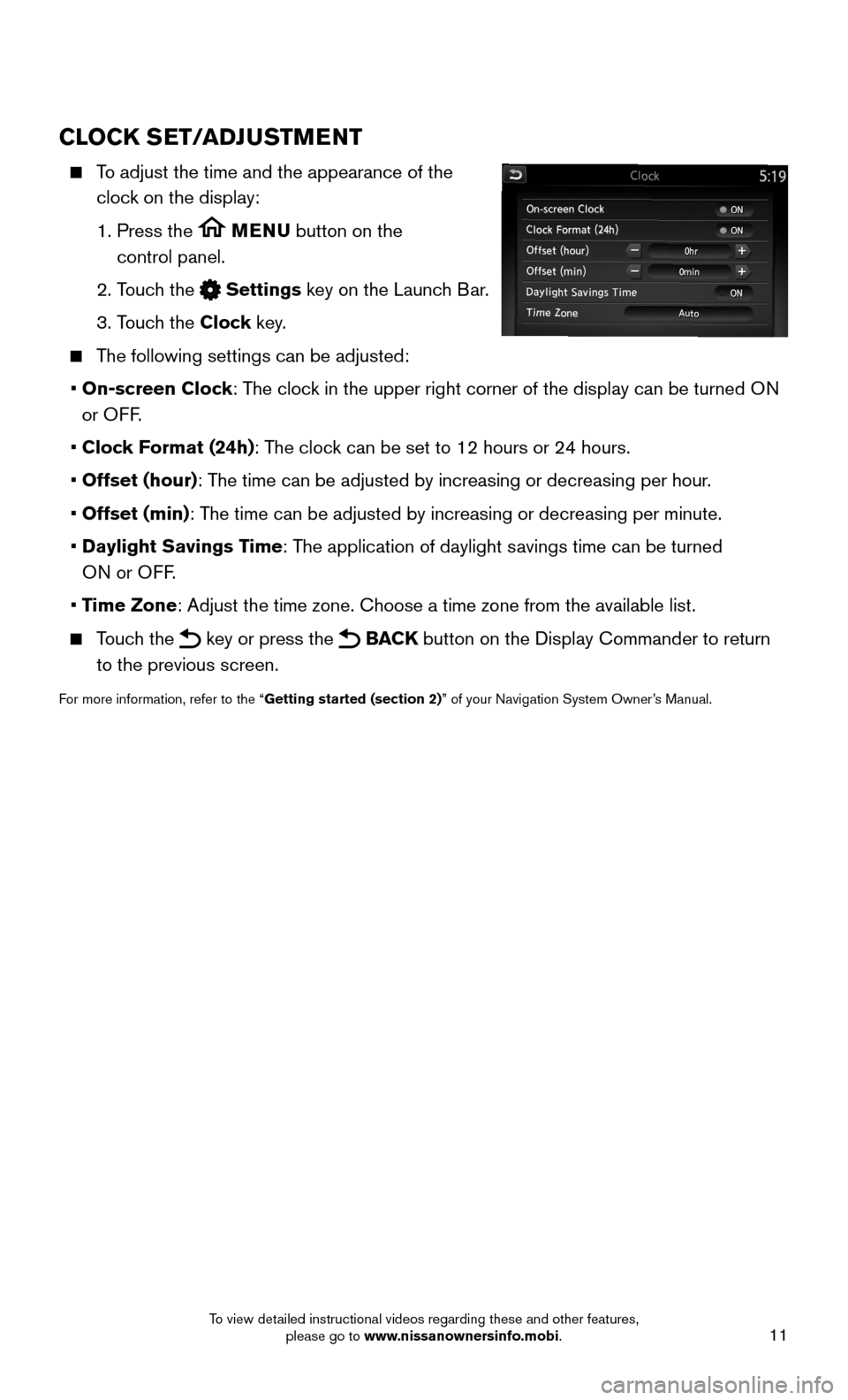
11
CLOCK SET/ADJUSTMENT
To adjust the time and the appearance of the
clock on the display:
1. Press the MENU button on the
control panel.
2. Touch the Settings key on the Launch Bar.
3. Touch the Clock key.
The following settings can be adjusted:
• On-screen Clock: The clock in the upper right corner of the display can be turned ON
or OFF.
• Clock Format (24h): The clock can be set to 12 hours or 24 hours.
• Offset (hour): The time can be adjusted by increasing or decreasing per hour.
• Offset (min): The time can be adjusted by increasing or decreasing per minute.
• Daylight Savings Time: The application of daylight savings time can be turned
ON or OFF.
• Time Zone: Adjust the time zone. Choose a time zone from the available list.
Touch the key or press the BACK button on the Display Commander to return
to the previous screen.
For more information, refer to the “Getting started (section 2)” of your Navigation System Owner’s Manual.
To view detailed instructional videos regarding these and other features, please go to www.nissanownersinfo.mobi.
Page 14 of 40
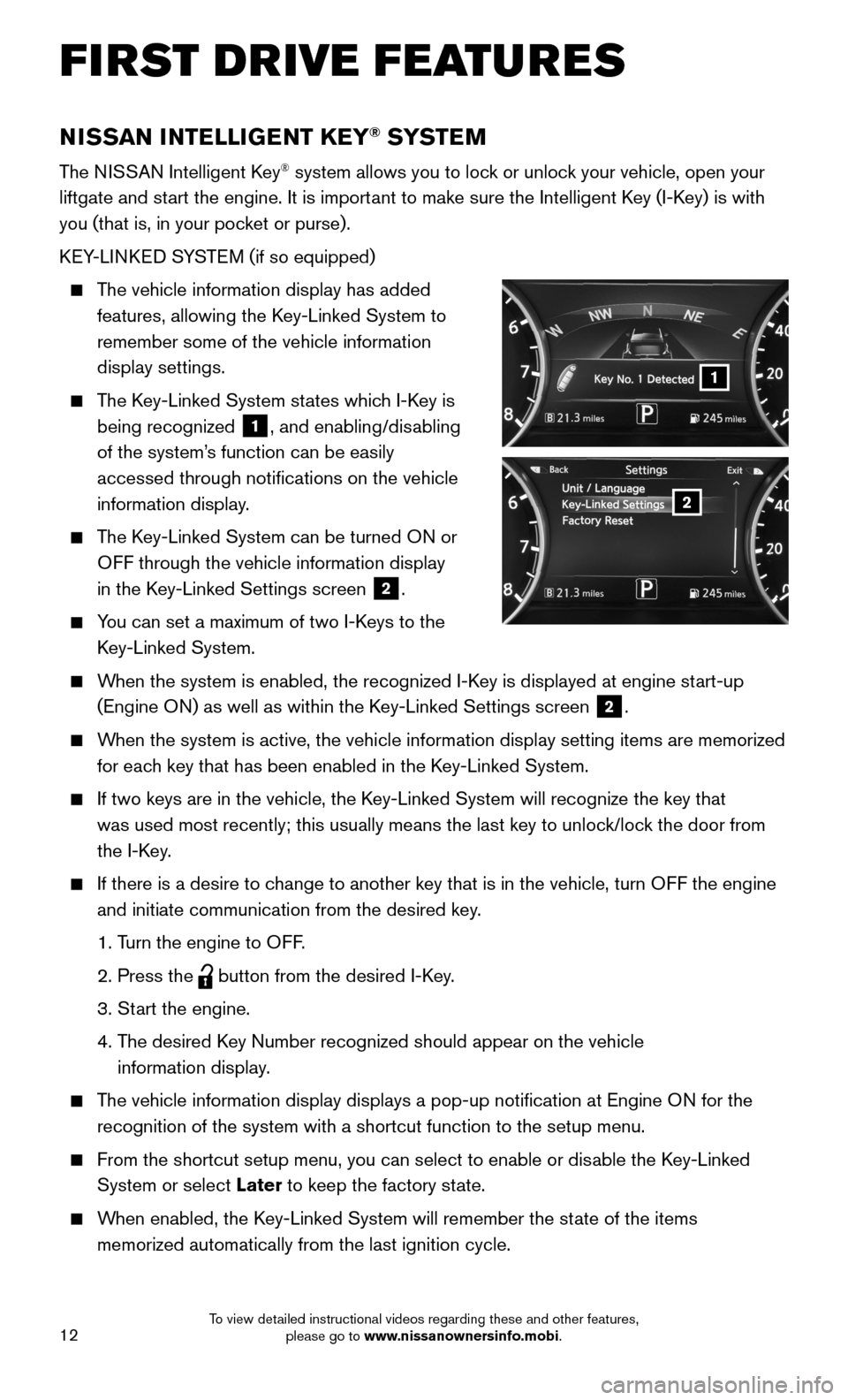
12
FIRST DRIVE FEATURES
NISSAN INTELLIGENT KEY® SYSTE M
The NISSAN Intelligent Key® system allows you to lock or unlock your vehicle, open your
liftgate and start the engine. It is important to make sure the Intelligent Key (I-Key) is with
you (that is, in your pocket or purse).
KEY-LINKED SYSTEM (if so equipped)
The vehicle information display has added
features, allowing the Key-Linked System to
remember some of the vehicle information
display settings.
The Key-Linked System states which I-Key is
being recognized 1, and enabling/disabling
of the system’s function can be easily
accessed through notifications on the vehicle
information display.
The Key-Linked System can be turned ON or
OFF through the vehicle information display
in the Key-Linked Settings screen 2.
You can set a maximum of two I-Keys to the
Key-Linked System.
When the system is enabled, the recognized I-Key is displayed at engine start-up
(Engine ON) as well as within the Key-Linked Settings screen 2.
When the system is active, the vehicle information display setting items \
are memorized
for each key that has been enabled in the Key-Linked System.
If two keys are in the vehicle, the Key-Linked System will recognize the key that
was used most recently; this usually means the last key to unlock/lock the door from
the I-Key.
If there is a desire to change to another key that is in the vehicle, turn OFF the engine
and initiate communication from the desired key.
1. Turn the engine to OFF.
2. Press the button from the desired I-Key.
3. Start the engine.
4. The desired Key Number recognized should appear on the vehicle
information display.
The vehicle information display displays a pop-up notification at Engin\
e ON for the
recognition of the system with a shortcut function to the setup menu.
From the shortcut setup menu, you can select to enable or disable the Key-Linked
System or select Later to keep the factory state.
When enabled, the Key-Linked System will remember the state of the items
memorized automatically from the last ignition cycle.
2
1
To view detailed instructional videos regarding these and other features, please go to www.nissanownersinfo.mobi.
Page 15 of 40
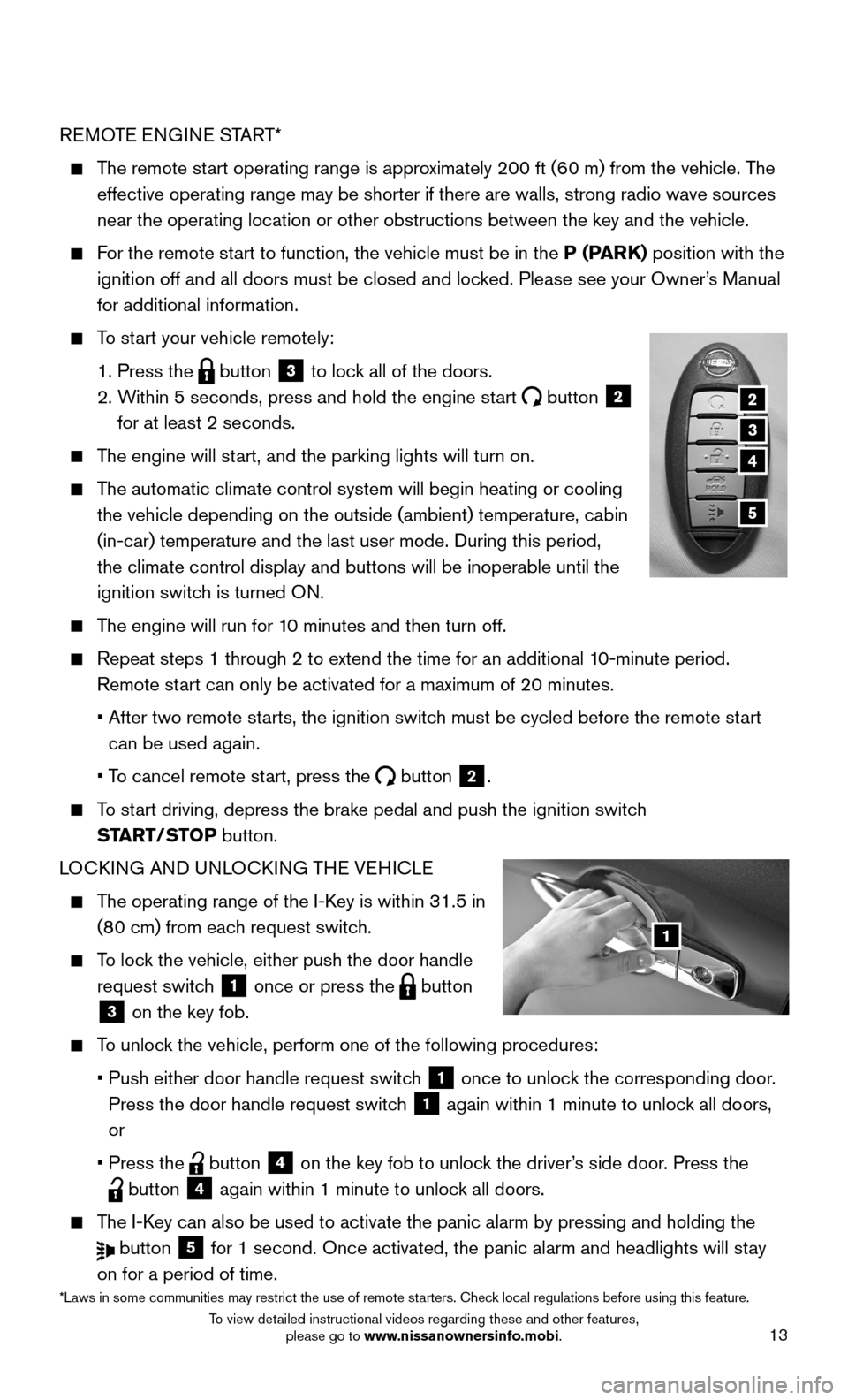
13
REMOTE ENGINE START*
The remote start operating range is approximately 200 ft (60 m) from the vehicle. The
effective operating range may be shorter if there are walls, strong radi\
o wave sources
near the operating location or other obstructions between the key and th\
e vehicle.
For the remote start to function, the vehicle must be in the P (PARK) position with the
ignition off and all doors must be closed and locked. Please see your Owner’s Manual
for additional information.
To start your vehicle remotely:
1. Press the button 3 to lock all of the doors.
2. Within 5 seconds, press and hold the engine start button 2
for at least 2 seconds.
The engine will start, and the parking lights will turn on.
The automatic climate control system will begin heating or cooling
the vehicle depending on the outside (ambient) temperature, cabin
(in-car) temperature and the last user mode. During this period,
the climate control display and buttons will be inoperable until the
ignition switch is turned ON.
The engine will run for 10 minutes and then turn off.
Repeat steps 1 through 2 to extend the time for an additional 10-minute period.
Remote start can only be activated for a maximum of 20 minutes.
• After two remote starts, the ignition switch must be cycled before the remote start
can be used again.
• To cancel remote start, press the button 2.
To start driving, depress the brake pedal and push the ignition switch
START/STOP button.
LOCKING AND UNLOCKING THE VEHICLE
The operating range of the I-Key is within 31.5 in
(80 cm) from each request switch.
To lock the vehicle, either push the door handle
request switch 1 once or press the button
3 on the key fob.
To unlock the vehicle, perform one of the following procedures:
• Push either door handle request switch 1 once to unlock the corresponding door.
Press the door handle request switch 1 again within 1 minute to unlock all doors,
or
• Press the button 4 on the key fob to unlock the driver’s side door. Press the
button 4 again within 1 minute to unlock all doors.
The I-Key can also be used to activate the panic alarm by pressing and holding \
the
button 5 for 1 second. Once activated, the panic alarm and headlights will stay
on for a period of time.
1
2
3
5
4
*Laws in some communities may restrict the use of remote starters. Check local regulations before using this feature.
To view detailed instructional videos regarding these and other features, please go to www.nissanownersinfo.mobi.
Page 16 of 40
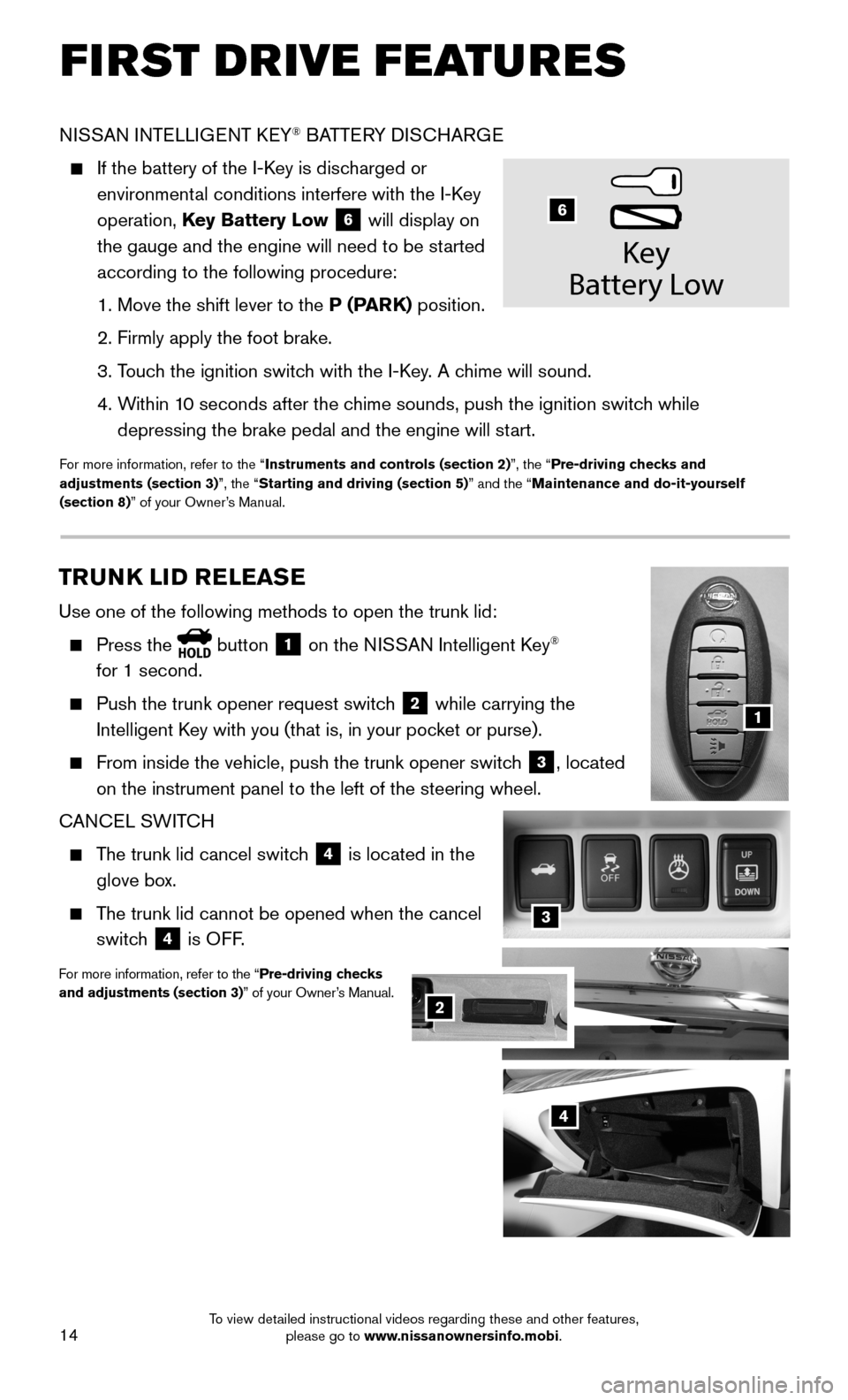
14
3
NISSAN INTELLIGENT KEY® BATTERY DISCHARGE
If the battery of the I-Key is discharged or
environmental conditions interfere with the I-Key
operation, Key Battery Low 6 will display on
the gauge and the engine will need to be started
according to the following procedure:
1. Move the shift lever to the P (PARK) position.
2. Firmly apply the foot brake.
3. Touch the ignition switch with the I-Key. A chime will sound.
4. Within 10 seconds after the chime sounds, push the ignition switch while
depressing the brake pedal and the engine will start.
For more information, refer to the “Instruments and controls (section 2)”, the “Pre-driving checks and adjustments (section 3)”, the “Starting and driving (section 5)” and the “Maintenance and do-it-yourself (section 8)” of your Owner’s Manual.
Key
Batter y Low
6
TRUNK LID RELEASE
Use one of the following methods to open the trunk lid:
Press the button 1 on the NISSAN Intelligent Key®
for 1 second.
Push the trunk opener request switch 2 while carrying the
Intelligent Key with you (that is, in your pocket or purse).
From inside the vehicle, push the trunk opener switch 3, located
on the instrument panel to the left of the steering wheel.
CANCEL SWITCH
The trunk lid cancel switch 4 is located in the
glove box.
The trunk lid cannot be opened when the cancel
switch 4 is OFF.
For more information, refer to the “Pre-driving checks and adjustments (section 3)” of your Owner’s Manual.
1
2
4
2
FIRST DRIVE FEATURES
To view detailed instructional videos regarding these and other features, please go to www.nissanownersinfo.mobi.
Page 24 of 40
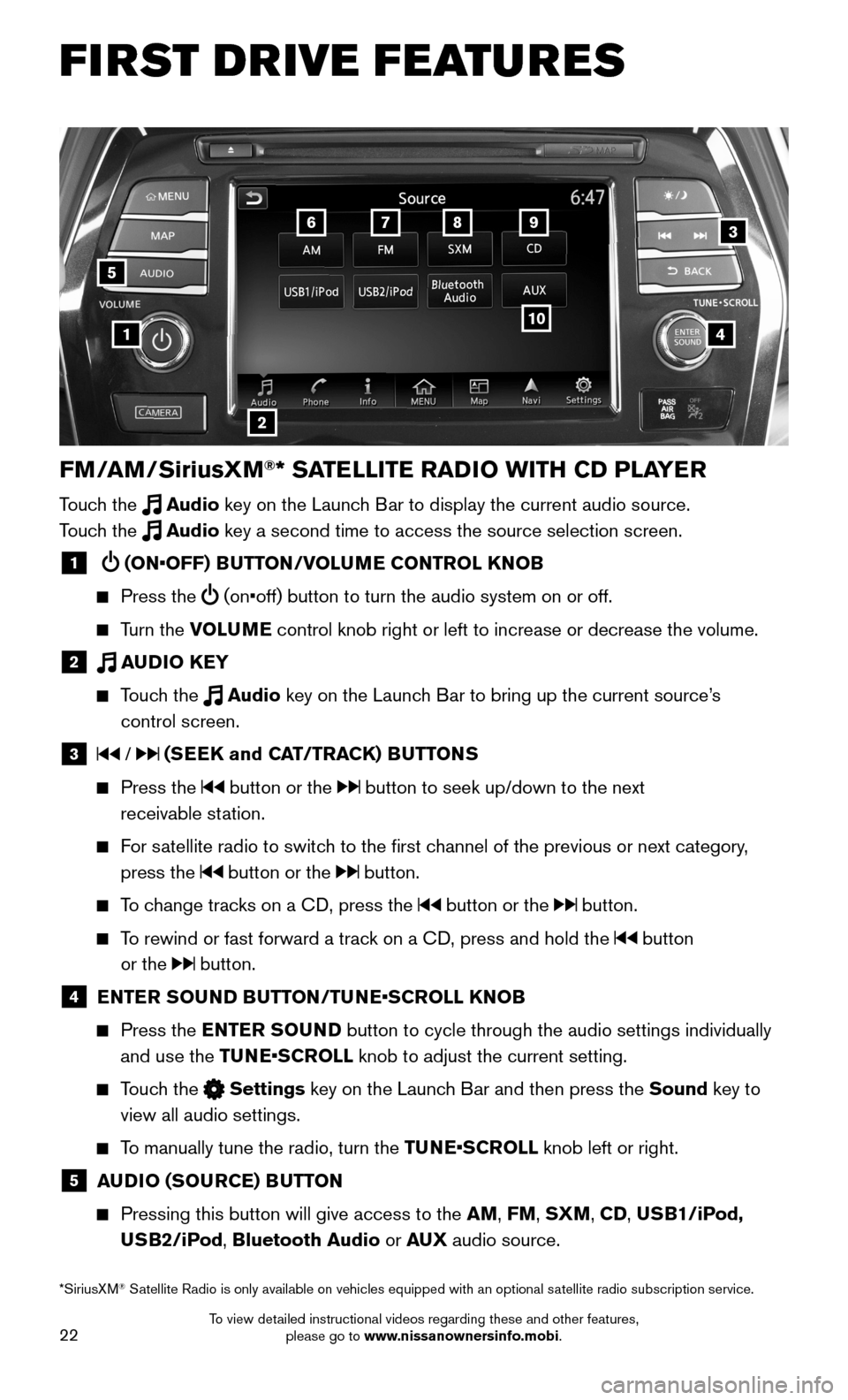
22
FM/AM/SiriusXM®* SATELLITE RADIO WITH CD PLAYER
Touch the Audio key on the Launch Bar to display the current audio source.
Touch the Audio key a second time to access the source selection screen.
1 (ON•OFF) BUTTON/VOLUME CONTROL KNOB
Press the (on•off) button to turn the audio system on or off.
Turn the VOLUME control knob right or left to increase or decrease the volume.
2 AUDIO KEY
Touch the Audio key on the Launch Bar to bring up the current source’s
control screen.
3 / (SEEK and CAT/TRACK) BUTTONS
Press the button or the button to seek up/down to the next
receivable station.
For satellite radio to switch to the first channel of the previous or next category,
press the button or the button.
To change tracks on a CD, press the button or the button.
To rewind or fast forward a track on a CD, press and hold the button
or the button.
4 ENTER SOUND BUTTON/TUNE•SCROLL KNOB
Press the ENTER SOUND button to cycle through the audio settings individually
and use the TUNE•SCROLL knob to adjust the current setting.
Touch the Settings key on the Launch Bar and then press the Sound key to
view all audio settings.
To manually tune the radio, turn the TUNE•SCROLL knob left or right.
5 AUDIO (SOURCE) BUTTON
Pressing this button will give access to the AM, FM, SXM, CD, USB1/iPod,
USB2/iPod, Bluetooth Audio or AUX audio source.
4
6789
10
2
3
1
5
*SiriusXM® Satellite Radio is only available on vehicles equipped with an optional s\
atellite radio subscription service.
FIRST DRIVE FEATURES
To view detailed instructional videos regarding these and other features, please go to www.nissanownersinfo.mobi.
Page 25 of 40
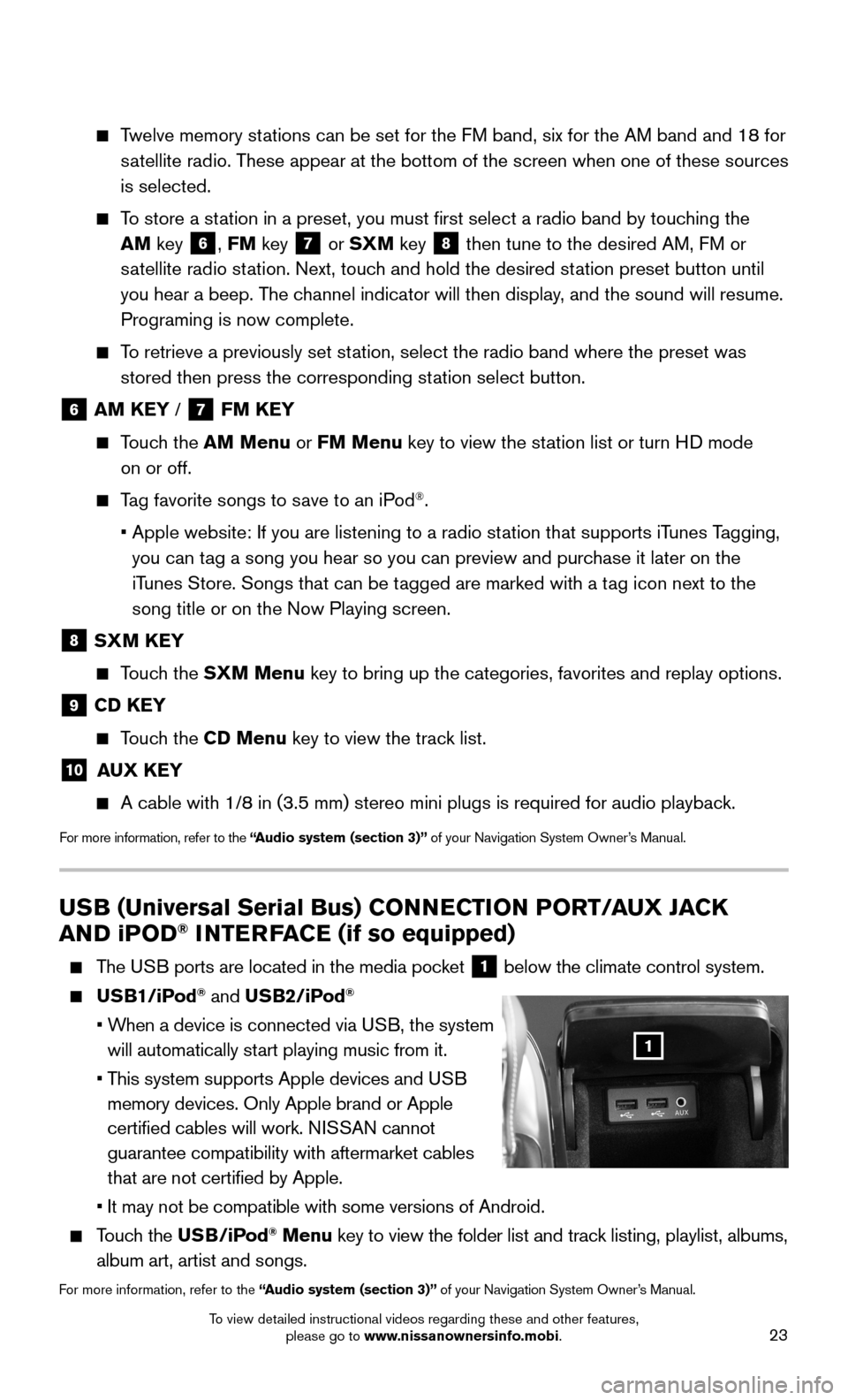
23
USB (Universal Serial Bus) CONNECTION PORT/AUX JACK
AND iPOD® INTERFACE (if so equipped)
The USB ports are located in the media pocket 1 below the climate control system.
USB1/iPod® and USB2/iPod®
• When a device is connected via USB, the system
will automatically start playing music from it.
• This system supports Apple devices and USB
memory devices. Only Apple brand or Apple
certified cables will work. NISSAN cannot
guarantee compatibility with aftermarket cables
that are not certified by Apple.
• It may not be compatible with some versions of Android.
Touch the USB/iPod® Menu key to view the folder list and track listing, playlist, albums,
album art, artist and songs.
For more information, refer to the “Audio system (section 3)” of your Navigation System Owner’s Manual.
1
Twelve memory stations can be set for the FM band, six for the AM band and 18 for
satellite radio. These appear at the bottom of the screen when one of these sources
is selected.
To store a station in a preset, you must first select a radio band by touching the
AM key 6, FM key 7 or SXM key 8 then tune to the desired AM, FM or
satellite radio station. Next, touch and hold the desired station preset button until
you hear a beep. The channel indicator will then display, and the sound will resume.
Programing is now complete.
To retrieve a previously set station, select the radio band where the preset was
stored then press the corresponding station select button.
6 AM KEY / 7 FM KEY
Touch the AM Menu or FM Menu key to view the station list or turn HD mode
on or off.
Tag favorite songs to save to an iPod®.
• Apple website: If you are listening to a radio station that supports iTunes Tagging,
you can tag a song you hear so you can preview and purchase it later on the
iTunes Store. Songs that can be tagged are marked with a tag icon next to the
song title or on the Now Playing screen.
8 SXM KEY
Touch the SXM Menu key to bring up the categories, favorites and replay options.
9 CD KEY
Touch the CD Menu key to view the track list.
10 AUX KEY
A cable with 1/8 in (3.5 mm) stereo mini plugs is required for audio p\
layback.
For more information, refer to the “Audio system (section 3)” of your Navigation System Owner’s Manual.
To view detailed instructional videos regarding these and other features, please go to www.nissanownersinfo.mobi.
Page 28 of 40
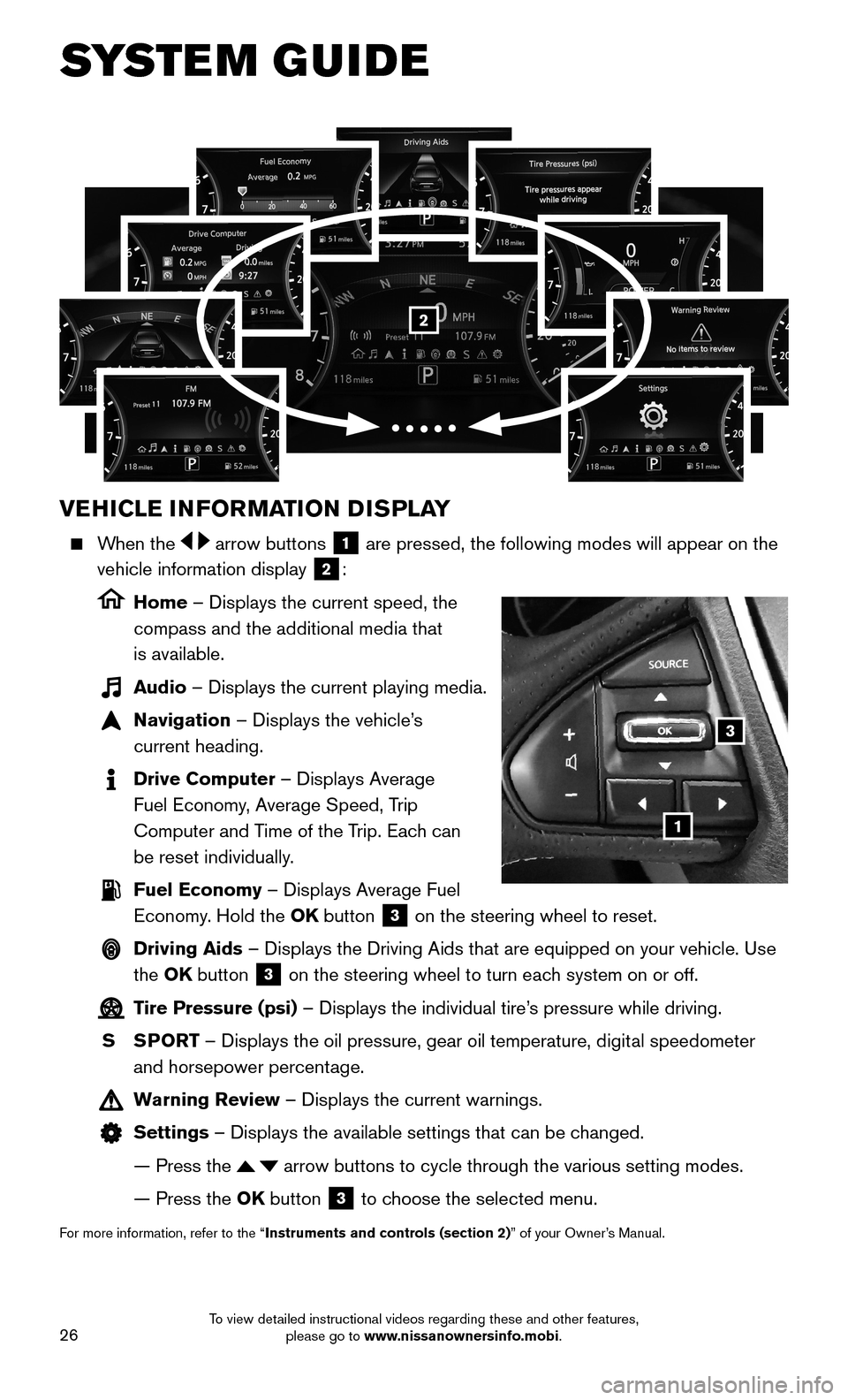
26
VEHICLE INFORMATION DISPLAY
When the arrow buttons 1 are pressed, the following modes will appear on the
vehicle information display 2:
Home – Displays the current speed, the
compass and the additional media that
is available.
Audio – Displays the current playing media.
Navigation – Displays the vehicle’s
current heading.
Drive Computer – Displays Average
Fuel Economy, Average Speed, Trip
Computer and Time of the Trip. Each can
be reset individually.
Fuel Economy – Displays Average Fuel
Economy. Hold the OK button 3 on the steering wheel to reset.
Driving Aids – Displays the Driving Aids that are equipped on your vehicle. Use
the OK button 3 on the steering wheel to turn each system on or off.
Tire Pressure (psi) – Displays the individual tire’s pressure while driving.
S SPORT – Displays the oil pressure, gear oil temperature, digital speedometer
and horsepower percentage.
Warning Review – Displays the current warnings.
Settings – Displays the available settings that can be changed.
— Press the arrow buttons to cycle through the various setting modes.
— Press the OK button 3 to choose the selected menu.
For more information, refer to the “Instruments and controls (section 2)” of your Owner’s Manual.
3
1
2
SYSTEM GUIDE
To view detailed instructional videos regarding these and other features, please go to www.nissanownersinfo.mobi.
Page 29 of 40
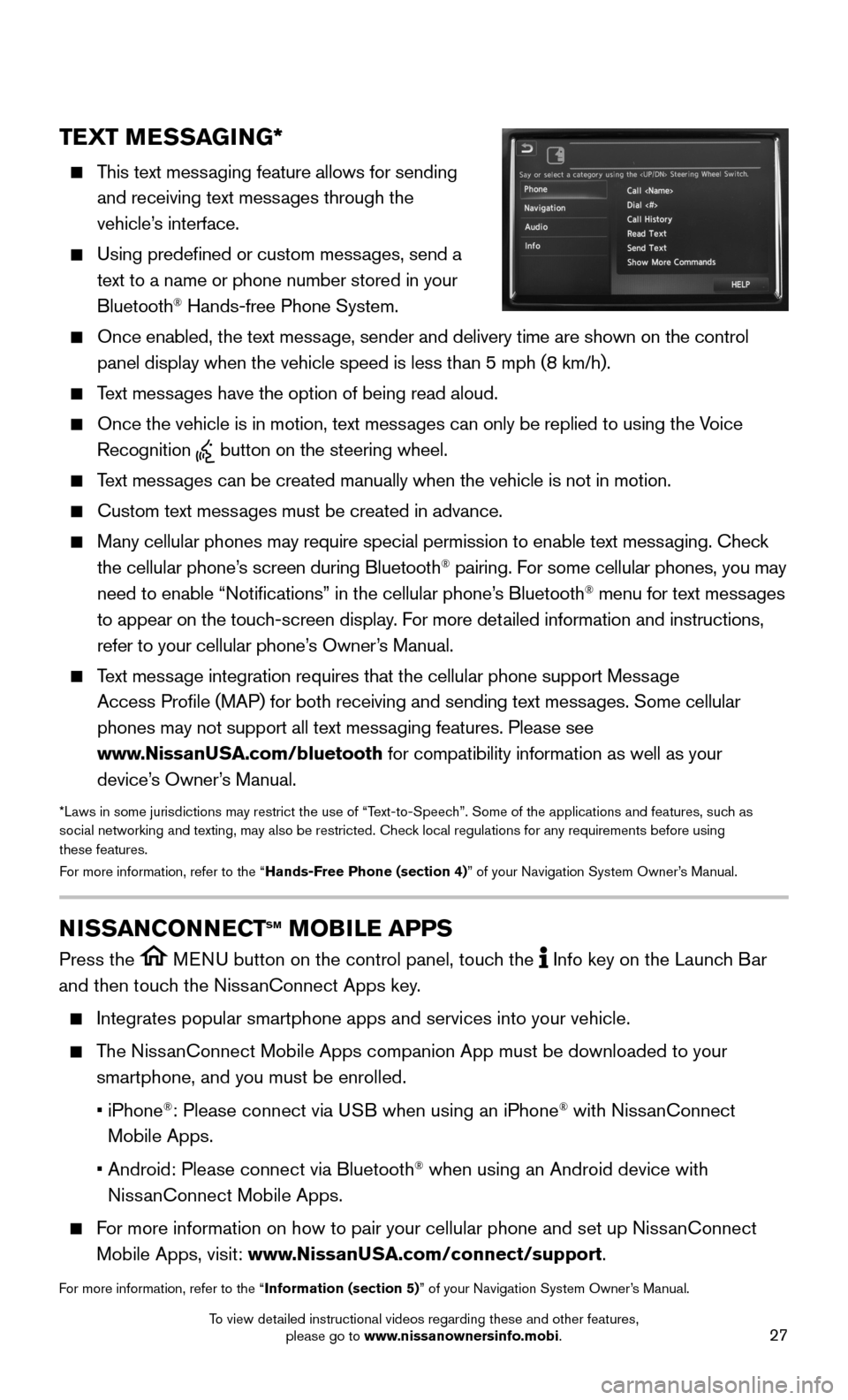
27
TEXT MESSAGING*
This text messaging feature allows for sending
and receiving text messages through the
vehicle’s interface.
Using predefined or custom messages, send a
text to a name or phone number stored in your
Bluetooth® Hands-free Phone System.
Once enabled, the text message, sender and delivery time are shown on the control
panel display when the vehicle speed is less than 5 mph (8 km/h).
Text messages have the option of being read aloud.
Once the vehicle is in motion, text messages can only be replied to using the Voice
Recognition button on the steering wheel.
Text messages can be created manually when the vehicle is not in motion.
Custom text messages must be created in advance.
Many cellular phones may require special permission to enable text messaging. Check
the cellular phone’s screen during Bluetooth® pairing. For some cellular phones, you may
need to enable “Notifications” in the cellular phone’s Bluetooth® menu for text messages
to appear on the touch-screen display. For more detailed information and instructions,
refer to your cellular phone’s Owner’s Manual.
Text message integration requires that the cellular phone support Message
Access Profile (MAP) for both receiving and sending text messages. Some cellular
phones may not support all text messaging features. Please see
www.NissanUSA.com/bluetooth for compatibility information as well as your
device’s Owner’s Manual.
*Laws in some jurisdictions may restrict the use of “Text-to-Speech”. Some of the applications and features, such as social networking and texting, may also be restricted. Check local regulations for any requirements before using these features. For more information, refer to the “Hands-Free Phone (section 4)” of your Navigation System Owner’s Manual.
NISSANCONNECTsm mOBILE APPs
Press the MENU button on the control panel, touch the Info key on the Launch Bar
and then touch the NissanConnect Apps key.
Integrates popular smartphone apps and services into your vehicle.
The NissanConnect Mobile Apps companion App must be downloaded to your
smartphone, and you must be enrolled.
• iPhone®: Please connect via USB when using an iPhone® with NissanConnect
Mobile Apps.
• Android: Please connect via Bluetooth® when using an Android device with
NissanConnect Mobile Apps.
For more information on how to pair your cellular phone and set up NissanConnect
Mobile Apps, visit: www.NissanUSA.com/connect/support.
For more information, refer to the “Information (section 5)” of your Navigation System Owner’s Manual.
To view detailed instructional videos regarding these and other features, please go to www.nissanownersinfo.mobi.