Page 31 of 40
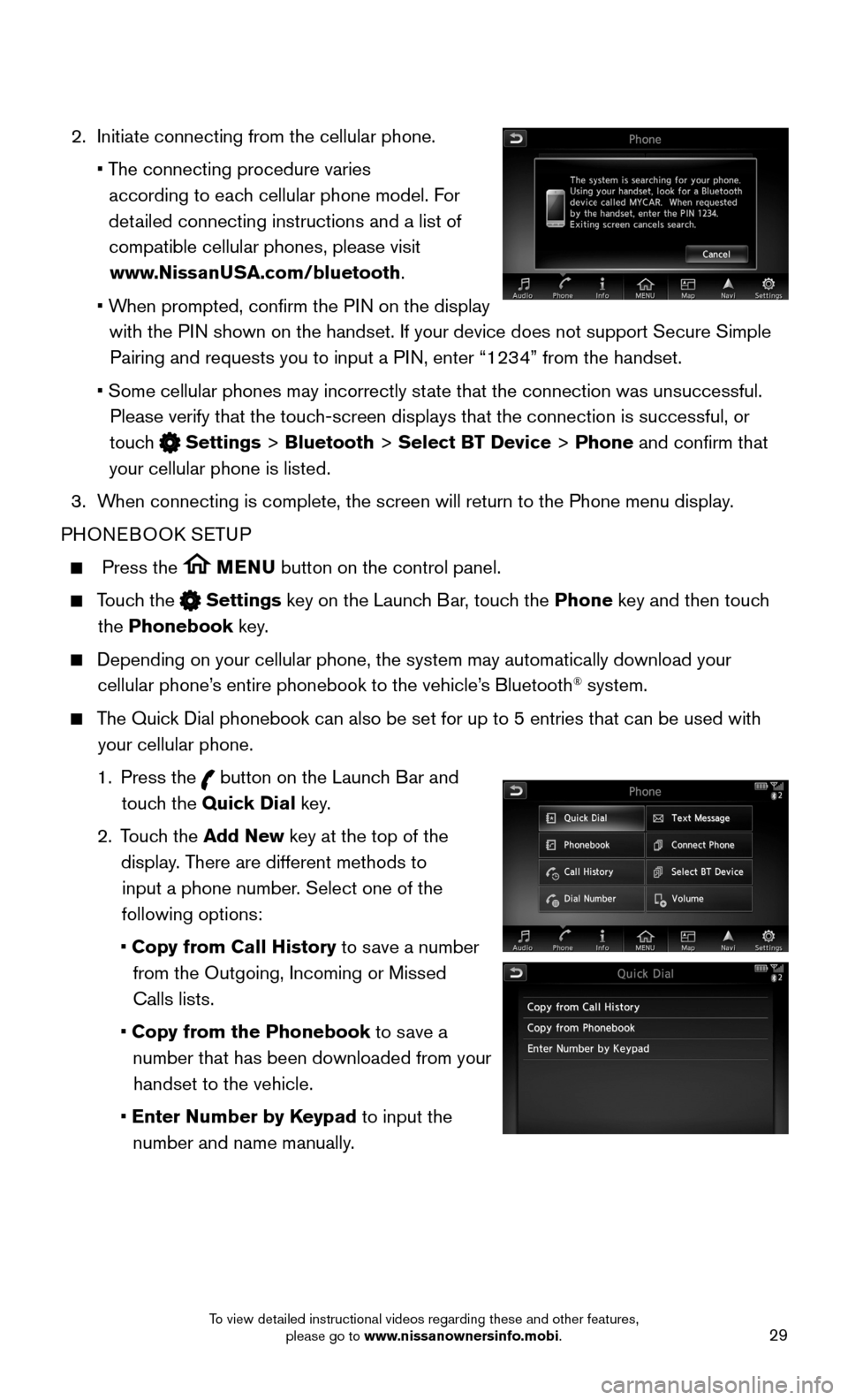
29
2. Initiate connecting from the cellular phone.
• The connecting procedure varies
according to each cellular phone model. For
detailed connecting instructions and a list of
compatible cellular phones, please visit
www.NissanUSA.com/bluetooth.
• When prompted, confirm the PIN on the display
with the PIN shown on the handset. If your device does not support Secure Simple
Pairing and requests you to input a PIN, enter “1234” from the handset.
• Some cellular phones may incorrectly state that the connection was unsuccessful.
Please verify that the touch-screen displays that the connection is successful, or
touch Settings > Bluetooth > Select BT Device > Phone and confirm that
your cellular phone is listed.
3. When connecting is complete, the screen will return to the Phone menu dis\
play.
PHONEBOOK SETUP
Press the MENU button on the control panel.
Touch the Settings key on the Launch Bar, touch the Phone key and then touch
the Phonebook key.
Depending on your cellular phone, the system may automatically download \
your
cellular phone’s entire phonebook to the vehicle’s Bluetooth® system.
The Quick Dial phonebook can also be set for up to 5 entries that can be used wi\
th
your cellular phone.
1. Press the button on the Launch Bar and
touch the Quick Dial key.
2. Touch the Add New key at the top of the
display. There are different methods to
input a phone number. Select one of the
following options:
• Copy from Call History to save a number
from the Outgoing, Incoming or Missed
Calls lists.
• Copy from the Phonebook to save a
number that has been downloaded from your
handset to the vehicle.
• Enter Number by Keypad to input the
number and name manually.
To view detailed instructional videos regarding these and other features, please go to www.nissanownersinfo.mobi.
Page 32 of 40
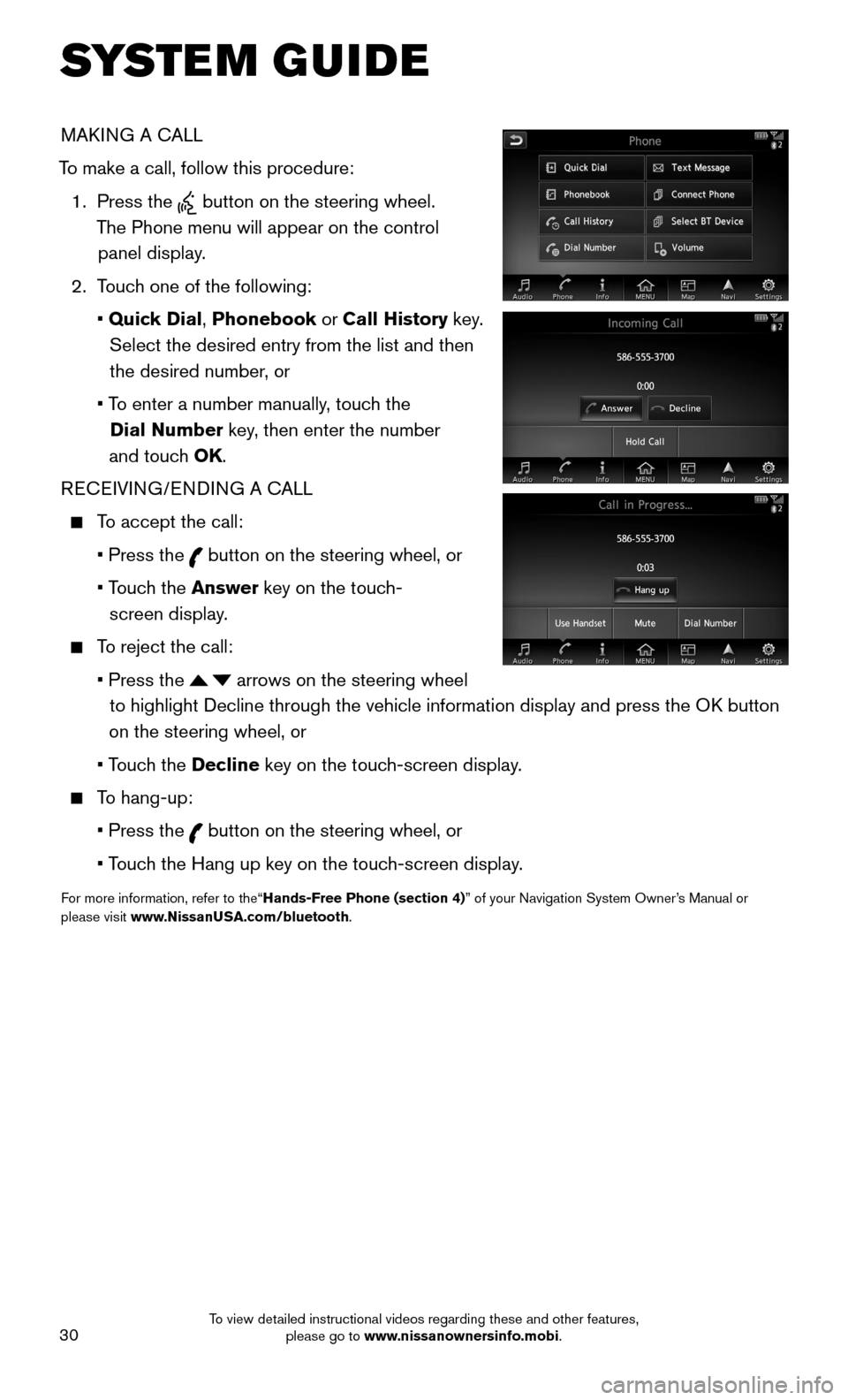
30
MAKING A CALL
To make a call, follow this procedure:
1. Press the button on the steering wheel.
The Phone menu will appear on the control
panel display.
2. Touch one of the following:
• Quick Dial, Phonebook or Call History key.
Select the desired entry from the list and then
the desired number, or
• To enter a number manually, touch the
Dial Number key, then enter the number
and touch OK.
RECEIVING/ENDING A CALL
To accept the call:
• Press the button on the steering wheel, or
• Touch the Answer key on the touch-
screen display.
To reject the call:
• Press the arrows on the steering wheel
to highlight Decline through the vehicle information display and press t\
he OK button
on the steering wheel, or
• Touch the Decline key on the touch-screen display.
To hang-up:
• Press the button on the steering wheel, or
• Touch the Hang up key on the touch-screen display.
For more information, refer to the“Hands-Free Phone (section 4)” of your Navigation System Owner’s Manual or please visit www.NissanUSA.com/bluetooth.
SYSTEM GUIDE
To view detailed instructional videos regarding these and other features, please go to www.nissanownersinfo.mobi.
Page 33 of 40
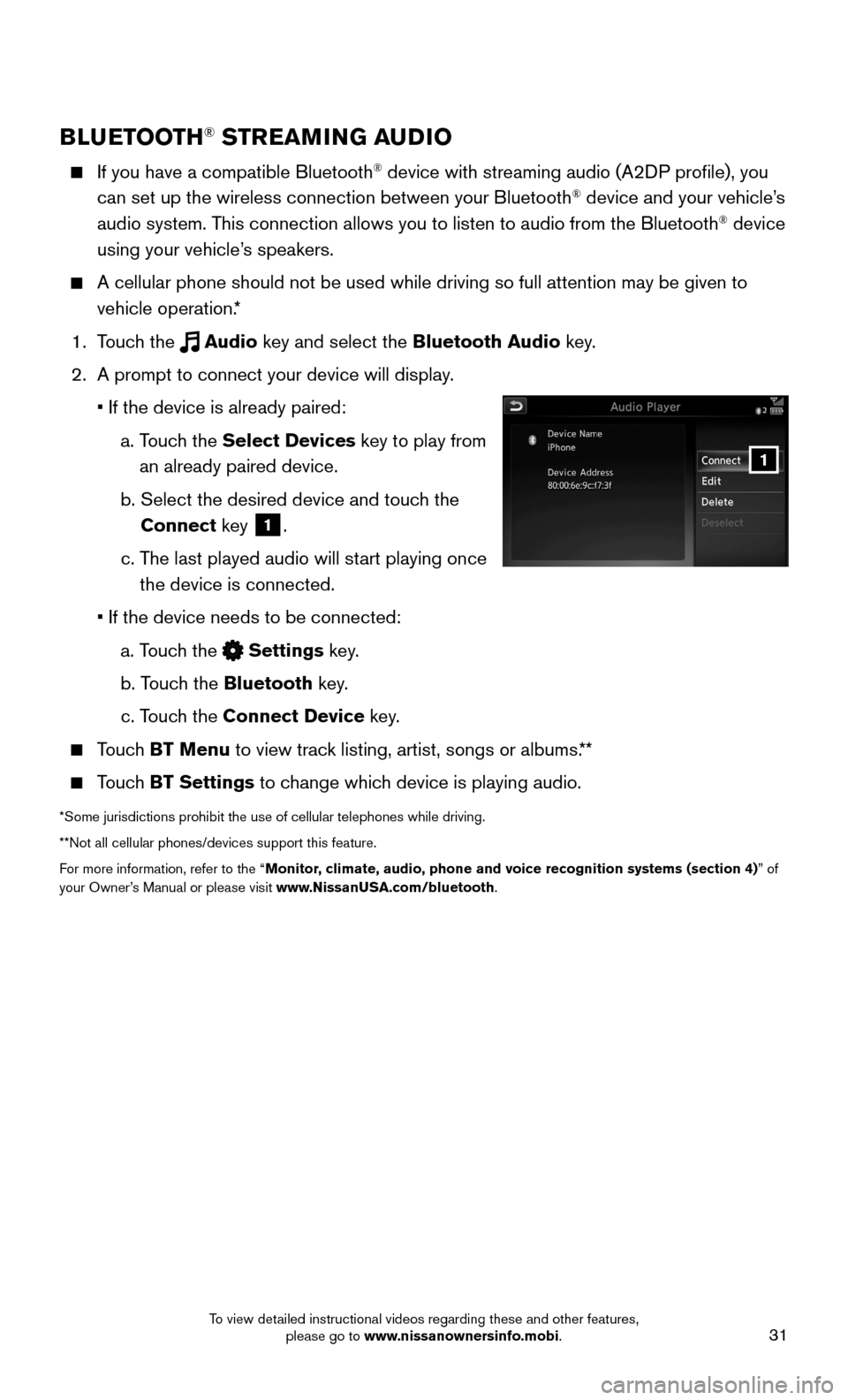
31
1
BLUETOOTH® STREAMING AUDIO
If you have a compatible Bluetooth® device with streaming audio (A2DP profile), you
can set up the wireless connection between your Bluetooth® device and your vehicle’s
audio system. This connection allows you to listen to audio from the Bluetooth® device
using your vehicle’s speakers.
A cellular phone should not be used while driving so full attention may \
be given to
vehicle operation.*
1. Touch the Audio key and select the Bluetooth Audio key.
2. A prompt to connect your device will display.
• If the device is already paired:
a. Touch the Select Devices key to play from
an already paired device.
b. Select the desired device and touch the
Connect key 1.
c. The last played audio will start playing once
the device is connected.
• If the device needs to be connected:
a. Touch the Settings key.
b. Touch the Bluetooth key.
c. Touch the Connect Device key.
Touch BT Menu to view track listing, artist, songs or albums.**
Touch BT Settings to change which device is playing audio.
*Some jurisdictions prohibit the use of cellular telephones while drivin\
g.
**Not all cellular phones/devices support this feature.
For more information, refer to the “Monitor, climate, audio, phone and voice recognition systems (section 4)” of your Owner’s Manual or please visit www.NissanUSA.com/bluetooth.
To view detailed instructional videos regarding these and other features, please go to www.nissanownersinfo.mobi.
Page 40 of 40
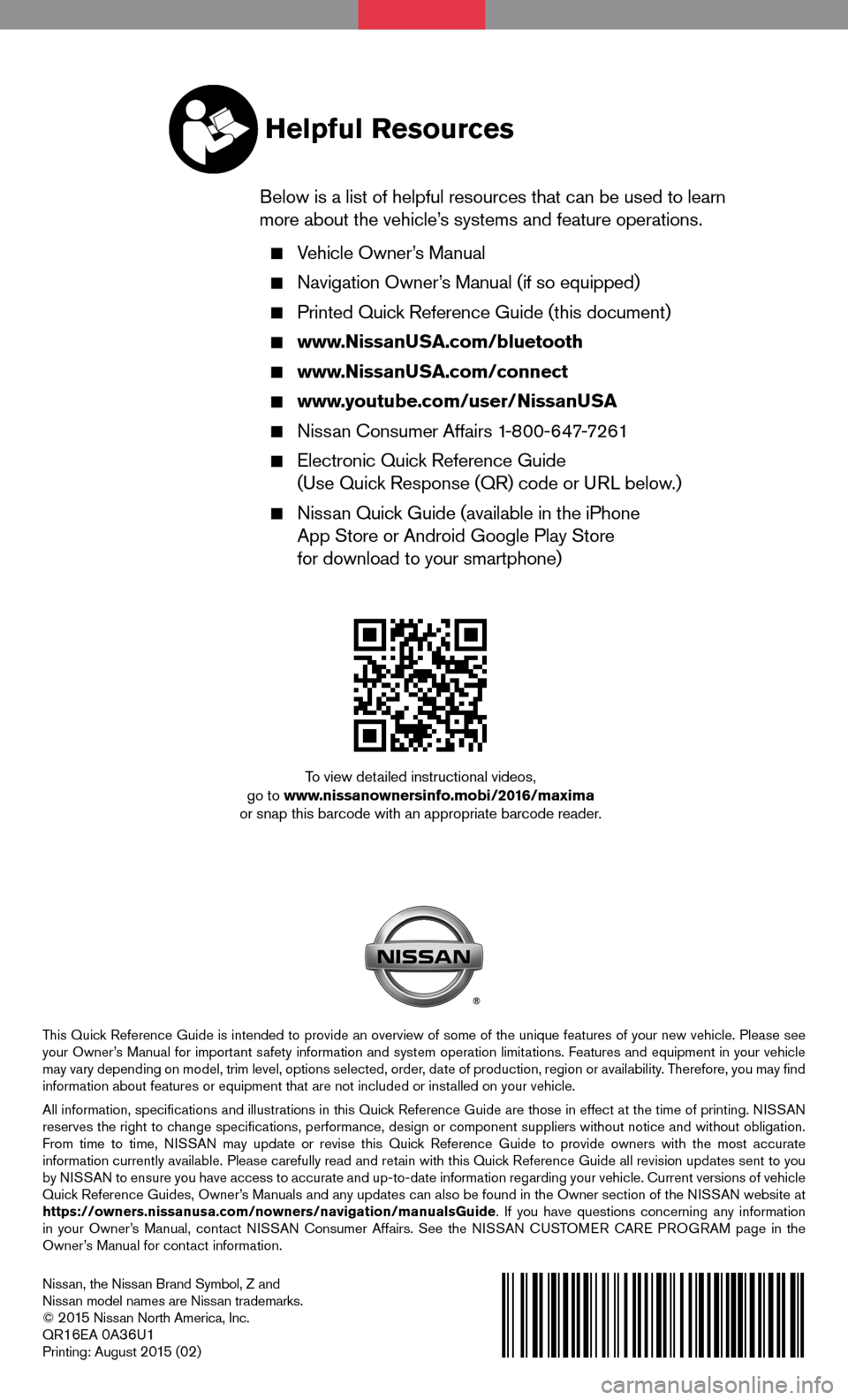
Nissan, the Nissan Brand Symbol, Z and Nissan model names are Nissan trademarks.© 2 015 Nissan North America, Inc.QR16EA 0A36U1Printing: August 2 015 (02)
To view detailed instructional videos, go to www.nissanownersinfo.mobi/2016/maximaor snap this barcode with an appropriate barcode reader.
This Quick Reference Guide is intended to provide an overview of some of the unique features of your new vehicle. Please see your Owner’s Manual for important safety information and system operation limitations. Features and equipment in your vehicle may vary depending on model, trim level, options selected, order, date of production, region or availability. Therefore, you may find information about features or equipment that are not included or installed on your vehicle.
All information, specifications and illustrations in this Quick Reference Guide are those in effect at the time of printing. NISSAN reserves the right to change specifications, performance, design or component suppliers witho\
ut notice and without obligation. From time to time, NISSAN may update or revise this Quick Reference Guide to provide owners with the most accurate information currently available. Please carefully read and retain with this Quick Reference Guide all revision updates sent to you by NISSAN to ensure you have access to accurate and up-to-date information reg\
arding your vehicle. Current versions of vehicle Quick Reference Guides, Owner’s Manuals and any updates can also be found in the Owner section of the \
NISSAN website at https://owners.nissanusa.com/nowners/navigation/manualsGuide. If you have questions concerning any information in your Owner’s Manual, contact NISSAN Consumer Affairs. See the NISSAN CUSTOMER CARE PROGRAM page in the Owner’s Manual for contact information.
Helpful Resources
Below is a list of helpful resources that can be used to learn more about the vehicle’s systems and feature operations.
Vehicle Owner’s Manual
Navigation Owner’s Manual (if so equipped)
Printed Quick Reference Guide (this document)
www.NissanUSA.com/bluetooth
www.NissanUSA.com/connect
www.youtube.com/user/NissanUSA
Nissan Consumer Affairs 1-800-647-7261
Electronic Quick Reference Guide (Use Quick Response (QR) code or URL below.)
Nissan Quick Guide (available in the iPhone App Store or Android Google Play Store for download to your smartphone)