2016 NISSAN GT-R ECO mode
[x] Cancel search: ECO modePage 5 of 24
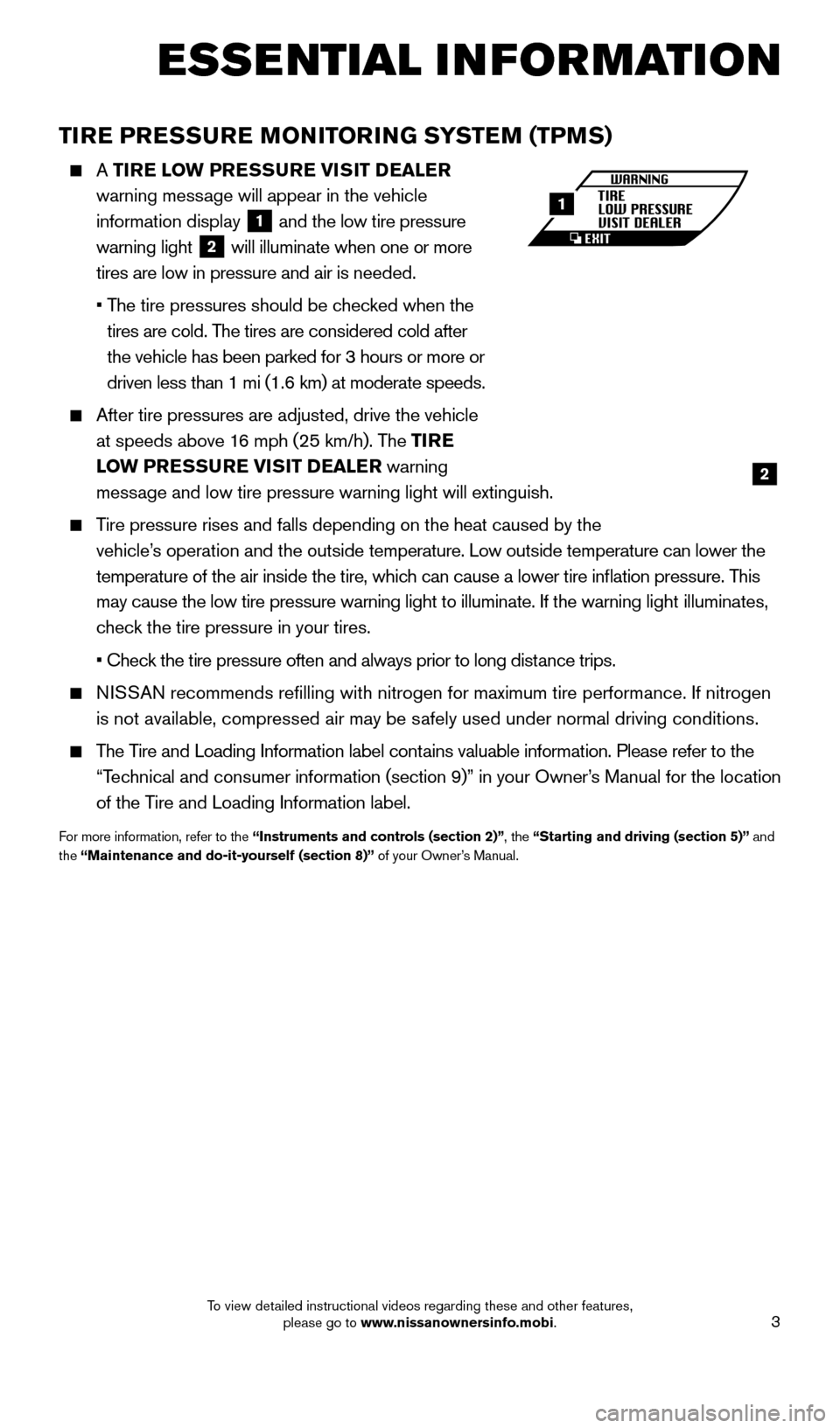
3
TIRE PRESSURE MONITORING SYSTEM (TPMS)
A TIRE LOW PRESSURE VISIT DEALER
warning message will appear in the vehicle
information display
1 and the low tire pressure
warning light 2 will illuminate when one or more
tires are low in pressure and air is needed.
•
T
he tire pressures should be checked when the
tires are cold. The tires are considered cold after
the vehicle has been parked for 3 hours or more or
driven less than 1 mi (1.6 km) at moderate speeds.
After tire pressures are adjusted, drive the vehicle
at speeds above 16 mph (25 km/h). The TIRE
LOW PRESSURE VISIT DEALER warning
message and low tire pressure warning light will extinguish.
Tire pressure rises and falls depending on the heat caused by the vehicle’s operation and the outside temperature. Low outside temperature can lower the
temperature of the air inside the tire, which can cause a lower tire inflation pressure. This
may cause the low tire pressure warning light to illuminate. If the warn\
ing light illuminates,
check the tire pressure in your tires.
•
Chec
k the tire pressure often and always prior to long distance trips.
NISSAN recommends refilling with nitrogen for maximum tire performance. I\
f nitrogen is not available, compressed air may be safely used under normal driving conditions.
The Tire and Loading Information label contains valuable information. Please refer to the “Technical and consumer information (section 9)” in your Owner’s Manual for the location
of the Tire and Loading Information label.
For more information, refer to the “Instruments and controls (section 2)”, the “Starting and driving (section 5)” and
the “Maintenance and do-it-yourself (section 8)” of your Owner’s Manual.
2
1
ESSE NTIAL I N FOR MATION
1852879_16a_GTR_QRG_Guts_123014.indd 312/30/14 11:37 AM
To view detailed instructional videos regarding these and other features, please go to www.nissanownersinfo.mobi.
Page 15 of 24
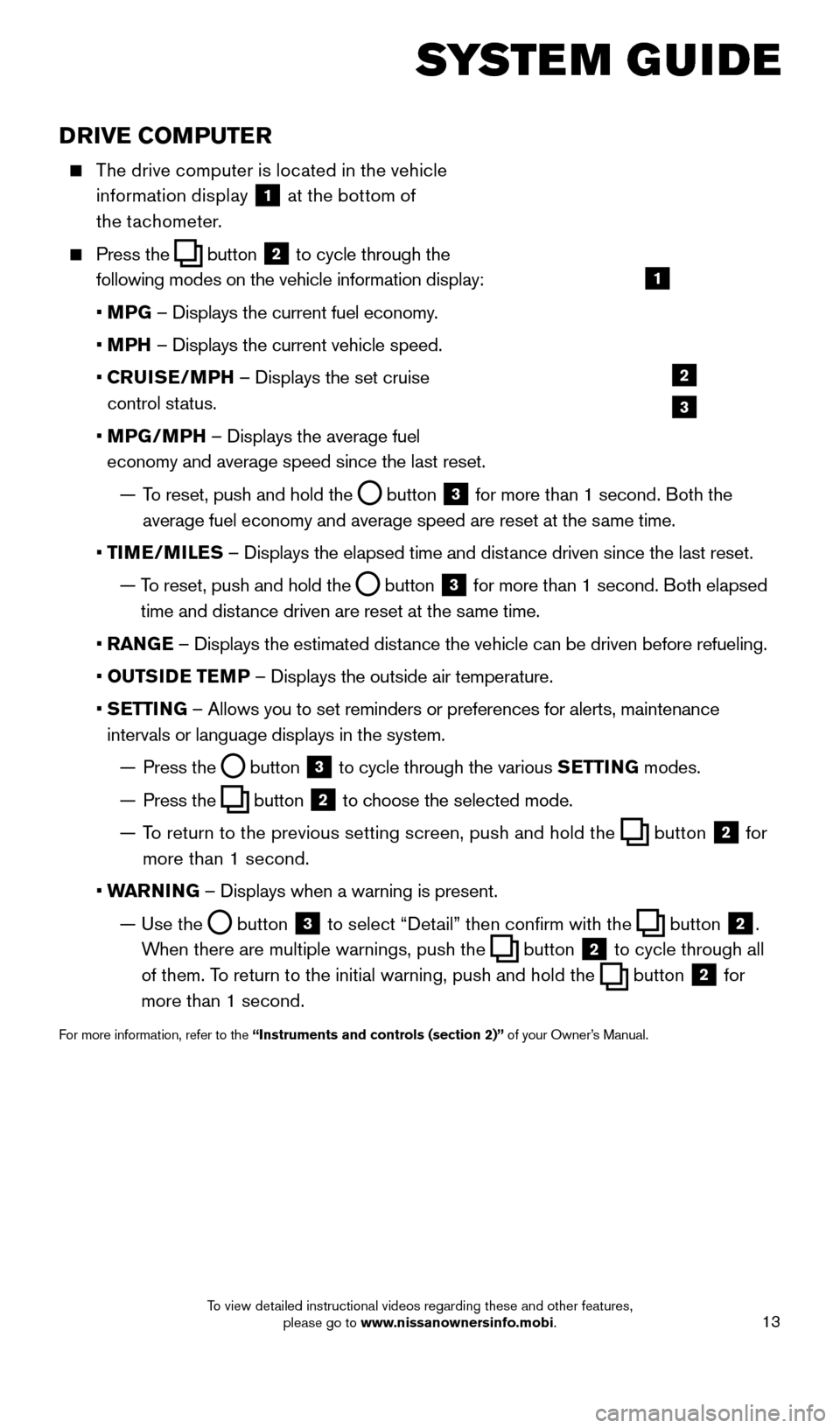
13
SYSTEM GUIDE
DRIVE COMPUTER
The drive computer is located in the vehicle information display
1 at the bottom of
the tachometer.
Press the button
2 to cycle through the
following modes on the vehicle information display:
• M
PG – Displays the current fuel economy.
• M
PH – Displays the current vehicle speed.
•
C
RUISE/MPH – Displays the set cruise
control status.
•
MP
G/MPH – Displays the average fuel
economy and average speed since the last reset.
—
T
o reset, push and hold the
button 3 for more than 1 second. Both the
average fuel economy and average speed are reset at the same time.
•
T
IME/MILES – Displays the elapsed time and distance driven since the last reset.
—
T
o reset, push and hold the
button 3 for more than 1 second. Both elapsed
time and distance driven are reset at the same time.
•
RAN
GE – Displays the estimated distance the vehicle can be driven before refueling.
•
OUTS
IDE TEMP – Displays the outside air temperature.
•
S
ETTING – Allows you to set reminders or preferences for alerts, maintenance\
intervals or language displays in the system.
—
Press the button 3 to cycle through the various
SETTING modes.
—
Press the button 2 to choose the selected mode.
—
T
o return to the previous setting screen, push and hold the
button 2 for
more than 1 second.
• W
ARNING – Displays when a warning is present.
—
Use the button 3 to select “Detail” then confirm with the button 2.
When there are multiple warnings, push the
button 2 to cycle through all
of them. To return to the initial warning, push and hold the
button 2 for
more than 1 second.
For more information, refer to the “Instruments and controls (section 2)” of your Owner’s Manual.
1
2
3
1852879_16a_GTR_QRG_Guts_123014.indd 1312/30/14 11:37 AM
To view detailed instructional videos regarding these and other features, please go to www.nissanownersinfo.mobi.
Page 17 of 24
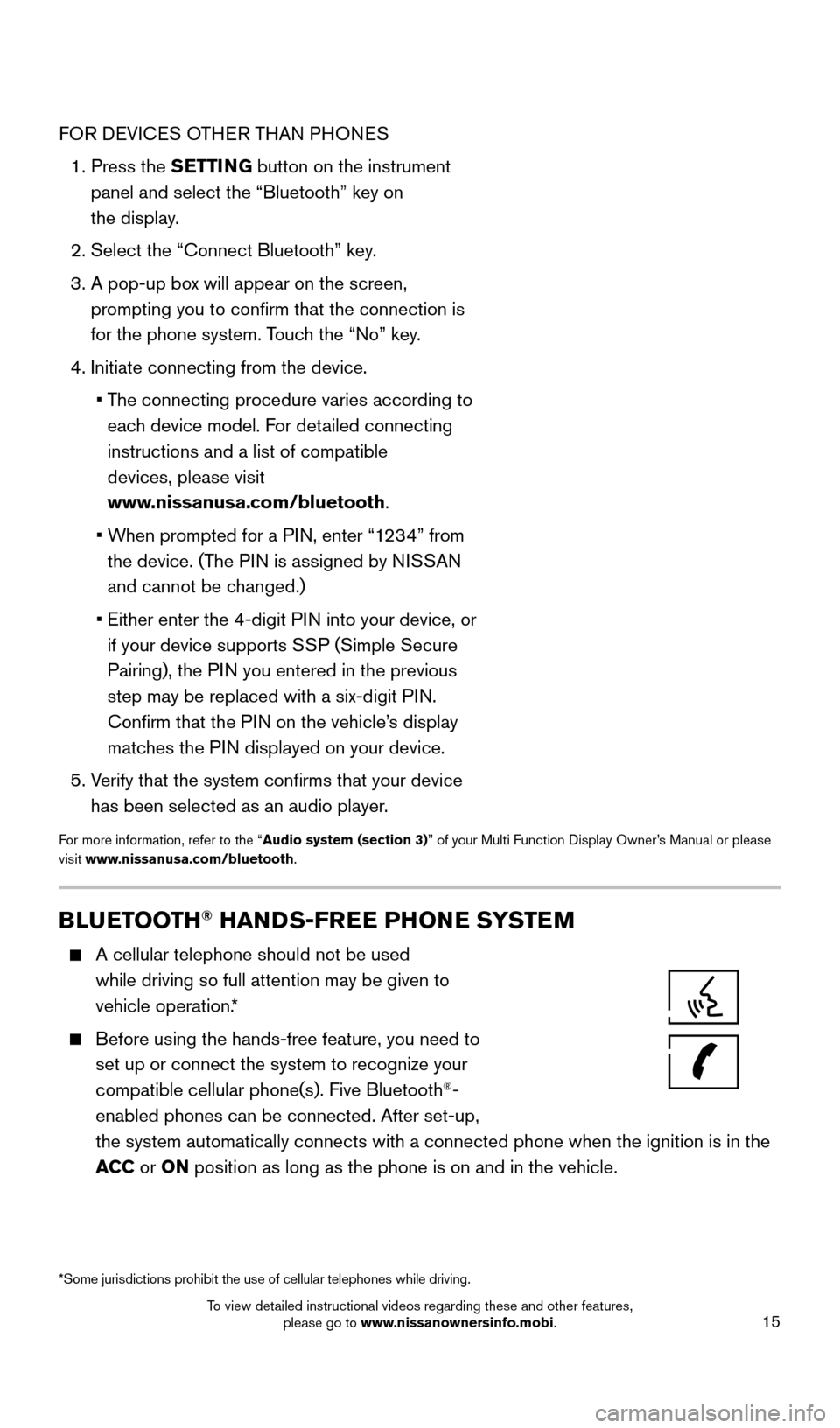
15
FOR DEVICES OTHER THAN PHONES
1.
Press the
SETTING button on the instrument
panel and select the “Bluetooth” key on
the display.
2. Select the “Connect Bluetooth” key
.
3.
A pop-up bo
x will appear on the screen,
prompting you to confirm that the connection is
for the phone system. Touch the “No” key.
4. Initiate connecting from the device.
•
T
he connecting procedure varies according to
each device model. For detailed connecting
instructions and a list of compatible
devices, please visit
www.nissanusa.com/bluetooth.
•
W
hen prompted for a PIN, enter “1234” from
the device. (The PIN is assigned by NISSAN
and cannot be changed.)
•
Either enter the 4-digit P
IN into your device, or
if your device supports SSP (Simple Secure
Pairing), the PIN you entered in the previous
step may be replaced with a six-digit PIN.
Confirm that the PIN on the vehicle’s display
matches the PIN displayed on your device.
5.
V
erify that the system confirms that your device
has been selected as an audio player.
For more information, refer to the “Audio system (section 3)” of your Multi Function Display Owner’s Manual or please
visit www.nissanusa.com/bluetooth.
BLUETOOTH® HANDS-FREE PHONE SYSTEM
A cellular telephone should not be used
while driving so full attention may be given to
vehicle operation.*
Before using the hands-free feature, you need to
set up or connect the system to recognize your
compatible cellular phone(s). Five Bluetooth
®-
enabled phones can be connected. After set-up,
the system automatically connects with a connected phone when the igniti\
on is in the
ACC or ON position as long as the phone is on and in the vehicle.
*Some jurisdictions prohibit the use of cellular telephones while drivin\
g.
1852879_16a_GTR_QRG_Guts_123014.indd 1512/30/14 11:37 AM
To view detailed instructional videos regarding these and other features, please go to www.nissanownersinfo.mobi.
Page 18 of 24
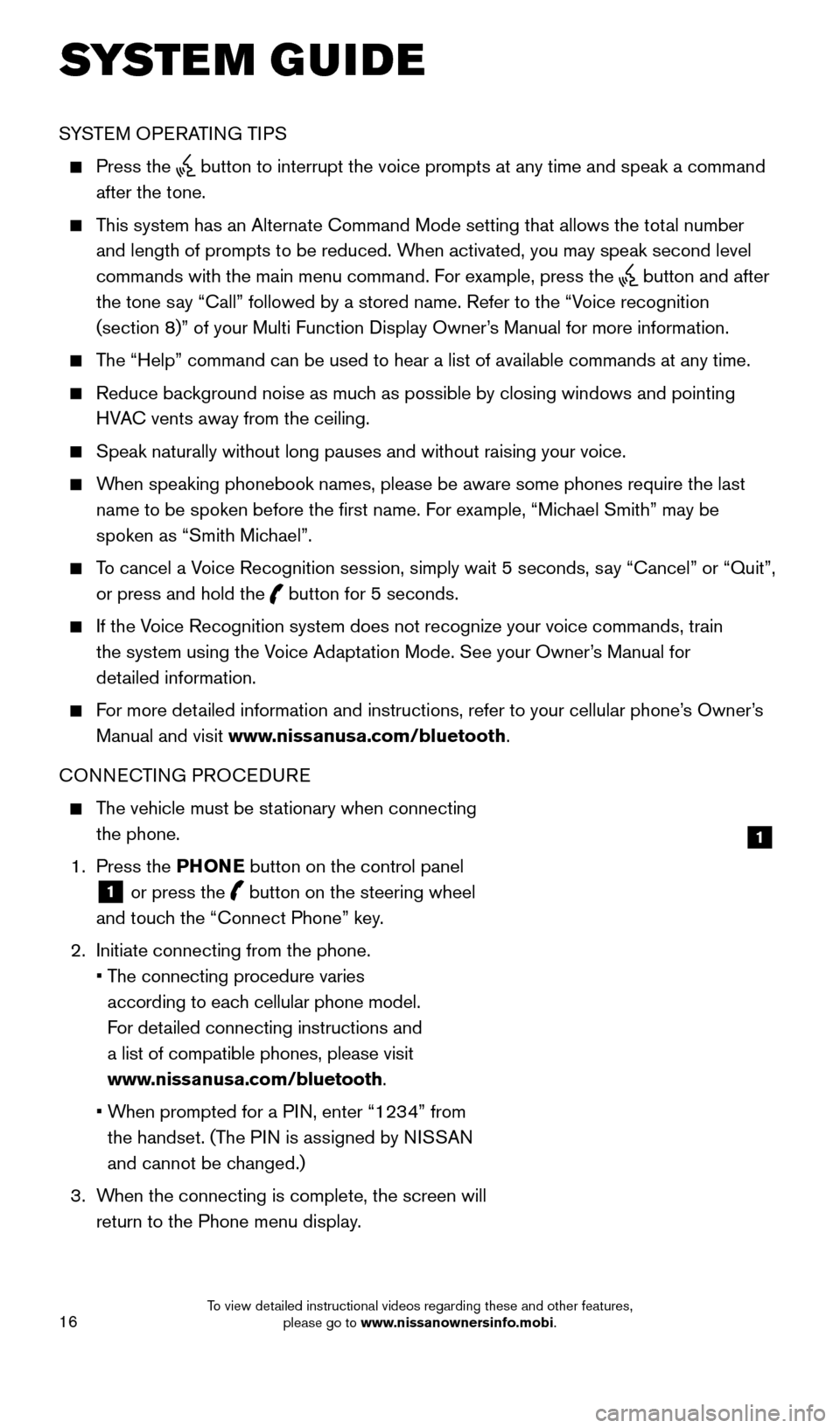
16
SYSTEM GUIDE
SYSTEM OPERATING TIPS
Press the button to interrupt the voice prompts at any time and speak a command
after the tone.
This system has an Alternate Command Mode setting that allows the total number and length of prompts to be reduced. When activated, you may speak second level
commands with the main menu command. For example, press the
button and after
the tone say “Call” followed by a stored name. Refer to the “Voice recognition
(section 8)” of your Multi Function Display Owner’s Manual for more information.
The “Help” command can be used to hear a list of available commands\
at any time.
Reduce bac kground noise as much as possible by closing windows and pointing
HVAC vents away from the ceiling.
Speak naturally without long pauses and without raising your voice.
When speaking phonebook names, please be aware some phones require the la\
st name to be spoken before the first name. For example, “Michael Smith” may be
spoken as “Smith Michael”.
To cancel a Voice Recognition session, simply wait 5 seconds, say “Cancel” or “Quit”, or press and hold the
button for 5 seconds.
If the Voice Recognition system does not recognize your voice commands, train the system using the Voice Adaptation Mode. See your Owner’s Manual for
detailed information.
For more detailed information and instructions, refer to your cellular phone’s Owner’s Manual and visit www.nissanusa.com/bluetooth.
CONNECTING PROCEDURE
The vehicle must be stationary when connecting the phone.
1.
Press the PHONE button on the control panel
1 or press the
button on the steering wheel
and touch the “Connect Phone” key.
2.
Initiate connecting from the phone.
•
T
he connecting procedure varies
according to each cellular phone model.
For detailed connecting instructions and
a list of compatible phones, please visit
www.nissanusa.com/bluetooth.
•
W
hen prompted for a PIN, enter “1234” from
the handset. (The PIN is assigned by NISSAN
and cannot be changed.)
3.
W
hen the connecting is complete, the screen will
return to the Phone menu display.
1
1852879_16a_GTR_QRG_Guts_123014.indd 1612/30/14 11:37 AM
To view detailed instructional videos regarding these and other features, please go to www.nissanownersinfo.mobi.