2016 NISSAN GT-R CD player
[x] Cancel search: CD playerPage 3 of 24
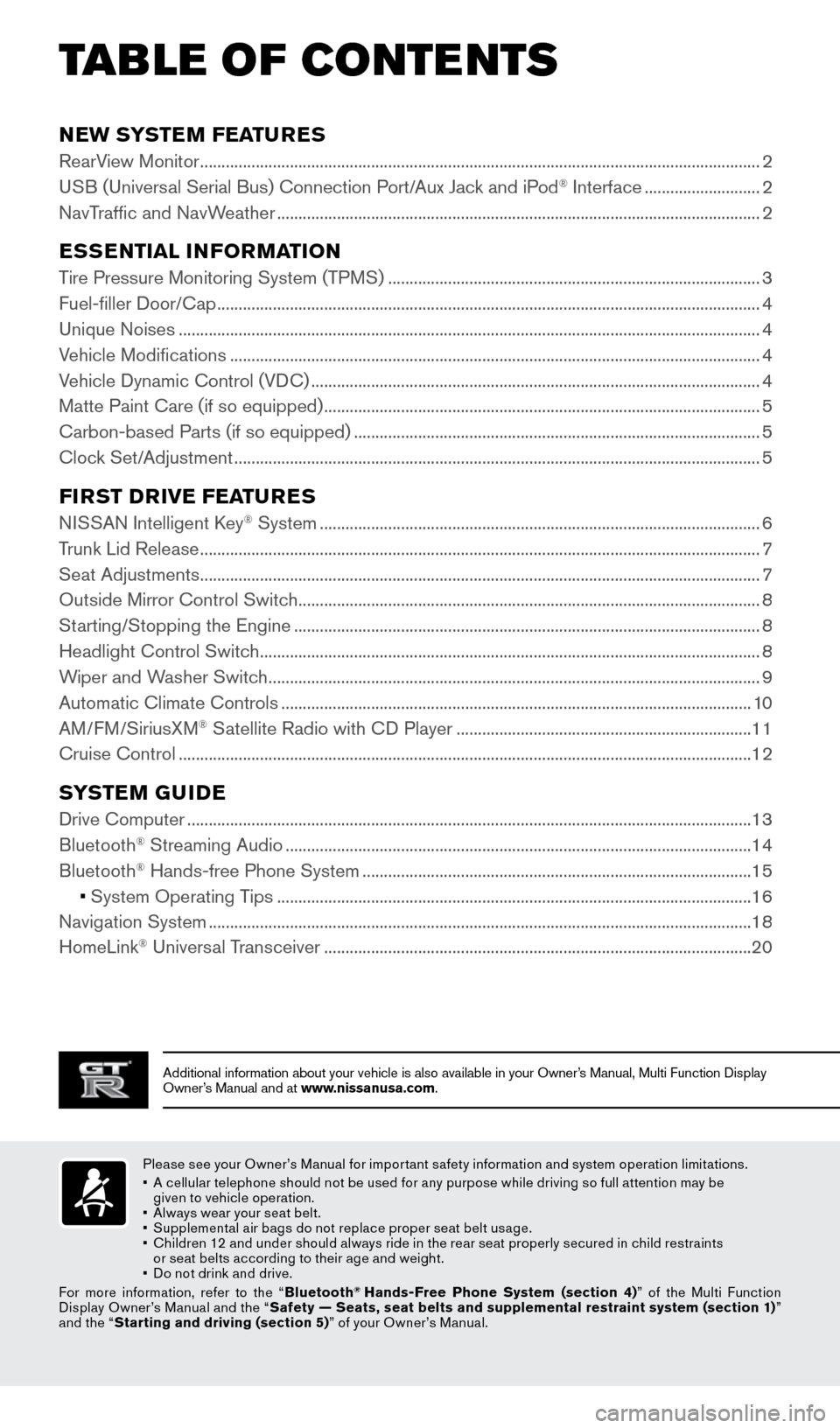
TAB LE OF CONTE NTS
Additional information about your vehicle is also available in your Owne\
r’s Manual, Multi Function Display
Owner’s Manual and at www.nissanusa.com.
NEW SYSTEM FEATURES
RearView Monitor ........................................................................\
...........................................................2
USB (Universal Serial Bus) Connection Port/Aux Jack and iPod® Interface ........................... 2
NavTraffic and NavWeather
........................................................................\
......................................... 2
ESSENTIAL INFORMATION
Tire Pressure Monitoring System (TPMS) ........................................................................\
...............3
Fuel-filler Door/Cap ........................................................................\
....................................................... 4
Unique Noises
........................................................................\
................................................................ 4
Vehicle Modifications
........................................................................\
.................................................... 4
Vehicle Dynamic Control (VDC)
........................................................................\
................................. 4
Matte Paint Care (if so equipped)
........................................................................\
.............................. 5
Carbon-based Parts (if so equipped)
........................................................................\
....................... 5
Clock Set/Adjustment
........................................................................\
................................................... 5
FIRST DRIVE FEATURES
NISSAN Intelligent Key® System ........................................................................\
...............................6
Trunk Lid Release
........................................................................\
........................................................... 7
Seat Adjustments
........................................................................\
........................................................... 7
Outside Mirror Control Switch
........................................................................\
.................................... 8
Starting/Stopping the Engine
........................................................................\
..................................... 8
Headlight Control Switch
........................................................................\
............................................. 8
Wiper and Washer Switch
........................................................................\
........................................... 9
Automatic Climate Controls
........................................................................\
...................................... 10
AM/FM/SiriusXM
® Satellite Radio with CD Player ..................................................................... 11
Cruise Control
........................................................................\
.............................................................. 12
SYSTEM GUIDE
Drive Computer ........................................................................\
............................................................13
Bluetooth® Streaming Audio ........................................................................\
..................................... 14
Bluetooth® Hands-free Phone System ........................................................................\
................... 15
• System Operating Tips
............................................................................................................... 16
Navigation System
........................................................................\
....................................................... 18
HomeLink
® Universal Transceiver ........................................................................\
............................ 20
Please see your Owner’s Manual for impor tant safety information and system operation limitations.
•
A c
ellular telephone should not be used for any purpose while driving so full attention may be
given to vehicle operation.
•
A
lways wear your seat belt.
•
S
upplemental air bags do not replace proper seat belt usage.
•
C
hildren 12 and under should always ride in the rear seat properly secured in child restraints
or seat belts according to their age and weight.
•
D
o not drink and drive.
For more information, refer to the “ Bluetooth
® Hands-Free Phone System (section 4) ” of the Multi Function
Display Owner’s Manual and the “ Safety — Seats, seat belts and supplemental restraint system (section 1) ”
and the “ Starting and driving (section 5) ” of your Owner’s Manual.
1852879_16a_GTR_QRG_Guts_123014.indd 112/30/14 11:37 AM
Page 13 of 24
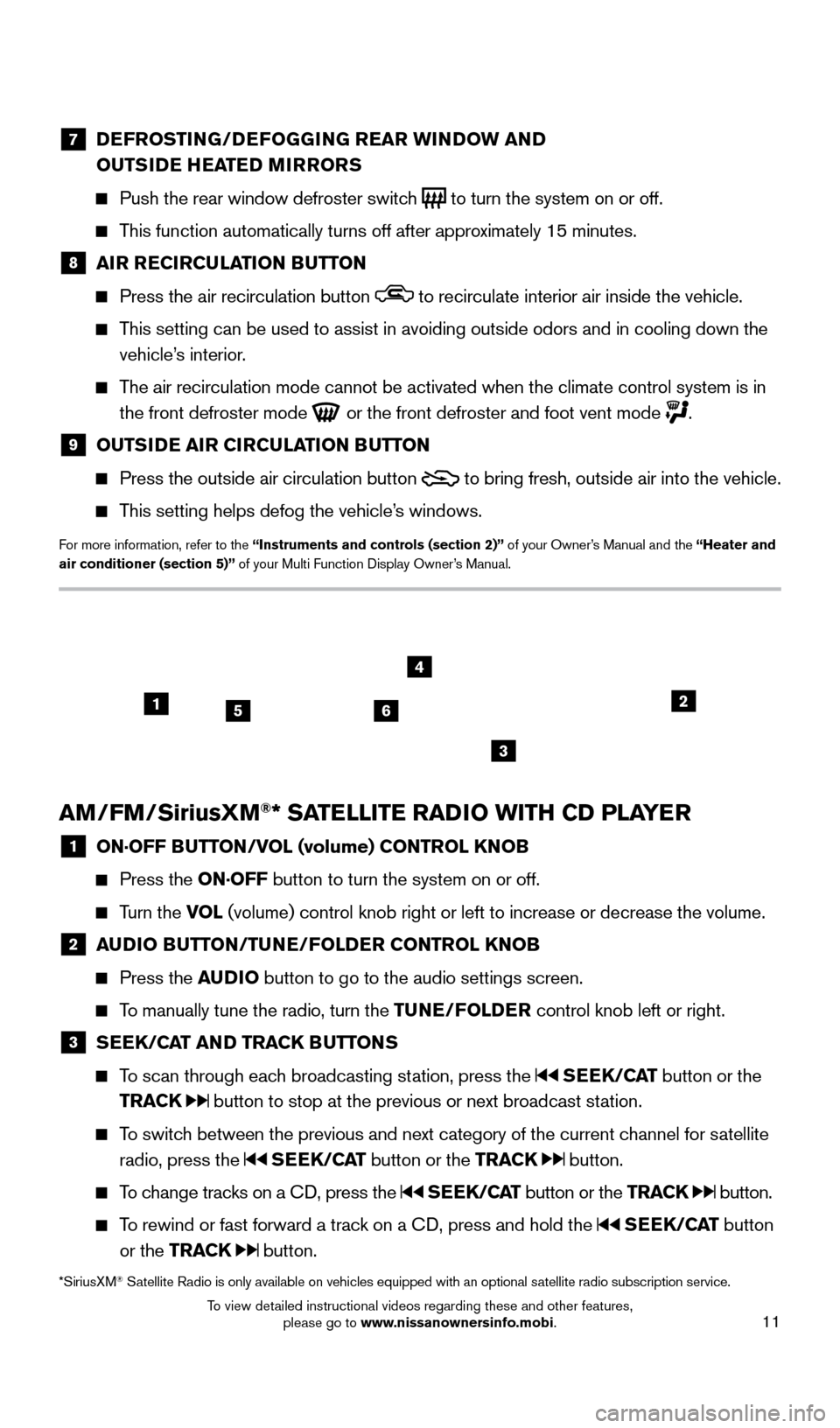
11
7 DEFROSTING/DEFOGGING REAR WINDOW AND
OUTSIDE HEATED MIRRORS
Push the rear window defroster switc h
to turn the system on or off.
This function automatically turns off after approximately 15 minutes.
8 AI R RECIRCULATION BUTTON
Press the air recirculation button to recirculate interior air inside the vehicle.
This setting can be used to assist in avoiding outside odors and in cooli\
ng down the
vehicle’s interior.
The air recirculation mode cannot be activated when the climate control s\
ystem is in the front defroster mode
or the front defroster and foot vent mode .
9 OUTS IDE AIR CIRCULATION BUTTON
Press the outside air circulation button
to bring fresh, outside air into the vehicle.
This setting helps defog the vehicle’s windows.
For more information, refer to the “Instruments and controls (section 2)” of your Owner’s Manual and the “Heater and
air conditioner (section 5)” of your Multi Function Display Owner’s Manual.
AM/FM/SiriusXM®* SATELLITE RADIO WITH CD PLAYER
1 ON·OFF B UTTON/VOL (volume) CONTROL KNOB
Press the
ON·OFF button to turn the system on or off.
Turn the VOL (volume) control knob right or left to increase or decrease the volume.
2 AUDIO BUTTON/TUNE/FOLDER CONTROL KNOB
Press the
AUDIO button to go to the audio settings screen.
To manually tune the radio, turn the TUNE/FOLDER control knob left or right.
3 SEEK/CAT AND TRACK BUTTONS
To scan through each broadcasting station, press the
SEEK/CAT button or the
TRACK
button to stop at the previous or next broadcast station.
To switch between the previous and next category of the current channel for satellite radio, press the
SEEK/CAT button or the TRACK button.
To change tracks on a CD, press the SEEK/CAT button or the TRACK button.
To rewind or fast forward a track on a CD, press and hold the SEEK/CAT button
or the TRACK
button.
*SiriusXM® Satellite Radio is only available on vehicles equipped with an optional s\
atellite radio subscription service.
256
3
4
1
1852879_16a_GTR_QRG_Guts_123014.indd 1112/30/14 11:37 AM
To view detailed instructional videos regarding these and other features, please go to www.nissanownersinfo.mobi.
Page 16 of 24
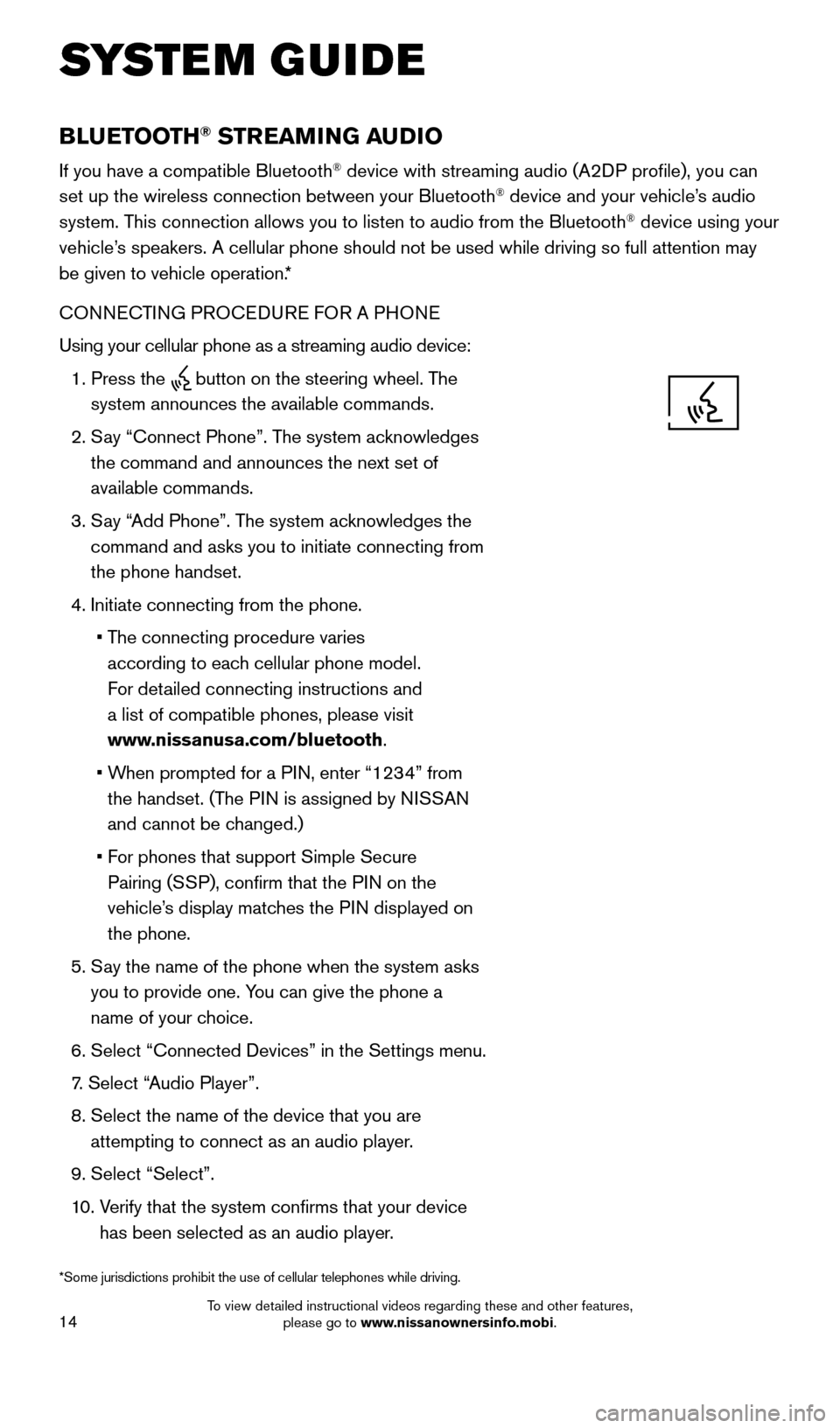
14
BLUETOOTH® STREAMING AUDIO
If you have a compatible Bluetooth® device with streaming audio (A2DP profile), you can
set up the wireless connection between your Bluetooth® device and your vehicle’s audio
system. This connection allows you to listen to audio from the Bluetooth® device using your
vehicle’s speakers. A cellular phone should not be used while driving so full attention may
be given to vehicle operation.*
CONNECTING PROCEDURE FOR A PHONE
Using your cellular phone as a streaming audio device:
1.
Press the button on the steering wheel. The
system announces the available commands.
2.
S
ay “Connect Phone”. The system acknowledges
the command and announces the next set of
available commands.
3.
S
ay “Add Phone”. The system acknowledges the
command and asks you to initiate connecting from
the phone handset.
4.
Initiate connecting from the phone.
•
T
he connecting procedure varies
according to each cellular phone model.
For detailed connecting instructions and
a list of compatible phones, please visit
www.nissanusa.com/bluetooth.
•
W
hen prompted for a PIN, enter “1234” from
the handset. (The PIN is assigned by NISSAN
and cannot be changed.)
•
F
or phones that support Simple Secure
Pairing (SSP), confirm that the PIN on the
vehicle’s display matches the PIN displayed on
the phone.
5.
S
ay the name of the phone when the system asks
you to provide one. You can give the phone a
name of your choice.
6.
Select “Connected Devices” in the Settings menu.
7
.
Select “
Audio Player”.
8.
Select the name of the device that you are
attempting to connect as an audio player.
9.
Select “Select”.
1
0.
V
erify that the system confirms that your device
has been selected as an audio player.
*Some jurisdictions prohibit the use of cellular telephones while drivin\
g.
SYSTEM GUIDE
1852879_16a_GTR_QRG_Guts_123014.indd 1412/30/14 11:37 AM
To view detailed instructional videos regarding these and other features, please go to www.nissanownersinfo.mobi.
Page 17 of 24
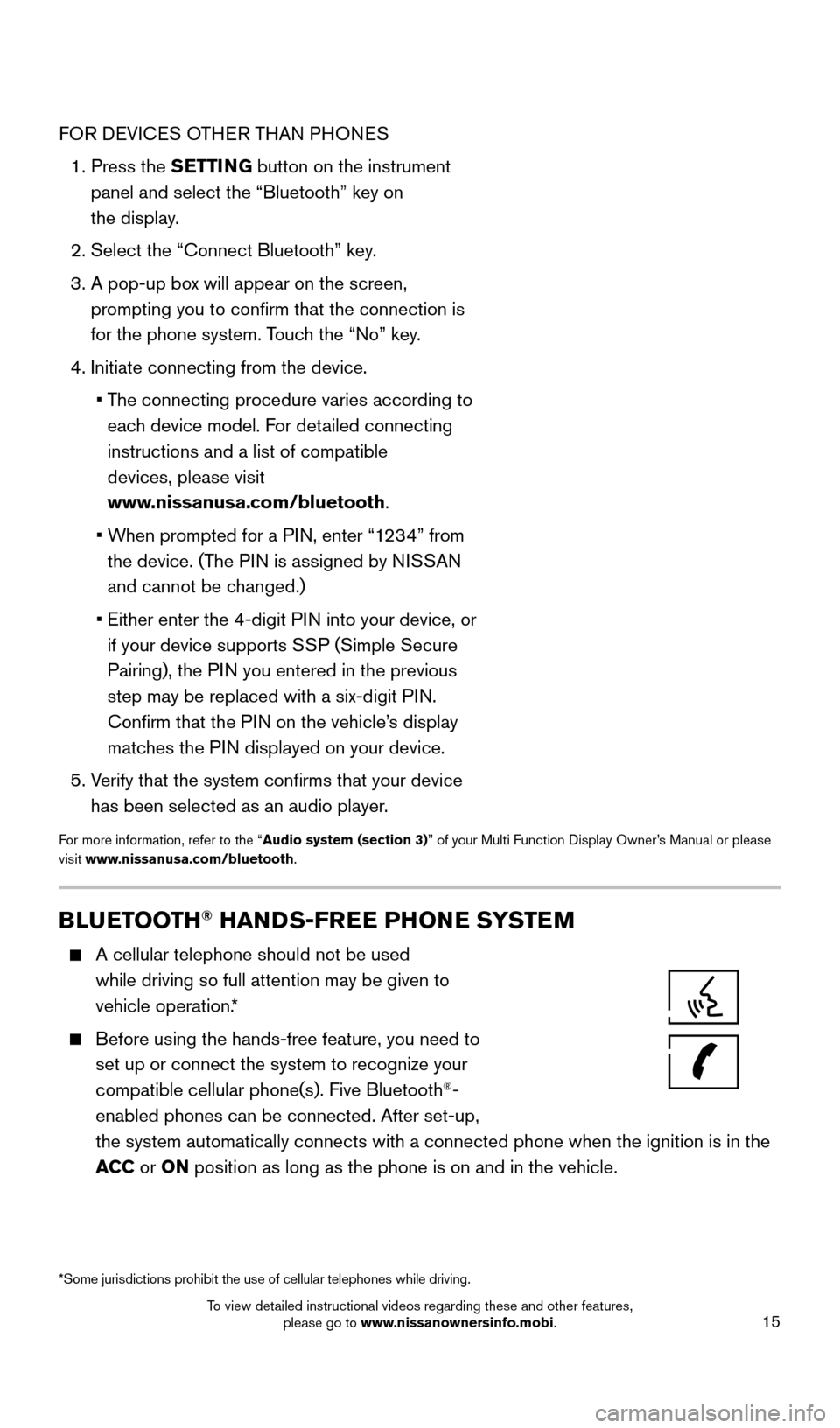
15
FOR DEVICES OTHER THAN PHONES
1.
Press the
SETTING button on the instrument
panel and select the “Bluetooth” key on
the display.
2. Select the “Connect Bluetooth” key
.
3.
A pop-up bo
x will appear on the screen,
prompting you to confirm that the connection is
for the phone system. Touch the “No” key.
4. Initiate connecting from the device.
•
T
he connecting procedure varies according to
each device model. For detailed connecting
instructions and a list of compatible
devices, please visit
www.nissanusa.com/bluetooth.
•
W
hen prompted for a PIN, enter “1234” from
the device. (The PIN is assigned by NISSAN
and cannot be changed.)
•
Either enter the 4-digit P
IN into your device, or
if your device supports SSP (Simple Secure
Pairing), the PIN you entered in the previous
step may be replaced with a six-digit PIN.
Confirm that the PIN on the vehicle’s display
matches the PIN displayed on your device.
5.
V
erify that the system confirms that your device
has been selected as an audio player.
For more information, refer to the “Audio system (section 3)” of your Multi Function Display Owner’s Manual or please
visit www.nissanusa.com/bluetooth.
BLUETOOTH® HANDS-FREE PHONE SYSTEM
A cellular telephone should not be used
while driving so full attention may be given to
vehicle operation.*
Before using the hands-free feature, you need to
set up or connect the system to recognize your
compatible cellular phone(s). Five Bluetooth
®-
enabled phones can be connected. After set-up,
the system automatically connects with a connected phone when the igniti\
on is in the
ACC or ON position as long as the phone is on and in the vehicle.
*Some jurisdictions prohibit the use of cellular telephones while drivin\
g.
1852879_16a_GTR_QRG_Guts_123014.indd 1512/30/14 11:37 AM
To view detailed instructional videos regarding these and other features, please go to www.nissanownersinfo.mobi.