2016 NISSAN ALTIMA change wheel
[x] Cancel search: change wheelPage 10 of 32
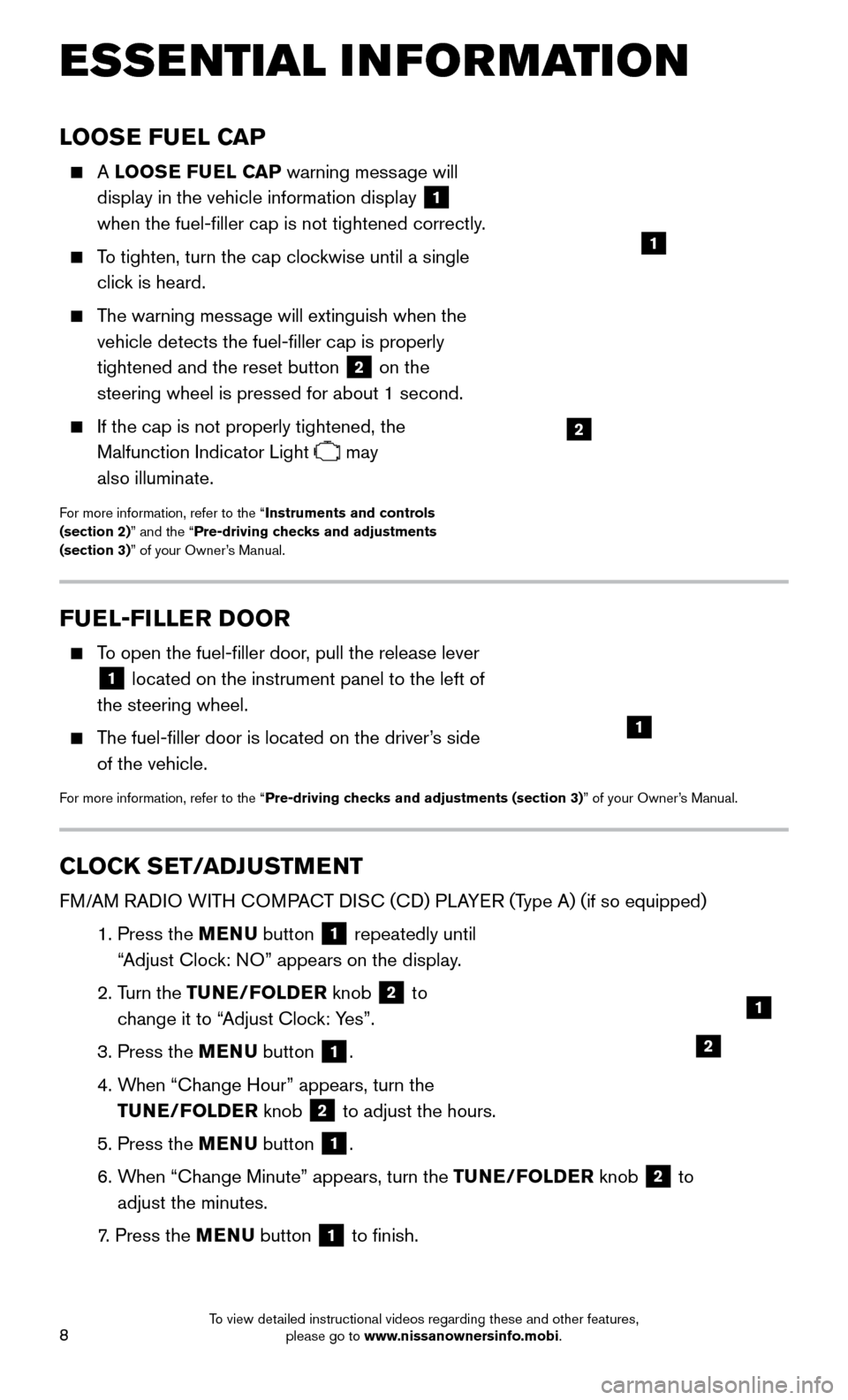
8
LOOSE FUEL CAP
A LOOSE FUEL CAP warning mess age will
display in the vehicle information display
1
when the fuel-filler cap is not tightened correctly.
To tighten, turn the cap clockwise until a single
clic k is heard.
The warning message will extinguish when the
vehicle detects the fuel-filler cap is properly
tightened and the reset button
2 on the
steering wheel is pressed for about 1 second.
If the cap is not properly tightened, the
Malfunction Indicator Light
may
also illuminate.
For more information, refer to the “Instruments and controls
(section 2)” and the “Pre-driving checks and adjustments
(section 3)” of your Owner’s Manual.
2
1
FUEL-FILLER DOOR
To open the fuel-filler door, pull the release lever
1 located on the instrument panel to the left of
the steering wheel.
The fuel-filler door is located on the driver’s side
of the vehicle.
For more information, refer to the “Pre-driving checks and adjustments (section 3)” of your Owner’s Manual.
1
CLOCK SET/ADJUSTMENT
FM/AM RADIO WITH COMPACT DISC (CD) PLAYER (Type A) (if so equipped)
1. Press the MENU button 1 repeatedly until
“Adjust Clock: NO” appears on the display.
2. Turn the
TUNE/FOLDER knob
2 to
change it to “Adjust Clock: Yes”.
3. Press the MENU button 1.
4. When “Change Hour
” appears, turn the
TUNE/FOLDER knob
2 to adjust the hours.
5. Press the MENU
button 1.
6. When “Change Minute” appears, turn the
TUNE/FOLDER knob
2 to
adjust the minutes.
7. Press the MENU button 1 to finish.
ESSE NTIAL I N FOR MATION
2
1
To view detailed instructional videos regarding these and other features, please go to www.nissanownersinfo.mobi.
Page 21 of 32
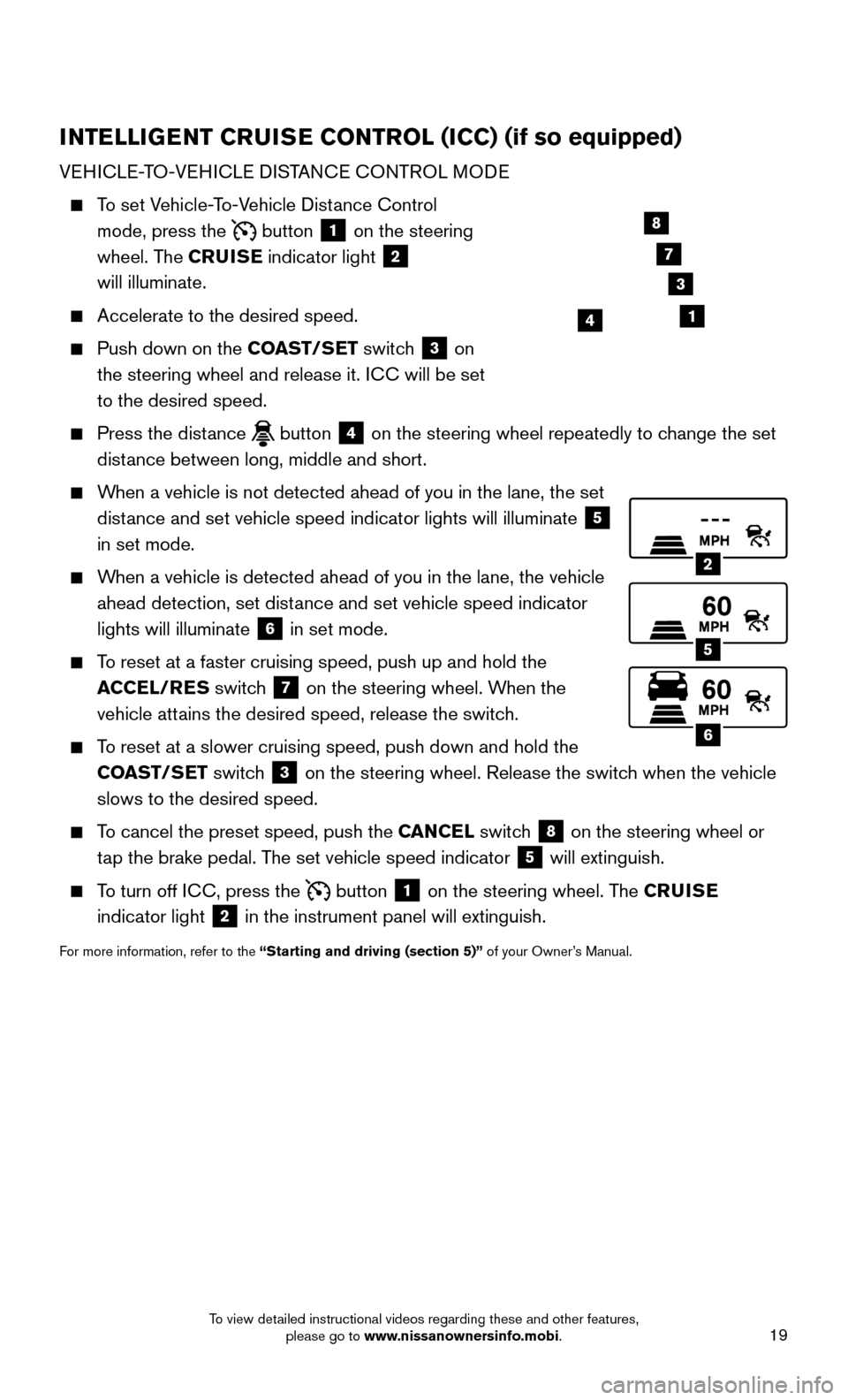
19
INTELLIGENT CRUISE CONTROL (ICC) (if so equipped)
VEHICLE-TO-VEHICLE DISTANCE CONTROL MODE
To set Vehicle-To-Vehicle Distance Control
mode, press the
button 1 on the steering
wheel. The CRUISE indicator light 2
will illuminate.
Accelerate to the desired speed.
Push down on the CO AST/SET switch 3 on
the steering wheel and release it. ICC will be set
to the desired speed.
Press the distance button 4 on the steering wheel repeatedly to change the set
distance between long, middle and short.
When a vehicle is not detected ahead of you in the lane, the set
dist ance and set vehicle speed indicator lights will illuminate
5
in set mode.
When a vehicle is detected ahead of you in the lane, the vehicle
ahead detection, set dist ance and set vehicle speed indicator
lights will illuminate
6 in set mode.
To reset at a faster cruising speed, push up and hold the
A CCEL/RES switch
7 on the steering wheel. When the
vehicle attains the desired speed, release the switch.
To reset at a slower cruising speed, push down and hold the
CO AST/SET switch
3 on the steering wheel. Release the switch when the vehicle
slows to the desired speed.
To cancel the preset speed, push the CANCEL switch 8 on the steering wheel or
tap the brake pedal. The set vehicle speed indicator
5 will extinguish.
To turn off ICC, press the button 1 on the steering wheel. The CRUISE
indicator light 2 in the instrument panel will extinguish.
For more information, refer to the “Starting and driving (section 5)” of your Owner’s Manual.
2
5
6
14
8
7
3
To view detailed instructional videos regarding these and other features, please go to www.nissanownersinfo.mobi.
Page 22 of 32
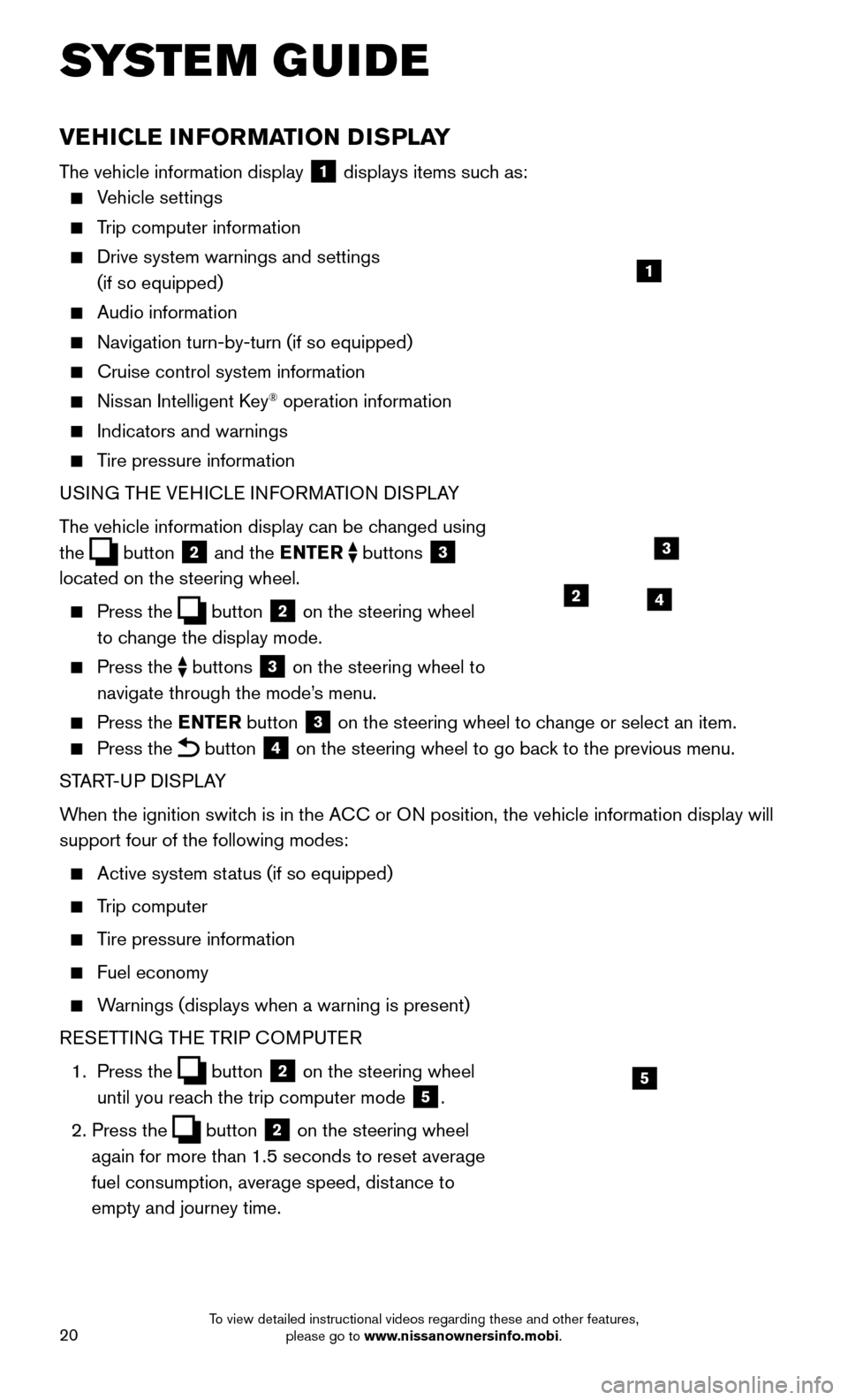
20
VEHICLE INFORMATION DISPLAY
The vehicle information display 1 displays items such as:
Vehicle settings
Trip computer information
Drive system warnings and settings
(if so equipped)
Audio information
Navigation turn-by-turn (if so equipped)
Cruise control system information
Nissan Intelligent Key® operation information
Indicators and warnings
Tire pressure information
USI NG THE VEHICLE INFORMATION DISPLAY
The vehicle information display can be changed using
the
button 2 and the ENTER buttons 3
located on the steering wheel.
Press the button 2 on the steering wheel
to change the display mode.
Press the buttons 3 on the steering wheel to
navigate through the mode’s menu.
Press the E NTER button 3 on the steering wheel to change or select an item.
Press the button 4 on the steering wheel to go back to the previous menu.
START-UP DISPLAY
When the ignition switch is in the ACC or ON position, the vehicle information display will
support four of the following modes:
Active system status (if so equipped)
Trip computer
Tire pressure information
Fuel economy
Warnings (displays when a warning is present)
R
ESETTING THE TRIP COMPUTER
1.
Press
the
button 2 on the steering wheel
until you reach the trip computer mode
5.
2. Press the button 2 on the steering wheel
again for more than 1.5 seconds to reset average
fuel consumption, average speed, distance to
empty and journey time.
1
3
42
5
SYSTEM GUIDE
To view detailed instructional videos regarding these and other features, please go to www.nissanownersinfo.mobi.
Page 25 of 32
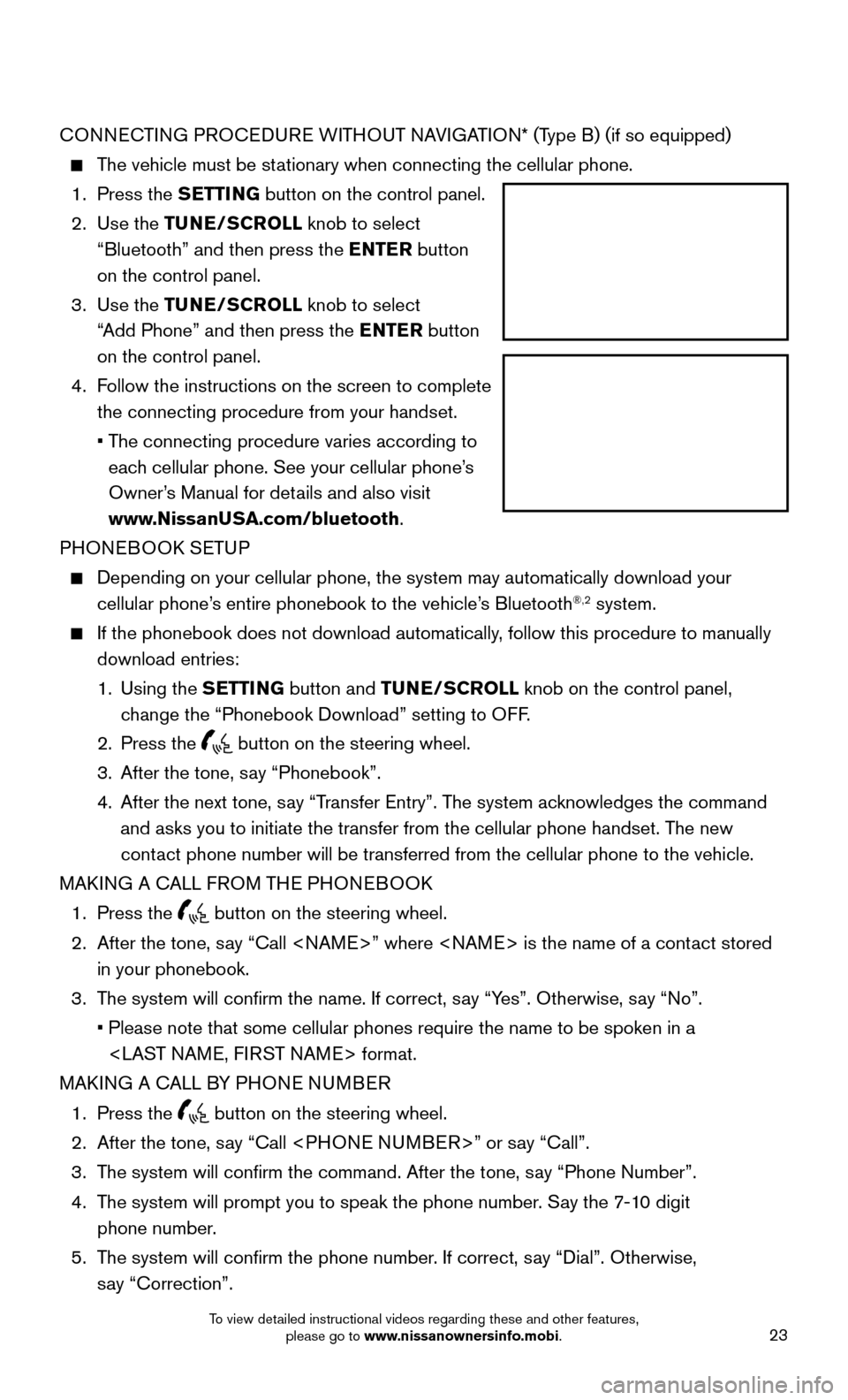
23
CONNECTING PROCEDURE WITHOUT NAVIGATION* (Type B) (if so equipped)
The vehicle must be stationary when connecting the cellular phone.
1. Press the S
ETTING button on the control panel.
2.
Use
the TUNE/SCROLL knob to select
“Bluetooth” and then press the ENTER button
on the control panel.
3.
Use
the TUNE/SCROLL knob to select
“Add Phone” and then press the ENTER button
on the control panel.
4.
Follow the instructions on the screen to complete
the connecting procedure from your handset.
• The connecting procedure varies according to
eac
h cellular phone. See your cellular phone’s
Owner’s Manual for details and also visit
www.NissanUSA.com/bluetooth.
PHONEBOOK SETUP
Depending on your cellular phone, the system may automatically download \
your
cellular phone’s entire phonebook to the vehicle’ s Bluetooth®,2 system.
If the phonebook does not download automatically, follow this procedure to manually
download entries:
1.
Using
the SETTING button and TUNE/SCROLL knob on the control panel,
change the “Phonebook Download” setting to OFF.
2. Press the button on the steering wheel.
3. After the tone, say “Phonebook”.
4.
After the next tone, say “T
ransfer Entry”. The system acknowledges the command
and asks you to initiate the transfer from the cellular phone handset. T\
he new
contact phone number will be transferred from the cellular phone to the vehi\
cle.
MAKING A CALL FROM THE PHONEBOOK
1. Press the button on the steering wheel.
2.
After the tone, say “Call
in your phonebook.
3. The system will confirm the name. If correct, s
ay “Yes”. Otherwise, say “No”.
• Please note that some cellular phones require the name to be spoken in a\
ST NAME, FIRST NAME> format.
MAKING A CALL BY PHONE NUMBER
1. Press the button on the steering wheel.
2. After the tone, say “Call
3. The system will confirm the command. After the tone, s
ay “Phone Number”.
4.
The system will prompt you to speak the phone number
. Say the 7-10 digit
phone number.
5.
The system will confirm the phone number
. If correct, say “Dial”. Otherwise,
say “Correction”.
To view detailed instructional videos regarding these and other features, please go to www.nissanownersinfo.mobi.