Page 2 of 32
*See your Owner’s Manual for information.
9
16
1
2
4
4
5
181920
21
22
10
17
15
11
7
8
Behind
steering wheel
Behind
steering wheel
Behind
steering wheel
1 Vehicle Information Display2 Low Tire Pressure Warning Light3 Headlight and Turn Signal Switc h4 Paddle Shifters*5 Wiper and Washer Switch
6 Steering Wheel Switches for Audio*/Bluetooth
®
7 Vehicle Information Display Switch8 Intelligent Cruise Control Switches9 Instrument Brightness Control*
10 Trip Computer Reset Switch
11 Bluetooth
® Hands-free Phone
System Controls
12 Vehicle Dynamic Control (VDC)
O FF Switch*13 Trunk Opener Release Switch
14 Heated Steering Wheel Switc h15 Tilt/Telescopic Steering Column
16 Fuel-filler Door Release
17 Hood Release*
18 Front Passenger Air Bag
St
atus Light*19 Control Panel Display Screen
20 Heater and Air Conditioner
(automatic)
21 USB Port/Aux Jack
22 Power Outlet*
3
12
13
14
6
Page 19 of 32
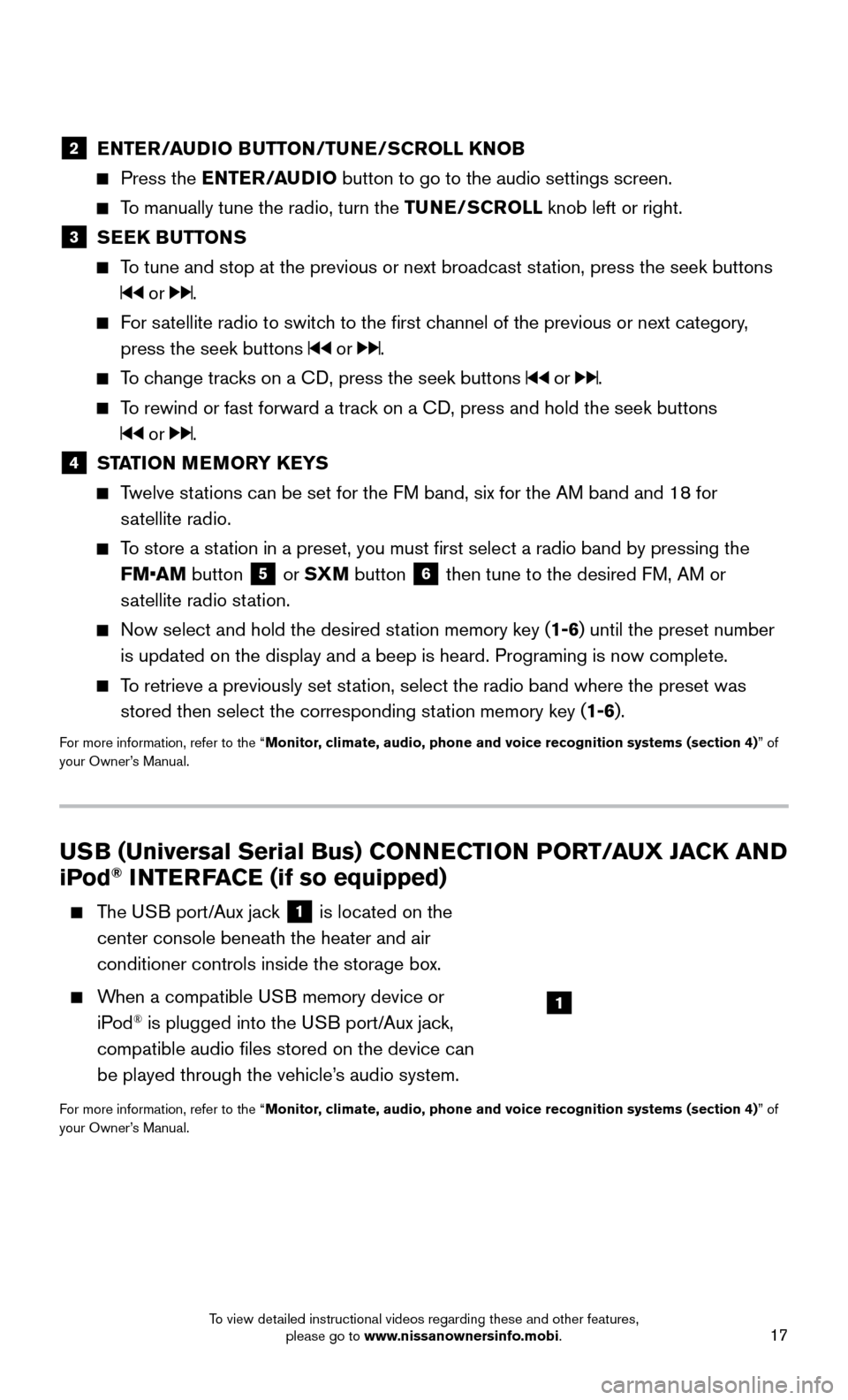
17
USB (Universal Serial Bus) CONNECTION PORT/AUX JACK AND
iPod® INTERFACE (if so equipped)
The USB port/Aux jack 1 is located on the
center console beneath the heater and air
conditioner controls inside the storage box.
When a compatible USB memory device or
iP od® is plugged into the USB port/Aux jack,
compatible audio files stored on the device can
be played through the vehicle’s audio system.
For more information, refer to the “Monitor, climate, audio, phone and voice recognition systems (section 4) ” of
your Owner’s Manual.
2 ENTER/AUDIO BUTTON/TUNE/SCROLL KNOB
Press the EN TER/AUDIO button to go to the audio settings screen.
To manually tune the radio, turn the TUNE/SCROLL knob left or right.
3 SEEK BUTTONS
To tune and stop at the previous or next broadcast station, press the seek buttons
or .
For satellite radio to switch to the first channel of the previous or next category,
press the seek buttons
or .
To change tracks on a CD, press the seek buttons or .
To rewind or fast forward a track on a CD, press and hold the seek buttons
or .
4 STATION MEMORY KEYS
Twelve stations can be set for the FM band, six for the AM band and 18 for
s
atellite radio.
To store a station in a preset, you must first select a radio band by pressing the \
FM•AM button
5 or SXM button 6 then tune to the desired FM, AM or
satellite radio station.
Now select and hold the desired station memory key ( 1-6) until the preset number
is updated on the display and a beep is heard. Programing is now complet\
e.
To retrieve a previously set station, select the radio band where the preset was
stored then select the corresponding st ation memory key (1-6).
For more information, refer to the “Monitor, climate, audio, phone and voice recognition systems (section 4) ” of
your Owner’s Manual.
1
To view detailed instructional videos regarding these and other features, please go to www.nissanownersinfo.mobi.
Page 23 of 32
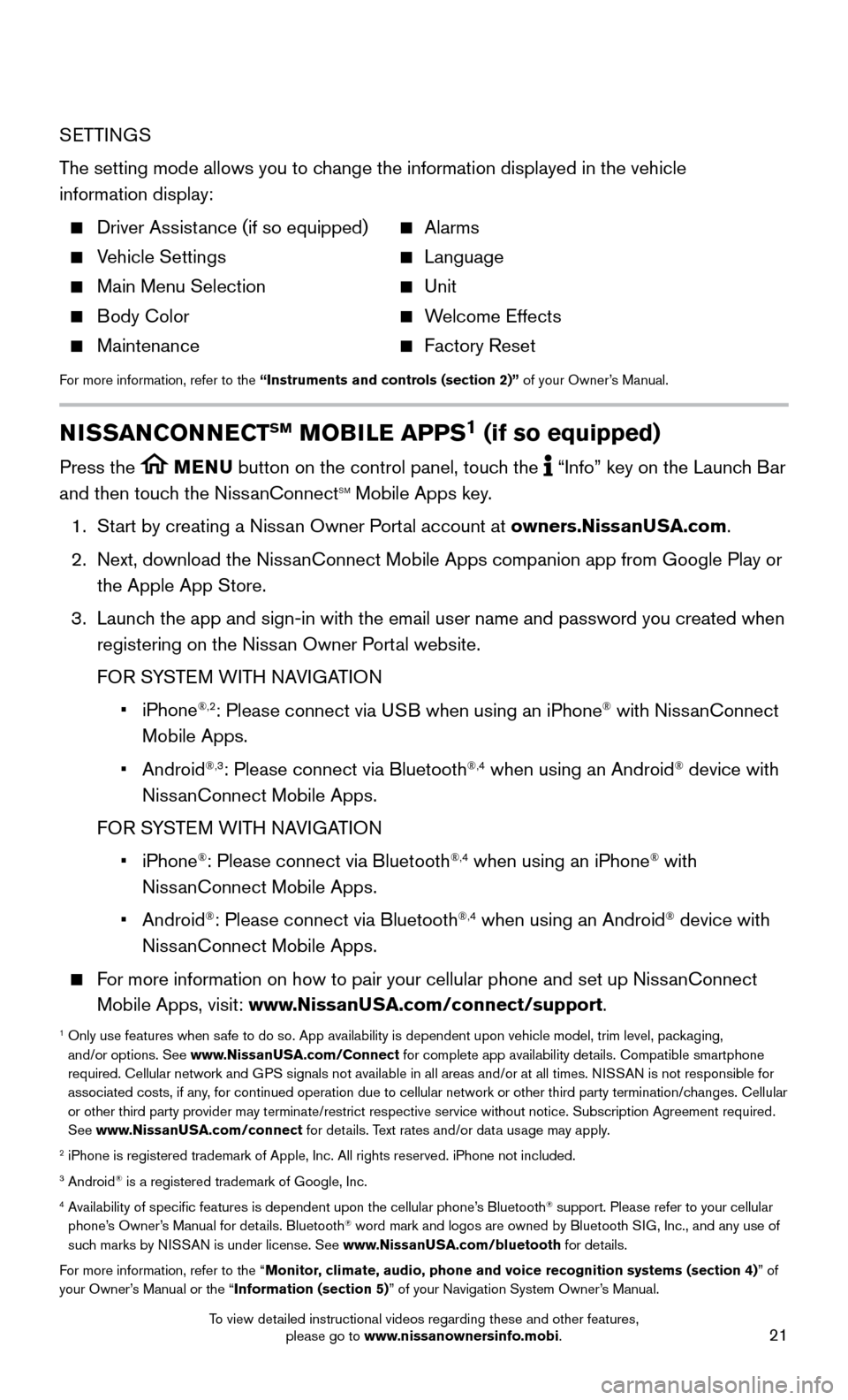
21
SETTINGS
The setting mode allows you to change the information displayed in the vehicle
information display:
Driver Assistance (if so equipped) Alarms
Vehicle Settings Language
Main Menu Selection Unit
Body Color Welcome Effects
Maintenance Factory Reset
For more information, refer to the “Instruments and controls (section 2)” of your Owner’s Manual.
NISSANCONNECTSM MOBILE APPS1 (if so equipped)
Press the MENU button on the control panel, touch the “Info” key on the Launch Bar
and then touch the NissanConnectSM Mobile Apps key.
1. Start by creating a Niss
an Owner Portal account at owners.NissanUSA.com.
2.
Next, download the NissanConnect Mobile Apps companion app from Google Play or
the Apple App Store.
3.
Launch the app and sign-in with the email user name and password you created \
when
registering on the Niss
an Owner Portal website.
FOR S
YSTEM WITH NAVIGATION
• iPhone®,2: Please connect via USB when using an iPhone® with NissanConnect
Mobile Apps.
• Android®,3: Please connect via Bluetooth®,4 when using an Android® device with
NissanConnect Mobile Apps.
FOR S
YSTEM WITH NAVIGATION
• iPhone®: Please connect via Bluetooth®,4 when using an iPhone® with
NissanConnect Mobile Apps.
• Android®: Please connect via Bluetooth®,4 when using an Android® device with
NissanConnect Mobile Apps.
For more information on how to pair your cellular phone and set up NissanConnect
Mobile Apps, visit: www.NissanUSA.com/connect/support.
1 Only use features when safe to do so. App availability is dependent upon vehicle model, trim lev\
el, pac kaging,
and/or options. See www.NissanUSA.com/Connect for complete app availability details. Compatible smartphone
required. Cellular network and GPS signals not available in all areas and/or at all times. NISSAN is not responsible for
associated costs, if any, for continued operation due to cellular network or other third party t\
ermination/changes. Cellular
or other third party provider may terminate/restrict respective service \
without notice. Subscription Agreement required.
See www.NissanUSA.com/connect for details. Text rates and/or data usage may apply.
2 iPhone is registered trademark of Apple, Inc. All rights reserved. iPhon\
e not included.3 Android® is a registered trademark of Google, Inc.4 Availability of specific features is dependent upon the cellular phone’\
s Bluetooth® support. Please refer to your cellular
phone’s Owner’s Manual for details. Bluetooth® word mark and logos are owned by Bluetooth SIG, Inc., and any use of
such marks by NISSAN is under license. See www.NissanUSA.com/bluetooth for details.
For more information, refer to the “Monitor, climate, audio, phone and voice recognition systems (section 4) ” of
your Owner’s Manual or the “Information (section 5)” of your Navigation System Owner’s Manual.
To view detailed instructional videos regarding these and other features, please go to www.nissanownersinfo.mobi.