Page 18 of 28

16
SYSTEM GUIDE
BLUETOOTH® STREAMING AUDIO WITH NAVIGATION
(if so equipped)
If you have a compatible Bluetooth® device with
streaming audio (A2DP profile), you can set up the
wireless connection between your Bluetooth
® device
and your vehicle’s audio system. This connection
allows you to listen to audio from the Bluetooth
®
device using your vehicle’s speakers. A cellular phone
should not be used while driving so full attention may
be given to vehicle operation.*
CONNECTING PROCEDURE FOR A PHONE
Using your cellular phone as a streaming audio device:
1. Press the
button on the steering wheel. The
system announces the available commands.
2. Say “Connect Phone”. The system acknowledges
the command and announces the next set of
available commands.
3. Say “Add Phone”. The system acknowledges the
command and asks you to initiate connecting
from the phone handset.
4. Initiate connecting from the phone.
• The connecting procedure varies
according to each cellular phone model.
For detailed connecting instructions and
a list of compatible phones, please visit
www.NissanUSA.com/bluetooth.
• When prompted for a PIN, enter “1234” from
the handset. (The PIN is assigned by NISSAN
and cannot be changed.)
• For phones that support Simple Secure Pairing
(SSP), confirm that the PIN on the vehicle’s
display matches the PIN displayed on the phone.
5. Say the name of the phone when the system asks
you to provide one. You can give the phone a
name of your choice.
6. Select “Connected Devices” in the Settings menu.
7. Select “Audio Player”.
8. Select the name of the device that you are attempting to connect as an a\
udio player.
9. Select “Select”.
10. Verify that the system confirms that your device has been selected as a\
n audio player.
*Some jurisdictions prohibit the use of cellular telephones while drivin\
g.
1870658_16_370Z_QRG_012315.indd 161/23/15 12:08 PM
To view detailed instructional videos regarding these and other features, please go to www.nissanownersinfo.mobi.
Page 19 of 28
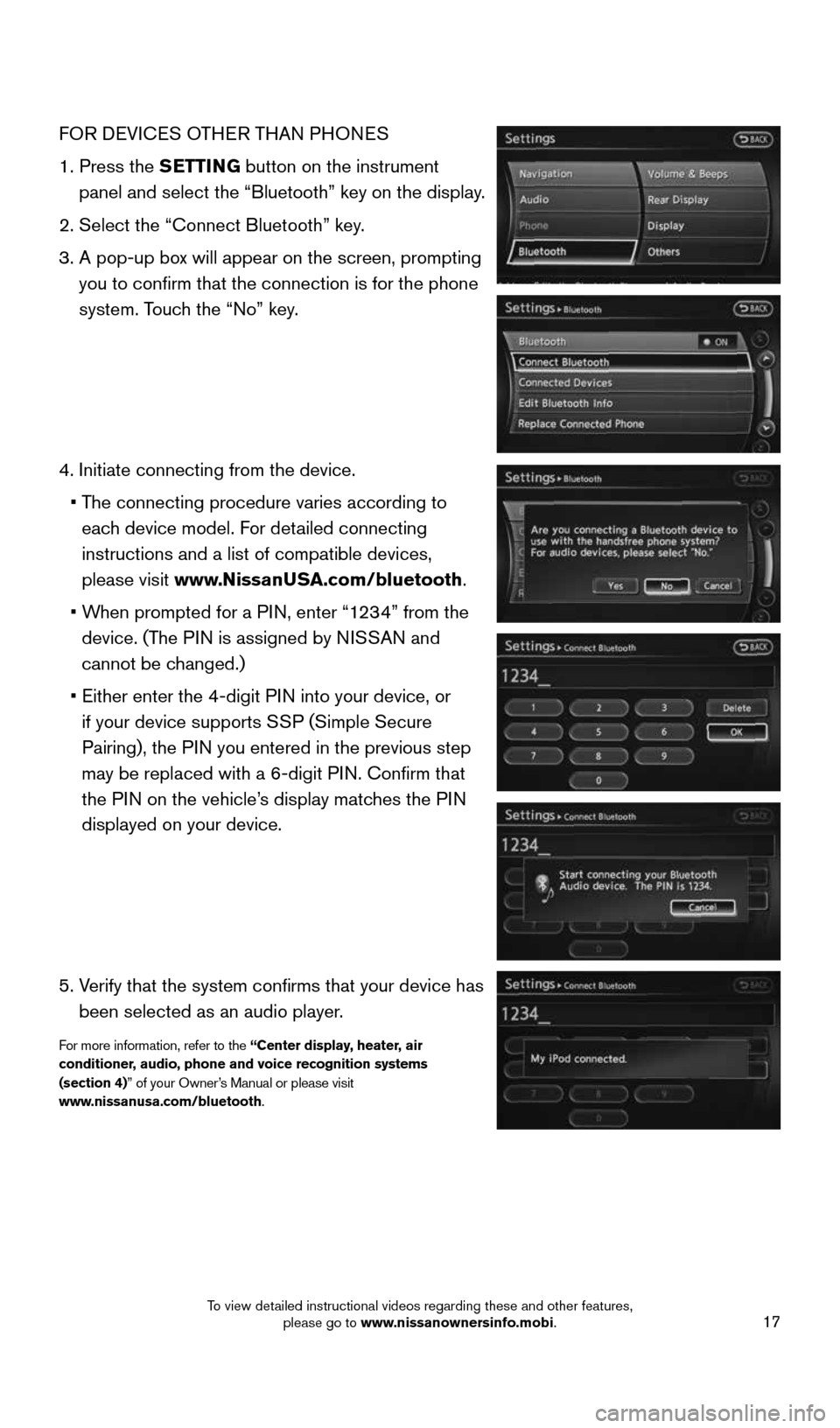
17
FOR DEVICES OTHER THAN PHONES
1. Press the SETTING button on the instrument
panel and select the “Bluetooth” key on the display.
2. Select the “Connect Bluetooth” key.
3. A pop-up box will appear on the screen, prompting
you to confirm that the connection is for the phone
system. Touch the “No” key.
4. Initiate connecting from the device.
• The connecting procedure varies according to
each device model. For detailed connecting
instructions and a list of compatible devices,
please visit www.NissanUSA.com/bluetooth.
• When prompted for a PIN, enter “1234” from the
device. (The PIN is assigned by NISSAN and
cannot be changed.)
• Either enter the 4-digit PIN into your device, or
if your device supports SSP (Simple Secure
Pairing), the PIN you entered in the previous step
may be replaced with a 6-digit PIN. Confirm that
the PIN on the vehicle’s display matches the PIN
displayed on your device.
5. Verify that the system confirms that your device has
been selected as an audio player.
For more information, refer to the “Center display, heater, air
conditioner, audio, phone and voice recognition systems
(section 4)” of your Owner’s Manual or please visit
www.nissanusa.com/bluetooth.
1870658_16_370Z_QRG_012315.indd 171/23/15 12:08 PM
To view detailed instructional videos regarding these and other features, please go to www.nissanownersinfo.mobi.
Page 22 of 28

20
SYSTEM GUIDE
RECEIVING/ENDING A CALL
To accept the call, press the PHONE button on
the instrument panel, press the
button on the
steering wheel or select the “Answer” key.
To reject the call, press the
button on the
steering wheel or select the “Reject Call” key.
To hang-up, press the
button on the steering
wheel or select the “Hang up” key.
BLUETOOTH® SYSTEM WITHOUT NAVIGATION* (if so equipped)
PAIRING PROCEDURE
1. Press the
button on the steering wheel. The
system announces the available commands.
2. Say “Connect Phone”. The system acknowledges
the command and announces the next set of
available commands.
3. Say “Add Phone”. The system acknowledges the
command and asks you to initiate connecting
from the phone handset.
4. Initiate pairing from the phone.
• The connecting procedure varies according to each cellular phone model.
For detailed connecting instructions and a list of compatible phones, please
visit www.NissanUSA.com/bluetooth.
• When prompted for a PIN, enter “1234” from the handset.
(The PIN is assigned by NISSAN and cannot be changed.)
5. Say the name for the cellular phone when the system asks you to provide o\
ne. You can
give the cellular phone a name of your choice.
PHONEBOOK REGISTRATION
When the cellular phone is connected to the in-vehicle module, the data stored in the
cellular phone, such as phonebook, outgoing call logs, incoming call logs and missed
call logs, is automatically transferred and registered to the system.
The availability of this function depends on each cellular phone. The copying procedure
also varies according to each cellular phone. See your cellular phone’s Owner’s Manual
for more information.
Up to 1,000 entries per registered cellular phone can be stored in the p\
honebook.
* Some jurisdictions prohibit the use of cellular telephones while drivi\
ng.
1870658_16_370Z_QRG_012315.indd 201/23/15 12:09 PM
To view detailed instructional videos regarding these and other features, please go to www.nissanownersinfo.mobi.