2016 NISSAN 370Z COUPE bluetooth
[x] Cancel search: bluetoothPage 2 of 28

*See your Owner’s Manual for information.1 Enter / Next Switches*2 Instrument Brightness Control*3 Vehicle Information Display*4 Low Tire Pressure Warning Light5 Headlight and Turn Signal Switch
6 Paddle Shifters*7 Wiper and Washer Switch8 Vehicle Dynamic Control (VDC)
OFF Switch* 9 Steering Wheel Switches for
Audio* / Bluetooth
® / Navigation
10 Cruise Control11 Intelligent Key Port 12 Hood Release*13 Tilt Steering Column Adjustment*14 Control Panel Display*
15 Front Passenger Air Bag
Status Light*16 Audio System17 Automatic Heater and Air Conditioner18 Synchrorev Match
® Mode
(S-Mode) Switch* (if so equipped)
2
3
1
4
6
6
15
5
13
16
14
9
7
10
1718
81211
1870658_16_370Z_QRG_012315.indd 41/23/15 12:08 PM
Page 3 of 28
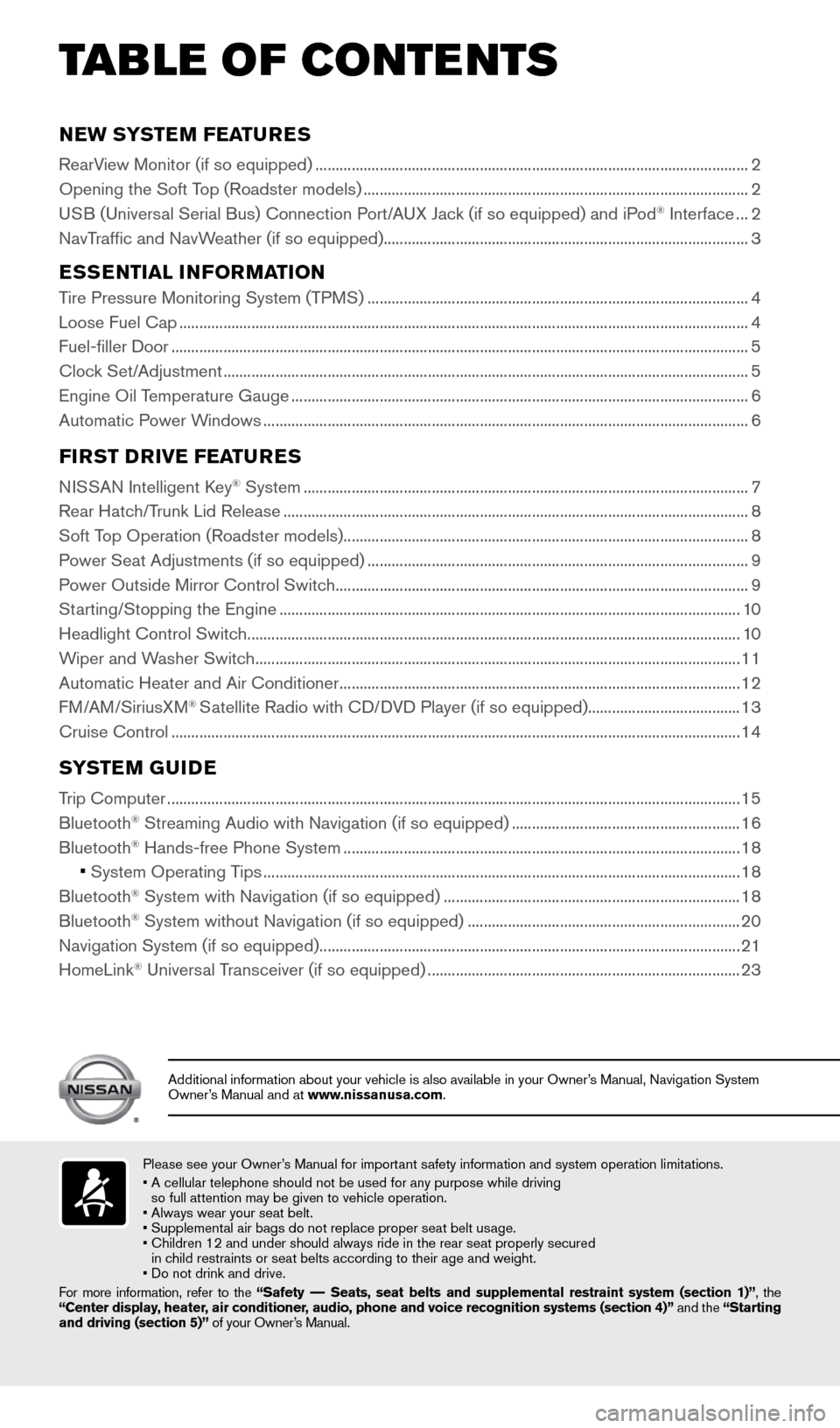
NEW SYSTEM FEATURES
RearView Monitor (if so equipped) ........................................................................\
....................................2
Opening the Soft Top (Roadster models) ........................................................................\
........................ 2
USB (Universal Serial Bus) Connection Port/AUX Jack (if so equipped) and iPod
® Interface ... 2
NavTraffic and NavWeather (if so equipped) ........................................................................\
................... 3
ESSENTIAL INFORMATION
Tire Pressure Monitoring System (TPMS) ........................................................................\
....................... 4
Loose Fuel Cap ........................................................................\
...................................................................... 4
Fuel-filler Door ........................................................................\
........................................................................ 5
Clock Set/Adjustment ........................................................................\
........................................................... 5
Engine Oil Temperature Gauge ........................................................................\
.......................................... 6
Automatic Power Windows ........................................................................\
................................................. 6
FIRST DRIVE FEATURES
NISSAN Intelligent Key® System ........................................................................\
....................................... 7
Rear Hatch/Trunk Lid Release ........................................................................\
............................................ 8
Soft Top Operation (Roadster models) ........................................................................\
............................. 8
Power Seat Adjustments (if so equipped) ........................................................................\
....................... 9
Power Outside Mirror Control Switch ........................................................................\
............................... 9
Starting/Stopping the Engine ........................................................................\
........................................... 10
Headlight Control Switch ........................................................................\
................................................... 10
Wiper and Washer Switch ........................................................................\
................................................. 11
Automatic Heater and Air Conditioner ........................................................................\
............................ 12
FM/AM/SiriusXM
® Satellite Radio with CD/DVD Player (if so equipped) ......................................13
Cruise Control ........................................................................\
...................................................................... 14
SYSTEM GUIDE
Trip Computer ........................................................................\
.......................................................................15
Bluetooth® Streaming Audio with Navigation (if so equipped) ......................................................... 16
Bluetooth® Hands-free Phone System ........................................................................\
........................... 18
• System Operating Tips ........................................................................\
............................................... 18
Bluetooth® System with Navigation (if so equipped) ........................................................................\
.. 18
Bluetooth® System without Navigation (if so equipped) .................................................................... 20
Navigation System (if so equipped) ........................................................................\
................................. 21
HomeLink
® Universal Transceiver (if so equipped) ........................................................................\
...... 23
TAB LE OF CONTE NTS
Please see your Owner’s Manual for important safety information and system operation limitations.
• A cellular telephone should not be used for any purpose while driving
so full attention may be given to vehicle operation.
• Always wear your seat belt.
• Supplemental air bags do not replace proper seat belt usage.
• Children 12 and under should always ride in the rear seat properly secur\
ed
in child restraints or seat belts according to their age and weight.
• Do not drink and drive.
For more information, refer to the “Safety –– Seats, seat belts and supplemental restraint system (section 1)”, the
“Center display, heater, air conditioner, audio, phone and voice recognition systems (section 4)” and the “Starting
and driving (section 5)” of your Owner’s Manual.
Additional information about your vehicle is also available in your Owne\
r’s Manual, Navigation System
Owner’s Manual and at www.nissanusa.com.
1870658_16_370Z_QRG_012315.indd 51/23/15 12:08 PM
Page 18 of 28

16
SYSTEM GUIDE
BLUETOOTH® STREAMING AUDIO WITH NAVIGATION
(if so equipped)
If you have a compatible Bluetooth® device with
streaming audio (A2DP profile), you can set up the
wireless connection between your Bluetooth
® device
and your vehicle’s audio system. This connection
allows you to listen to audio from the Bluetooth
®
device using your vehicle’s speakers. A cellular phone
should not be used while driving so full attention may
be given to vehicle operation.*
CONNECTING PROCEDURE FOR A PHONE
Using your cellular phone as a streaming audio device:
1. Press the
button on the steering wheel. The
system announces the available commands.
2. Say “Connect Phone”. The system acknowledges
the command and announces the next set of
available commands.
3. Say “Add Phone”. The system acknowledges the
command and asks you to initiate connecting
from the phone handset.
4. Initiate connecting from the phone.
• The connecting procedure varies
according to each cellular phone model.
For detailed connecting instructions and
a list of compatible phones, please visit
www.NissanUSA.com/bluetooth.
• When prompted for a PIN, enter “1234” from
the handset. (The PIN is assigned by NISSAN
and cannot be changed.)
• For phones that support Simple Secure Pairing
(SSP), confirm that the PIN on the vehicle’s
display matches the PIN displayed on the phone.
5. Say the name of the phone when the system asks
you to provide one. You can give the phone a
name of your choice.
6. Select “Connected Devices” in the Settings menu.
7. Select “Audio Player”.
8. Select the name of the device that you are attempting to connect as an a\
udio player.
9. Select “Select”.
10. Verify that the system confirms that your device has been selected as a\
n audio player.
*Some jurisdictions prohibit the use of cellular telephones while drivin\
g.
1870658_16_370Z_QRG_012315.indd 161/23/15 12:08 PM
To view detailed instructional videos regarding these and other features, please go to www.nissanownersinfo.mobi.
Page 19 of 28
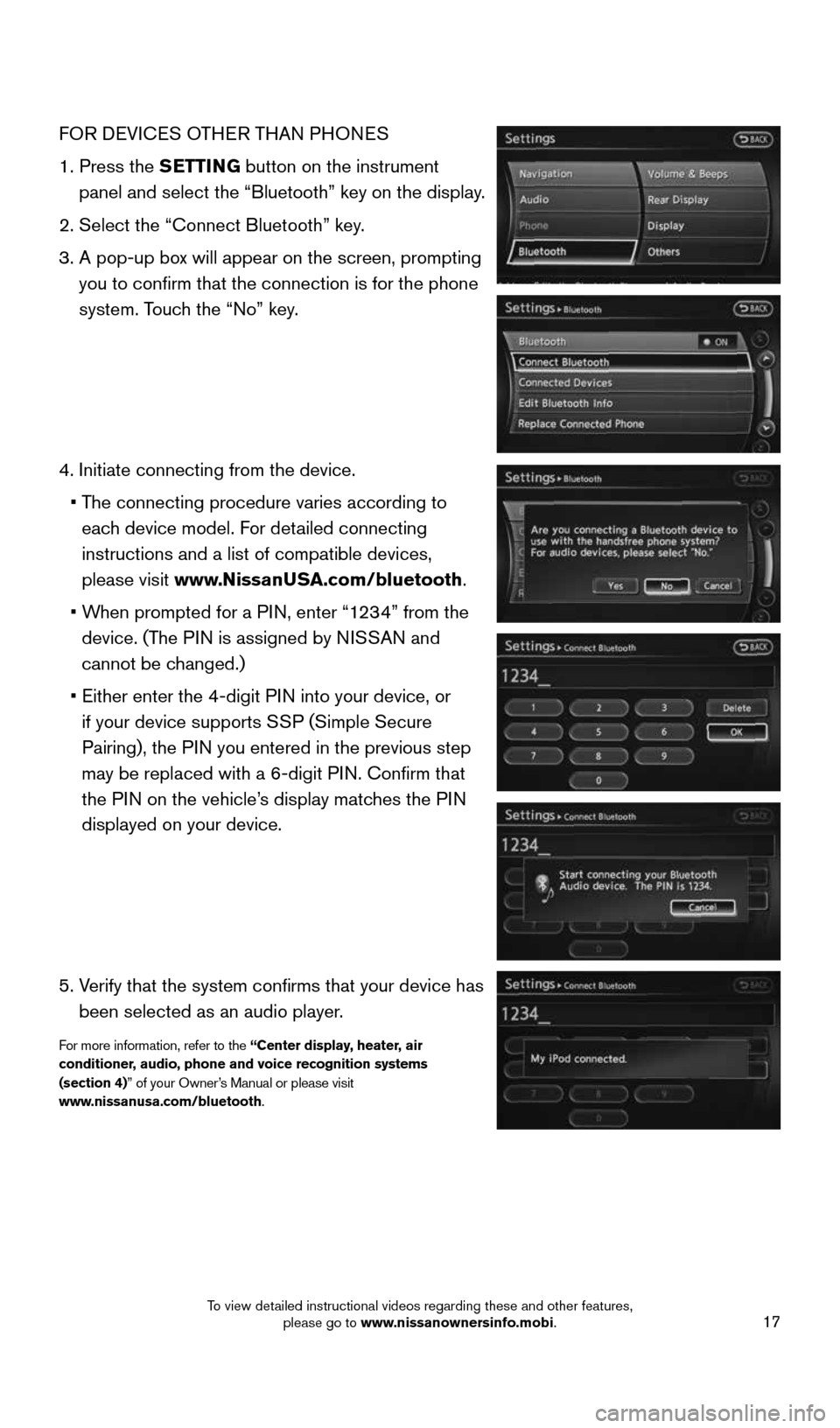
17
FOR DEVICES OTHER THAN PHONES
1. Press the SETTING button on the instrument
panel and select the “Bluetooth” key on the display.
2. Select the “Connect Bluetooth” key.
3. A pop-up box will appear on the screen, prompting
you to confirm that the connection is for the phone
system. Touch the “No” key.
4. Initiate connecting from the device.
• The connecting procedure varies according to
each device model. For detailed connecting
instructions and a list of compatible devices,
please visit www.NissanUSA.com/bluetooth.
• When prompted for a PIN, enter “1234” from the
device. (The PIN is assigned by NISSAN and
cannot be changed.)
• Either enter the 4-digit PIN into your device, or
if your device supports SSP (Simple Secure
Pairing), the PIN you entered in the previous step
may be replaced with a 6-digit PIN. Confirm that
the PIN on the vehicle’s display matches the PIN
displayed on your device.
5. Verify that the system confirms that your device has
been selected as an audio player.
For more information, refer to the “Center display, heater, air
conditioner, audio, phone and voice recognition systems
(section 4)” of your Owner’s Manual or please visit
www.nissanusa.com/bluetooth.
1870658_16_370Z_QRG_012315.indd 171/23/15 12:08 PM
To view detailed instructional videos regarding these and other features, please go to www.nissanownersinfo.mobi.
Page 20 of 28
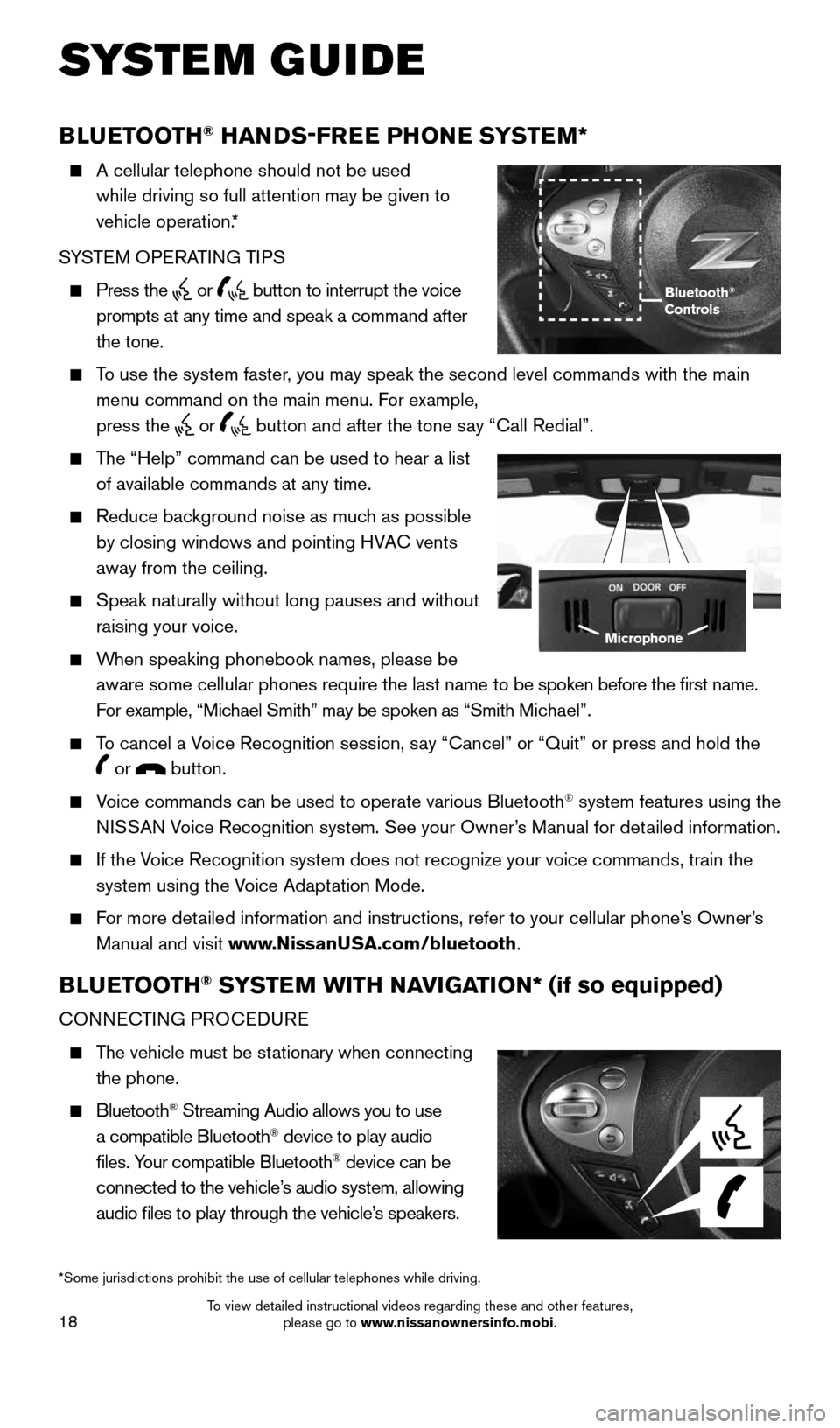
18
SYSTEM GUIDE
BLUETOOTH® HANDS-FREE PHONE SYSTEM*
A cellular telephone should not be used
while driving so full attention may be given to
vehicle operation.*
SYSTEM OPERATING TIPS
Press the or button to interrupt the voice
prompts at any time and speak a command after
the tone.
To use the system faster, you may speak the second level commands with the main
menu command on the main menu. For example,
press the
or button and after the tone say “Call Redial”.
The “Help” command can be used to hear a list
of available commands at any time.
Reduce background noise as much as possible
by closing windows and pointing HVAC vents
away from the ceiling.
Speak naturally without long pauses and without
raising your voice.
When speaking phonebook names, please be
aware some cellular phones require the last name to be spoken before the first name.
For example, “Michael Smith” may be spoken as “Smith Michael”.
To cancel a Voice Recognition session, say “Cancel” or “Quit” or press and hold the
or button.
Voice commands can be used to operate various Bluetooth® system features using the
NISSAN Voice Recognition system. See your Owner’s Manual for detailed information.
If the Voice Recognition system does not recognize your voice commands, train th\
e
system using the Voice Adaptation Mode.
For more detailed information and instructions, refer to your cellular phone’s Owner’s
Manual and visit www.NissanUSA.com/bluetooth.
BLUETOOTH® SYSTEM WITH NAVIGATION* (if so equipped)
CONNECTING PROCEDURE
The vehicle must be stationary when connecting
the phone.
Bluetooth® Streaming Audio allows you to use
a compatible Bluetooth® device to play audio
files. Your compatible Bluetooth® device can be
connected to the vehicle’s audio system, allowing
audio files to play through the vehicle’s speakers.
Microphone
Bluetooth®
Controls
*Some jurisdictions prohibit the use of cellular telephones while drivin\
g.
1870658_16_370Z_QRG_012315.indd 181/23/15 12:08 PM
To view detailed instructional videos regarding these and other features, please go to www.nissanownersinfo.mobi.
Page 21 of 28
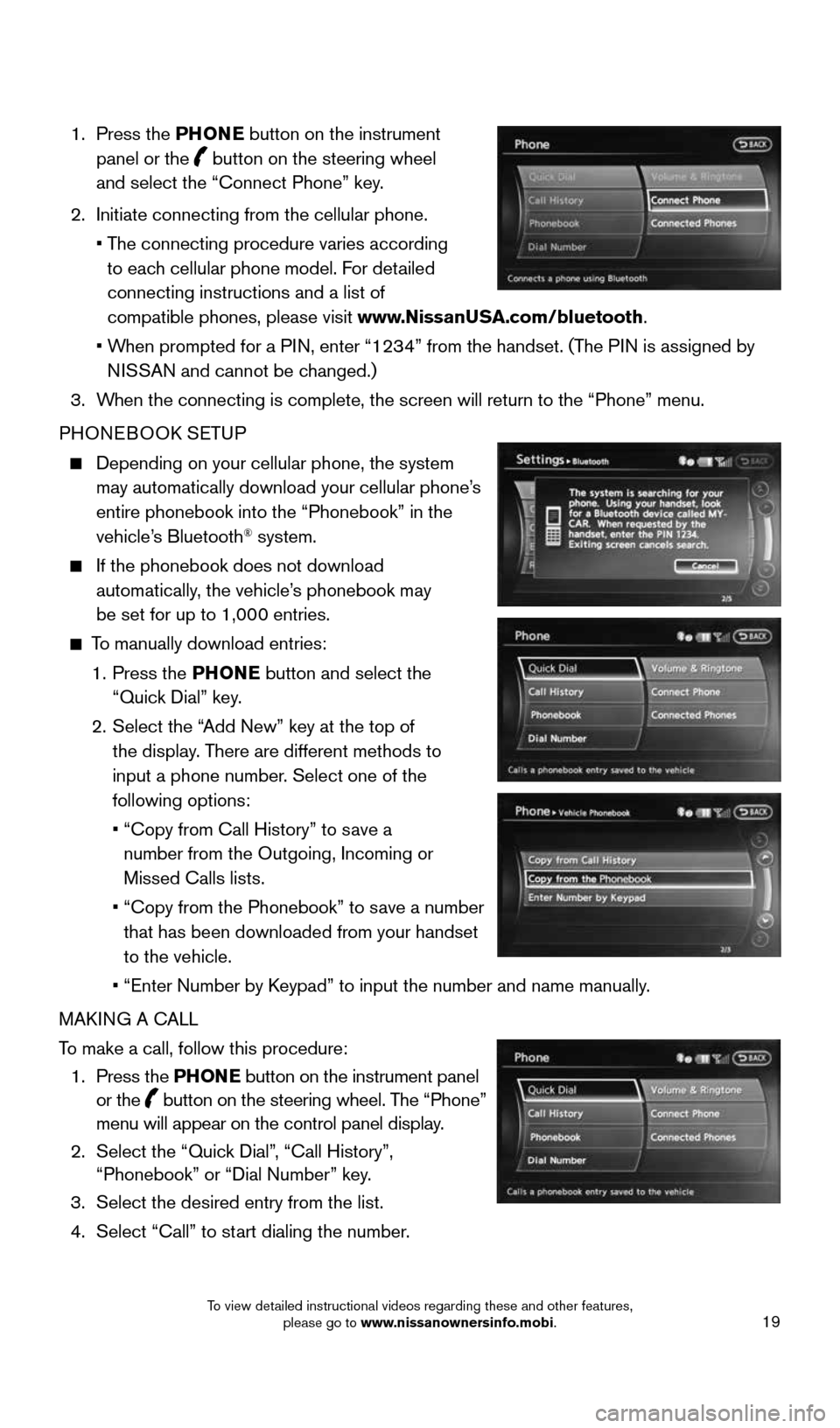
19
1. Press the PHONE button on the instrument
panel or the
button on the steering wheel
and select the “Connect Phone” key.
2. Initiate connecting from the cellular phone.
• The connecting procedure varies according
to each cellular phone model. For detailed
connecting instructions and a list of
compatible phones, please visit www.NissanUSA.com/bluetooth.
• When prompted for a PIN, enter “1234” from the handset. (The PIN is assigned by
NISSAN and cannot be changed.)
3. When the connecting is complete, the screen will return to the “Phone”\
menu.
PHONEBOOK SETUP
Depending on your cellular phone, the system
may automatically download your cellular phone’s
entire phonebook into the “Phonebook” in the
vehicle’s Bluetooth
® system.
If the phonebook does not download
automatically, the vehicle’s phonebook may
be set for up to 1,000 entries.
To manually download entries:
1. Press the PHONE button and select the
“Quick Dial” key.
2. Select the “Add New” key at the top of
the display. There are different methods to
input a phone number. Select one of the
following options:
• “Copy from Call History” to save a
number from the Outgoing, Incoming or
Missed Calls lists.
• “Copy from the Phonebook” to save a number
that has been downloaded from your handset
to the vehicle.
• “Enter Number by Keypad” to input the number and name manually.
MAKING A CALL
To make a call, follow this procedure:
1. Press the PHONE button on the instrument panel
or the
button on the steering wheel. The “Phone”
menu will appear on the control panel display.
2. Select the “Quick Dial”, “Call History”,
“Phonebook” or “Dial Number” key.
3. Select the desired entry from the list.
4. Select “Call” to start dialing the number.
1870658_16_370Z_QRG_012315.indd 191/23/15 12:09 PM
To view detailed instructional videos regarding these and other features, please go to www.nissanownersinfo.mobi.
Page 22 of 28

20
SYSTEM GUIDE
RECEIVING/ENDING A CALL
To accept the call, press the PHONE button on
the instrument panel, press the
button on the
steering wheel or select the “Answer” key.
To reject the call, press the
button on the
steering wheel or select the “Reject Call” key.
To hang-up, press the
button on the steering
wheel or select the “Hang up” key.
BLUETOOTH® SYSTEM WITHOUT NAVIGATION* (if so equipped)
PAIRING PROCEDURE
1. Press the
button on the steering wheel. The
system announces the available commands.
2. Say “Connect Phone”. The system acknowledges
the command and announces the next set of
available commands.
3. Say “Add Phone”. The system acknowledges the
command and asks you to initiate connecting
from the phone handset.
4. Initiate pairing from the phone.
• The connecting procedure varies according to each cellular phone model.
For detailed connecting instructions and a list of compatible phones, please
visit www.NissanUSA.com/bluetooth.
• When prompted for a PIN, enter “1234” from the handset.
(The PIN is assigned by NISSAN and cannot be changed.)
5. Say the name for the cellular phone when the system asks you to provide o\
ne. You can
give the cellular phone a name of your choice.
PHONEBOOK REGISTRATION
When the cellular phone is connected to the in-vehicle module, the data stored in the
cellular phone, such as phonebook, outgoing call logs, incoming call logs and missed
call logs, is automatically transferred and registered to the system.
The availability of this function depends on each cellular phone. The copying procedure
also varies according to each cellular phone. See your cellular phone’s Owner’s Manual
for more information.
Up to 1,000 entries per registered cellular phone can be stored in the p\
honebook.
* Some jurisdictions prohibit the use of cellular telephones while drivi\
ng.
1870658_16_370Z_QRG_012315.indd 201/23/15 12:09 PM
To view detailed instructional videos regarding these and other features, please go to www.nissanownersinfo.mobi.
Page 23 of 28

21
1
23
4567891011
1213
NAVIGATION SYSTEM (if so equipped)
Your Navigation System can calculate a route from your current location to a
preferred destination. The real-time map display and turn-by-turn voice guidance will
lead you along the route.
The Navigation System will continually update your vehicle’s position. If you have
deviated from the original route, it will recalculate the route from your current location.
MAKING A CALL
1. Push the
button on the steering wheel. A tone will sound.
2. Say “Call”. The system acknowledges the command and announces the next set of
available commands.
3. Say the registered person’s name. The system acknowledges the name. If there
are multiple locations associated with the name, the system asks the use\
r to choose
the location.
4. Once the name and location are confirmed, the system begins the call.
RECEIVING/ENDING A CALL
To accept the call, press the
button on the steering wheel.
To reject the call, press the button on the steering wheel.
To hang-up, press the button on the steering wheel.
For more information, refer to the “Center display, heater, air conditioner, audio, phone and voice recognition sys-
tems (section 4)” of your Owner’s Manual or please visit www.nissanusa.com/bluetooth.
1870658_16_370Z_QRG_012315.indd 211/23/15 12:09 PM
To view detailed instructional videos regarding these and other features, please go to www.nissanownersinfo.mobi.