2016 MERCEDES-BENZ SL-CLASS ROADSTER clock
[x] Cancel search: clockPage 224 of 614

Useful information
i
This Operator's Manual describes all
models and all standard and optional equip-
ment of your vehicle available at the time of
publication of the Operator's Manual.
Country-specific differences are possible.
Please note that your vehicle may not be
equipped with all features described. This
also applies to safety-related systems and
functions.
iRead the information on qualified special-
ist workshops (
Ypage 34).
Important safety notes
GWARNING
If you operate information systems and com-
munication equipment integrated in the vehi-
cle while driving, you will be distracted from
traffic conditions. You could also lose control
of the vehicle. There is a risk of an accident.
Only operate the equipment when the traffic
situation permits. If you are not sure that this
is possible, park the vehicle paying attention
to traffic conditions and operate the equip-
ment when the vehicle is stationary.
You must observe the legal requirements for
the country in which you are currently driving
when operating the on-board computer.
GWARNING
If the instrument cluster has failed or mal-
functioned, you may not recognize function
restrictions in systems relevant to safety. The
operating safety of your vehicle may be
impaired. There is a risk of an accident.
Drive on carefully. Have the vehicle checked
at a qualified specialist workshop immedi-
ately.
The on-board computer only shows messages
or warnings from certain systems in the mul-
tifunction display. You should therefore make sure your vehicle is operating safely at all
times.
If the operating safety of your vehicle is
impaired, pull over as soon as it is safe to do
so. Contact a qualified specialist workshop.
For an overview, see the instrument panel
illustration (
Ypage 41).
Displays and operation
Instrument cluster lighting
The lighting in the instrument cluster, in the
displays and the controls in the vehicle inte-
rior can be adjusted using the brightness con-
trol knob.
The brightness control knob is located on the bottom left of the instrument cluster
(
Ypage 41).
XTurn the brightness control knob clockwise
or counter-clockwise.
If you turn the light switch to Ã,Tor
L, the brightness is dependent upon
the brightness of the ambient light.
iThe light sensor in the instrument cluster
automatically controls the brightness of
the multifunction display.
In daylight, the displays in the instrument
cluster are not illuminated.
Speedometer with segments
The speedometer is divided into segments
only on vehicles with DISTRONIC PLUS.
The segments in the speedometer indicate
which speed range is available.
RDISTRONIC PLUS activated (Ypage 182):
One or two segments in the set speed
range light up.
RDISTRONIC PLUS detects a vehicle in front
that is driving at a slower speed than the
stored speed:
222Displays and operation
On-board computer and displays
Page 296 of 614
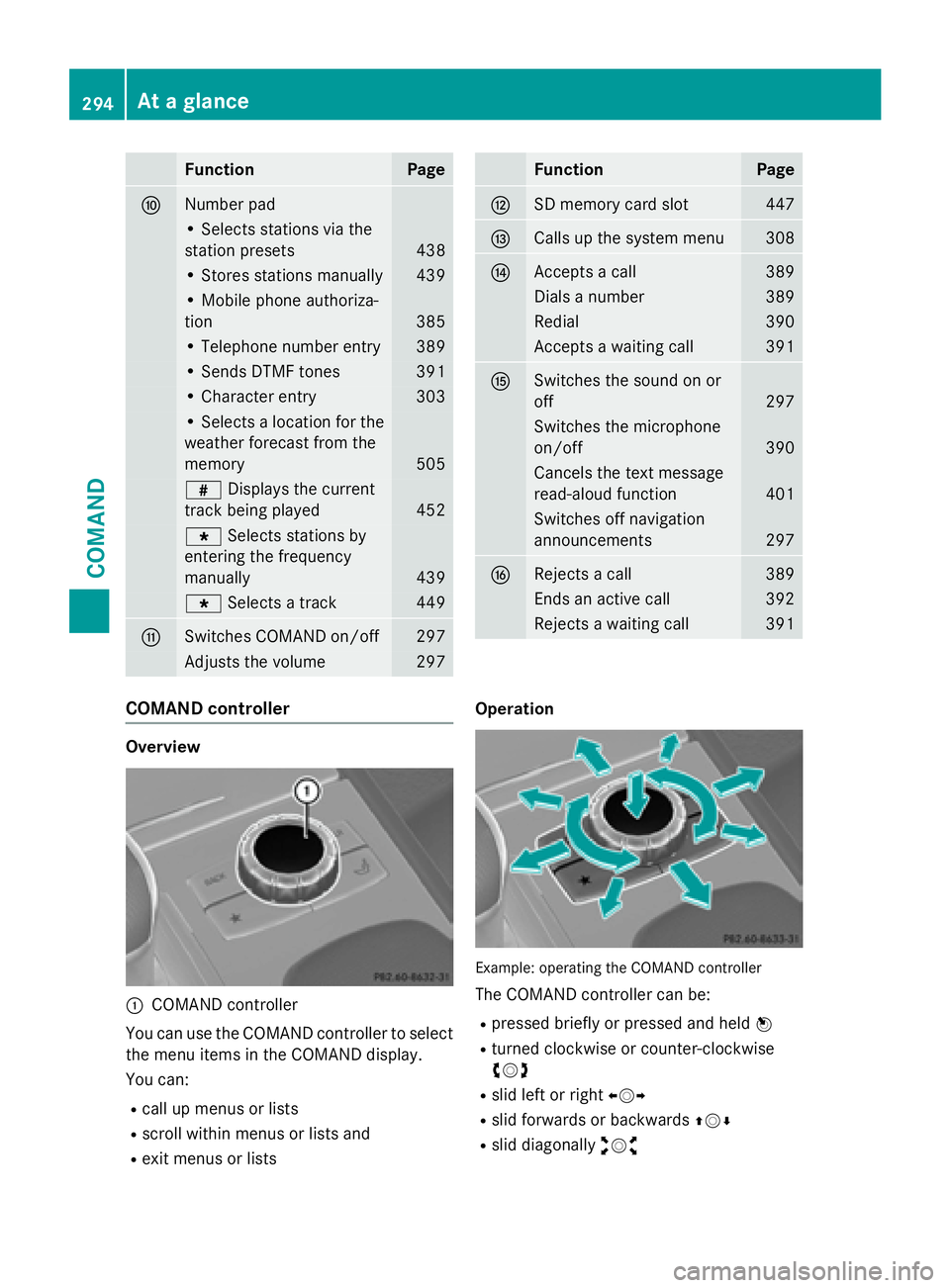
FunctionPage
FNumber pad
• Selects stations via the
station presets
438
• Stores stations manually439
• Mobile phone authoriza-
tion
385
• Telephone number entry389
• Sends DTMF tones391
• Character entry303
• Selects a location for the
weather forecast from the
memory
505
zDisplays the current
track being played
452
g Selects stations by
entering the frequency
manually
439
g Selects a track449
GSwitches COMAND on/off297
Adjusts the volume297
FunctionPage
HSD memory card slot447
ICalls up the system menu308
JAccepts a call389
Dials a number389
Redial390
Accepts a waiting call391
KSwitches the sound on or
off
297
Switches the microphone
on/off
390
Cancels the text message
read-aloud function
401
Switches off navigation
announcements
297
LRejects a call389
Ends an active call392
Rejects a waiting call391
COMAND controller
Overview
:COMAND controller
You can use the COMAND controller to select
the menu items in the COMAND display.
You can:
Rcall up menus or lists
Rscroll within menus or lists and
Rexit menus or lists Operation
Example
:operating th eCOMAND controller
The COMAND controller can be:
Rpressed briefly or pressed and held W
Rturned clockwise or counter-clockwise
cVd
Rslid left or rightXVY
Rslid forwards or backwards ZVÆ
Rslid diagonallyaVb
294At a glance
COMAND
Page 313 of 614
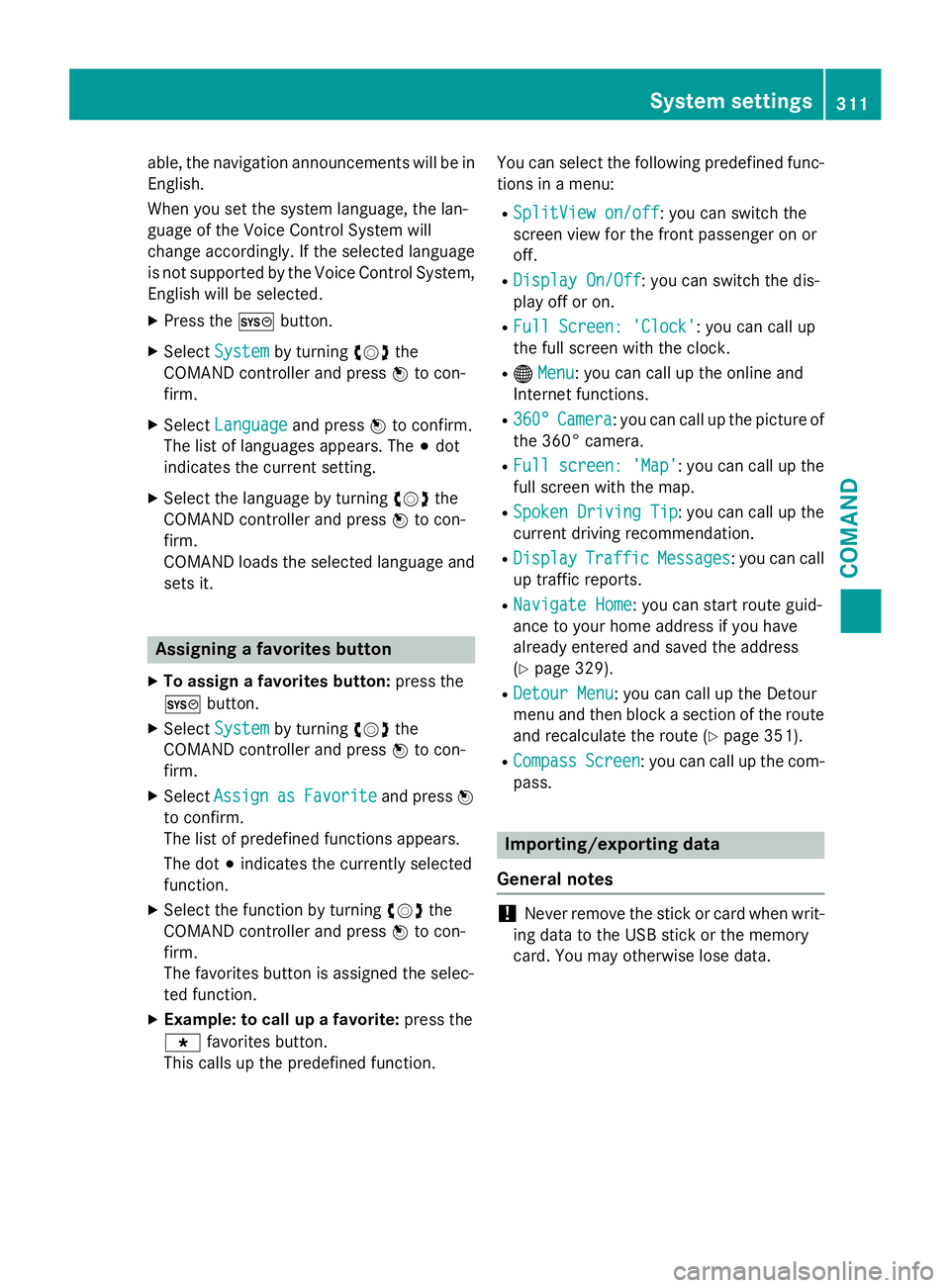
able, the navigation announcements will be in
English.
When you set the system language, the lan-
guage of the Voice Control System will
change accordingly. If the selected language
is not supported by the Voice Control System,
English will be selected.
XPress theWbutton.
XSelect Systemby turning cVdthe
COMAND controller and press Wto con-
firm.
XSelect Languageand press Wto confirm.
The list of languages appears. The #dot
indicates the current setting.
XSelect the language by turning cVdthe
COMAND controller and press Wto con-
firm.
COMAND loads the selected language and
sets it.
Assigning a favorites button
XTo assign a favorites button: press the
W button.
XSelect Systemby turning cVdthe
COMAND controller and press Wto con-
firm.
XSelect AssignasFavoriteand press W
to confirm.
The list of predefined functions appears.
The dot #indicates the currently selected
function.
XSelect the function by turning cVdthe
COMAND controller and press Wto con-
firm.
The favorites button is assigned the selec-
ted function.
XExample: to call up a favorite: press the
g favorites button.
This calls up the predefined function. You can select the following predefined func-
tions in a menu:
RSplitView on/off: you can switch the
screen view for the front passenger on or
off.
RDisplay On/Off: you can switch the dis-
play off or on.
RFull Screen: 'Clock': you can call up
the full screen with the clock.
R® Menu: you can call up the online and
Internet functions.
R360°Camera: you can call up the picture of
the 360° camera.
RFull screen: 'Map': you can call up the
full screen with the map.
RSpoken Driving Tip: you can call up the
current driving recommendation.
RDisplayTrafficMessages: you can call
up traffic reports.
RNavigate Home: you can start route guid-
ance to your home address if you have
already entered and saved the address
(
Ypage 329).
RDetour Menu: you can call up the Detour
menu and then block a section of the route
and recalculate the route (
Ypage 351).
RCompassScreen: you can call up the com-
pass.
Importing/exporting data
General notes
!Never remove the stick or card when writ-
ing data to the USB stick or the memory
card. You may otherwise lose data.
System settings311
COMAND
Z
Page 318 of 614
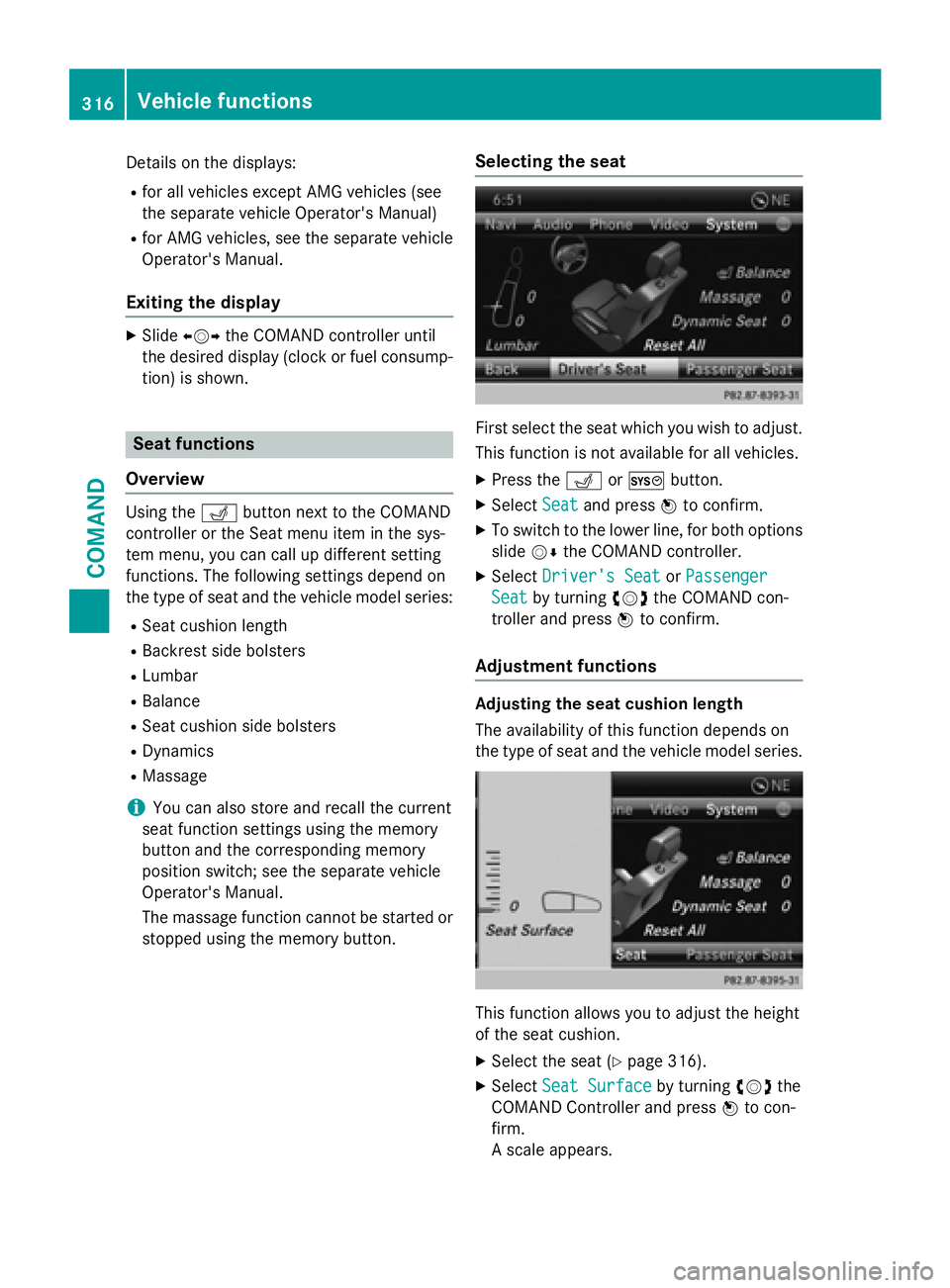
Details on the displays:
Rfor all vehicles except AMG vehicles (see
the separate vehicle Operator's Manual)
Rfor AMG vehicles, see the separate vehicleOperator's Manual.
Exiting the display
XSlide XVY the COMAND controller until
the desired display (clock or fuel consump-
tion) is shown.
Seat functions
Overview
Using the Tbutton next to the COMAND
controller or the Seat menu item in the sys-
tem menu, you can call up different setting
functions. The following settings depend on
the type of seat and the vehicle model series:
RSeat cushion length
RBackrest side bolsters
RLumbar
RBalance
RSeat cushion side bolsters
RDynamics
RMassage
iYou can also store and recall the current
seat function settings using the memory
button and the corresponding memory
position switch; see the separate vehicle
Operator's Manual.
The massage function cannot be started or
stopped using the memory button.
Selecting the seat
First select the seat which you wish to adjust.
This function is not available for all vehicles.
XPress the TorW button.
XSelect Seatand press Wto confirm.
XTo switch to the lower line, for both options
slide VÆthe COMAND controller.
XSelect Driver's SeatorPassenger
Seatby turning cVdthe COMAND con-
troller and press Wto confirm.
Adjustment functions
Adjusting the seat cushion length
The availability of this function depends on
the type of seat and the vehicle model series.
This function allows you to adjust the height
of the seat cushion.
XSelect the seat (Ypage 316).
XSelect Seat Surfaceby turning cVdthe
COMAND Controller and press Wto con-
firm.
A scale appears.
316Vehicle functions
COMAND
Page 333 of 614
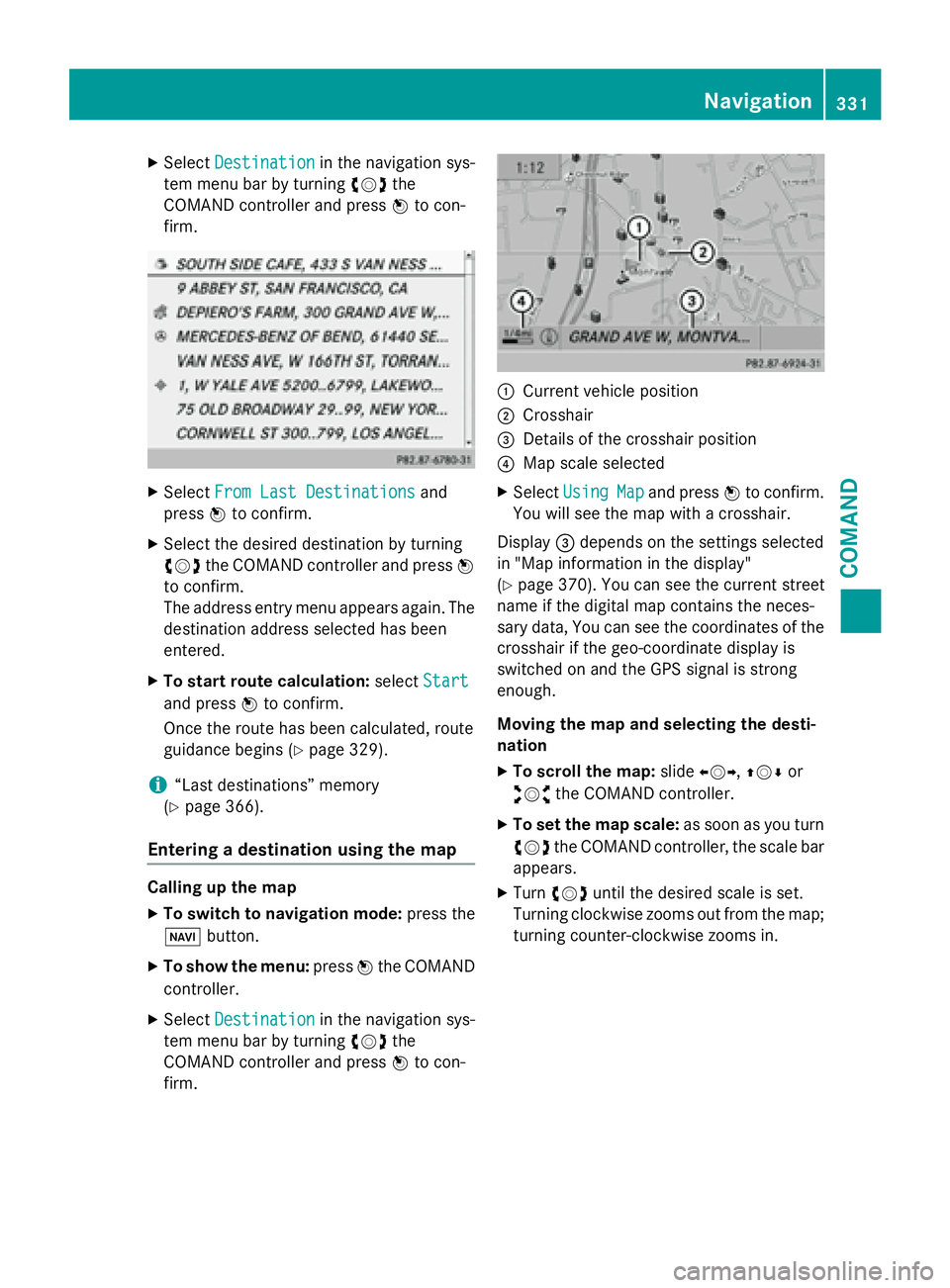
XSelectDestinationin the navigation sys-
tem menu bar by turning cVdthe
COMAND controller and press Wto con-
firm.
XSelect From Last Destinationsand
press Wto confirm.
XSelect the desired destination by turning
cVd the COMAND controller and press W
to confirm.
The address entry menu appears again. The
destination address selected has been
entered.
XTo start route calculation: selectStart
and press Wto confirm.
Once the route has been calculated, route
guidance begins (
Ypage 329).
i“Last destinations” memory
(
Ypage 366).
Entering a destination using the map
Calling up the map
XTo switch to navigation mode: press the
Ø button.
XTo show the menu: pressWthe COMAND
controller.
XSelect Destinationin the navigation sys-
tem menu bar by turning cVdthe
COMAND controller and press Wto con-
firm.
:Current vehicle position
;Crosshair
=Details of the crosshair position
?Map scale selected
XSelect UsingMapand press Wto confirm.
You will see the map with a crosshair.
Display =depends on the settings selected
in "Map information in the display"
(
Ypage 370). You can see the current street
name if the digital map contains the neces-
sary data, You can see the coordinates of the
crosshair if the geo-coordinate display is
switched on and the GPS signal is strong
enough.
Moving the map and selecting the desti-
nation
XTo scroll the map: slideXVY, ZVÆor
aVb the COMAND controller.
XTo set the map scale: as soon as you turn
cVd the COMAND controller, the scale bar
appears.
XTurn cVd until the desired scale is set.
Turning clockwise zooms out from the map;
turning counter-clockwise zooms in.
Navigation331
COMAND
Z
Page 376 of 614
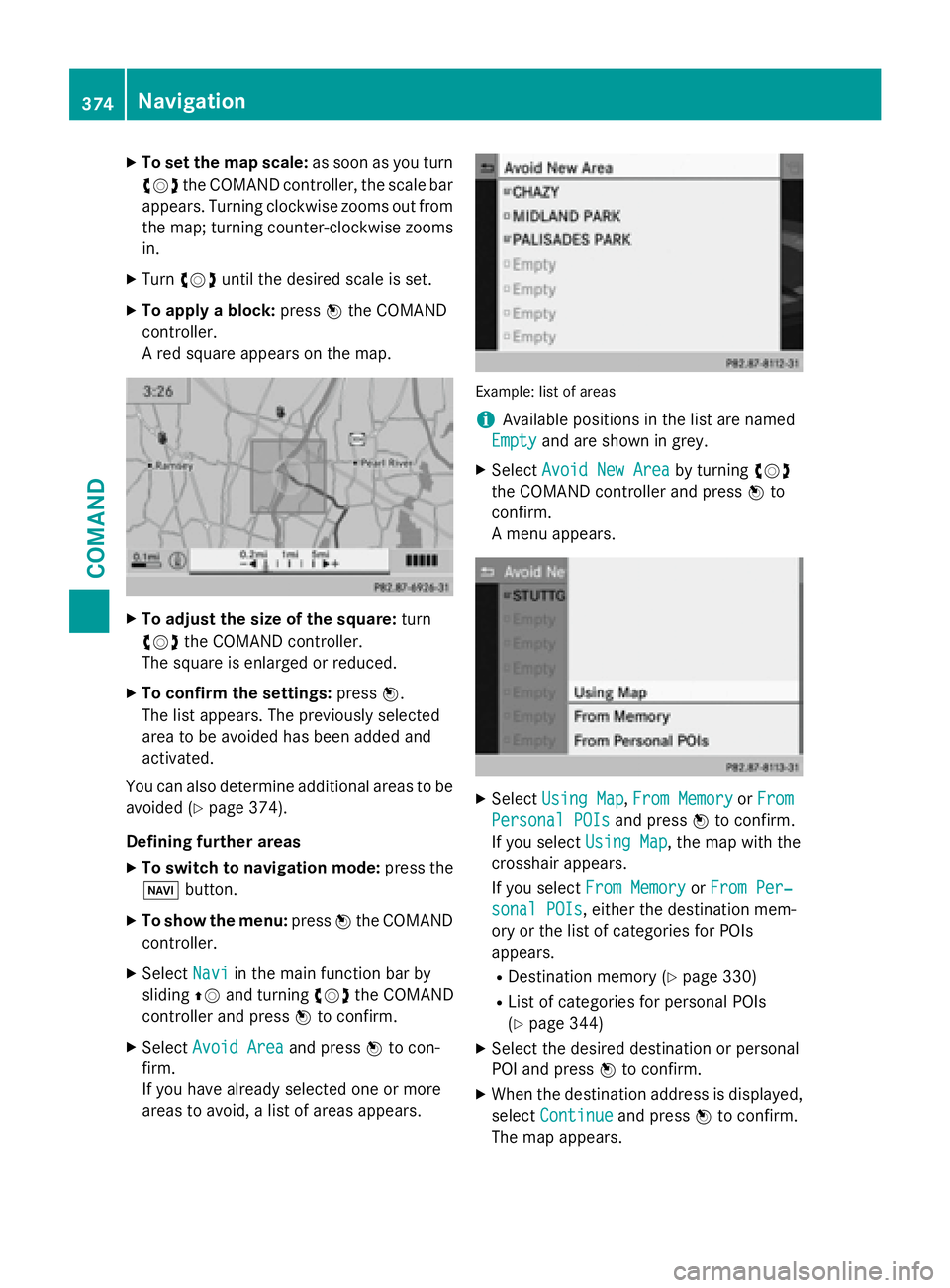
XTo set the map scale:as soon as you turn
cVd the COMAND controller, the scale bar
appears. Turning clockwise zooms out from
the map; turning counter-clockwise zooms
in.
XTurn cVd until the desired scale is set.
XTo apply a block: pressWthe COMAND
controller.
A red square appears on the map.
XTo adjust the size of the square: turn
cVd the COMAND controller.
The square is enlarged or reduced.
XTo confirm the settings: pressW.
The list appears. The previously selected
area to be avoided has been added and
activated.
You can also determine additional areas to be
avoided (
Ypage 374).
Defining further areas
XTo switch to navigation mode: press the
Ø button.
XTo show the menu: pressWthe COMAND
controller.
XSelect Naviin the main function bar by
sliding ZVand turning cVdthe COMAND
controller and press Wto confirm.
XSelect Avoid Areaand press Wto con-
firm.
If you have already selected one or more
areas to avoid, a list of areas appears.
Example: list of areas
iAvailable positions in the list are named
Empty
and are shown in grey.
XSelect Avoid New Areaby turning cVd
the COMAND controller and press Wto
confirm.
A menu appears.
XSelect Using Map,From Memoryor From
Personal POIsand press Wto confirm.
If you select Using Map
, the map with the
crosshair appears.
If you select From Memory
orFrom Per‐
sonal POIs, either the destination mem-
ory or the list of categories for POIs
appears.
RDestination memory (Ypage 330)
RList of categories for personal POIs
(
Ypage 344)
XSelect the desired destination or personal
POI and press Wto confirm.
XWhen the destination address is displayed,
select Continue
and press Wto confirm.
The map appears.
374Navigation
COMAND
Page 443 of 614
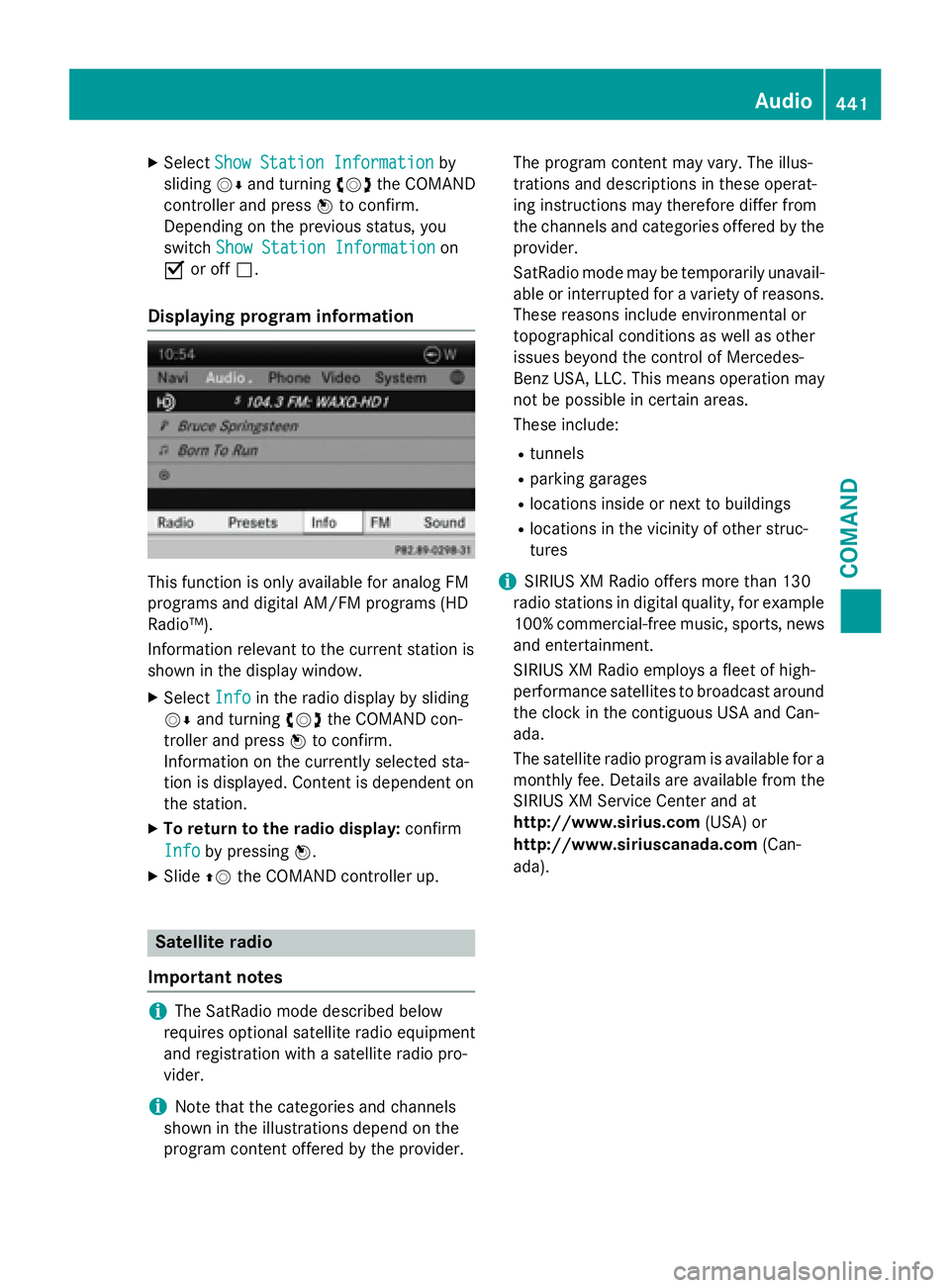
XSelectShow Station Informationby
sliding VÆand turning cVdthe COMAND
controller and press Wto confirm.
Depending on the previous status, you
switch Show Station Information
on
O or off ª.
Displaying program information
This function is only available for analog FM
programs and digital AM/FM programs (HD
Radio™).
Information relevant to the current station is
shown in the display window.
XSelect Infoin the radio display by sliding
VÆ and turning cVdthe COMAND con-
troller and press Wto confirm.
Information on the currently selected sta-
tion is displayed. Content is dependent on
the station.
XTo return to the radio display: confirm
Info
by pressing W.
XSlideZVthe COMAND controller up.
Satellite radio
Important notes
iThe SatRadio mode described below
requires optional satellite radio equipment
and registration with a satellite radio pro-
vider.
iNote that the categories and channels
shown in the illustrations depend on the
program content offered by the provider. The program content may vary. The illus-
trations and descriptions in these operat-
ing instructions may therefore differ from
the channels and categories offered by the
provider.
SatRadio mode may be temporarily unavail-
able or interrupted for a variety of reasons.
These reasons include environmental or
topographical conditions as well as other
issues beyond the control of Mercedes-
Benz USA, LLC. This means operation may
not be possible in certain areas.
These include:
Rtunnels
Rparking garages
Rlocations inside or next to buildings
Rlocations in the vicinity of other struc-
tures
iSIRIUS XM Radio offers more than 130
radio stations in digital quality, for example
100% commercial-free music, sports, news
and entertainment.
SIRIUS XM Radio employs a fleet of high-
performance satellites to broadcast around the clock in the contiguous USA and Can-
ada.
The satellite radio program is available for a
monthly fee. Details are available from the
SIRIUS XM Service Center and at
http://www.sirius.com (USA) or
http:// www
.siriuscanada.com
(Can-
ada).
Audio441
COMAND
Z
Page 484 of 614
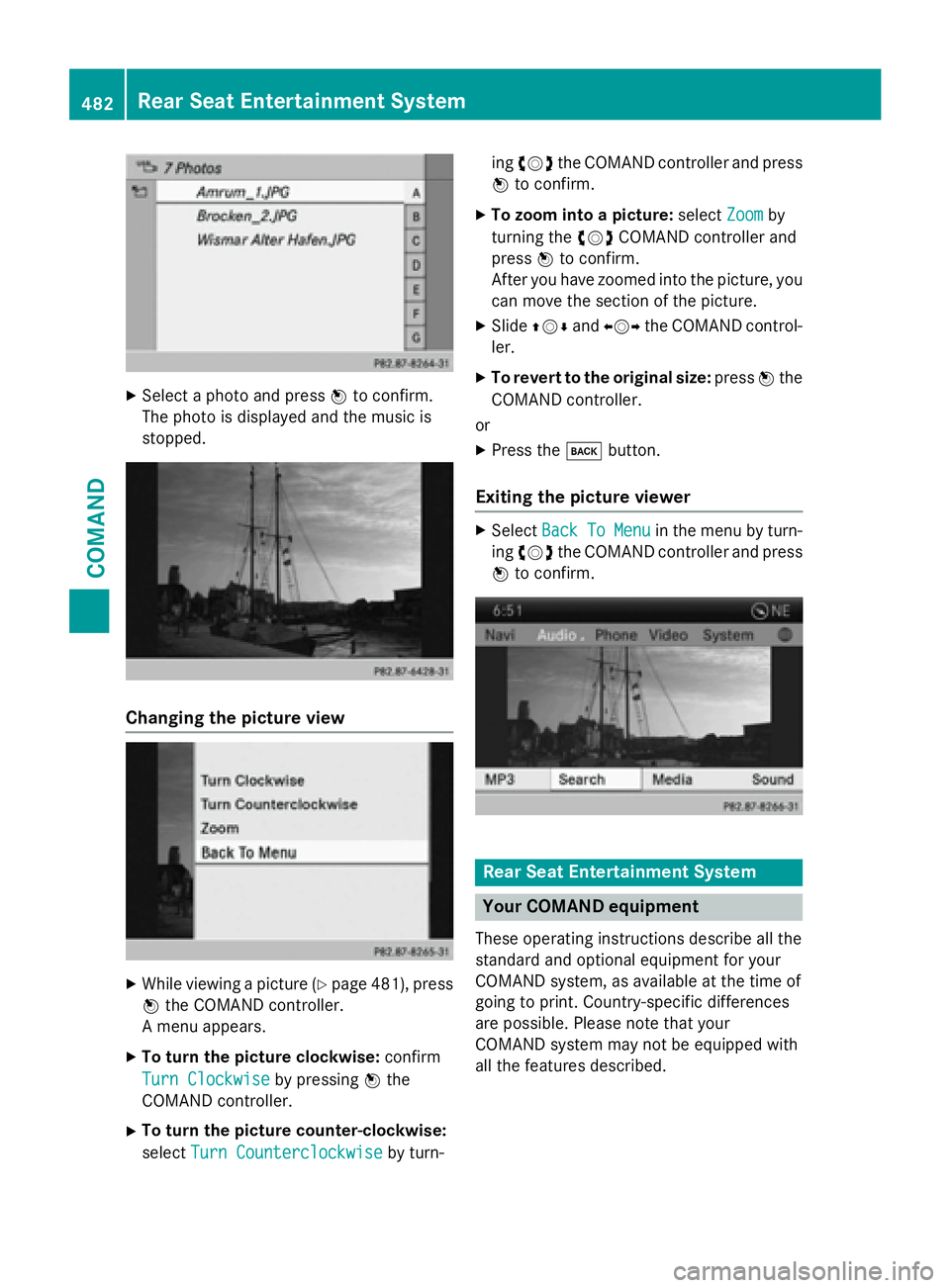
XSelect a photo and pressWto confirm.
The photo is displayed and the music is
stopped.
Changing the picture view
XWhile viewing a picture (Ypage 481), press
W the COMAND controller.
A menu appears.
XTo turn the picture clockwise: confirm
Turn Clockwise
by pressing Wthe
COMAND controller.
XTo turn the picture counter-clockwise:
select Turn Counterclockwise
by turn- ing
cVd the COMAND controller and press
W to confirm.
XTo zoom into a picture: selectZoomby
turning the cVdCOMAND controller and
press Wto confirm.
After you have zoomed into the picture, you
can move the section of the picture.
XSlide ZVÆ andXVY the COMAND control-
ler.
XTo revert to the original size: pressWthe
COMAND controller.
or
XPress the kbutton.
Exiting the picture viewer
XSelect BackToMenuin the menu by turn-
ing cVd the COMAND controller and press
W to confirm.
Rear Seat Entertainment System
Your COMAND equipment
These operating instructions describe all the
standard and optional equipment for your
COMAND system, as available at the time of
going to print. Country-specific differences
are possible. Please note that your
COMAND system may not be equipped with
all the features described.
482Rear Seat Entertainment System
COMAND