2016 MERCEDES-BENZ SL-Class fuel
[x] Cancel search: fuelPage 317 of 614

iThe way that the climate control status
display is called up depends on your vehi-
cle's climate control system.
Example settings for the defrost function (top) and
for the climate mode in automatic mode
XTo hide the display: turn or press the
COMAND controller.
or
XPress one of the buttons on COMAND.
Fuel consumption indicator
Overview
Depending on the vehicle equipment and the
engine variant installed, fuel consumption
can be shown in the COMAND display.
If your vehicle is a hybrid vehicle and the
installed engine variant supports it, you can
call up other displays (see the separate oper-
ating instructions).
Calling up/exiting the display
XTo call up the full screen display: press
the W button.
XIn the system menu, slide ZVthe
COMAND controller up until the Full
Screenoption is selected.
XPressWthe COMAND controller.
The system display is shown as full screen
(without system menu).
XSlide XVY the COMAND controller repeat-
edly until the fuel consumption indicator
appears.
The COMAND display shows the fuel con-
sumption for the last 15 minutes of the
journey.
XTo exit the full-screen display: pressW
the COMAND controller.
The system menu appears.
Every bar of the graph displays the average
value for one minute.
The fuel consumption display may differ from
the display in the FROM START
trip computer
in the Trip
menu; see the vehicle Operator's
Manual.
Driving conditions menu (Active Body
Control)
General notes
On vehicles with Active Body Control (ABC),
you can display some driving systems and
additional information in the COMAND dis-
play.
Calling up drive status regulator (ABC)
XPress W.
XIn the system menu, slide ZVthe
COMAND controller up until the display/
selection window is selected.
XSlide XVY the COMAND controller repeat-
edly until the driving conditions menu
(ABC) appears.
The corresponding displays appear in the
COMAND display.
Vehicle functions315
COMAND
Z
Page 318 of 614

Details on the displays:
Rfor all vehicles except AMG vehicles (see
the separate vehicle Operator's Manual)
Rfor AMG vehicles, see the separate vehicleOperator's Manual.
Exiting the display
XSlide XVY the COMAND controller until
the desired display (clock or fuel consump-
tion) is shown.
Seat functions
Overview
Using the Tbutton next to the COMAND
controller or the Seat menu item in the sys-
tem menu, you can call up different setting
functions. The following settings depend on
the type of seat and the vehicle model series:
RSeat cushion length
RBackrest side bolsters
RLumbar
RBalance
RSeat cushion side bolsters
RDynamics
RMassage
iYou can also store and recall the current
seat function settings using the memory
button and the corresponding memory
position switch; see the separate vehicle
Operator's Manual.
The massage function cannot be started or
stopped using the memory button.
Selecting the seat
First select the seat which you wish to adjust.
This function is not available for all vehicles.
XPress the TorW button.
XSelect Seatand press Wto confirm.
XTo switch to the lower line, for both options
slide VÆthe COMAND controller.
XSelect Driver's SeatorPassenger
Seatby turning cVdthe COMAND con-
troller and press Wto confirm.
Adjustment functions
Adjusting the seat cushion length
The availability of this function depends on
the type of seat and the vehicle model series.
This function allows you to adjust the height
of the seat cushion.
XSelect the seat (Ypage 316).
XSelect Seat Surfaceby turning cVdthe
COMAND Controller and press Wto con-
firm.
A scale appears.
316Vehicle functions
COMAND
Page 325 of 614

You can select the following route types:
RFast Route: COMAND calculates a route
with the shortest (minimized) journey time.
RDynamic Traffic Route: is the same
route type as Fast Route
. In addition,
COMAND takes into account any relevant
traffic reports received during route guid-
ance. The navigation system can help you
avoid a traffic jam, for example, by recal-
culating the route.
RDynamic TRF. Route Only After
Request: is the same route type as
Dynamic Traffic Route
. After recalcu-
lating the route, COMAND asks you
whether you want to adopt the new route or
whether you want to continue along the
original route.
REco Route: the Eco Route(economical
route) is a variant of the Fast Route
type.
COMAND will attempt to minimize the jour-
ney distance at the expense of a slightly
increased journey time.
RShortRoute: COMAND calculates a route
with the shortest possible (minimized)
route distance.
iThe route calculated may, for example,
include ferry connections, even if the
Avoid Ferries
route option is switched
on.
In some cases, COMAND may not be able
to take all the selected route options into
account, e.g. when calculating particularly
long routes.
XTo exit the menu: slideXVY the COMAND
controller.
Setting the number of persons in the
vehicle for the use of carpool lanes
For route calculation, you can take HOV or
carpool lanes into account.
If you use HOV or carpool lanes, please
observe the applicable laws as well as the
local and time limitation conditions. Carpool lanes may only be used under certain
conditions. They can normally be used when
there are two people in the vehicle. However,
there are also carpool lanes which can only be
used when there are three or more people in
the vehicle. In California, lone drivers can use
a carpool lane if their vehicle's emission level
or fuel consumption is below a fixed thresh-
old.
Carpool lanes may be reserved for specific
times (e.g. during the peak period).
Carpool lanes are identified by HOV symbols
on special road signs and by markings on the
road. The road signs may also include the
designation
CARPOOL
. The lanes are arranged
as a separate lane next to the others or are
built as a physically separate lane.
Depending on the setting under Number of
OccupantsinVehicle, COMAND uses car-
pool lanes when calculating the route.
COMAND then guides you in and out of car-
pool lanes using visual and acoustic driving
directions.
XIn the route settings menu, select Number
of Occupants in Vehicleby turning
cVd the COMAND controller.
Navigation323
COMAND
Z
Page 338 of 614
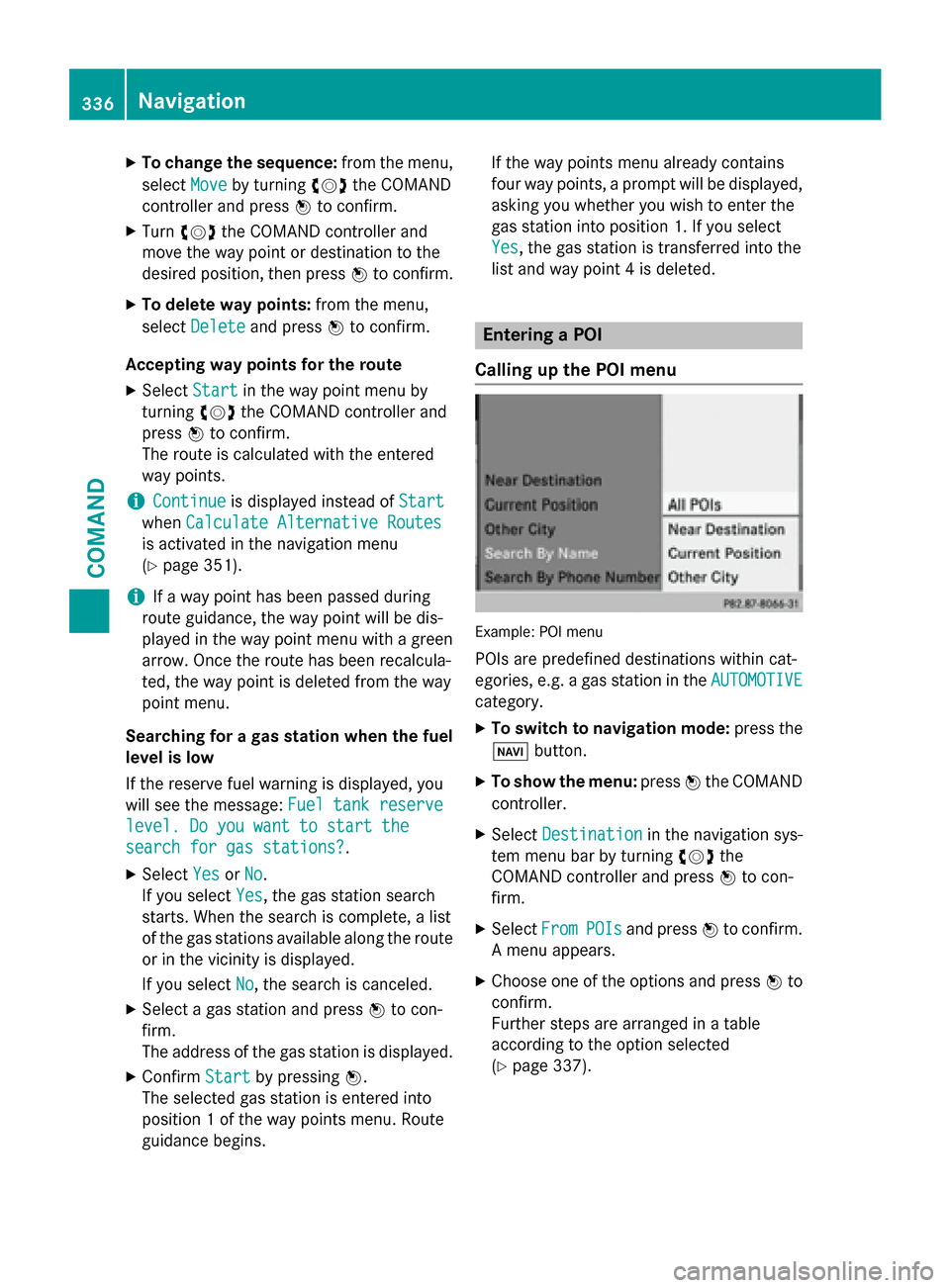
XTo change the sequence:from the menu,
select Move
by turning cVdthe COMAND
controller and press Wto confirm.
XTurn cVd the COMAND controller and
move the way point or destination to the
desired position, then press Wto confirm.
XTo delete way points: from the menu,
select Delete
and press Wto confirm.
Accepting way points for the route
XSelect Startin the way point menu by
turning cVdthe COMAND controller and
press Wto confirm.
The route is calculated with the entered
way points.
iContinueis displayed instead of Start
whenCalculate Alternative Routes
is activated in the navigation menu
(
Ypage 351).
iIf a way point has been passed during
route guidance, the way point will be dis-
played in the way point menu with a green
arrow. Once the route has been recalcula-
ted, the way point is deleted from the way
point menu.
Searching for a gas station when the fuel
level is low
If the reserve fuel warning is displayed, you
will see the message: Fuel tank reserve
level. Do you want to start the
search for gas stations?.
XSelectYesorNo.
If you select Yes
, the gas station search
starts. When the search is complete, a list
of the gas stations available along the route
or in the vicinity is displayed.
If you select No
, the search is canceled.
XSelect a gas station and press Wto con-
firm.
The address of the gas station is displayed.
XConfirm Startby pressing W.
The selected gas station is entered into
position 1 of the way points menu. Route
guidance begins. If the way points menu already contains
four way points, a prompt will be displayed,
asking you whether you wish to enter the
gas station into position 1. If you select
Yes
, the gas station is transferred into the
list and way point 4 is deleted.
Entering a POI
Calling up the POI menu
Example: POI menu
POIs are predefined destinations within cat-
egories, e.g. a gas station in the AUTOMOTIVE
category.
XTo switch to navigation mode: press the
Ø button.
XTo show the menu: pressWthe COMAND
controller.
XSelect Destinationin the navigation sys-
tem menu bar by turning cVdthe
COMAND controller and press Wto con-
firm.
XSelect FromPOIsand press Wto confirm.
A menu appears.
XChoose one of the options and press Wto
confirm.
Further steps are arranged in a table
according to the option selected
(
Ypage 337).
336Navigation
COMAND
Page 352 of 614

XTo show the menu:pressWthe COMAND
controller.
XSelect RPTin the navigation system menu
bar by turning cVdthe COMAND control-
ler and press Wto confirm.
Switching navigation announcements
on/off
XTo switch off: press the8button dur-
ing an announcement.
You will briefly see the message: The
driving instructions have been
muted.
XTo switch on:pressWthe COMAND con-
troller.
XSelect RPTin the navigation system menu
bar by turning cVdthe COMAND control-
ler and press Wto confirm.
iCOMAND automatically switches the nav-
igation announcements back on when:
Ryou have a new route calculated
Ryou switch COMAND on again or start the engine
Switching announcements and audio
fadeout on/off
XSelect Naviin the main function bar by
sliding ZVand turning cVdthe COMAND
controller and press Wto confirm.
XSelect Announcementsand press Wto
confirm.
A menu appears.
You can activate/deactivate the following
functions:
RAnnounce Street Names
Street names are announced during
route guidance.
RAudible Info During Phone Call
During a phone call, navigation
announcements and traffic reports are
audible in the background.
RAudio Fadeout
The volume of an active audio or video
source is automatically reduced during a navigation announcement.
RGas on Reserve
Once you have reached reserve fuel
level, you will see a prompt asking
whether you wish to start the search for a
gas station (
Ypage 336).
XSelect the function and press Wto confirm.
Switch the function on Oor off ª.
Setting the volume manually
XAdjust the volume using the qcontrol
knob during a navigation announcement.
or
XSelect RPTin the map view with the menu
shown and adjust the volume using the q
control knob.
Announce Street Names
If the function is switched on, the name of the
street which you are turning into is
announced.
Announcements are not made in the chosen
language in all countries. They are made when
relevant street names for the selected lan-
guage are available in the database.
XTo switch to navigation mode: press the
Ø button.
XTo show the menu: pressWthe COMAND
controller.
XSelect Naviin the main function bar by
sliding ZVthe COMAND controller and
press Wto confirm.
XSelect AnnounceStreetNamesand press
W to confirm.
The function is switched on Oor off ª,
depending on the previous status.
350Navigation
COMAND
Page 504 of 614

after restarting the engine (for example after
refueling).
The weather map can display the following
weather data with symbols:
Rrain radar
Rstorm characteristics
Rareas of high-pressure/low-pressure,
weather fronts
Rcourse of tropical cyclones (hurricanes,
typhoons)
Rwind direction and speeds
iThe rain radar cannot be displayed for
Alaska, Hawaii and Puerto Rico.
iHurricane: term used to describe the trop-
ical cyclones that primarily develop in the
Atlantic, North Pacific and South Pacific
oceans. The wind speeds are above 74 mph
(118 km/h). Five categories are used to
classify the strength of a hurricane.
Typhoon: term used to describe a tropical
cyclone that develops in the northwestern
Pacific. The wind speeds are in the category of a hurricane.
Switching the SIRIUS Weather display
on/off
Switching on
Example :daily forecas tas an informatio nchartXSelect the ®symbol in the main function
bar by sliding ZVand turning cVdthe
COMAND controller and pressing Wto
confirm.
The SIRIUS Weather basic display appears.
XConfirm SIRIUS Weatherby pressing W.
The information chart shows the daily fore-
cast at the current vehicle position.
You see the following information:
Rthe date and time of the weather message
received last
Rinformation on the current weather (tem-
perature, cloud cover) and forecast for the
next 3, 6, 12 hours
Rthe current highest temperature and fore-
cast
Rthe current lowest temperature and fore-
cast
Rthe probability of rain
502SIRIUS Weather
COMAND
Page 541 of 614

XReplacecap :on th efiller neck and tur n
clockwise .
Ensur ethat th ecap locks into plac e
securely.
XChec kth eoil level again wit hth eoil dip-
stick (
Ypage 537).
Further information on engin eoil
(
Ypage 605).
Checking and addin gother service
products
Checking coolant level
GWARNIN G
Certain component sin th eengin ecompart-
ment, suc has th eengine, radiato rand part s
of th eexhaust system, can become ver yhot .
Working in th eengin ecompartmen tposes a
ris kof injury.
Where possible, let th eengin ecool down and
touch only th ecomponent sdescribed in th e
following.
GWARNIN G
The engin ecoolin gsystem is pressurized, par-
ticularly when th eengin eis warm .Whe n
openin gth ecap ,you could be scalded by hot
coolan tsprayin gout .There is aris kof injury.
Let th eengin ecool down before openin gth e
cap .Wear eye and han dprotection when
openin gth ecap .Ope nth ecap slowly half a
tur nto allow pressur eto escape.
Exampl e
XPark thevehicl eon alevel surface.
Only chec kth ecoolan tlevel when th evehi-
cle is on alevel surfac eand th eengin ehas
cooled down .
XTurn theSmartKey to position 2in th eigni-
tion loc k (
Ypage 151).
On vehicles wit hKEYLESS-GO ,press th e
Start/Sto pbutto ntwice (
Ypage 152).
XCheckth ecoolan ttemperature gauge in
th emultifunction display.
The coolan ttemperature mus tbe belo w
15 8 ‡ (70 †).
XTurn th eSmartKey to position
0 (
Ypage 151) in th eignition lock.
XSlowly tur ncap ;half atur ncounter-
clockwise to allow excess pressur eto
escape.
XTurn cap ;further counter-clockwise and
remove it .
If th ecoolan tis at th elevel of marke rbar =
in th efiller neck when cold, there is enough
coolan tin coolan texpansion tan k:.
If th ecoolan tlevel is approximately 0. 6in
(1.5 cm ) above marker bar =in the fuel
filler neck when warm, there is enough
coolant in expansion tank :.
XIf necessary, add coolant that has been tes-
ted and approved by Mercedes-Benz.
XReplace cap;and turn it clockwise as far
as it will go.
For further information on coolant, see
(
Ypage 606).
Windshield washer system
GWARNING
Certain components in the engine compart-
ment, such as the engine, radiator and parts
of the exhaust system, can become very hot.
Working in the engine compartment poses a
risk of injury.
Where possible, let the engine cool downand
touch only the components describe d in the
foll owin g.
Engine compartment539
Maintenance and care
Z
Page 546 of 614

XRemove dirtimmediately, wher epossible,
while avoidin grubbin gto ohard.
XSoak insec tremain swit hinsec tremove r
and rinse off th etreated area safterwards .
XSoak birddroppings wit hwater and rinse
off th etreated area safterwards .
XRemove coolant, brak efluid ,tree resin ,
oils ,fuel sand greases by rubbin ggentl y
wit h a cloth soaked in petroleum ether or
lighte rfluid .
XUse tar remove rto remove tar stains.
XUse silicon eremove rto remove wax .
If water no longer forms "beads "on th epain t
surface, use th epain tcar eproducts recom-
mended and approve dby Mercedes-Benz.
This is th ecas eapproximately every three to
fiv emonths, dependin gon th eclimat econ-
dition sand th ecar eproduc tused .
If dir thas penetrated th epain tsurfac eor if
th epain thas become dull, th epain tcleane r
recommended and approve dby Mercedes -
Benz should be used .
Do no tuse these car eproducts in th esun or
on th ehoo dwhile th ehoo dis hot .
XUseasuitable touch-up stick ,e.g. MB
Touch-Up Stick ,to repair slight damag eto
th epaintwork quickl yand provisionally.
Matt e finish car e
!Never polis hth evehicl eor th eligh talloy
wheels. Polishing causes th efinish to
shine .
!The followin gmay caus eth epain tto
become shiny and thus reduce th ematte
effect:
Rstron grubbin gof th epaintwork wit h
unsuitable materials
Rfrequen tuse of automatic car washes
Rwashin gth evehicl ein direc tsunligh t
!Never use pain tcleaner, buffin gor pol-
ishin gproducts ,or glos spreserver ,e.g.
wax .These products are only suitable for
high-gloss surfaces. Their use on vehicles wit
hmatte finish leads to considerable sur -
fac edamag e(shiny, spotted areas).
Always hav epaintwork repairs carrie dout
at aqualified specialist workshop .
!Do notuse wash programs wit h ahot wax
treatmen tunder any circumstances.
Observ ethese note sif your vehicl ehas a
clear matte finish .This will help you to avoid
damag eto th epaintwork due to incorrec t
treatment.
These note salso apply to ligh talloy wheels
wit h a clear matte finish .
iThe vehicleshould preferably be washed
by han dusin g asoftsponge, car shampoo
and plenty of water.
iUse only insec tremove rand car shampoo
from th erange of recommended and
approve dMercedes-Ben zcar eproducts .
Cleaning th e vehicle part s
Cleaning th ewheels
GWARNIN G
The water je tfrom acircula rje tnozzle (dir t
blasters )can caus einvisible exterio rdamage
to th etires or chassi scomponents. Compo-
nent sdamaged in this way may fail unexpect-
edly. There is aris kof an accident.
Do no tuse powe rwashers wit hcircula rje t
nozzles to clean th evehicle. Hav edamaged
tires or chassi scomponent sreplaced imme-
diately.
!Do no tuse acidic whee lcleaning products
to remove brak edust .This could damag e
whee lbolt sand brak ecomponents.
!Do no tpark th evehicl efor an extended
period straight after cleaning it ,particularly
after havin gcleane dth ewheels wit hwhee l
cleaner. Wheel cleaners could caus e
increase dcorrosio nof th ebrak edisc sand
brak epads/linings. Fo rthis reason ,you
should drive for afew minute safter clean-
544Care
Maintenance and care