2016 MERCEDES-BENZ SL-Class Buttons
[x] Cancel search: ButtonsPage 294 of 614

Switching the COMAND display on/off
XPress theWbutton.
or
XSelect Systemin the main function bar by
sliding ZVand turning cVdthe COMAND
controller and press Wto confirm.
In both cases, the system menu appears.
XTo switch off: selectDisplay Offand
press Wto confirm.
XTo switch on: press one of the buttons,
e.g. W, Øor the %back button.
Cleaning instructions
!Do not touch the display. The display has
a very sensitive high-gloss surface; there is
a risk of scratching. If you have to clean the
screen, however, use a mild cleaning agent
and a soft, lint-free cloth.
The display must be switched off and have
cooled down before you start cleaning. Clean
the display screen, when necessary, with a
commercially available microfiber cloth and
cleaning agent for TFT/LCD displays. Do not
apply pressure to the display surface when
cleaning it, as this could cause irreversible
damage. Then, dry the surface with a dry
microfiber cloth.
Avoid using alcoholic thinners, gasoline or
abrasive cleaning agents. These could dam-
age the display surface.
292At a glance
COMAND
Page 297 of 614

Example of operation
In the instructions, operating sequences are
described as follows:
XPress the$button.
Radio mode is activated.
XSelect Radioby sliding VÆand turning
cVd the COMAND controller and press W
to confirm.
XConfirm Station Listby pressing W.
The station list appears.
Buttons on the COMAND controller
Overview
:Back button (Ypage 295)
;Clear button (Ypage 295)
=Seat function button (Ypage 316)
?Favorites button (Ypage 311)
If your vehicle does not have the seat function
button, it will have two Favorites buttons.
For AMG vehicles: the COMAND controller is
configured with the :and ;buttons.
Back button
You can use the kbutton to exit a menu or
to call up the basic display of the current
operating mode.
XTo exit the menu: briefly press thek
back button.
COMAND changes to the next higher menu
level in the current operating mode.
XTo call up the basic display: press and
hold the kback button.
COMAND changes to the basic display of
the current operating mode.
Clear button
XTo delete individual characters: briefly
press the 2clear button.
XTo delete an entire entry: press and hold
the 2 clear button.
Seat function button
You can use the Tbutton to call up the
following seat functions:
RMulticontour seat (with 4-way lumbar sup-
port)
RActive multicontour seat (dynamic seat and
massage function)
RBalance (seat heating distribution)
More information on the seat functions
(
Ypage 316).
Favorites button
You can assign predefined functions to
the ; favorites button and call them up by
pressing the button (
Ypage 311).
At a glance295
COMAND
Z
Page 316 of 614

ded before selling or transferring ownership
of your vehicle, for example.
Data on the internal hard drive, e.g. music
files in the MUSIC REGISTER, will be deleted.
You can also delete music files from the
MUSIC REGISTER using the "Delete all music
files" function (
Ypage 459).
XPress theWfunction button.
XSelect Systemby turning cVdthe
COMAND controller and press Wto con-
firm.
XSelect Resetand press Wto confirm.
A warning message appears asking
whether you wish to reset.
XSelect YesorNoand press Wto confirm.
If you select Yes
, a prompt will appear again
asking whether you really wish to reset to
the factory settings.
XSelect YesorNoand press Wto confirm.
If you select Yes
, a message will be shown.
COMAND is reset and restarted.
If you select No
, the process will be can-
celed.
Vehicle functions
Your COMAND equipment
These operating instructions describe all the
standard and optional equipment for your
COMAND system, as available at the time of
going to print. Country-specific differences
are possible. Please note that your
COMAND system may not be equipped with
all the features described.
Climate control status display
The climate status display in the COMAND display
(example)
If you change the settings of the climate con-
trol system, the climate status display
appears for three seconds at the bottom of
the screen in the COMAND display. You will
see the current settings of the various climate
control functions.
Overview of climate control systems, see the
separate vehicle operating instructions.
The climate status display appears when:
XYou turn the temperature control and set
the temperature.
or
XYou turn the control to set the airflow.
or
XYou press one of the following buttons:
K Increases air flow
I Decreases air flow
¿ Switches climate control on/off
á Switches the ZONE function on/off
à Controls the air conditioning auto-
matically
ñ Sets the climate control style in auto-
matic mode (FOCUS/MEDIUM/DIFFUSE)
_ Sets the air distribution
M, PorO Sets the air distribu-
tion
¬ Turns on the defrost function
Ù Turns on maximum cooling
314Vehicle functions
COMAND
Page 317 of 614

iThe way that the climate control status
display is called up depends on your vehi-
cle's climate control system.
Example settings for the defrost function (top) and
for the climate mode in automatic mode
XTo hide the display: turn or press the
COMAND controller.
or
XPress one of the buttons on COMAND.
Fuel consumption indicator
Overview
Depending on the vehicle equipment and the
engine variant installed, fuel consumption
can be shown in the COMAND display.
If your vehicle is a hybrid vehicle and the
installed engine variant supports it, you can
call up other displays (see the separate oper-
ating instructions).
Calling up/exiting the display
XTo call up the full screen display: press
the W button.
XIn the system menu, slide ZVthe
COMAND controller up until the Full
Screenoption is selected.
XPressWthe COMAND controller.
The system display is shown as full screen
(without system menu).
XSlide XVY the COMAND controller repeat-
edly until the fuel consumption indicator
appears.
The COMAND display shows the fuel con-
sumption for the last 15 minutes of the
journey.
XTo exit the full-screen display: pressW
the COMAND controller.
The system menu appears.
Every bar of the graph displays the average
value for one minute.
The fuel consumption display may differ from
the display in the FROM START
trip computer
in the Trip
menu; see the vehicle Operator's
Manual.
Driving conditions menu (Active Body
Control)
General notes
On vehicles with Active Body Control (ABC),
you can display some driving systems and
additional information in the COMAND dis-
play.
Calling up drive status regulator (ABC)
XPress W.
XIn the system menu, slide ZVthe
COMAND controller up until the display/
selection window is selected.
XSlide XVY the COMAND controller repeat-
edly until the driving conditions menu
(ABC) appears.
The corresponding displays appear in the
COMAND display.
Vehicle functions315
COMAND
Z
Page 444 of 614

Registering SatRadio
Service information screen
:
Provider's phone number (SIRIUS XM)
;SIRIUS XM ID of your satellite receiver
XSwitch on SatRadio mode (Ypage 442).
The satellite radio main menu appears,
showing the weather channel. You cannot
select any other stations.
XSelect Satin the lower menu bar and press
W to confirm.
XSelect Serviceand press Wto confirm.
The service information screen appears.
Once the connection has been established:
XFollow the instructions of the service staff.
The activation process may take up to
ten minutes. If the activation is completed
successfully, the No Service
message
appears in the display, followed by the sat-
ellite radio main menu.
iYou can also have the satellite service
activated online. To do so, visit the SIRIUS
XM Radio website at
http://www.sirius.com (USA) or
http://www.siriuscanada.com (Can-
ada).
iIf registration is not included when pur-
chasing the system, your credit card details
will be required to activate your account.
If the satellite receiver is not installed or is
not installed correctly, the Device
Unavailablemessage will appear.
Switching on satellite radio mode
Notes
For example, to select a channel or scroll in
the lists, you can also use the =;
9: buttons on the multifunction
steering wheel, see the separate vehicle
Operator's Manual.
Important information on registering the sat-
ellite radio (
Ypage 442).
Option 1
XPress the $function button.
The No Service
message appears when
starting up or if no signal is being received. Once COMAND receives the signal, the sat-
ellite radio display appears. The station last
selected is played.
iRepeatedly pressing this function button
switches through the wavebands in this
order: FM, AM, WB and subsequently
switches on the satellite radio. Pressing the
button again takes you back to FM radio
mode.
Option 2
Satellite radio main menu
:
Satellite radio main display
;Channel name
=Preset
?Selected category/channel number
AChannel information (in brief)
BSound settings
CCategory list
DChannel information (in detail)
442Audio
COMAND
Page 446 of 614

Entering channel numbers directly
XOption 1:press thelbutton.
An input menu appears.
XOption 2: selectSatin the submenu bar by
turning cVdthe COMAND controller and
press Wto confirm.
XSelect Enter Channeland press Wto
confirm.
An input menu appears.
Entering the channel
XWith both options, press the corresponding
number buttons on the control unit in suc-
cession.
COMAND sets the selected channel.
iYou can only select currently permitted
digits.
Selecting a channel from the SatRadio
channel list
You can select the channel from the channel
list (option 1) or via the channel list that
shows the artists and tracks that are currently
being played (option 2).
XSelect Satin the submenu bar by turning
cVd the COMAND controller and press W
to confirm.
Option 1
XSelect ChannelListand press Wto con-
firm.
The channel list appears.
XSelect a channel by turning cVdthe
COMAND controller and press Wto con-
firm.
Option 2
XSelect Channel List with Artist,
Titleand press Wto confirm.
The channel list appears and displays the
artists and tracks currently being played.
XSelect a channel by turning cVdthe
COMAND controller and press Wto con-
firm.
Memory functions
Station presets
There are ten presets available.
444Audio
COMAND
Page 460 of 614
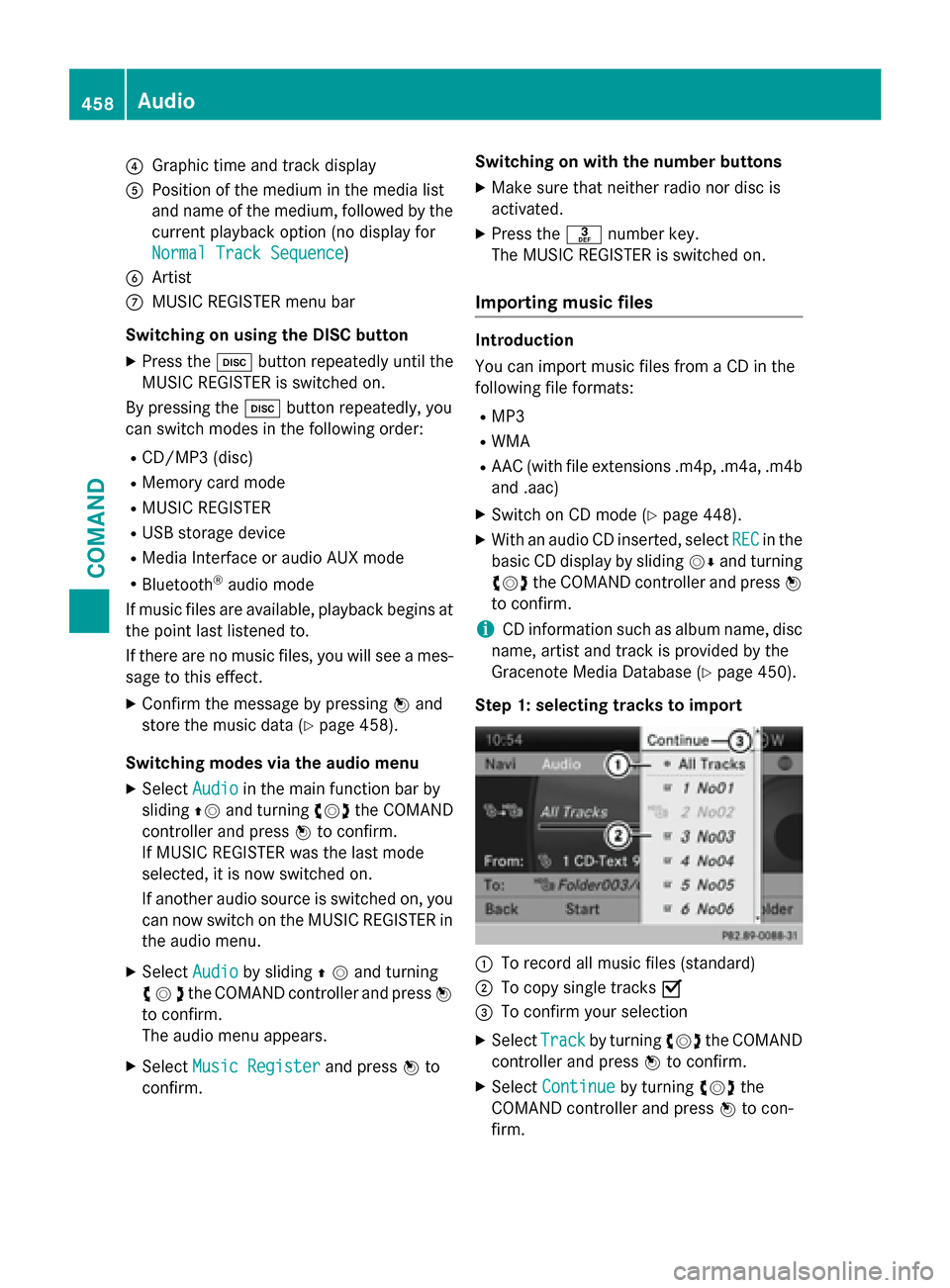
?Graphic time and track display
APosition of the medium in the media list
and name of the medium, followed by the
current playback option (no display for
Normal Track Sequence
)
BArtist
CMUSIC REGISTER menu bar
Switching on using the DISC button
XPress the hbutton repeatedly until the
MUSIC REGISTER is switched on.
By pressing the hbutton repeatedly, you
can switch modes in the following order:
RCD/MP3 (disc)
RMemory card mode
RMUSIC REGISTER
RUSB storage device
RMedia Interface or audio AUX mode
RBluetooth®audio mode
If music files are available, playback begins at
the point last listened to.
If there are no music files, you will see a mes-
sage to this effect.
XConfirm the message by pressing Wand
store the music data (
Ypage 458).
Switching modes via the audio menu
XSelect Audioin the main function bar by
sliding ZVand turning cVdthe COMAND
controller and press Wto confirm.
If MUSIC REGISTER was the last mode
selected, it is now switched on.
If another audio source is switched on, you
can now switch on the MUSIC REGISTER in
the audio menu.
XSelect Audioby sliding ZVand turning
cVd the COMAND controller and press W
to confirm.
The audio menu appears.
XSelect Music Registerand press Wto
confirm. Switching on with the number buttons
XMake sure that neither radio nor disc is
activated.
XPress the
mnumber key.
The MUSIC REGISTER is switched on.
Importing music files
Introduction
You can import music files from a CD in the
following file formats:
RMP3
RWMA
RAAC (with file extensions .m4p, .m4a, .m4b and .aac)
XSwitch on CD mode (Ypage 448).
XWith an audio CD inserted, select RECin the
basic CD display by sliding VÆand turning
cVd the COMAND controller and press W
to confirm.
iCD information such as album name, disc
name, artist and track is provided by the
Gracenote Media Database (
Ypage 450).
Step 1: selecting tracks to import
:To record all music files (standard)
;To copy single tracks O
=To confirm your selection
XSelectTrackby turning cVdthe COMAND
controller and press Wto confirm.
XSelect Continueby turning cVdthe
COMAND controller and press Wto con-
firm.
458Audio
COMAND
Page 487 of 614

XPoint the remote control at the rear-com-
partment screen which has been selected
for remote operation.
XPress button:on the remote control
(
Ypage 484).
The respective rear-compartment screen
switches on or off.
iYou can only switch the screens on using
the remote control if the ignition is
switched on.
Switching the button lighting on/off
XPress button ;on the remote control
(
Ypage 484).
Depending on the previous status, the but-
ton lighting is switched on or off.
iIf you do not use the remote control for
about 15 seconds, the button lighting
switches off automatically.
Switching the sound on or off
XPress button Bon the remote control
(
Ypage 484).
The sound is switched on/off.
Selecting a menu/menu item and con-
firming your selection
XSelect a menu/menu item using the
=;9: buttons on the
remote control and press the 9button to
confirm.
CD/DVD drive and AUX jacks
:CD/DVD slot
;AUX, right-hand (R) jack for audio signal
(red)
=AUX, left-hand (L) jack for audio signal
(white)
?AUX, video (V) jack (yellow)
ACD/DVD eject button
The AUX jacks shown are for the AUX drive.
Identical jacks can be found on the right-hand
side of the rear-compartment screens (AUX
display) (
Ypage 484).
Rear Seat Entertainment System485
COMAND
Z