2016 MERCEDES-BENZ SL-Class wheel
[x] Cancel search: wheelPage 393 of 614

XTo switch off:selectMicOffand press W
to confirm.
If the microphone is switched off, the dis-
play shows the Qicon, and the The
microphoneisoffmessage appears for
a short period.
XTo switch on: selectMic onand press W
to confirm.
The Qsymbol disappears. You will briefly
see the The
microphoneisonmessage.
Sending DTMF tones
This function is not supported by all mobile
phones.
Answering machines or other devices can be
controlled by DTMF tones, e.g. for remote
query functions.
XIf you would like to listen to the messages
on your answering machine, for example,
dial the corresponding number.
XTo transmit individual characters: once
a connection has been established to the
answering machine, select the desired
characters in the character bar, pressing W
to confirm each of them.
or
XPress the corresponding key on the
COMAND number keypad.
Every character selected will be transmit-
ted immediately.
XTo send a phone book entry as a DTMF
sequence: selectName
by turning cVdthe COMAND controller and press
Wto con-
firm.
XSelect the desired phone book entry and
press Wto confirm.
The entry is sent as a DTMF character
string.
XTo return to the call display: selectBack
and press Wto confirm.
iYou can also send DTMF tones using the
Voice Control system; see the separate
operating instructions.
Calls with several participants
Rejecting or accepting a waiting call
The mobile phone network provider must sup-
port and activate the call-waiting function.
Depending on the mobile phone used, the
system behavior differs when accepting a
call.
If you have a call in progress and receive
another call, a new window appears in the
display. You also hear a tone. You can accept
or reject the call.
XTo reject: selectRejectand press Wto
confirm.
or
XPress the ~button on COMAND or on
the multifunction steering wheel.
XTo accept: selectAcceptand press Wto
confirm.
or
XPress the 6button on COMAND or on
the multifunction steering wheel.
The system behavior after accepting the
incoming call depends on your mobile phone.
RThe mobile phone supports the call waiting
function (via Bluetooth®) when:
The previously active call is held. You can
then switch back and forth between both
calls (toggling) (
Ypage 392).
RThe mobile phone does not support the call waiting function (via Bluetooth®) when:
The previously active call is ended.
Telephone391
COMAND
Z
Page 394 of 614

This is also the case if you accept the wait-
ing call using the Voice Control System (see
the separate operating instructions).
The COMAND display changes. If you con-
tinue to operate functions on the mobile
phone, the COMAND display may differ from
that of the mobile phone.
Making a second call
If the following requirements are met, you can
make another call while on the phone with
someone else:
RThe function has to be supported by the
mobile phone network.
RThe mobile phone has to support the con-
nection of a further call via Bluetooth®. This
action puts the previous call on hold if the
mobile phone supports this function.
RThe appropriate setting has to be activated
on the mobile phone.
:Symbol for making a second call
XSelect symbol :by turning cVdthe
COMAND controller and press Wto con-
firm.
or
XPress the 6button on COMAND.
XEnter the phone number:
Rmanually (Ypage 389)
Rusing the phone book (Ypage 394)
Rusing the call lists (Ypage 397)
Rusing speed dial (Ypage 390) Call waiting and conference calls
You can switch back and forth between two
calls with the call waiting function. The func-
tion is available if your mobile phone supports
the toggling function (via Bluetooth
®).
You can interconnect various callers to create
a conference call with the Conference
func-
tion.
You can use the function if you are answering
a second call or making a second call while
talking to someone else.
:Active call
;Call on hold
=To interconnect the call on hold and the
active call to create a conference call.
To switch between the active call and the call
on hold (call waiting):
XSelect call on hold ;and press Wto con-
firm.
or
XPress the 6button on COMAND or on
the multifunction steering wheel.
The previous call on hold is activated.
XTo end the active call: select¢in the
telephone basic menu and press Wto con-
firm.
or
XPress the ~button on COMAND or on
the multifunction steering wheel.
The call on hold is activated.
392Telephone
COMAND
Page 396 of 614

iYou can also call up the phone book using
the multifunction steering wheel; see the
separate vehicle Operator's Manual.
Closing the phone book
XSelect the &symbol in the character bar
by sliding ÆVand turning cVdthe
COMAND controller and press Wto con-
firm.
or
XPress the kbutton.
Symbol overview
Sym-
bolExplanation
ÆAddress book entry that has been
entered or changed via COMAND
Imported contact that has been
saved in the phone or address book
\Address book entry with voice tag
These entries have also been
assigned a voice tag. Voice tags are
available in vehicles with the Voice
Control System (see the separate
operating instructions).
ÃContact that has been imported
from a mobile phone that supports
PBAP
¯Entry that has been imported from
the memory card or USB device
®Entry imported via the Bluetooth®
interface
Searching for a phone book entry
Using the character bar
You determine the first letter of the entry you
are looking for with the first character you
enter.
XSelect a character by turning cVdthe
COMAND controller and press Wto con-
firm.
The first entry in the list that starts with the letter selected is highlighted. If there are
similar entries, the next different character
is shown. For example, with entries such as
Christel
and Christine, the beginnings
of the names are similar. In this case, you
will be offered a choice between E
andI.
XSelect the characters of the entry you are
searching for one by one and press Wto
confirm.
When the selection is clear, COMAND
switches automatically to the selection list.
XTo complete the search: slideVZthe
COMAND controller repeatedly or press
and hold Wuntil the character bar disap-
pears.
The selection list appears.
Information about character entry
(
Ypage 301)
Using the number keypad
You determine the first letter of the entry you
are looking for with the first character you
enter.
XPress the appropriate number keys as
many times as necessary and one after the
other.
Further information on character entry using
the number keypad (direct entry)
(
Ypage 303).
Directly from the list
You can switch to the list at any time during
character entry.
394Telephone
COMAND
Page 421 of 614
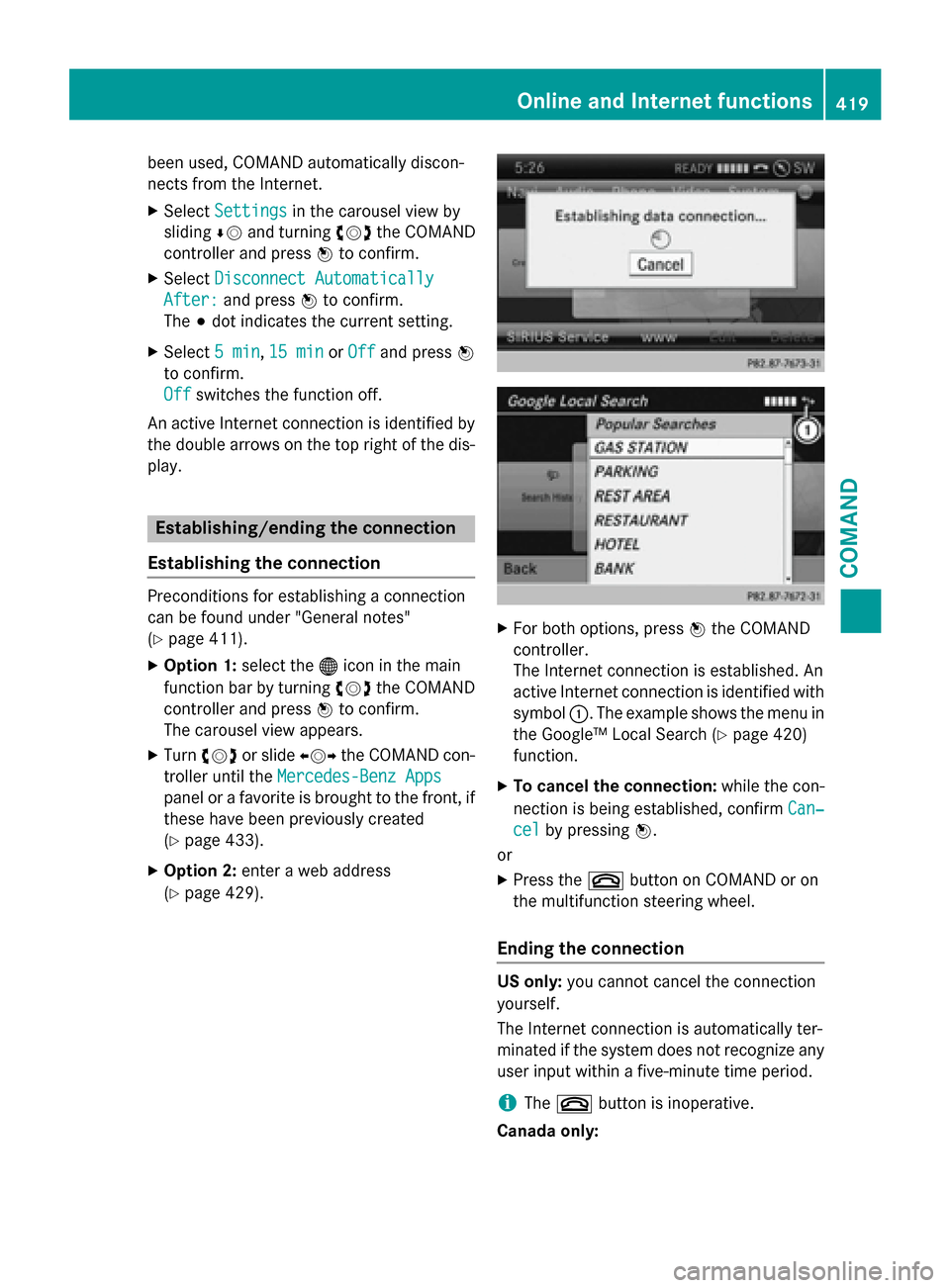
been used, COMAND automatically discon-
nects from the Internet.
XSelectSettingsin the carousel view by
sliding ÆVand turning cVdthe COMAND
controller and press Wto confirm.
XSelect Disconnect Automatically
After:and press Wto confirm.
The #dot indicates the current setting.
XSelect 5 min,15 minor Offand press W
to confirm.
Off
switches the function off.
An active Internet connection is identified by
the double arrows on the top right of the dis-
play.
Establishing/ending the connection
Establishing the connection
Preconditions for establishing a connection
can be found under "General notes"
(
Ypage 411).
XOption 1: select the®icon in the main
function bar by turning cVdthe COMAND
controller and press Wto confirm.
The carousel view appears.
XTurn cVd or slide XVYthe COMAND con-
troller until the Mercedes-Benz Apps
panel or a favorite is brought to the front, if
these have been previously created
(
Ypage 433).
XOption 2: enter a web address
(
Ypage 429).
XFor both options, press Wthe COMAND
controller.
The Internet connection is established. An
active Internet connection is identified with
symbol :. The example shows the menu in
the Google™ Local Search (
Ypage 420)
function.
XTo cancel the connection: while the con-
nection is being established, confirm Can‐
celby pressingW.
or
XPress the ~button on COMAND or on
the multifunction steering wheel.
Ending the connection
US only: you cannot cancel the connection
yourself.
The Internet connection is automatically ter-
minated if the system does not recognize any
user input within a five-minute time period.
iThe ~ button is inoperative.
Canada only:
Online and Internet functions419
COMAND
Z
Page 422 of 614

XPress the~button on COMAND or on
the multifunction steering wheel.
or
XSelect the scissors symbol on the bottom
right of the carousel view and press Wto
confirm.
iIf the mobile phone Internet connection is
canceled, COMAND tries to reconnect. You
should therefore always close the connec-
tion on COMAND or via the multifunction
steering wheel.
Google™ local search
Calling up the Local Search menu
XSelect the ®icon in the main function bar
by turning cVdthe COMAND controller
and press Wto confirm.
A list with active Mercedes-Benz Apps
appears.
XBring the Mercedes-Benz Appspanel to
the front by turning cVdthe COMAND
controller and pressing Wto confirm.
The Mercedes-Benz Apps menu is dis-
played.
XConfirm the Google Local Searchentry
by pressing W.
The Google Local Search menu appears.
XTo exit the menu: selectBackby sliding
VÆ and turning cVdthe COMAND con-
troller and press Wto confirm.
Search
Entry restriction
It is only possible to enter a search term in the
input menu when the vehicle is stationary.
Entering a search term
Input menu
XConfirm Searchin the Google Local Search
menu by pressing W.
The input menu appears.
XTo enter using the character bar: enter
the search term.
XTo enter characters using the number
pad: press the number keys in rapid suc-
cession.
The character appears when the key is
pressed. The first available character is
highlighted.
XAfter entering the search term, select ¬
by turning cVdthe COMAND controller
and press Wto confirm.
A menu appears. Here, you can select
where the destination search should begin.
420Online and Internet functions
COMAND
Page 444 of 614

Registering SatRadio
Service information screen
:
Provider's phone number (SIRIUS XM)
;SIRIUS XM ID of your satellite receiver
XSwitch on SatRadio mode (Ypage 442).
The satellite radio main menu appears,
showing the weather channel. You cannot
select any other stations.
XSelect Satin the lower menu bar and press
W to confirm.
XSelect Serviceand press Wto confirm.
The service information screen appears.
Once the connection has been established:
XFollow the instructions of the service staff.
The activation process may take up to
ten minutes. If the activation is completed
successfully, the No Service
message
appears in the display, followed by the sat-
ellite radio main menu.
iYou can also have the satellite service
activated online. To do so, visit the SIRIUS
XM Radio website at
http://www.sirius.com (USA) or
http://www.siriuscanada.com (Can-
ada).
iIf registration is not included when pur-
chasing the system, your credit card details
will be required to activate your account.
If the satellite receiver is not installed or is
not installed correctly, the Device
Unavailablemessage will appear.
Switching on satellite radio mode
Notes
For example, to select a channel or scroll in
the lists, you can also use the =;
9: buttons on the multifunction
steering wheel, see the separate vehicle
Operator's Manual.
Important information on registering the sat-
ellite radio (
Ypage 442).
Option 1
XPress the $function button.
The No Service
message appears when
starting up or if no signal is being received. Once COMAND receives the signal, the sat-
ellite radio display appears. The station last
selected is played.
iRepeatedly pressing this function button
switches through the wavebands in this
order: FM, AM, WB and subsequently
switches on the satellite radio. Pressing the
button again takes you back to FM radio
mode.
Option 2
Satellite radio main menu
:
Satellite radio main display
;Channel name
=Preset
?Selected category/channel number
AChannel information (in brief)
BSound settings
CCategory list
DChannel information (in detail)
442Audio
COMAND
Page 468 of 614

Restarting playback after stopping
During the search for mobile phones , the
connection with the Bluetooth®audio device
is terminated (
Ypage 384). In the Bluetooth®
audio basic display (Ypage 465), you will see
the No
BluetoothAudioDeviceConnec‐
tedmessage and the ConnectLastDevice
menu item cannot be selected.
When the search is finished, the Bluetooth
®
audio device can be reconnected.
XConfirmConnect Last Deviceby press-
ing W.
Depending on the Bluetooth
®audio device
used, playback starts immediately or you
must start playback manually.
In this case, you will see the Bluetooth
Audio Device Pausedmessage.
XTo start playback:selectÌby turning
cVd the COMAND controller and press W
to confirm.
Playback resumes from the beginning.
Selecting a track
The function is not supported by all Blue-
tooth®audio devices.
XTo skip forward or back to a track: press
the E orF button on COMAND.
or
XPress the 9or: button briefly on
the multifunction steering wheel.
XRapid scroll: press and hold the 9
or : button on the multifunction steer-
ing wheel until the desired track is reached.
If you press and hold the 9or:
button, the rapid scrolling speed is
increased.
Selecting playback options
If the Bluetooth®audio device supports the
corresponding function, the following options
are available:
RNormal Track Sequence
The tracks are played in the normal order
(e.g. track 1, 2, 3, etc.).
Audio data playback is determined by the
order in which the tracks are written to the
data carrier. Alphabetical order is the most
common. Once all the tracks in a folder
have been played, the tracks in the next
folder are played.
RRandom Tracks
All the tracks on the medium are played in
random order (e.g. track 3, 8, 5 etc.).
XSelect BTAudioby sliding VÆand turning
cVd the COMAND controller and press W
to confirm.
The #dot indicates the option selected.
XSelect the option by turning cVdthe
COMAND controller and press Wto con-
firm.
If you select Random
Tracks, you will see a
corresponding symbol in the display/
selection window.
466Audio
COMAND
Page 486 of 614

Rear-compartment screens
:AUX jacks, detailed view in the "CD/DVD drive and AUX jacks" section (Ypage 485).
;Display
Remote control
Overview
:Switches the screen on/off
;Switches the button lighting on/off
=Selects the screen for the remote control
?Selects a menu or menu item
AConfirms a selection or setting
BSwitches the sound on or off
CAdjusts the volume
DSkips to a track, fast-forward/fast-rewind
ESelects a track; direct entry
FExits a menu (back)
iTwo remote controls are supplied for the
US and Canadian markets.
Selecting the screen for the remote con-
trol
The remote control can be used to operate
one of the two rear-compartment screens or
SPLITVIEW for the front passenger. To do so, you must switch the remote control to the
desired screen (
Ypage 484).
XTo select the left-hand screen: turn thumb-
wheel =until " LREAR" is highlighted in the
window.
XTo select the right-hand screen: turn
thumbwheel =until " RREAR" is highligh-
ted in the window.
XTo select SPLITVIEW: turn thumbwheel =
until "SPLITVIEW" is highlighted in the win-
dow.
Switching the screen on/off
If the SmartKey is in position 0or 1in the
ignition lock (see vehicle Operator's Manual),
or if it is not in the ignition lock, the rear-com-
partment screens will switch off after
30 minutes. Before the screens switch off,
they show a message to this effect.
You can switch the screens back on. How-
ever, this will discharge the starter battery.
484Rear Seat Entertainment System
COMAND