2016 MERCEDES-BENZ S-Class SEDAN display
[x] Cancel search: displayPage 228 of 438
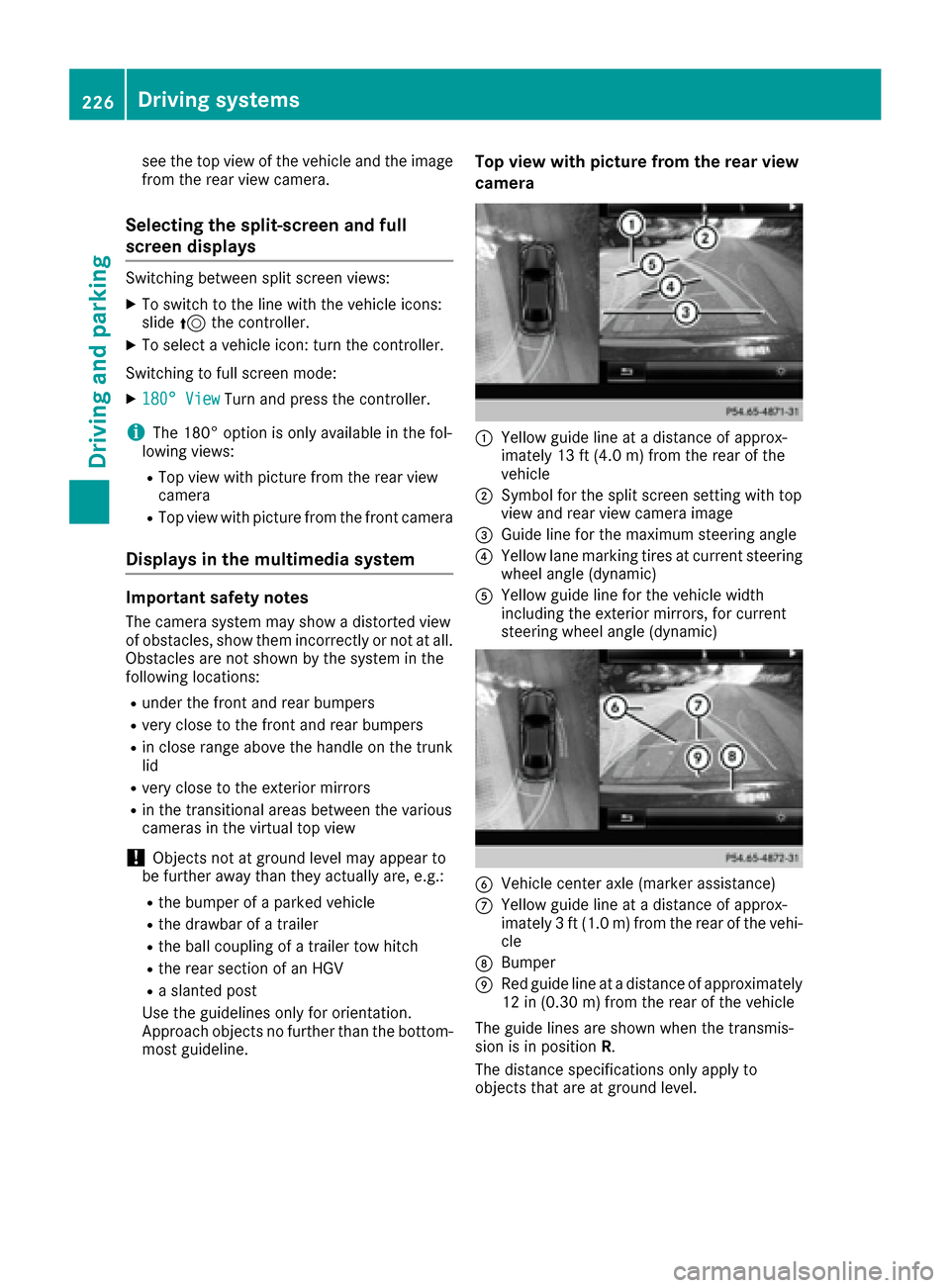
see the top view of the vehicle and the image
from the rear view camera.
Selecting the split-screen and full
screen displays
Switching between split screen views:
XTo switch to the line with the vehicle icons:
slide5the controller.
XTo select a vehicle icon: turn the controller.
Switching to full screen mode:
X180° ViewTurn and press the controller.
iThe 180° option is only available in the fol-
lowing views:
RTop view with picture from the rear view
camera
RTop view with picture from the front camera
Displays in the multimedia system
Important safety notes
The camera system may show a distorted view
of obstacles, show them incorrectly or not at all.
Obstacles are not shown by the system in the
following locations:
Runder the front and rear bumpers
Rvery close to the front and rear bumpers
Rin close range above the handle on the trunk
lid
Rvery close to the exterior mirrors
Rin the transitional areas between the various
cameras in the virtual top view
!Objects not at ground level may appear to
be further away than they actually are, e.g.:
Rthe bumper of a parked vehicle
Rthe drawbar of a trailer
Rthe ball coupling of a trailer tow hitch
Rthe rear section of an HGV
Ra slanted post
Use the guidelines only for orientation.
Approach objects no further than the bottom-
most guideline.
Top view with picture from the rear view
camera
:Yellow guide line at a distance of approx-
imately 13 ft (4.0 m) from the rear of the
vehicle
;Symbol for the split screen setting with top
view and rear view camera image
=Guide line for the maximum steering angle
?Yellow lane marking tires at current steering
wheel angle (dynamic)
AYellow guide line for the vehicle width
including the exterior mirrors, for current
steering wheel angle (dynamic)
BVehicle center axle (marker assistance)
CYellow guide line at a distance of approx-
imately 3 ft (1.0 m) from the rear of the vehi-
cle
DBumper
ERed guide line at a distance of approximately
12 in (0.30 m) from the rear of the vehicle
The guide lines are shown when the transmis-
sion is in position R.
The distance specifications only apply to
objects that are at ground level.
226Driving systems
Driving and parking
Page 229 of 438
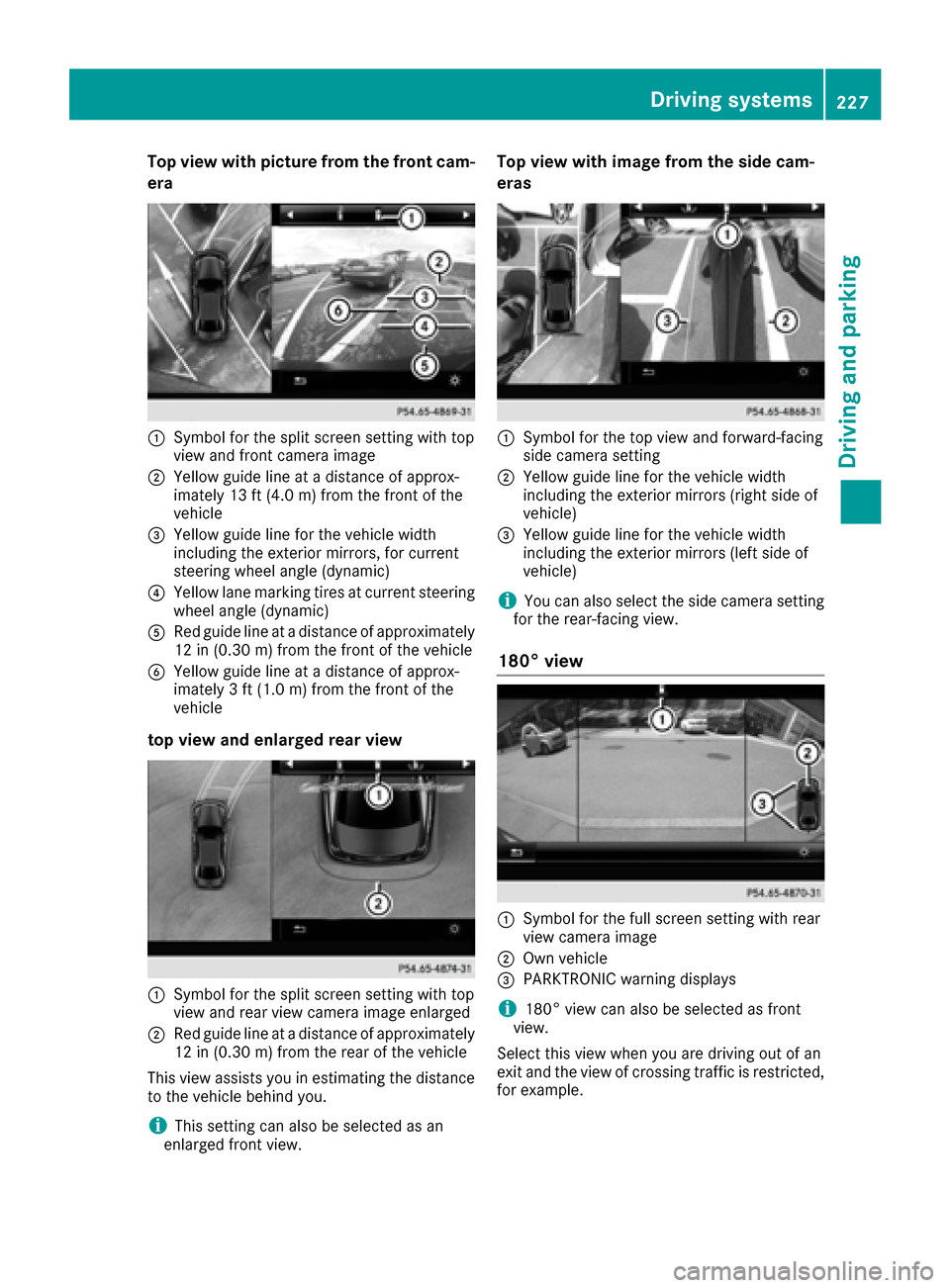
Top view with picture from the front cam-
era
:Symbol for the split screen setting with top
view and front camera image
;Yellow guide line at a distance of approx-
imately 13 ft (4.0m) fromthe front of the
vehicle
=Yellow guide line for the vehicle width
including the exterior mirrors, for current
steering wheel angle (dynamic)
?Yellow lane marking tires at current steering
wheel angle (dynamic)
ARed guide line at a distance of approximately
12 in (0.30 m) fromthe front of the vehicle
BYellow guide line at a distance of approx-
imately 3 ft (1.0 m) fromthe front of the
vehicle
top view and enlarged rear view
:Symbol for the split screen setting with top
view and rear view camera image enlarged
;Red guide line at a distance of approximately
12 in (0.30 m)from the rear of the vehicle
This view assists you in estimating the distance
to the vehicle behind you.
iThis setting can also be selected as an
enlarged front view.
Top view with image from the side cam-
eras
:Symbol for the top view and forward-facing
side camera setting
;Yellow guide line for the vehicle width
including the exterior mirrors (right side of
vehicle)
=Yellow guide line for the vehicle width
including the exterior mirrors (left side of
vehicle)
iYou can also select the side camera setting
for the rear-facing view.
180° view
:Symbol for the full screen setting with rear
view camera image
;Own vehicle
=PARKTRONIC warning displays
i180° view can also be selected as front
view.
Select this view when you are driving out of an
exit and the view of crossing traffic is restricted,
for example.
Driving systems227
Driving and parking
Z
Page 230 of 438
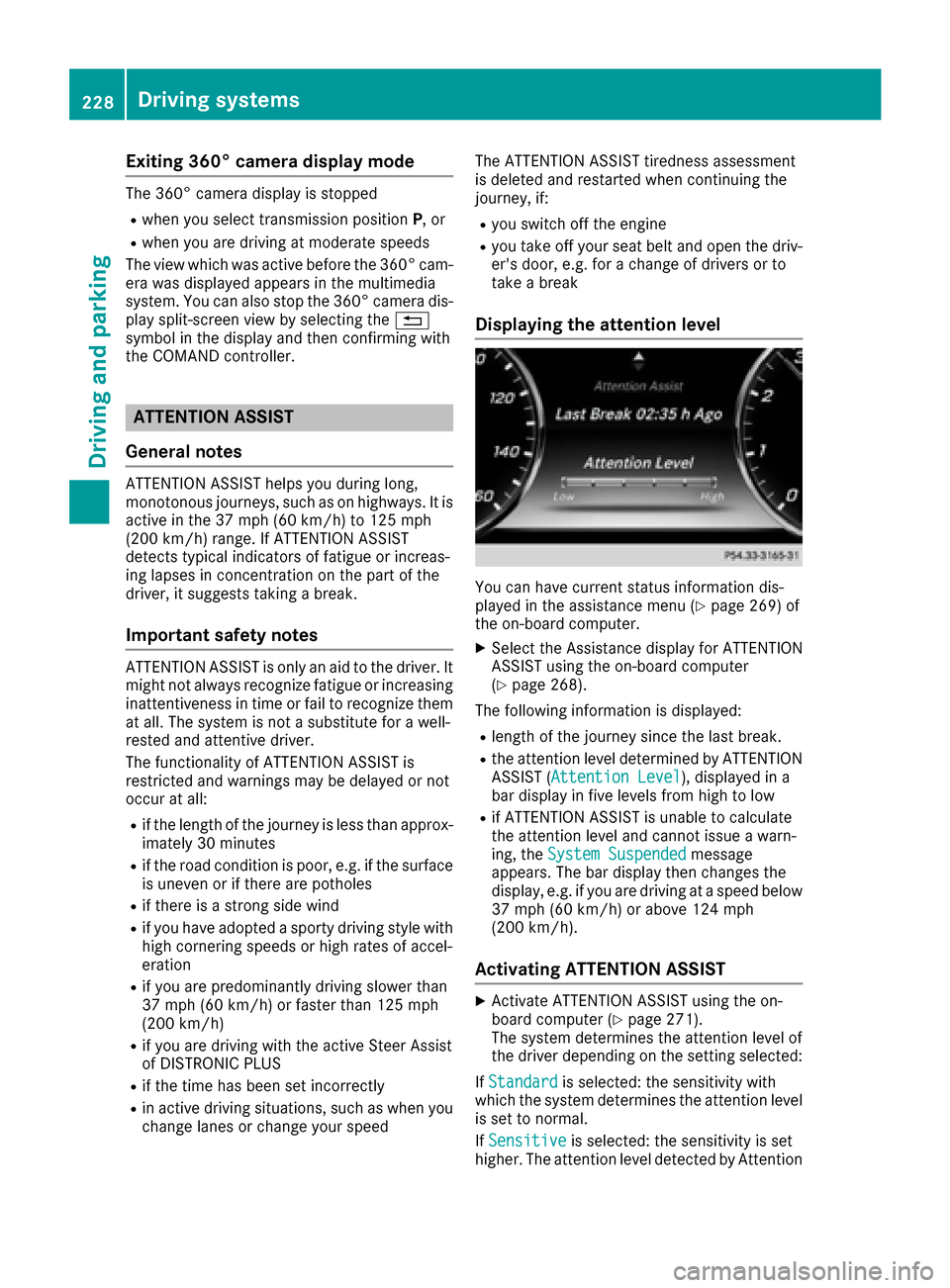
Exiting 360° camera display mode
The 360° camera display is stopped
Rwhen you select transmission positionP, or
Rwhen you are driving at moderate speeds
The view which was active before the 360° cam-
era was displayed appears in the multimedia
system. You can also stop the 360° camera dis-
play split-screen view by selecting the %
symbol in the display and then confirming with
the COMAND controller.
ATTENTION ASSIST
General notes
ATTENTION ASSIST helps you during long,
monotonous journeys, such as on highways. It is
active in the 37 mph (60 km/h) to 125 mph
(200 km/h) range. If ATTENTION ASSIST
detects typical indicators of fatigue or increas-
ing lapses in concentration on the part of the
driver, it suggests taking a break.
Important safety notes
ATTENTION ASSIST is only an aid to the driver. It might not always recognize fatigue or increasing
inattentiveness in time or fail to recognize them
at all. The system is not a substitute for a well-
rested and attentive driver.
The functionality of ATTENTION ASSIST is
restricted and warnings may be delayed or not
occur at all:
Rif the length of the journey is less than approx-
imately 30 minutes
Rif the road condition is poor, e.g. if the surface
is uneven or if there are potholes
Rif there is a strong side wind
Rif you have adopted a sporty driving style with
high cornering speeds or high rates of accel-
eration
Rif you are predominantly driving slower than
37 mph (60 km/ h)or faster than 125 mph
(200 km/h)
Rif you are driving with the active Steer Assist
of DISTRONIC PLUS
Rif the time has been set incorrectly
Rin active driving situations, such as when you
change lanes or change your speed The ATTENTION ASSIST tiredness assessment
is deleted and restarted when continuing the
journey, if:
Ryou switch off the engine
Ryou take off your seat belt and open the driv-
er's door, e.g. for a change of drivers or to
take a break
Displaying the attention level
You can have current status information dis-
played in the assistance menu (Ypage 269) of
the on-board computer.
XSelect the Assistance display for ATTENTION
ASSIST using the on-board computer
(
Ypage 268).
The following information is displayed:
Rlength of the journey since the last break.
Rthe attention level determined by ATTENTION ASSIST (Attention Level), displayed in a
bar display in five levels from high to low
Rif ATTENTION ASSIST is unable to calculate
the attention level and cannot issue a warn-
ing, the System Suspended
message
appears. The bar display then changes the
display, e.g. if you are driving at a speed below
37 mph (60 km/h) or above 124 mph
(200 km/h).
Activating ATTENTION ASSIST
XActivate ATTENTION ASSIST using the on-
board computer (Ypage 271).
The system determines the attention level of
the driver depending on the setting selected:
If Standard
is selected: the sensitivity with
which the system determines the attention level
is set to normal.
If Sensitive
is selected: the sensitivity is set
higher. The attention level detected by Attention
228Driving systems
Driving and parking
Page 231 of 438
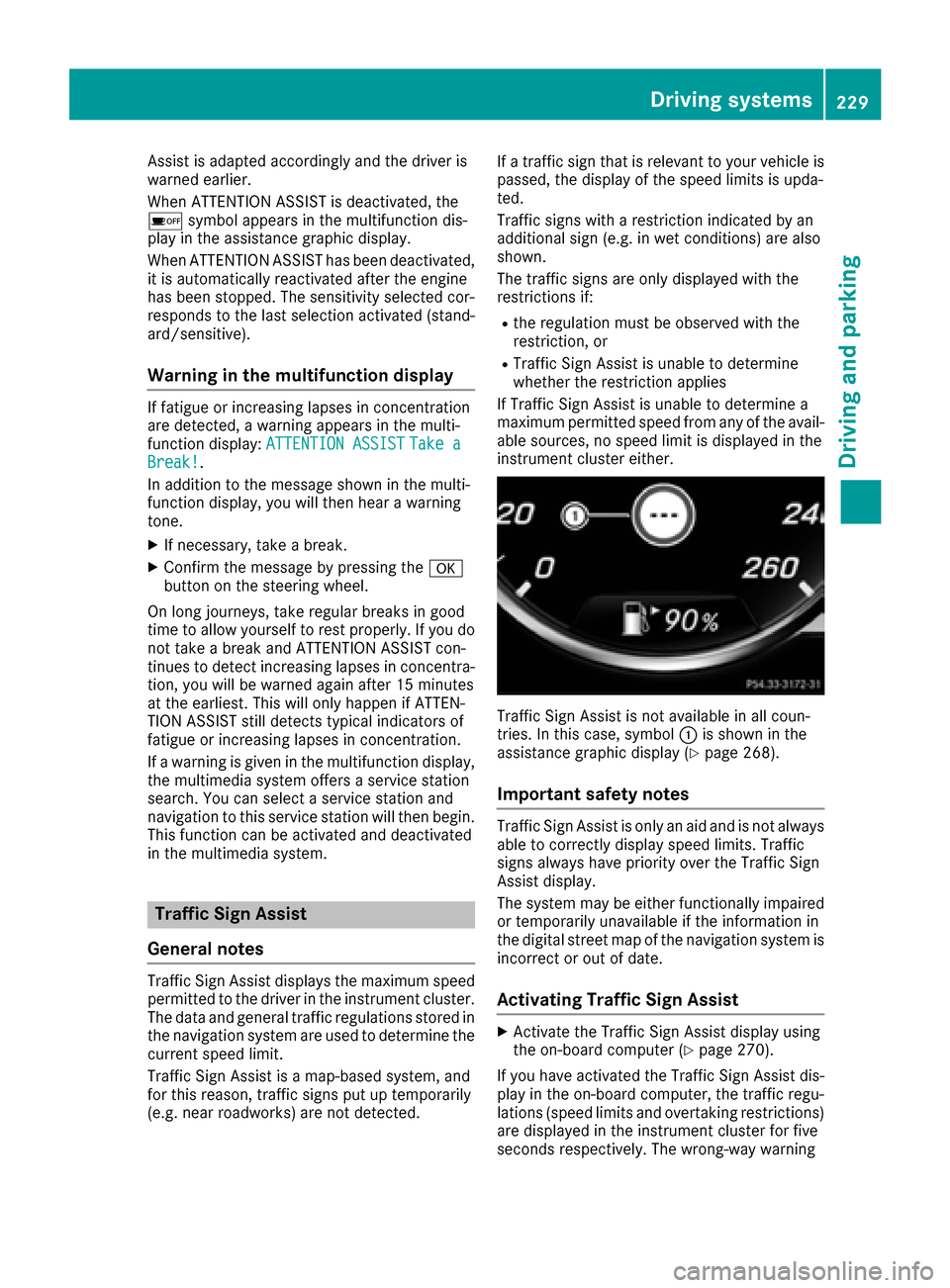
Assist is adapted accordingly and the driver is
warned earlier.
When ATTENTION ASSIST is deactivated, the
ésymbol appears in the multifunction dis-
play in the assistance graphic display.
When ATTENTION ASSIST has been deactivated,
it is automatically reactivated after the engine
has been stopped. The sensitivity selected cor-
responds to the last selection activated (stand-
ard/sensitive).
Warning in the multifunction display
If fatigue or increasing lapses in concentration
are detected, a warning appears in the multi-
function display: ATTENTION ASSIST
Take aBreak!.
In addition to the message shown in the multi-
function display, you will then hear a warning
tone.
XIf necessary, take a break.
XConfirm the message by pressing the a
button on the steering wheel.
On long journeys, take regular breaks in good
time to allow yourself to rest properly. If you do not take a break and ATTENTION ASSIST con-
tinues to detect increasing lapses in concentra-
tion, you will be warned again after 15 minutes
at the earliest. This will only happen if ATTEN-
TION ASSIST still detects typical indicators of
fatigue or increasing lapses in concentration.
If a warning is given in the multifunction display,
the multimedia system offers a service station
search. You can select a service station and
navigation to this service station will then begin.
This function can be activated and deactivated
in the multimedia system.
Traffic Sign Assist
General notes
Traffic Sign Assist displays the maximum speed
permitted to the driver in the instrument cluster.
The data and general traffic regulations stored in
the navigation system are used to determine the
current speed limit.
Traffic Sign Assist is a map-based system, and
for this reason, traffic signs put up temporarily
(e.g. near roadworks) are not detected. If a traffic sign that is relevant to your vehicle is
passed, the display of the speed limits is upda-
ted.
Traffic signs with a restriction indicated by an
additional sign (e.g. in wet conditions) are also
shown.
The traffic signs are only displayed with the
restrictions if:
Rthe regulation must be observed with the
restriction, or
RTraffic Sign Assist is unable to determine
whether the restriction applies
If Traffic Sign Assist is unable to determine a
maximum permitted speed from any of the avail-
able sources, no speed limit is displayed in the
instrument cluster either.
Traffic Sign Assist is not available in all coun-
tries. In this case, symbol :is shown in the
assistance graphic display (
Ypage 268).
Important safety notes
Traffic Sign Assist is only an aid and is not always
able to correctly display speed limits. Traffic
signs always have priority over the Traffic Sign
Assist display.
The system may be either functionally impaired
or temporarily unavailable if the information in
the digital street map of the navigation system is
incorrect or out of date.
Activating Traffic Sign Assist
XActivate the Traffic Sign Assist display using
the on-board computer (Ypage 270).
If you have activated the Traffic Sign Assist dis-
play in the on-board computer, the traffic regu-
lations (speed limits and overtaking restrictions)
are displayed in the instrument cluster for five
seconds respectively. The wrong-way warning
Driving systems229
Driving an d parking
Z
Page 232 of 438
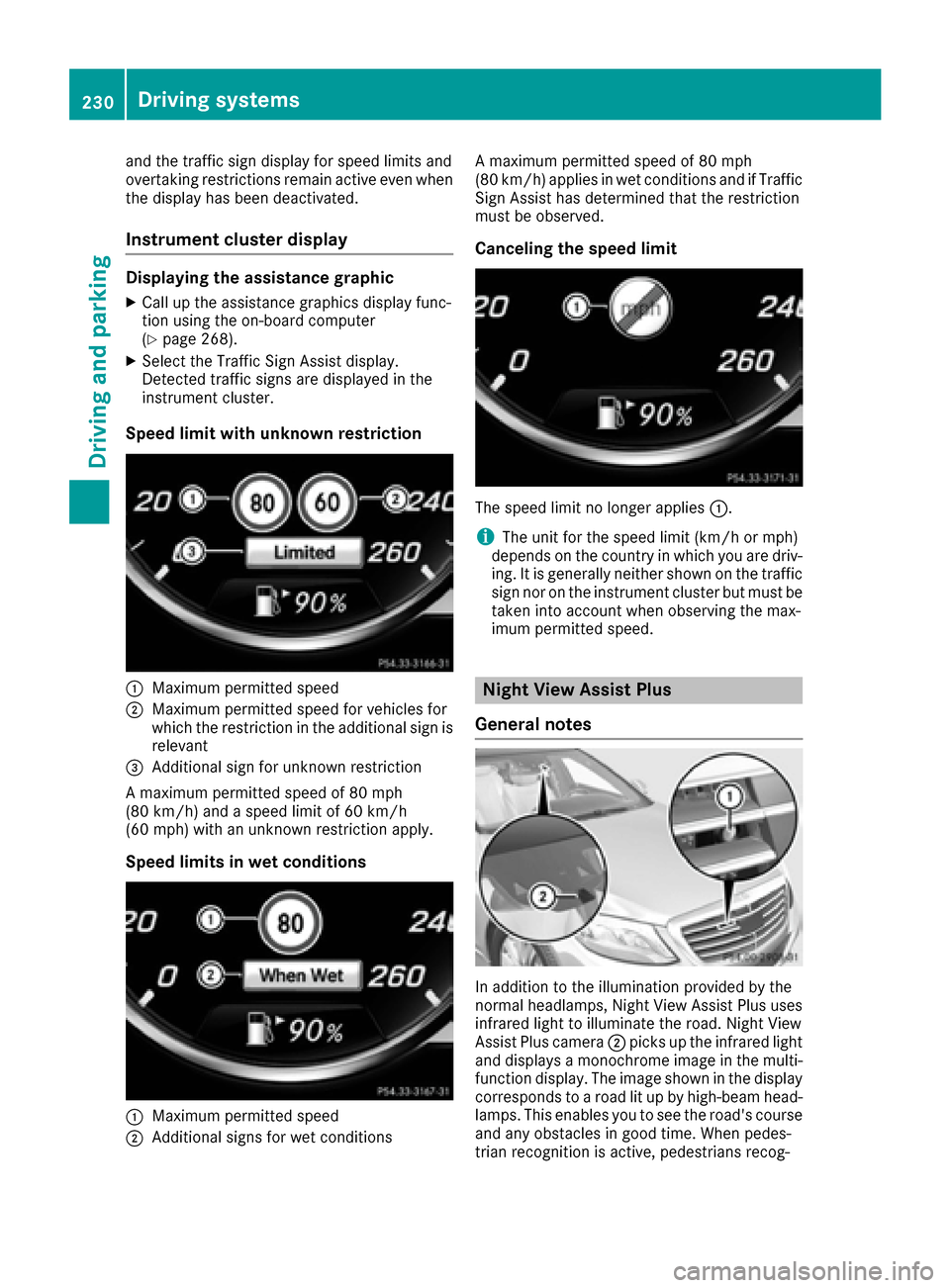
and the traffic sign display for speed limits and
overtaking restrictions remain active even when
the display has been deactivated.
Instrument cluster display
Displaying the assistance graphic
XCall up the assistance graphics display func-
tion using the on-board computer
(
Ypage 268).
XSelect the Traffic Sign Assist display.
Detected traffic signs are displayed in the
instrument cluster.
Speed limit with unknown restriction
:Maximum permitted speed
;Maximum permitted speed for vehicles for
which the restriction in the additional sign isrelevant
=Additional sign for unknown restriction
A maximum permitted speed of 80 mph
(80 km/h) and a speed limit of 60 km/h
(60 mph) with an unknown restriction apply.
Speed limits in wet conditions
:Maximum permitted speed
;Additional signs for wet conditions A maximum permitted speed of 80 mph
(80 km/h) applies in wet conditions and if Traffic
Sign Assist has determined that the restriction
must be observed.
Canceling the speed limit
The speed limit no longer applies
:.
iThe unit for the speed limit (km/h or mph)
depends on the country in which you are driv-
ing. It is generally neither shown on the traffic
sign nor on the instrument cluster but must be
taken into account when observing the max-
imum permitted speed.
Night View Assist Plus
General notes
In addition to the illumination provided by the
normal headlamps, Night View Assist Plus uses
infrared light to illuminate the road. Night View
Assist Plus camera ;picks up the infrared light
and displays a monochrome image in the multi-
function display. The image shown in the display
corresponds to a road lit up by high-beam head-
lamps. This enables you to see the road's course
and any obstacles in good time. When pedes-
trian recognition is active, pedestrians recog-
230Driving systems
Driving and parking
Page 233 of 438

nized by the system are visually highlighted in
color in the Night View Assist Plus display with
small frame corners.
In addition, an infrared camera is integrated into
the radiator trim:. The camera helps detect
pedestrians and animals. Observe the notes on
cleaning the infrared camera (
Ypage 364).
iInfrared light is not visible to the human eye
and therefore does not glare. Night View
Assist Plus can therefore remain switched on
even if there is oncoming traffic.
Important safety notes
Night View Assist Plus is only an aid and is not a
substitute for attentive driving. Do not rely on
the Night View Assist Plus display. You are
responsible for the distance to the vehicle in
front, for vehicle speed and for braking in good
time. Drive carefully and always adapt your driv-
ing style to suit the prevailing road and traffic
conditions.
The system may be impaired or may not function
if:
Rthere is poor visibility, e.g. due to snow, rain,
fog or spray
Rthe windshield is dirty, fogged up or covered,
for instance by a sticker, in the vicinity of the
camera
Rthe infrared camera in the radiator trim is
dirty, fogged up or obscured
Ron bends, hilltops or downhill gradients
Rat high outside temperatures
Night View Assist Plus cannot display objects
directly in front of or beside the vehicle.
It is possible that, in addition to people and ani-
mals, other objects are also marked or highligh-
ted .
Pedestrian and animal recognition
General notes
Pedestrian or animal recognition may be
impaired or inoperative if:
Rpedestrians or animals are partially or entirely
obscured by other objects, e.g. parked vehi-
cles
Rthe silhouette of the pedestrian or of the ani-
mal in the Night View Assist Plus display is
incomplete or interrupted, e.g. by powerful
light reflections
Rpedestrians or animals do not contrast with
the surroundings
Rthe camera system no longer recognizes
pedestrians as persons due to special cloth-
ing or other objects
Rpedestrians are not in an upright position, e.g.
sitting, squatting or lying
Ranimals are not recognized by the system,
e.g. because of their size or shape
Pedestrian and animal recognition is deactiva-
ted at temperatures above 90 ‡ (32 †). The
spotlight function and automatic delayed
switch-off are then no longer active.
Pedestrian recognition
:Night View Assist Plus display
;Readiness symbol for active pedestrian rec- ognition
=Highlighting
?Pedestrian recognized
Night View Assist Plus can recognize pedes-
trians using typical characteristics, e.g. the body
contours and posture of a person standing
upright.
Pedestrian recognition is then switched on auto- matically if:
RNight View Assist Plus is activated.
Ryou are driving faster than approximately
6 mph (10 km/h).
Rit is dark.
If pedestrian recognition is active, readiness
symbol ;appears. Persons who are detected
are highlighted by framing =. If the pedestrian
recognition system has brought a pedestrian to
your attention, look through the windshield to
evaluate the situation. The actual distance to
objects and pedestrians cannot be gaged accu-
rately by looking at a screen.
Driving systems231
Driving an d parking
Z
Page 234 of 438

Animal recognition
Animals can be recognizedin th efollowin gsit -
uations:
Rdarkness
Routside built-up areas
Rbelow an ambient temperature of 90 ‡
(32 †).
Nigh tView Assist Plus can recognize larger ani-
mals suc has deer ,cows or horses usin gtypical
characteristics.
The system does no tdetect :
Rsmaller animals, e.g. dogs and cat s
Ranimals whosesilhouette is no tclearly rec -
ognizable
When detected, animals are marke dwit hsmal l
color frame corners .In contrast to pedestrian
recognition ,there is no separate readiness sym-
bol in th emultifunction display.
Activating/deactivating Night View
Assist Plus
Activation conditions
You can only activat eNigh tView Assist Plus if all
of th efollowin gcondition sare met :
Rtheignition is switched on (Ypage 162) or the
engin ehas been started.
Rth eligh tswitch is in th eà orL posi-
tion.
Rrevers egear has no tbeen engaged .
Activating Night View Assist Plus
XPress button:.
The Nigh tView Assist Plus display appear sin
th emultifunction display.
iThe infrared headlamps only switch on in th e
dark from speeds of approximately 6mph
(10 km/h). This mean sthat you do no thave th
efull visual range while th evehicl eis sta-
tionar yand canno tcheck whether Nigh tView
Assist Plus is working .The infrared head-
lamps are deactivate dat speeds below 3mph
(5 km/h). The Nigh tView imag econtinue sto
be displayed until you deactivate it by press-
ing butto n:.
Automatic activation
You can select th eNightVie wAssistAuto‐matic Activatio noption via theNigh tView
Assist menu. The pedestrian and animal search function remains active eve nwhen th eNigh t
View imag eis no tdisplayed. In th edark ,in unli t
surroundings and at speeds of mor ethan
60 km/h, th eNigh tView imag eis automatically
displayed in th emultifunction display as soo nas
pedestrian sor animals are detected.
XIn th eassistanc emenu, select automatic acti-
vation of Nigh tView Assist Plus
(
Ypage 270).
Deactivating Night View Assist Plus
XPress butto n:.
The Nigh tView Assist Plus display disappear s
from th emultifunction display. Nigh tView
Assist is deactivated.
Spotlight function
General notes
Under certai nconditions, th espotligh tfunction
uses th eheadlamps to flas hat detected pedes-
trians .
The spotligh tfunction is only active if:
Rpedestrian recognition is active
Rth eroad surface is no tlit
Rth edriving spee dis at least 40 mph
(60 km/ h)
Rthe "Adaptive Highbeam Assist PLUS" func-
tion is activated (Ypage 133)
The spotlight function is not active or is active
only to a limited extent if:
Ryou are driving in city traffic
Rthere are pedestrians located in the area of an
oncoming vehicle or a vehicle in front
Activating the spotlight function
The pedestrian detection with spotlight function is running the background. If the prerequisites
are met, the spotlight function uses the head-
232Driving system s
Driving an d parking
Page 235 of 438
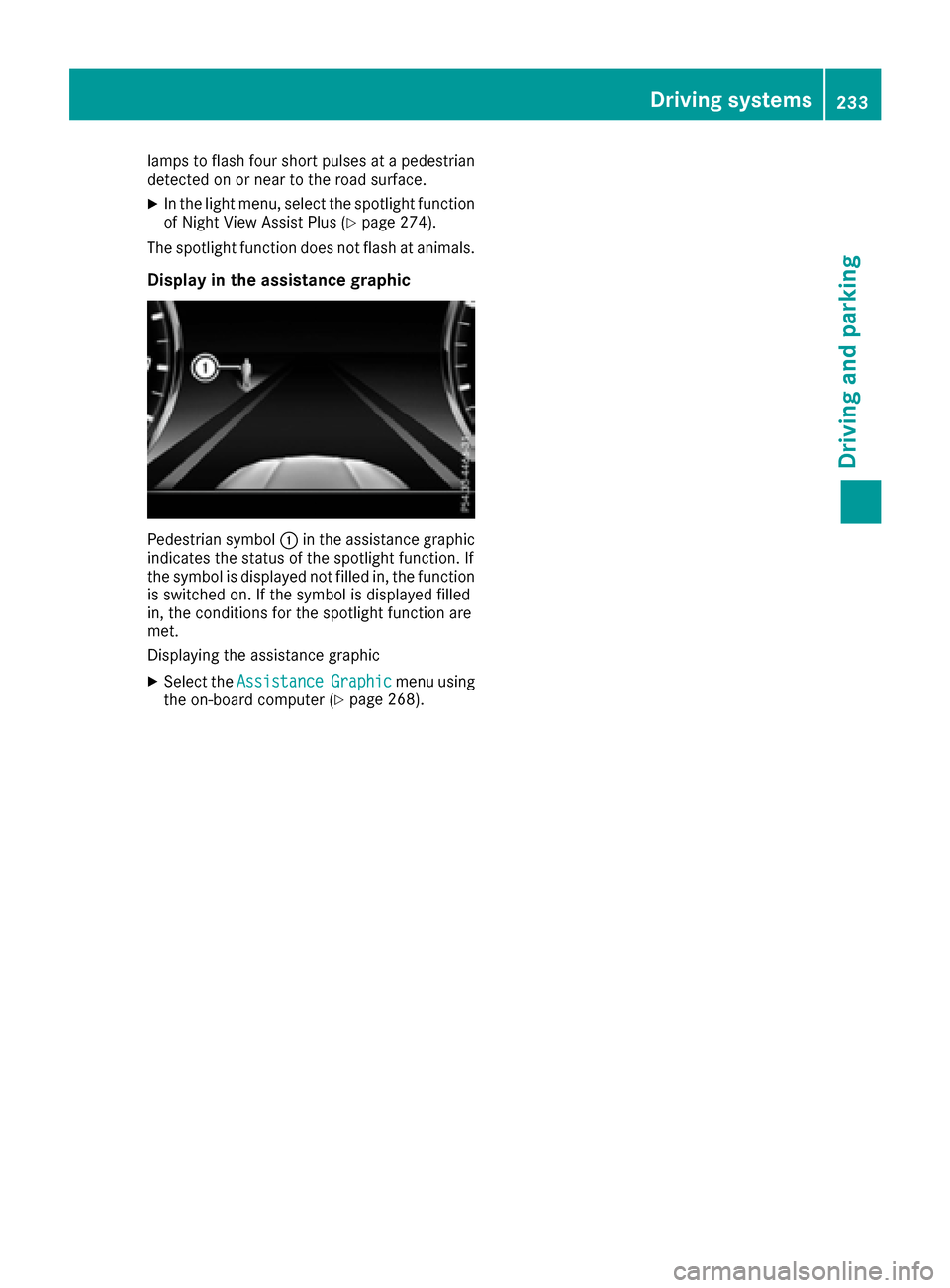
lamps to flash four short pulses at a pedestrian
detected on or near to the road surface.
XIn the light menu, select the spotlight function
of Night View Assist Plus (Ypage 274).
The spotlight function does not flash at animals.
Display in the assistance graphic
Pedestrian symbol :in the assistance graphic
indicates the status of the spotlight function. If
the symbol is displayed not filled in, the function
is switched on. If the symbol is displayed filled
in, the conditions for the spotlight function are
met.
Displaying the assistance graphic
XSelect the AssistanceGraphicmenu using
the on-board computer (Ypage 268).
Driving systems233
Driving and parking
Z