Page 126 of 298
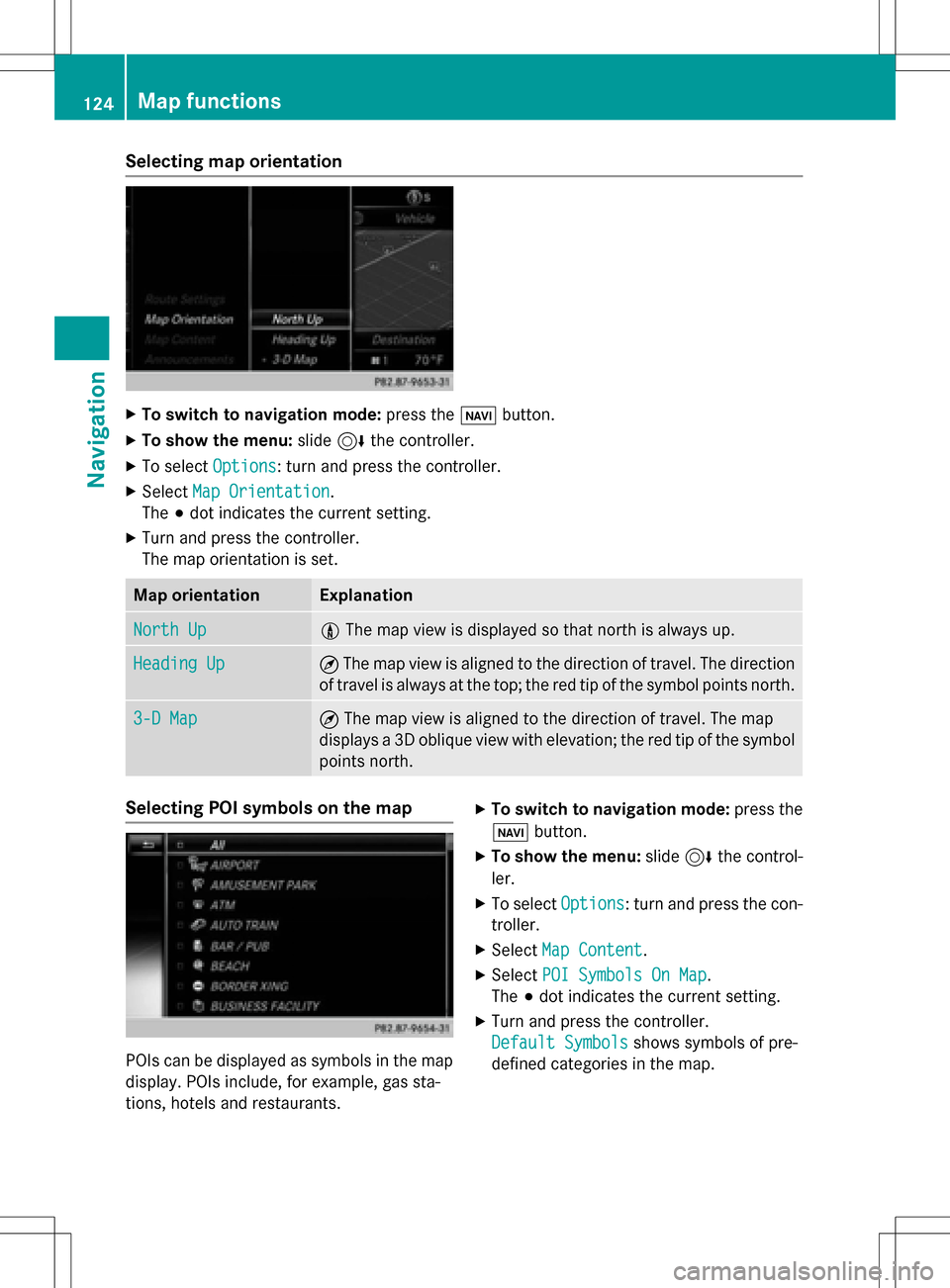
Selecting map orientation
XTo switch to navigation mode:press theßbutton.
XTo show the menu: slide6the controller.
XTo select Options: turn and press the controller.
XSelectMap Orientation.
The #dot indicates the current setting.
XTurn and press the controller.
The map orientation is set.
Map orientationExplanation
North Up0 The map view is displayed so that north is always up.
Heading Up¤The map view is aligned to the direction of travel. The direction
of travel is always at the top; the red tip of the symbol points north.
3-D Map¤ The map view is aligned to the direction of travel. The map
displays a 3D oblique view with elevation; the red tip of the symbol
points north.
Selecting POI symbols on the map
POIs can be displayed as symbols in the map
display. POIs include, for example, gas sta-
tions, hotels and restaurants.
XTo switch to navigation mode: press the
ß button.
XTo show the menu: slide6the control-
ler.
XTo select Options: turn and press the con-
troller.
XSelect Map Content.
XSelectPOI Symbols On Map.
The #dot indicates the current setting.
XTurn and press the controller.
Default Symbols
shows symbols of pre-
defined categories in the map.
124Map functions
Navigation
Page 127 of 298
Custom Symbolsallows symbols to be
selected from other/all available catego-
ries.
XTurn and press the controller.
You have the option of selecting symbols to
be displayed Oor not displayed ªon the
map.
The list shows all symbols that are con-
tained on the digital map across all coun-
tries. However, not all points of interest are
available in all countries. As a result, certain
point of interest symbols may not be dis-
played on the map, even if the symbol dis-
play is switched on.
Map functions125
Navigation
Z
Page 128 of 298

Selecting text information on the map
At the bottom of the display, you can specify whether to display geo-coordinates or not to
display text information for the street you are currently on.
XTo switch to navigation mode:press theßbutton.
XTo show the menu: slide6the controller.
XTo select Options: turn and press the controller.
XSelectMap Content.
XSelectText Information On Map.
The #dot indicates the current setting.
XTurn and press the controller.
Current Street
shows the current street at the bottom of the display.
Geo-coordinates
shows the longitude and latitude, elevation and number of satellites
received. The elevation shown may deviate from the actual elevation.
XTurn and press the controller.
Switching highway information on/off
While driving on the highway, gas stations, rest stops, rest areas and highway exits are dis-
played along with their immediate distances from the current vehicle position (
Ypage 110).
XTo switch to navigation mode: press theßbutton.
XTo show the menu: slide6the controller.
XTo select Options: turn and press the controller.
XSelectMap Content.
XSelectHighway Information.
Switch the display in the map on Oor off ª.
Further information (
Ypage 110).
Displaying the next crossroads
If route guidance is not active, the next cross-
roads can be displayed at the upper edge of
the display.
XTo switch to navigation mode: press the
ß button.
XTo show the menu: slide6the control-
ler.
XTo select Options: turn and press the con-
troller.
XSelect Map Content.
XSelectNext Intersecting Street.
Switch the display in the map on Oor off
ª.
Showing the map version
The current map version number is shown.
Information about new versions of the digital
map can be obtained from an authorized
Mercedes-Benz Center.
XTo switch to navigation mode: press the
ß button.
XTo show the menu: press the controller.
XTo selectOptions: turn and press the con-
troller.
XSelect Map Content.
XSelectMap Version.
126Map functions
Navigation
Page 129 of 298
Rotating the 3D map
You can use this function to explore the vicinity of the destination in a 3D view. The function
is available in all map scales.
XTo switch to navigation mode:press theØbutton.
XTo show the menu: slide6the controller.
XTo select Position: turn and press the controller.
XSelect3D Map Rotation.
XTurn the controller to change to the 3D map perspective.
Other functions:
RMoving the map (Ypage 83)
RChanging the map scale (Ypage 123)
Map display
Displaying the navigation map
COMAND displays the navigation map and globe satellite images. This allows for a realistic
map display free from distortion in all map scales.
Map functions127
Navigation
Z
Page 133 of 298

XTo select an area:when the map with crosshair appears, press the controller.
A red square appears on the map, symbolizing the area to be blocked.
XTo change the size of the area, turn the controller.
The map scale is shown at the bottom of the display. The needle is on the map scale currently
selected.
XWhen the desired size is set, press the controller.
The area is entered into the list.
Turning Area on/off and displaying/changing the area
XTo switch to navigation mode: press theßbutton.
XTo show the menu: slide6the controller.
XTo select Options: turn and press the controller.
XSelectRoute Settings.
XSelectAvoid Options.
XSelectAvoid Area.
A list appears.
XTo switch an area to avoid on/off: select an area by turning and pressing the controller.
The area is avoided Oor not avoided ª.
XTo display/change the area: select an area by turning and pushing the controller.
XSlide9the controller.
XTo select Display/Change: press the controller.
The map with the crosshair appears.
The area currently blocked is displayed as a red square.
XTo move an area to a new position: slide 1,4,2the controller.
XTo change the size of the area: press the controller.
XTurn the controller.
XTo accept changes: press the controller.
A message appears stating that the area has been set.
Map functions131
Navigation
Z
Page 134 of 298

Deleting one/all areas:
XTo switch to navigation mode: press theß button.
XTo show th emenu :slid e6 thecontroller .
XTo selectOption s:turn and press th econtroller .
XSelectRoute Settings.
XSelec tAvoid Option s.
XSelectAvoid Are a.
A list appears .
XTo deletean area: markan are aby turnin gth econtroller .
XSlide9thecontroller .
XSelectDelete.
A prompt appears askin gwhether you wish to delete th earea.
XSelec tYesor No.
Afte rselecting Yes
,th eare ais deleted.
XTo delet eall areas :slid e9 thecontroller when th elist is displayed .
XSelectDelete All.
A prompt appears askin gwhether you wish to delete all areas.
XSelec tYesor No.
Afte rselecting Yes
,all areas are deleted.
SIRIUS XM service
Displaying SIRIUS XM service informa -
tion
You can display th eSIRIU SXM servic einfor-
mation .
XTo switch to navigation mode: press the
Ø button.
XTo show th emenu :press th econtroller .
XTo selectTraffi c:turn and press th econ-
troller.
XSelec tSIRIUS Servic e.
The window on th eright half of th edisplay
shows th etelephon enumber of th epro -
vider (SIRIUS XM) and th eserial number of
your servic emodule.
Registering for th eSIRIUS XM traffic
repor tservice
XCall th eprovider telephon enumber shown
on th eCOMAN Ddisplay.
iYou can also hav eth esatellit eservic e
activated online. To do so, visit th eSIRIU S
XM Radio websit eat
http://www.sirius.com (USA).
Once th econnection has been established :
XFollow theservic eemployee's instructions.
The activation process may take up to te n
minutes.
If registration is no tincluded when purchas-
in gth esystem, your credit car ddetails will be
require dto activat eyour account.
132Map functions
Navigation
Page 135 of 298

Updating the digital map
Introduction
The digital maps generated by the map soft-
ware become outdated in the same way as
conventional road maps. Optimal route guid-
ance can only be provided by the navigation
system in conjunction with the most up-to-
date map software.
Information about new versions of the digital
map can be obtained from an authorized
Mercedes-Benz Center. You can have the dig-
ital map updated there using a data medium,
or you can update it yourself.
Navigation functions
Calling up the navigation system
menu
XTo switch to navigation mode: press the
ß button.
XTo show the menu: slide5the control-
ler.
Navi
is highlighted in the main function bar.
XPress the controller.
The navigation menu appears.
XTurn the controller to display the navigation
functions one after another.
XTo switch to the map, turn the controller
until Navigation
appears and press the
controller.
iEquipment with touchpad: alternatively,
you can carry out these steps on the touch-
pad (
Ypage 32).
Calling up the online map display
Requirement (USA): mbrace must be activa-
ted for Internet access (
Ypage 176).
Requirement (Canada): a mobile phone must be connected via Bluetooth
®(Ypage 140) or
USB (
Ypage 235) with COMAND.
XCall up the navigation menu (Ypage 133).
XTurn the controller until OnlineMapDis‐
playis brought to the front.
XPress the controller.
The online connection is established. Once
the connection is established, the Google
Maps™ map appears around the current
vehicle position.
XChange the map scale and move the map.
XTo exit the online map display: press the
%button.
Calling up the compass display
XCall up the navigation menu (Ypage 133).
XTurn the controller until Compassis brought
to the front.
Navigation functions133
Navigation
Z
Page 136 of 298

XPress the controller.
The compass display provides the followinginformation:
RThe current direction of travel with bear-
ing (360 degree format) and compass
direction
RLongitude and latitude coordinates in
degrees, minutes and seconds
RHeight (rounded off) above sea level
RNumber of GPS satellites from which
a signal can be received
XTo exit the compass display: press the
% button.
Drive information
XCall up the navigation menu (Ypage 133).
XTurn the controller until Drive Informa‐
tionis brought to the front.
XPress the controller.
TheStarting Drive Information.
Please Wait...message appears.
You will then see maps with the current
vehicle position and the vicinity of the des-
tination in different scales, these are auto-
matically displayed one after another.
USA: if mbrace is activated for Internet
access, additional information can be dis-
played, e.g. weather at the destination
(
Ypage 176).
Canada: if a mobile phone is connected to
COMAND via Bluetooth
®(Ypage 140) or
USB (
Ypage 235), additional information,
such as the weather at the destination, can
be displayed (
Ypage 176).
XTo exit Drive Information: press the con-
troller.
XPress the %button.
Route flight
XCall up the navigation menu (Ypage 133).
XTurn the controller until Route Flightis
brought to the front.
XPress the controller.
The route will then be flown along from a
helicopter view.
XTo exit the route flight: press the controller.
XPress the %button.
Info on navigation
XCall up the navigation menu (Ypage 133).
XTurn the controller until InfoonNaviga‐
tionis brought to the front.
XPress the controller.
The Digital Operator's Manual is opened at
the section on navigation.
134Navigation functions
Navigation